GoDaddy vs WordPress: What’s the Best Way to Make a Website?
- By
- Last updated:
- 1 Comment
Trying to choose between GoDaddy vs WordPress to build your website?
When it comes to making a website, GoDaddy and WordPress are two of the biggest names you’ll encounter. However, they’re slightly different ‘things’, even though there’s a lot of overlap:
- WordPress is open-source software that you can use to make a website by installing it on your own web hosting.
- GoDaddy is a service provider that offers a web hosting service (for WordPress or other software) as well as a GoDaddy Website Builder service that’s similar to tools such as Wix and Squarespace.
By the end of this comparison, my goal is for you to know two things:
- You’ll clearly know the difference between GoDaddy and WordPress. You’ll know where they overlap and where they’re different.
- You’ll know the best place to make your own website. For most people, I think that’s using WordPress and a dedicated web hosting service, but I’ll try to accurately cover the pros and cons so you can make an informed decision for your own scenario.
To accomplish that, I’m going to divide this post into four sections:
- Basic introductions
- How you can make a website with GoDaddy and WordPress
- GoDaddy Website Builder vs WordPress
- Hosting WordPress on GoDaddy vs hosting it elsewhere
If you’re a bit confused right now, the last two sections will make more sense once you’ve read the first two sections.
Table of Contents
Does all of that sound good? Let’s dig in…
GoDaddy vs WordPress: Basic Introductions
To kick things off, let’s just begin with some basic introductions to GoDaddy and WordPress so you have some important context and understand what’s happening.
I’m going to start with WordPress because understanding WordPress will be useful when I talk about GoDaddy.
What Is WordPress?
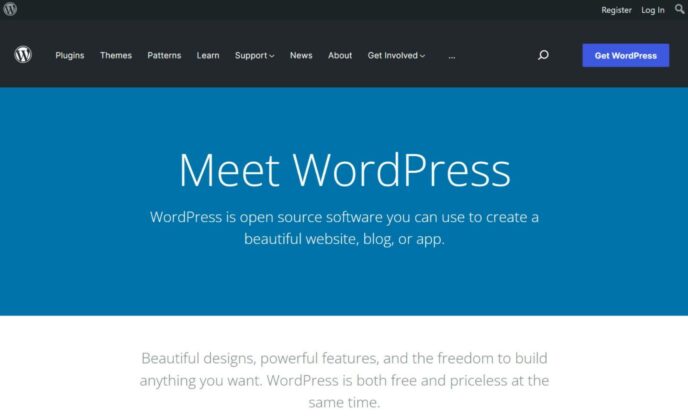
WordPress is open-source software that you can use to build a website by adding the WordPress software to your own web hosting.
If you’re not familiar with ‘web hosting’, it’s essentially the underlying ‘computer’ behind a website. Just as you install apps/software on your personal computer, you can also install software on your web hosting.
More specifically, WordPress is a content management system (CMS). This is a fancy way of saying WordPress lets you manage your site’s content and design using a simple interface instead of needing to rely on code.
In other words, it lets you create a website even if you have no technical knowledge.
You can manage your content using a simple editor such as this:
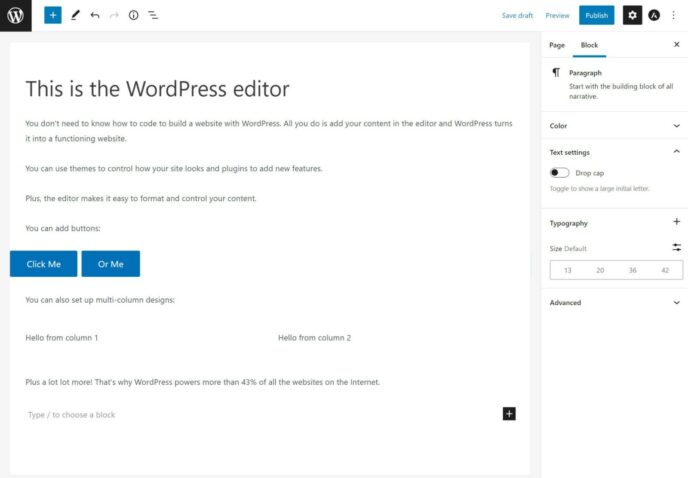
Then, WordPress will handle displaying it on the front of your site using your chosen theme.
There are thousands of pre-made themes to choose from and you can also install plugins to add new functionality to your website. If there’s ever something you can’t find a pre-made extension for, you can always edit your site’s underlying code (or pay a developer to do it for you).
The home of the open-source WordPress software is WordPress.org. However, there’s also a separate service from one of the co-founders of the open-source WordPress project called WordPress.com.
WordPress.com is a for-profit service that provides one way to make a website using the open-source WordPress.org software. However, we’re going to focus mainly on the WordPress software in general, which is the WordPress.org version.
If you’re still not quite sure about the difference between WordPress.com and WordPress.org, you’re not alone. It’s needlessly confusing — sorry! To more fully dig into the topic, you can read our full WordPress.com vs WordPress.org comparison.
What Is GoDaddy?
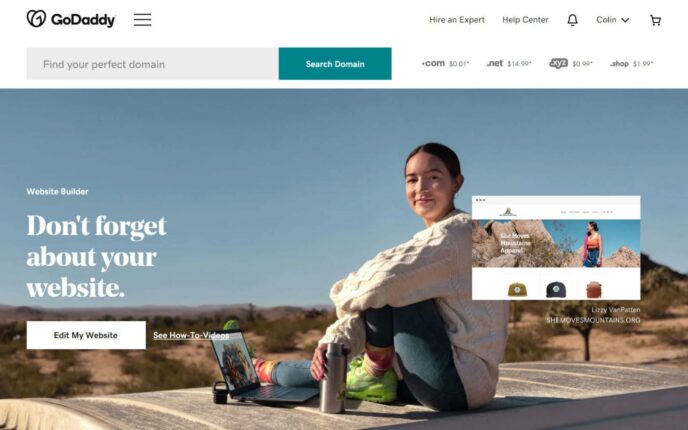
GoDaddy is a few different things because it’s a huge conglomerate in the website-building space.
First off, GoDaddy originally got its start as a domain registrar, which means it offers a service where you can purchase your own domain name (such as winningwp.com). This isn’t really relevant to the GoDaddy vs WordPress comparison, but it’s a big part of what GoDaddy does so I wanted to mention it.
Second, GoDaddy is a website host. Again, this means it provides the underlying hardware that powers people’s websites. If you want to make your own website, you can pay GoDaddy for hosting and then host your site’s files on your hosting. As part of that, you can actually install WordPress on your GoDaddy hosting.
That’s one reason why comparing GoDaddy vs WordPress can be a little tricky — they aren’t mutually exclusive. It’s totally possible to run your own WordPress site powered by GoDaddy web hosting.
However, that’s not always the case because there’s also a third thing GoDaddy can help you with.
GoDaddy also offers its own website builder called the GoDaddy Website Builder. Essentially, this offers an alternative way of making a website that doesn’t involve WordPress.
Instead of needing you to install software such as WordPress on your web hosting, GoDaddy Website Builder is an all-in-one platform where you don’t really need to interact with the underlying software when it comes to details such as maintenance, updates, security, and so on.
Basically, it provides an even simpler way to make a website in the same vein as tools such as Wix, Squarespace and Shopify. You just register for an account and start building — it’s super easy.
However, the downside of GoDaddy Website Builder vs WordPress is the website builder is a lot less flexible. I’m getting ahead of myself, though, because I’m going to spend an entire section comparing the two.
How You Build a Website With GoDaddy and WordPress
Next, let’s talk about how you can build a website with GoDaddy and WordPress. I touched on this a bit above, but I want to go into a little more depth here so you’re fully aware of your options.
How to Build a Website With WordPress
There are two main avenues to building a website with WordPress.
The first method, and also the most common one, is to host the WordPress software on your own web hosting. This is also known as self-hosted WordPress or just WordPress.org (again, WordPress.org is where you can download the open-source WordPress software).
More than 43% of all the websites use WordPress, and most of them use this self-hosted approach.
It works like this:
- Purchase web hosting: GoDaddy is one option, but there are lots of other quality WordPress hosting providers.
- Install the WordPress software: Most hosts offer special tools that let you do this with just a few clicks, so it’s a lot simpler than it sounds.
- Configure your site: WordPress comes with a non-technical dashboard to control your site’s design, add content, customize settings, add new features, manage users, and more.
The second method is to use the WordPress.com service. Again, WordPress.com is one specific option to make a WordPress site that simplifies the process in exchange for sacrificing some flexibility.
With WordPress.com, you can create a WordPress site just by registering an account. Basically, it lets you skip the need to purchase and mess around with your own web hosting.
Again, you can read our WordPress.com vs WordPress.org comparison for more details, or check out our WordPress.com Business plan review if you’re interested in what it has to offer.
How to Build a Website With GoDaddy
There are two main ways to build a website with GoDaddy:
- Purchase hosting and install the WordPress software. GoDaddy also offers dedicated WordPress hosting plans that come with WordPress pre-installed.
- Use the GoDaddy Website Builder, which does not rely on WordPress.
How to Make a Website With WordPress on GoDaddy
If you want to host the WordPress software on web hosting from GoDaddy, GoDaddy offers a few different services depending on your needs:
- Generic web hosting — this is the cheapest option but it doesn’t offer many WordPress-specific features. From $8.99 a month.
- WordPress hosting — this is special hosting for WordPress sites. From $9.99 a month.
- WooCommerce hosting — this is special hosting for WordPress eCommerce stores powered by the WooCommerce plugin. From $24.99 a month.
Once you install WordPress on your GoDaddy hosting, your WordPress site will function exactly the same as if you’d installed WordPress on another hosting provider.
In terms of basic WordPress functionality, there’s no difference between installing WordPress on GoDaddy hosting and other website hosting (though there can be differences when it comes to site speed, customer service, reliability, and so on.).
How to Make a Website With the GoDaddy Website Builder
The second ‘main’ option for making a website with GoDaddy is to use the GoDaddy Website Builder. With a website builder, you can just sign up for an account and start building your site right away — there’s no need to install software or mess around with hosting.
When you first launch, you’ll go through a simple setup wizard to create your site:
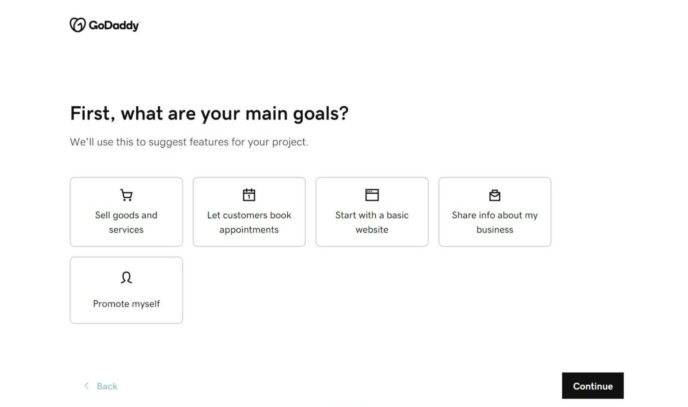
Then, GoDaddy will create your site for you based on your inputs, including choosing a starting template. You can then use the interface to change the design, edit/add content, and more:
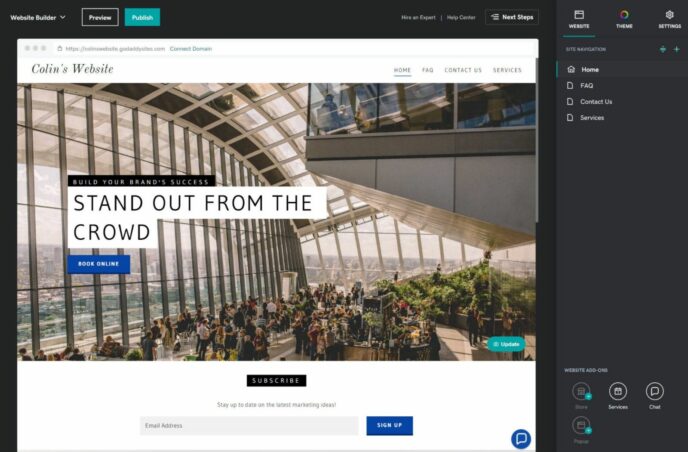
I’ll cover what it’s like to use GoDaddy Website Builder vs WordPress in the next section.
You can try GoDaddy Website Builder for free. However, you’ll need to pay to make your site live.
At full price, pricing plans start at $9.99 a month and range up to $24.99 a month for eCommerce support. You can also get special discounts for your first year, which are the prices you see in the screenshot below:
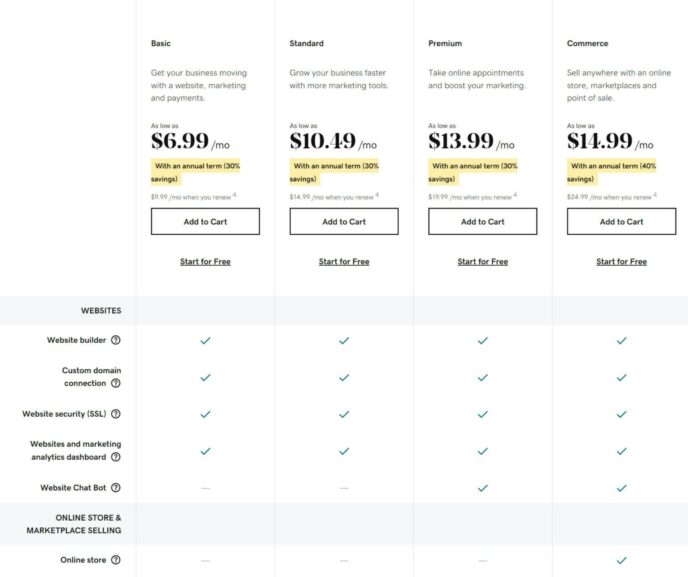
WordPress vs GoDaddy Website Builder
The next important comparison to dig into is the difference between WordPress vs GoDaddy Website Builder.
If GoDaddy Website Builder is superior to WordPress, that would be a pretty big reason to choose GoDaddy over WordPress, right?
Well, spoiler alert, I don’t think that’s the situation. That is, I think WordPress is a better option than GoDaddy Website Builder for most people. And, even in situations where you may prefer a website builder to WordPress, I think there are better options than GoDaddy Website Builder.
With that being said, let’s take a look at how they compare. I’ll skip the basic setup because I already touched on that in the previous section.
Site Design
With GoDaddy Website Builder, you can choose from different themes to control the high-level look of your site. However, you currently only have ~24 different options at the time I’m writing this, which is a lot less than WordPress.
From there, you can use GoDaddy Website Builder to customize the design of each page in the ‘look’. The editor uses a section-based approach, and you can choose different prebuilt layouts and put them together like Lego blocks to create a complete page.
Within each layout, you can customize the content, colors and typography, but you can’t move each individual element in the design around, so you don’t have 100% control:
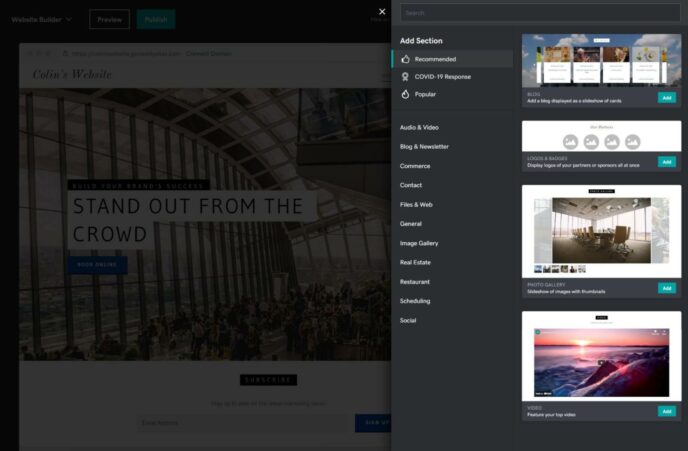
With WordPress, you can primarily control the design of your site using your theme. You can choose from thousands of different WordPress themes and even within a single theme you can typically get a lot of variety.
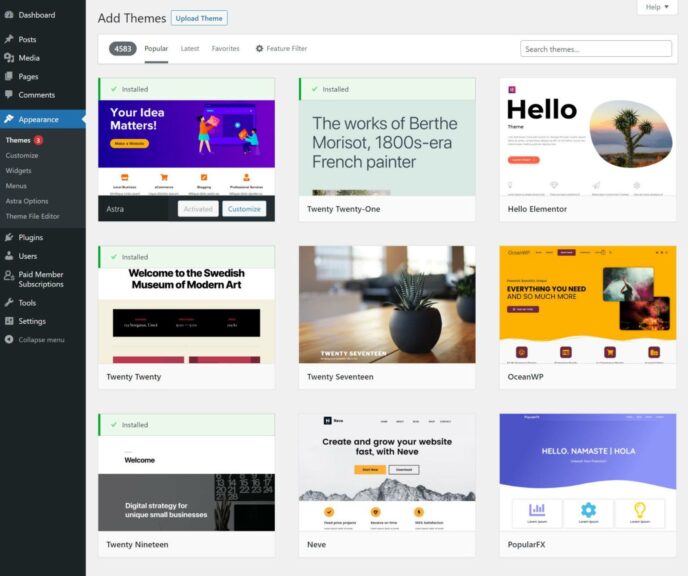
What’s more, each theme comes with tons of code-free customization options.
If you want more control, you can also install a type of plugin called a page builder to access a visual drag-and-drop editing experience. Popular options are Elementor, Divi, Beaver Builder and many others.
For example, with Elementor, you get a visual design experience that’s even more powerful than what you get with GoDaddy Website Builder. Elementor lets you manipulate individual content elements, whereas GoDaddy Website Builder only lets you choose high-level layouts.
Overall, WordPress gives you a lot more flexibility than GoDaddy Website Builder when it comes to customizing your site design.
Adding Content/Blog Posts
To add blog posts, GoDaddy Website Builder gives you a separate text editor. You can add text just by typing and you can insert images or videos by clicking the plus icon.
However, that’s pretty much all you can do. There’s no option to add formatting, buttons, and so on. The WordPress editor is much more powerful, as you’ll see in a second:
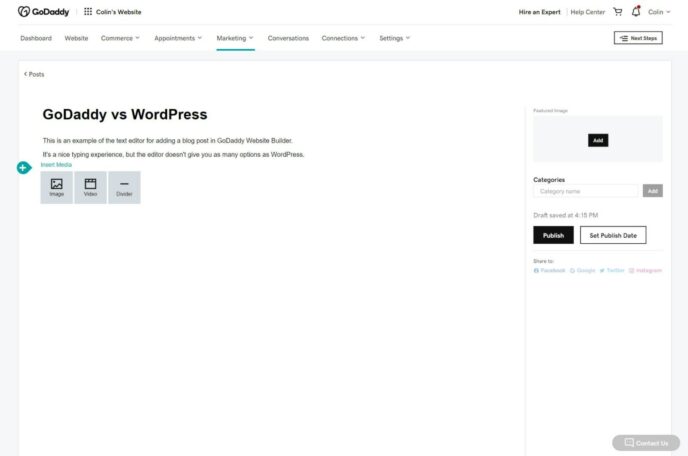
The default way to add content to WordPress is via the WordPress editor. The editor uses a simple block-based approach.
To add text, you can just click and type as though you’re working in Word. To add media content, such as images or videos, you can add a block with just a couple of clicks.
It’s also easy to use blocks to set up basic formatting, such as a multi-column layout, quotes, spacing, dividers, and more.
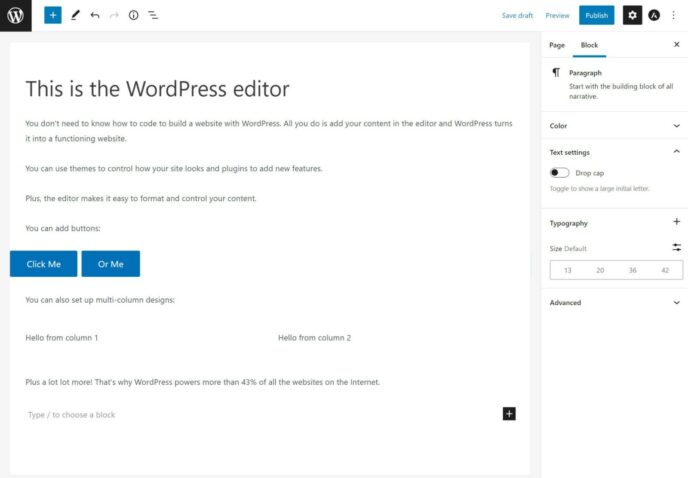
Adding Features
Both GoDaddy Website Builder and WordPress come with built-in features for all of the core functionality you need in a website. However, you may have specific needs and want to add more features than you get at the beginning.
With GoDaddy Website Builder, you’re limited to the features that are built in to the platform, whereas WordPress lets you install your own plugins to add new features.
GoDaddy Website Builder does have some nice features built in, so it’s not like you don’t get anything. For example, there’s an appointment booking tool, eCommerce functionality, email marketing tools, social media integrations, live chat, and more. You can also give users the option to register for accounts to create a membership site.
However, WordPress is just plain stronger here because of its library of 60,000+ plugins.
WordPress is more flexible than any website builder, so this isn’t a unique weakness of GoDaddy Website Builder.
The basic fact is that WordPress is the most flexible tool for non-technical users to build websites, which is why it powers more than 43% of all the websites.
eCommerce
Both GoDaddy Website Builder and WordPress offer eCommerce functionality to help you to create an online store.
With GoDaddy Website Builder, the eCommerce functionality is built in (as long as you’re on the highest tier plan).
With WordPress, you can add eCommerce functionality by installing the WooCommerce plugin. By the numbers, WooCommerce is the most popular way to build an eCommerce store and it gives you all of the key features you need. You can also extend WooCommerce with plugins, which gives you a lot more flexibility than GoDaddy Website Builder.
WordPress Hosted on GoDaddy vs WordPress Hosted Somewhere Else
If you’re planning to use WordPress and not GoDaddy Website Builder, the other question becomes whether you want to host your WordPress site on GoDaddy or if you want to host it elsewhere.
Here, I think there’s really no need for debate:
There are a number of WordPress hosts that offer higher quality products than GoDaddy at the same or lower prices. If you want to make a WordPress website, I’d highly recommend choosing one of these options instead.
If you’re on a budget, check out our collection of the best cheap WordPress hosting for a good starting point. These days, my personal recommendation is GreenGeeks, but that post covers a lot of other good options.
GoDaddy also offers a pricier WordPress hosting product called managed WordPress hosting. This type of hosting costs more money, but it generally offers faster performance, more features and better support. If you’re willing to pay more for this type of concierge product, you can browse our collection of the best managed WordPress hosting providers. My personal recommendations are Kinsta (our review), WP Engine (our review) and Flywheel (our review).
Or another option is to use the WordPress.com Business or eCommerce plans, as I mentioned above. Again, these plans aren’t quite the same as self-hosting WordPress on your own hosting, but they do get you most of the benefits because you can still install your own themes and plugins.
If you’re willing to pay a slight premium for a simpler, more hands-off WordPress experience, I think the WordPress.com Business or eCommerce plans are great options. Check out these posts to learn more:
Should You Use GoDaddy or WordPress?
To recap:
- WordPress is open-source software that you can install on your own web hosting to make a website.
- GoDaddy is a service provider with multiple offerings to build a website. You can purchase web hosting from it, which you could use to run the WordPress software. Or, you can use GoDaddy Website Builder to build a website without needing to purchase your own hosting or install your own software.
That means GoDaddy and WordPress are not always different things.
You can actually purchase hosting from GoDaddy upon which you install WordPress. In fact, GoDaddy even offers dedicated WordPress hosting plans.
With that being said, there are better options when it comes to WordPress hosting, so I’d recommend considering those before purchasing GoDaddy’s hosting plans. Check out our collections of the best cheap WordPress hosting and the best managed WordPress hosting to find some great options.
If you don’t like the idea of using WordPress and would prefer a website builder, I still wouldn’t recommend GoDaddy Website Builder to be honest. There are better website builders out there, such as Squarespace for creatives, Wix for more general-purpose sites, Shopify for eCommerce stores and Webflow for web designers.
I’d rank all of those website builders above GoDaddy Website Builder, so I think you should start your search there if you feel like WordPress isn’t the right choice for your needs. To help you to learn more about them, we have some posts that compare them with WordPress:
- Squarespace vs WordPress — we also have a Squarespace tutorial and some real-life Squarespace examples.
- Wix vs WordPress — we also have a Wix tutorial and some real-life Wix examples.
- Shopify vs WordPress/WooCommerce — we also have some real-life Shopify eCommerce examples.
Have questions about WordPress or GoDaddy? Thoughts?
Leave a Reply
All comments are held for moderation. We'll only publish comments that are on topic and adhere to our Commenting Policy.




Hi Colin,
This article is a lifesaver for me! I have a question – which is the best for setting up an art festival website, with drop downs for artists showing links to their sites, sponsors, entertainment, directions, etc. I need to build this myself and started it at GoDaddy and it looks good, but someone told me WordPress would be more flexible in the long run Also GoDaddy does not allow me to encrypt the artwork in order to prevent downloading it. I hope my name and website or not published either :/
Thank you so much for any advice you can offer!