Flywheel WordPress Hosting – An In-Depth Everything-You-Need-To-Know Review (With Real Data)
- By
- Last updated:
- 1 Comment
Have you heard of Flywheel WordPress hosting yet? Maybe you’re a designer or an agency owner looking for a web host for a client and someone has recommended Flywheel. Or maybe you’ve just googled ‘Managed WordPress Hosting‘ and found Flywheel for the first time.
If so, this article is for you! Not only have we been using Flywheel to host this very site for a few years now, we’ve also spun up some new test sites on a new account to get additional real-life data. To give you an extensive, balanced and fair assessment of their services, we’ve also taken a fresh, in-depth look at all of the different features Flywheel have to offer, including the recent move to using the Google Cloud Platform for their hosting infrastructure.
Below, we’ll cover the pros and cons of choosing Flywheel, their pricing, what they offer that’s different from other managed WordPress web hosting services, and what sort of loading times (using two very different and very popular WordPress themes) and uptime levels you can expect from them. Additionally, we’ll be taking a look at how these loading times are affected when multiple visitors are accessing Flywheel-hosted sites, giving you an idea of how Flywheel performs in real-world situations.
Let’s get started…
Table of Contents
- About Flywheel WordPress Hosting
- Key Flywheel WordPress Hosting Features
- Flywheel Dashboard and User Experience
- Technical Details of Flywheel Managed WordPress Hosting
- Flywheel Web Hosting Performance
- Flywheel Loading Time Test Results
- Flywheel WordPress Managed Hosting Pricing Details
- Final Thoughts
About Flywheel WordPress Hosting
Flywheel stand apart from most other managed WordPress hosting companies by offering a number of features that make life easier for web designers and developers. What’s more, these features are wrapped up in a stylish, easy-to-use interface.
We’ll go into them in more depth later, but, for a quick overview, here are a few of the features:
- The ability to create password-protected demo sites for clients (for free).
- A local development tool for easily creating WordPress websites locally (learn more).
- Quick and easy WordPress website staging and free migrations.
- The ability to create and save WordPress website configurations for reuse.
- Automated WordPress website backups and updates.
- A well-designed and intuitive account and website management control panel.
- The ability to rebrand the Flywheel experience using the white label paid add-on (find out more).
As well as providing secure high-performance managed WordPress hosting, Flywheel also make it really easy to create private demo websites where your clients can preview the development and design work you’ve done for them — an especially eye-catching feature. There are also some interesting features that automate and streamline web hosting billing for your clients, helping to simplify the process of handing sites over to them — something web designers and developers are sure to appreciate.
We’ll cover the most important features in more depth, but, if you’re looking for a web host that understands your needs as a designer or developer, then reading this Flywheel review is well worth your time.
Key Flywheel WordPress Hosting Features
Before we get to the site speed and load handling test results, here are our thoughts on the best features from Flywheel.
Flywheel Cloud Platform
Flywheel have recently upgraded their hosting infrastructure and partnered with the Google Cloud Platform to become a true cloud hosting company. One of the main benefits this has for Flywheel customers is that the resources now available to their websites can scale almost instantly and without limit, resulting in faster loading times and a more stable hosting environment.
Benefits of Cloud Hosting
With regular hosting, a website is stored on a physical server that’s been allocated fixed resources, such as set amounts of memory, storage and processing power. But with cloud hosting, multiple computers are connected together to create a single cloud environment.
More Resources for Your Website
This cloud — which consists of multiple physical computers — is then divided into virtual servers, and your website is hosted on one of these virtual servers. Unlike a physical server with its set resources, the resources — including the memory and processing power available to the virtual server — are drawn from all of the computers in the cloud network. As Flywheel are using the Google Cloud Platform, one of the biggest providers around, the resources available to your website are almost endless.
Faster Loading Times
With traditional hosting, your website can outgrow the physical server it’s hosted on, causing performance issues, such as slow loading times or periods of unavailability. Once this problem is detected, migration to a better-specified server can solve this issue, but this process can result in downtime and other issues as your website and its files are moved.
Plus, in the future, you may need to upgrade and migrate again if your website continues to grow in popularity and size. But with cloud hosting, the resources available to your website are scaled automatically, or at the touch of a button, depending on how the platform is configured. Thanks to this, spikes in traffic or a steady growth in visitor numbers are easily handled, without a reduction in page speed.
Less Downtime
Another benefit of cloud hosting is improved redundancy. As your website is hosted on a network of servers, if one server goes offline, the cloud network will still function. Whereas with traditional hosting, if the server your website is hosted on goes down, your website will also become unavailable.
Moving to the Google Cloud Platform isn’t the only update to the Flywheel hosting infrastructure. To deliver better performance to the WordPress websites they host, Flywheel have upgraded their caching technology, too.
Thanks to this upgrade and partnership with Google, the Flywheel Cloud Platform now gives you the opportunity to host your WordPress website on the same infrastructure Google uses for its end-user products, while still managing your website and hosting account through the intuitive Flywheel dashboard.
Later in our Flywheel review, you can see the loading times of our test sites hosted on the new Cloud Platform, as well as their ability to handle traffic spikes.
Create Free Demo WordPress Websites for Clients
As mentioned, one of the most interesting and potentially time-saving developer-friendly features of Flywheel is the ability to quickly create private demo sites for your clients — without the need to make a payment or set up a new domain. Once you’ve created a free account with Flywheel, you can create a demo WordPress site that’s hosted on a Flywheel subdomain.
You then have 14 days of access to the site, including the ability to share it with your clients. As the demo sites are password protected, you don’t have to worry about unauthorized visitors seeing them before they’re ready. Once you or your client are happy with the website, a hosting plan can be purchased from Flywheel to launch the site and remove the password protection.
To help to streamline the process of purchasing a hosting plan, you can quickly generate a link from within the Flywheel dashboard that’s sent via email to your client, letting them choose a plan and sign up with Flywheel. Thanks to the referral program, you could receive a commission for each of your clients who sign up with Flywheel. Alternatively, you can purchase a hosting plan for the site as part of the service you provide for your clients.
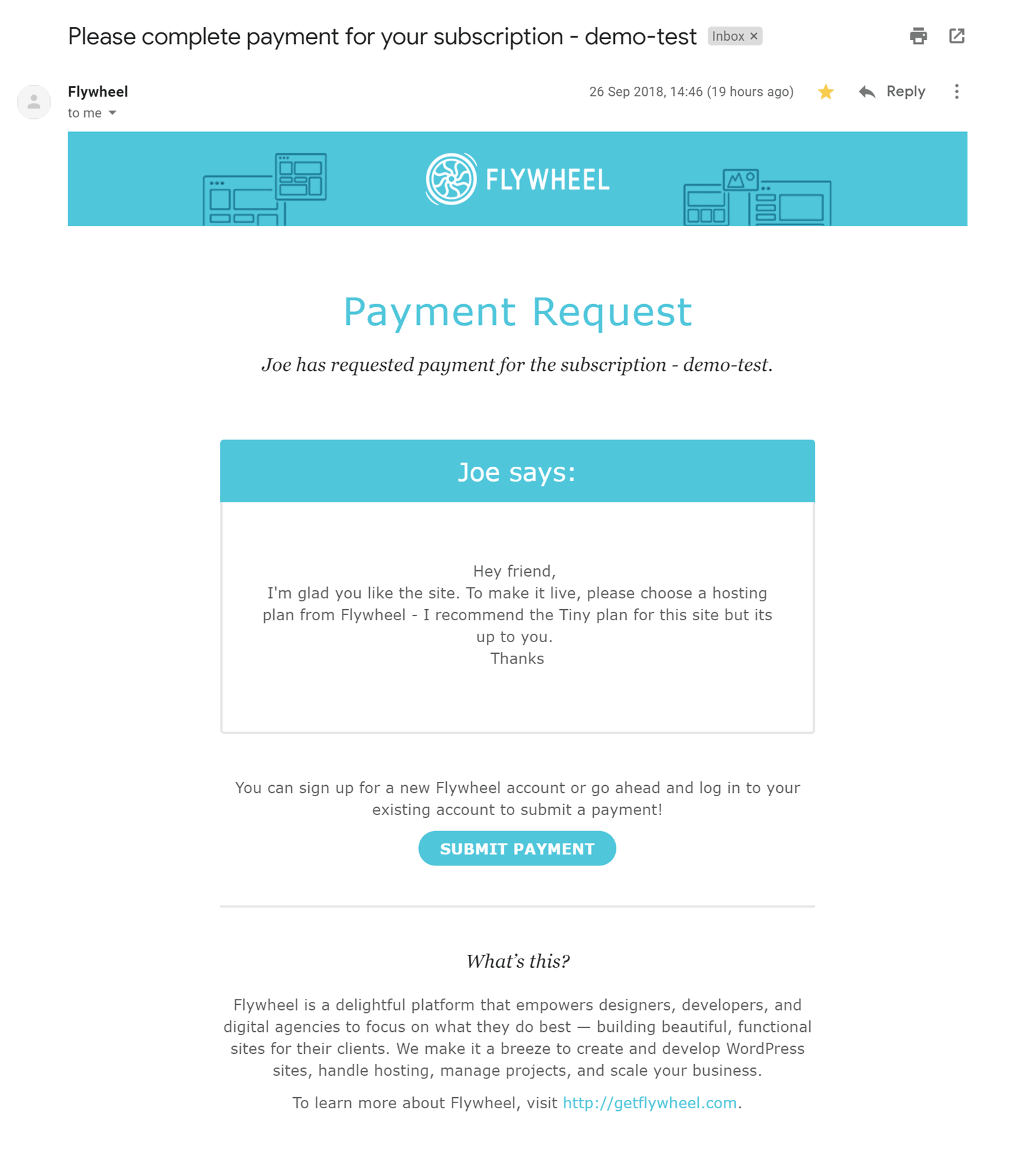
Because of the way the demo site feature works, there’s no need to migrate the website to another server location when it’s ready. Simply change the domain DNS settings and turn off the password protection to make the site publicly available.
Thanks to this feature of Flywheel, web designers and developers should be able to simplify the process of demonstrating sites to clients, as well as transferring ownership and hosting arrangements for those websites. Flywheel also have a white label service that allows you to brand the Flywheel dashboard and hosting invoices as your own to deliver a consistent user experience to your clients.
If you’re not familiar with IP addresses, DNS and nameservers, or you just want to work more efficiently, the demo site aspect of Flywheel is really appealing.
Flywheel Local WordPress Installation Tool
Flywheel Local is a free tool that can help you to create local WordPress websites. After downloading the software and installing it on your Mac or Windows computer, you’ll have a local WordPress environment to work on. If you’ve ever wasted time setting up or debugging your own local WordPress environment, Flywheel Local is a tool you’ll probably appreciate. However, Flywheel local offers more than just simplicity.
Once you’re ready to share the site with a client, or anyone else for that matter, all you have to do is click on the appropriate button in Flywheel Local to generate a link. Then, whomever you share that link with can access the site you’ve created through Flywheel Local. There’s no need to upload the local WordPress website yourself, as the software takes care of that for you.
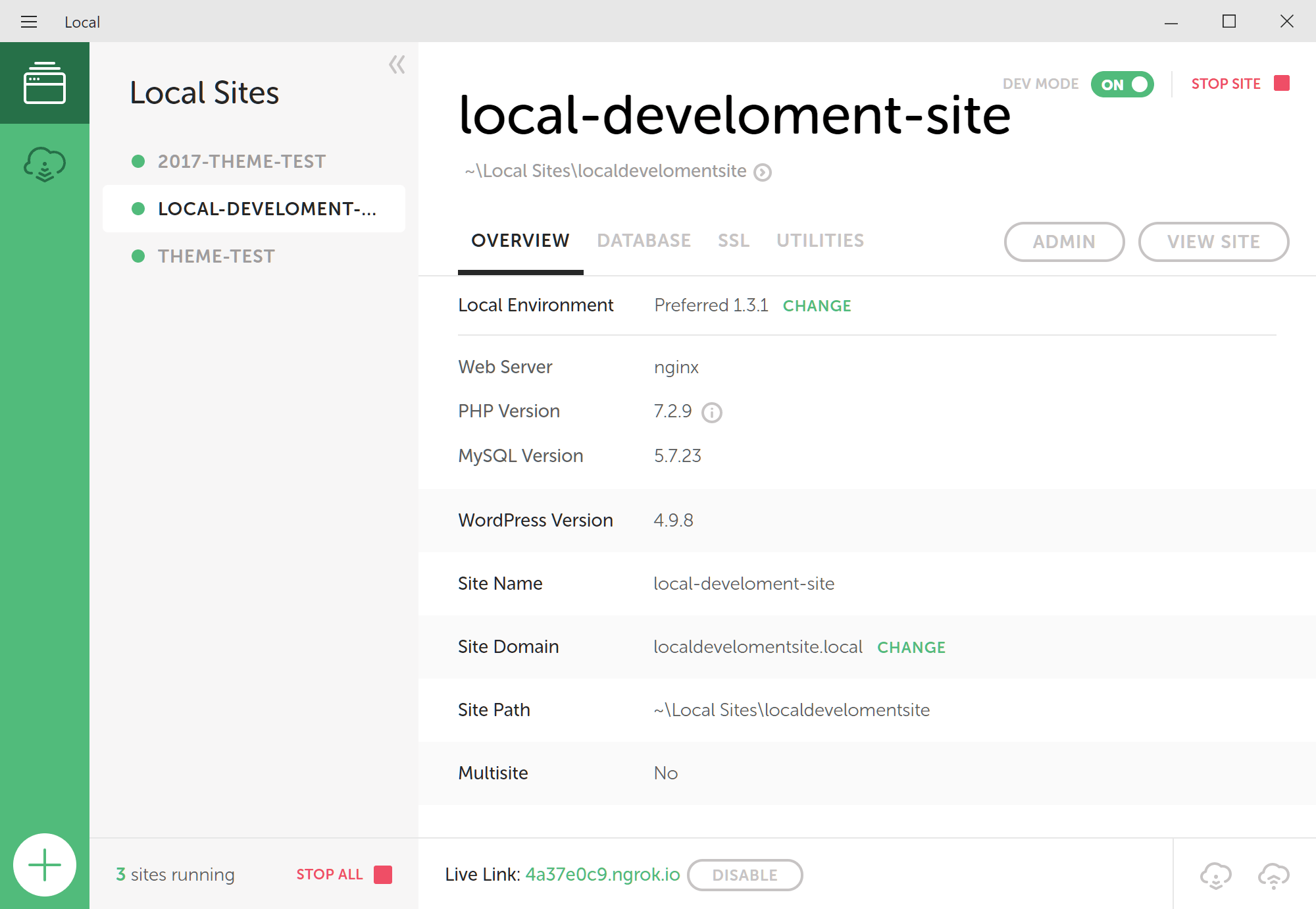
Another reason to use Flywheel Local over other local development solutions is the ability to pull any of your Flywheel-hosted sites into your local environment with just one click. You can then work on those sites offline, before pushing the changes back to the live hosting environment when you’re ready.
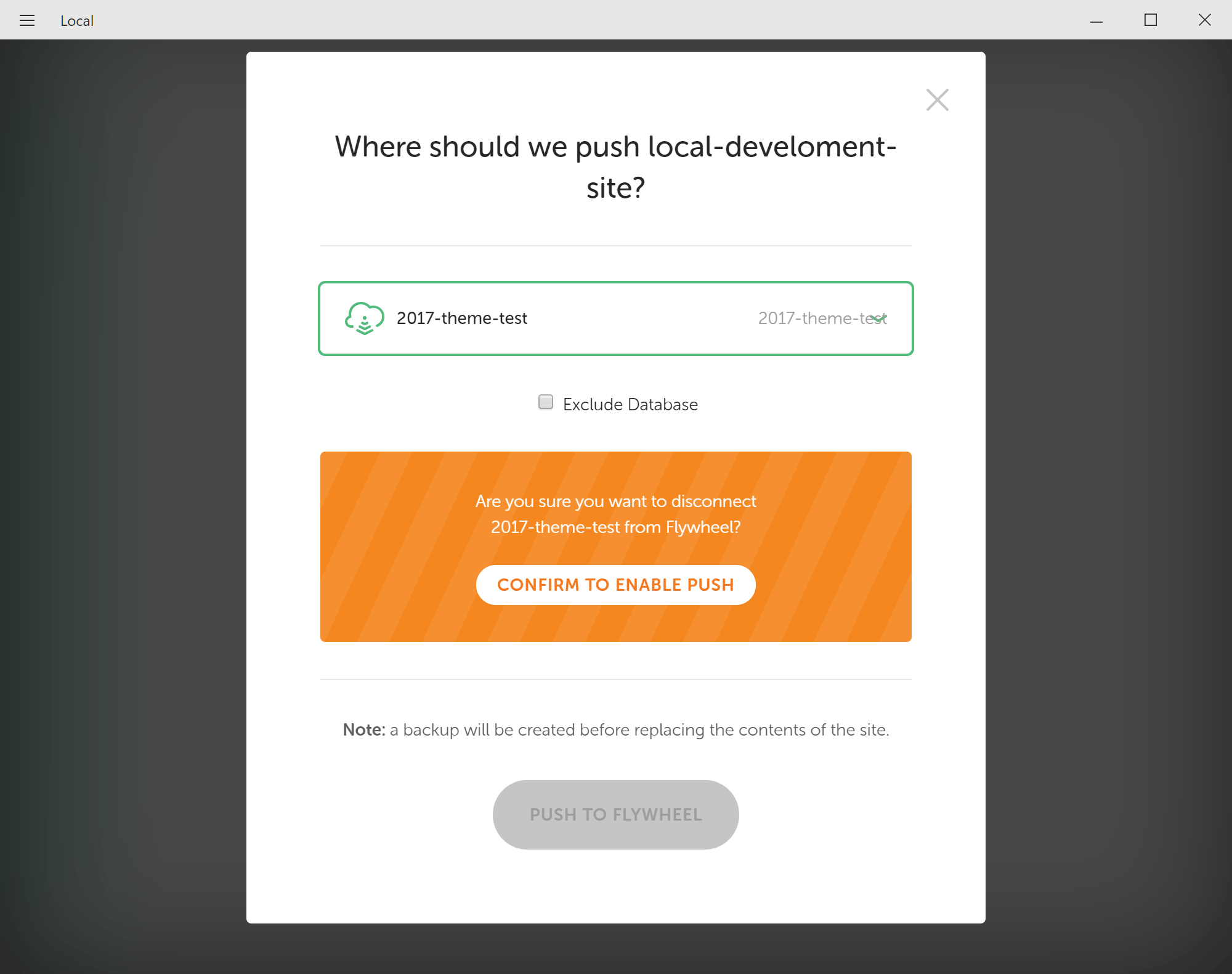
The only real downside of Flywheel Local is that the software download size is about 500 MB, so it may not be suitable for anyone running low on space. However, for everyone else, this is another impressive developer-friendly feature of Flywheel that’s sure to make your workflow more efficient.
WordPress Website Staging
In addition to Flywheel Local, you can also safely carry out development work on a staging version of your WordPress website. Then, when you, your team or your clients are happy with the work, it can be pushed to the live hosting environment. If there are multiple people working on a site, then creating an online staging site, rather than a local development version, could be the better option.
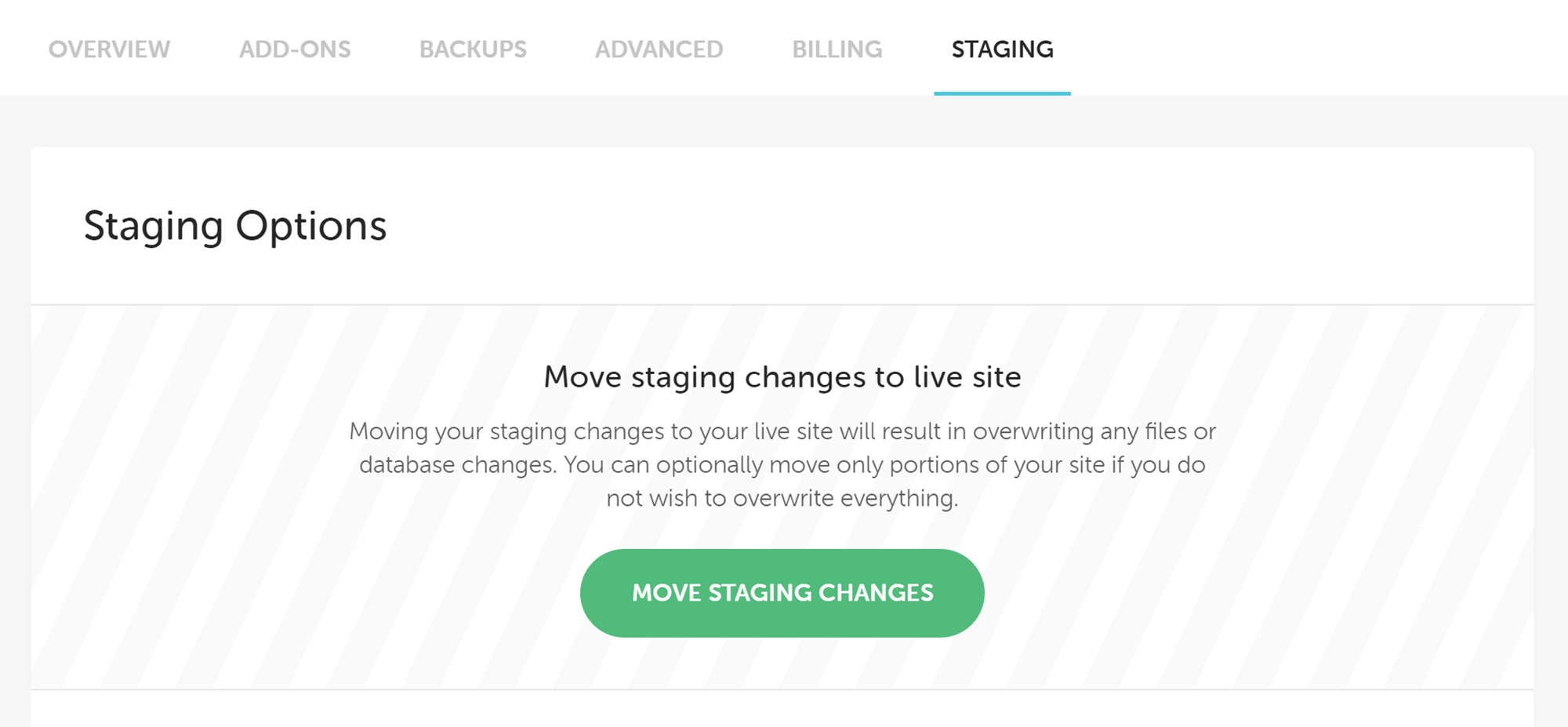
Flywheel staging gives you the ability to push just the database changes, just the file changes or both, meaning you get a good amount of control over how you can use this feature. For example, you can easily avoid overwriting any new content that’s been published on your site while the development work has been taking place by only pushing the file changes and leaving the database as it is on the live site.
With Flywheel, your staging site is password protected to prevent unauthorized visitors from stumbling across it, or search engines from indexing your content before it’s ready for public consumption. Previously, WordPress website staging was available on all plans apart from the entry-level plan, but, as part of the move to cloud hosting, it’s now available to all Flywheel customers.
If you want to improve the way you modify your WordPress websites or carry out plugin and theme testing, then having access to a staging site is essential.
WordPress Website Blueprints
Another developer-focused component of Flywheel is the Blueprints feature. Created to help you to build WordPress websites more quickly, Blueprints give you the ability to save a theme and plugin configuration that can be deployed to a new site in just a few clicks.
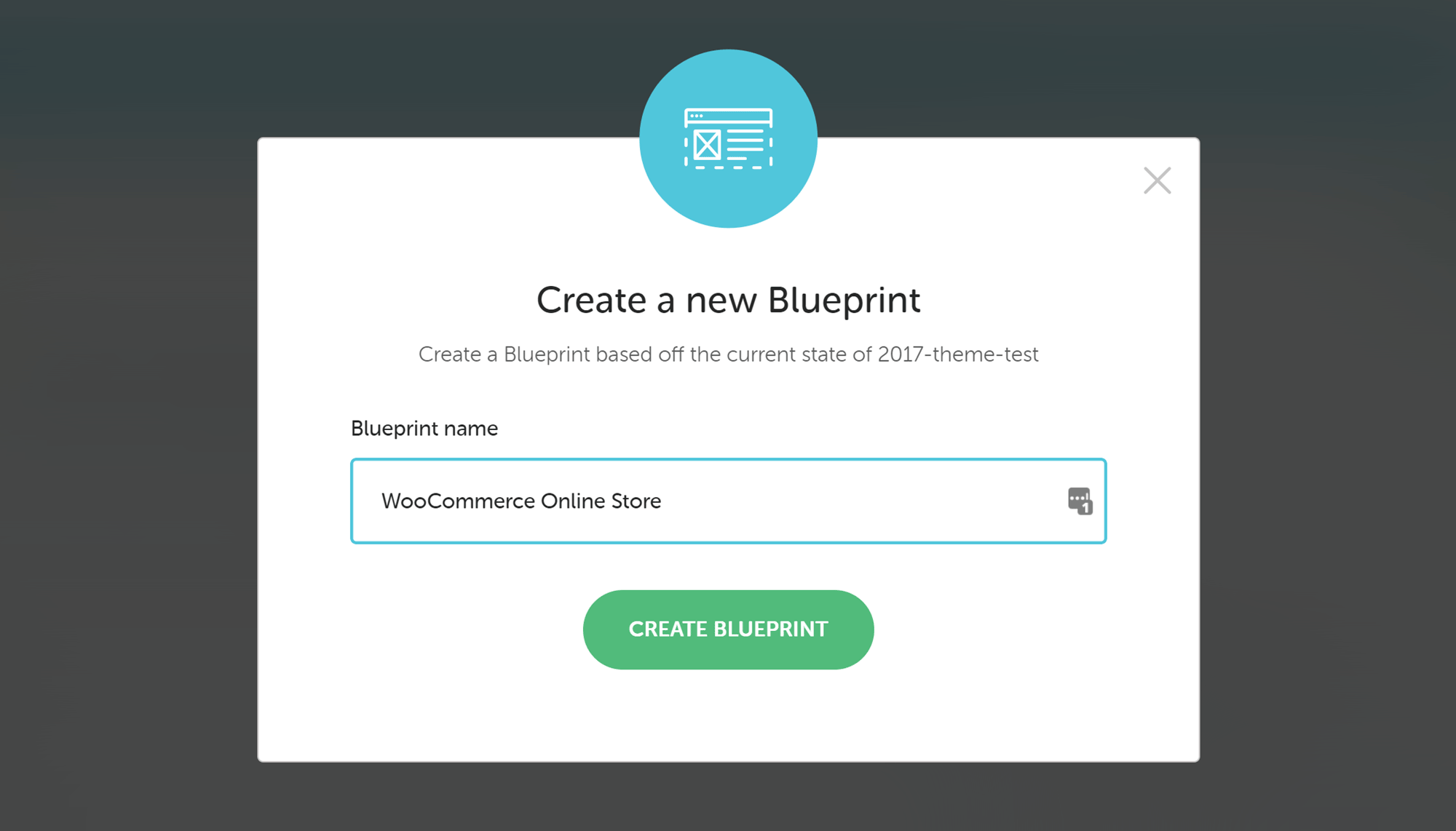
If you find that each new client website you start often uses the same theme and essential collection of plugins, or has the same core pages, then you can save time by creating a Blueprint based on this setup. Then, each time you start a new WordPress website project you can use one of your blueprints as its foundation.
As a Blueprint includes the site settings, as well as the installed theme and plugin configurations, essential but repetitive tasks such as editing the permalinks, setting a backup schedule, creating a contact page and more, can be handled by this useful feature of Flywheel.
Flywheel Blueprints should save you time and effort when starting new websites — something freelancers and agency workers alike are sure to value. At the time of writing, there was no way to share Blueprints between Flywheel account holders, but there were plans to make this possible.
Flywheel Account Collaborators
Another feature developers and designers — as well as website owners in general — should find useful is the ability to add collaborators to Flywheel sites. Separate from WordPress website users, collaborators can be added to your Flywheel dashboard, so they can work on or manage the website at the hosting level.
As you may expect by now, adding a collaborator with Flywheel is very easy. Simply click the appropriate button for the site you want to collaborate on. Then, after you’ve entered an email address, Flywheel will automatically send the user a link to the collaboration invitation form. If you have a team member who carries out tasks such as restoring backups, or if you want to give a client access to their site in Flywheel, then this feature makes securely sharing access effortless.
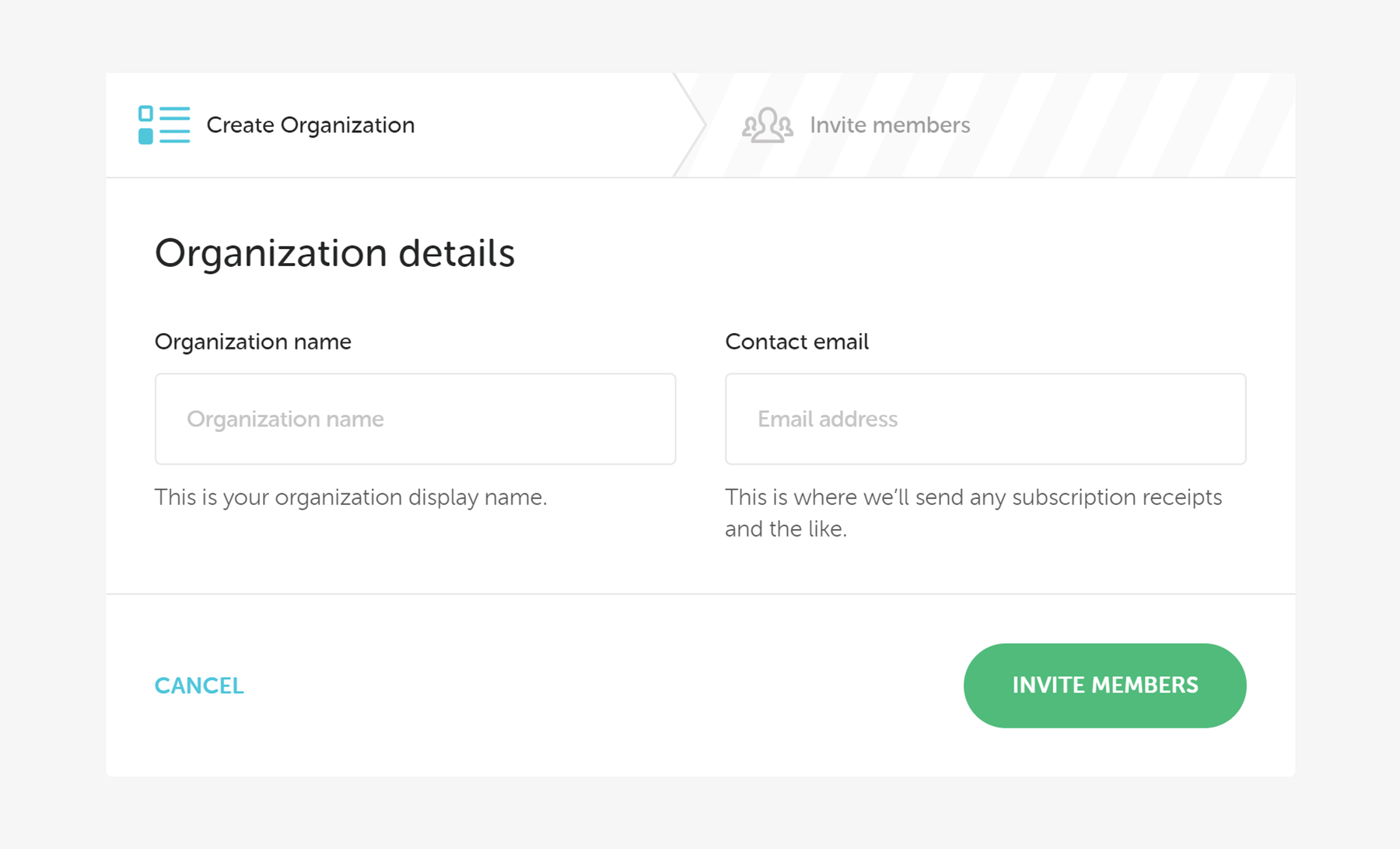
Flywheel also have a useful feature called Organizations that allows all of a team’s sites to be managed from a single dashboard. If you’re working as part of an agency, your team can use this feature to create new sites, access existing sites and carry out other tasks — such as sending bills and viewing the activities of team members — through one portal. When setting up an Organization in Flywheel, it’s possible to transfer existing plans into the new structure or start afresh with a new account.
Free WordPress Website Migrations
If you already have a WordPress website, or your clients do, then another good reason to consider Flywheel is their free site migration policy.
To get started, create a free Flywheel account and fill in the migration request form. A copy of your existing WordPress website will be created by the in-house migration team, and then copied over to a Flywheel demo server. The process typically takes 24 hours, although you can pay $49 for a faster eight-working-hours service.
Once you’ve checked the Flywheel-hosted version of the site and are happy with it, you can choose a suitable plan (more on those later) before the site goes live. Because of the way this process works, no website downtime is expected.
If you’re worried your site may be too complex to switch to a new host, if you want to see what performance improvements Flywheel can deliver or if you’d like to minimize the hassle of changing hosting companies, then Flywheel free migration may interest you.
Flywheel Dashboard and User Experience
As Flywheel hosting is aimed at designers and developers — as well as anyone looking for solid WordPress hosting — it should come as no surprise to learn that their dashboard has a stylish and modern design. In fact, it’s fair to say that Flywheel take things to the next level when it comes to interface design and user experience.
Although looks aren’t everything, if you’re familiar with low-cost budget hosting that relies on the cPanel software, or have used some other expensive managed WordPress web hosts, you’ll know an unintuitive account management experience quickly leads to frustration.
Thankfully, with Flywheel, tasks such as creating new WordPress websites and managing accounts are very straightforward. Simply sign up for a free Flywheel account, then click on the Create a New Site button. The single-screen setup page lets you enter a site name and a temporary domain name, as well as assign an owner to the site.
You can also use the Blueprint feature covered earlier to apply a predefined website configuration to your new site. However, this is optional, and you can just as easily start with a fresh WordPress installation. As you can see, everything is nicely laid out with a stylish design that looks great while still being user friendly.
When it comes to launching a new WordPress website with Flywheel, the final step is the payment section, which is where you can choose a hosting plan and make a payment. Alternatively, you can proceed in demo site mode and hold off on entering your payment details and making your site live.
You also have the option of adding the site to one of your existing Flywheel hosting plans, provided you have free slots on your account, and you can choose the location of the data center where your site will be hosted. Once you’ve entered all of the required information, your new WordPress website will be created.
Managing Your WordPress Websites
After you’ve created a site, you can log in to the WordPress dashboard and start configuring the software. Unlike some other web hosts, Flywheel don’t install any plugins, add extra features or make any other changes to the WordPress software. This is a good approach, especially if you’re creating websites for clients and providing them with WordPress training material, such as WP101, and want to avoid confusing them by delivering a modified version of WordPress.
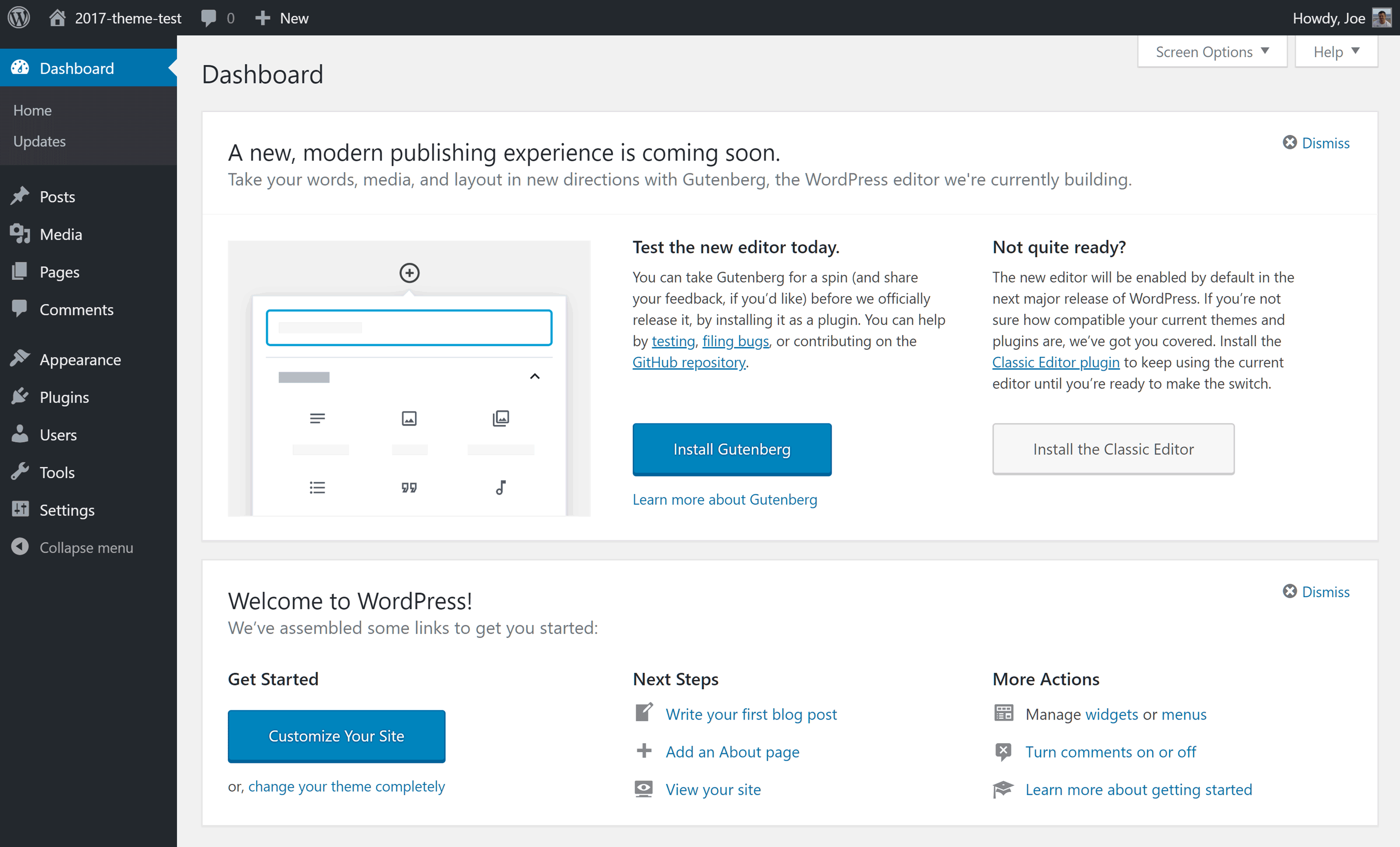
You can view all of your WordPress websites from your Flywheel account dashboard, and change the privacy mode when you’re ready to launch a site. You can also access the additional features, such as the backup tool and the caching settings. Collaborators who have access to your Flywheel account and the sites being hosted can be managed through the user-friendly account management interface, too.
Managing Website Backups
Thanks to the user interface, creating and restoring backups only takes a few clicks. As well as performing a full site restoration through the Flywheel control panel, you can also manually restore just the database or the site files yourself.
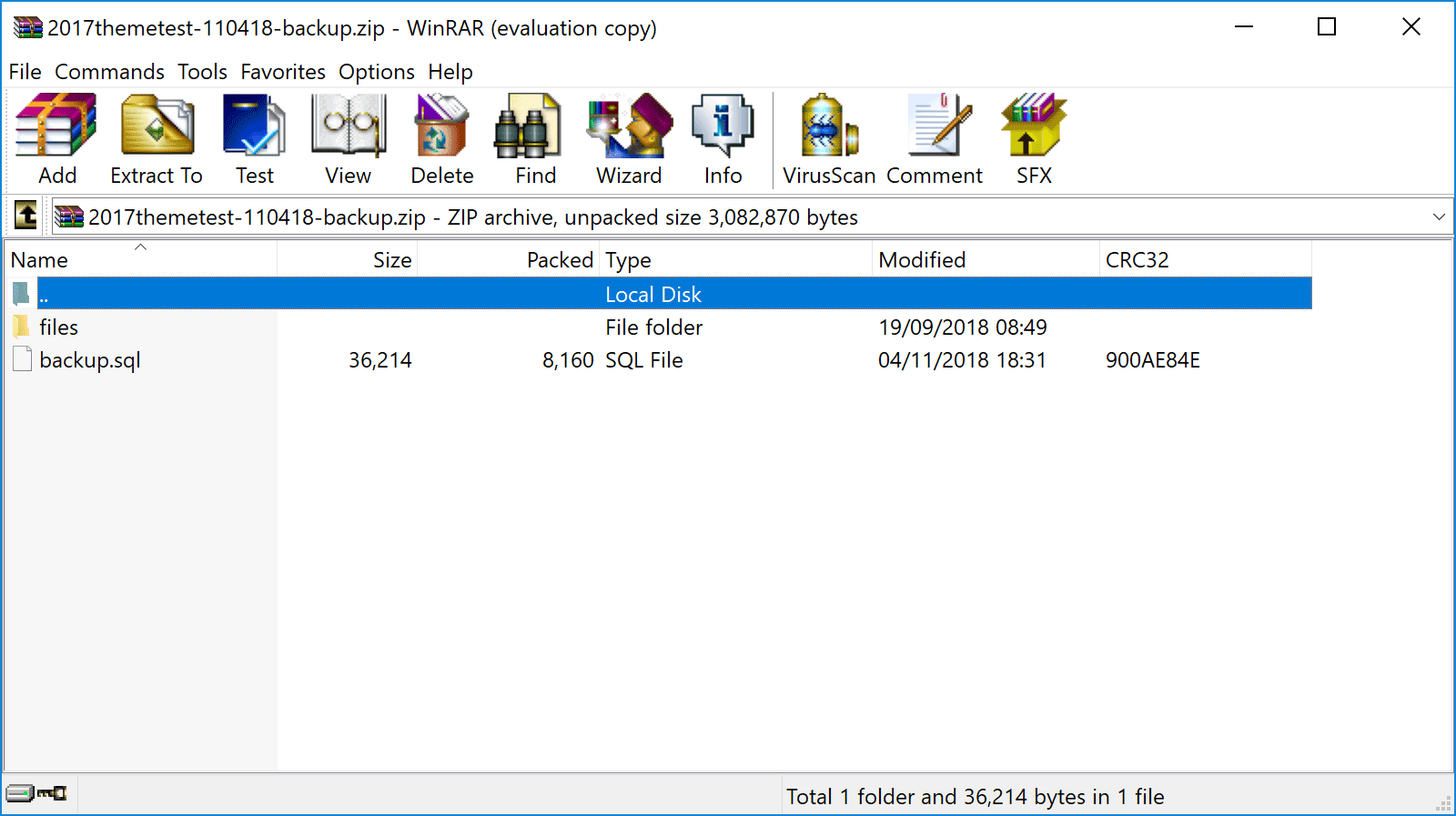
Although the backup files are kept for 30 days, they can easily be downloaded before then for safekeeping.
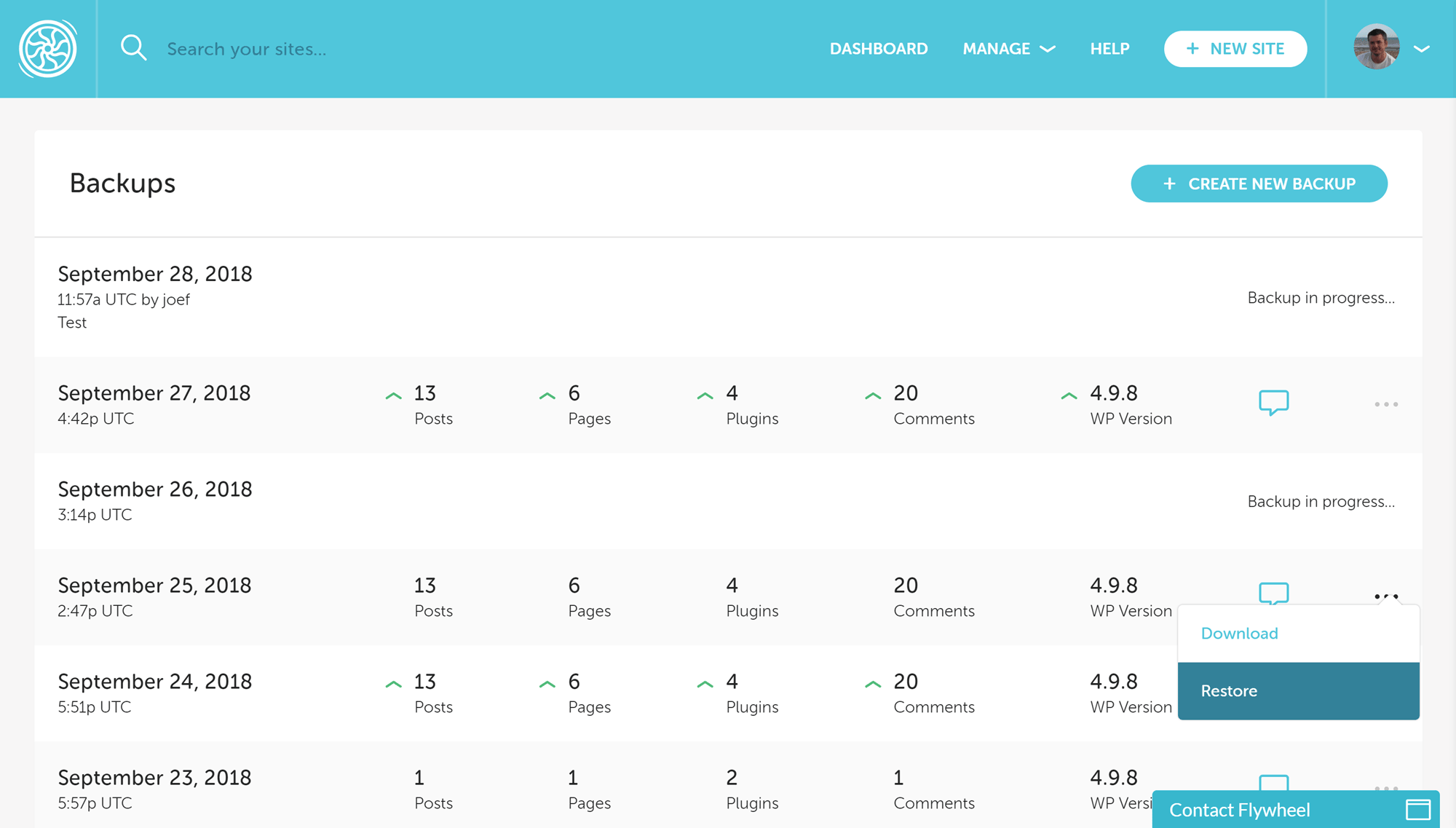
Accessing the WordPress Database
Unlike many other WordPress web hosts, which provide website database access through the phpMyAdmin software, Flywheel have created their own database management interface.
Although some users may be more familiar with phpMyAdmin, integrating database access into the Flywheel user account area helps to create a uniform user experience for managing all aspects of a WordPress website. Rather than forcing users to switch between different interfaces and tools to carry out tasks, everything is easily accessible in one place.
Overall, using Flywheel and its features is incredibly straightforward. Although there’s a focus on simplicity, this isn’t at the cost of functionality, as you can see from the Flywheel feature list.
Technical Details of Flywheel Managed WordPress Hosting
As well as the Flywheel highlights covered above, there are also some technical details you’ll probably be interested in before deciding whether this is the best host for you:
- Website caching: Varnish caching optimized for WordPress sites.
- Content Delivery Network (CDN): All plans now include use of the Fastly CDN at no extra cost.
- PHP: PHP 7.2 is standard on new Flywheel WordPress websites. There’s no option to manually change PHP version.
- HTTP/2.0: Available for all sites hosted by Flywheel that are using an SSL certificate.
- SSL: Free SSL certificate from Let’s Encrypt, or use your own certificate (learn more).
- SFTP: Secure ‘reimagined’ FTP access to your web space for uploading and editing files via your choice of client (learn more).
- Server file manager: No online file manager, just FTP access to the server space.
- Database access: Web-based access to the site MySQL database via a custom database manager (no phpMyAdmin).
- Email service: No email service on any of the Flywheel plans; G Suite and other services are recommended.
- WordPress website management: WordPress core software updates are automatically installed after they’ve been tested with the option of opting out of major version updates and the ability to roll back an update if necessary. Automatic plugin updates are available as a paid add-on (learn more).
- Plugin restrictions: Certain plugins are not allowed, including some backup, caching, security and related posts plugins that can affect website performance.
- Security measures: Proactive scanning for security threats and blocking of malware and hacking attempts.
- Post-hack clean-up services: If your site is hacked while hosted by Flywheel, they’ll fix it for free.
- Data center locations: Sites are hosted in one of the five data centers in the United States, Australia, Canada, the European Union and the United Kingdom (learn more).
- Staging sites: All plans now include access to a staging site with simple deployment to the live site.
- WordPress website migration: Available for free on all Flywheel plans, including multiple free migrations per account. Expedited migrations are available for $49 and are completed in eight working hours.
- Visitor analytics: View data on your website traffic through your Flywheel account dashboard.
- Uptime checks: The status of your site isn’t checked by Flywheel, but it’s possible to arrange this as a paid upgrade to your plan.
- Support channels: Support via the live chat channel is available 24/7/365, and the email ticket help desk is staffed around the clock by the global team. Telephone support is only available to customers paying $250 or more a month.
You can find out more about the managed WordPress hosting service on the Flywheel website.
Flywheel Web Hosting Performance
Flywheel certainly have lots to offer web designers and developers, as well as those looking for a feature-rich and easy-to-use WordPress host, but how do they fare when it comes to loading times and site performance? Let’s find out…
Flywheel Loading Time Test Results
As speed plays an important role when evaluating a web host, this part of our Flywheel review includes the results from our performance monitoring of two test WordPress websites.
The speed of the two sites was recorded every 30 minutes over a period of seven days to find the average loading time for each site using the Pingdom service. To get a good overall picture, one test site used a lightweight WordPress theme, while the other had a more feature-rich theme activated.
Flywheel Seven-Day Speed Test Results with a Lightweight Theme
After installing WordPress, the free Twenty Nineteen theme is activated by default on new websites. It’s a lightweight option that’s suitable for blogs and basic websites, so, if you decide to use this popular free theme or a similar option, these are the sort of loading times you could expect from Flywheel:
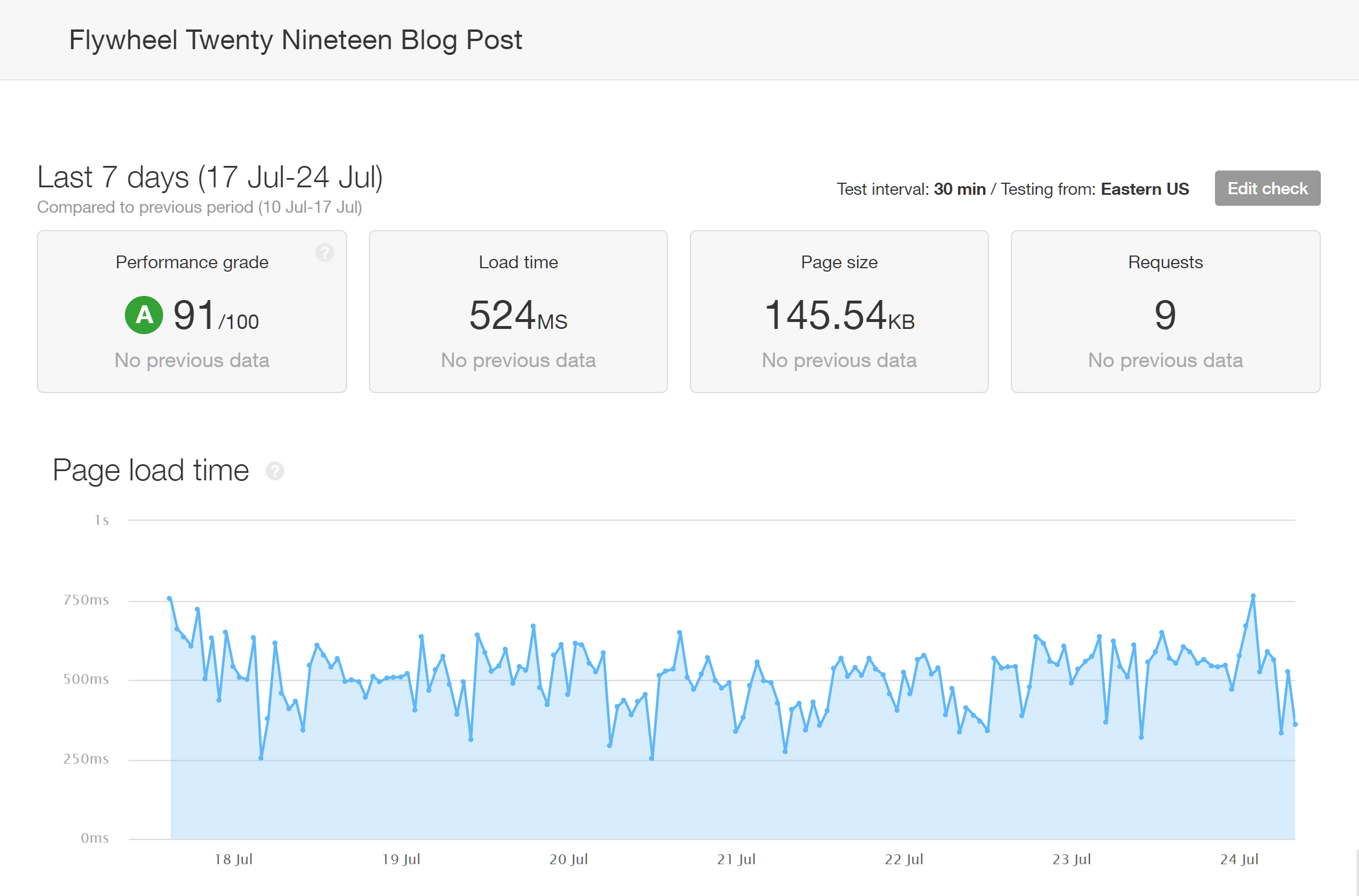
With an average loading time of 524 milliseconds over the seven-day testing period, Flywheel are faster than some, but not all, of the managed WordPress hosts we’ve tested when it comes to hosting sites using lightweight themes.
For context, the test site from our WordPress.com Business hosting review using the same theme had an average load time of 603 milliseconds. However, the test sites from our WP Engine and Kinsta reviews, which were using the older Twenty Seventeen theme, had much faster average load times of 259 milliseconds and 307 milliseconds respectively.
Flywheel Seven-Day Speed Test Results with a Multipurpose Theme
If you’re planning to create a more advanced website than just a basic blog, then you may want to choose a feature-rich multipurpose theme, such as the best-selling Avada. This type of theme usually comes with multiple website demos and long feature lists, which can increase the loading times of your website.
After installing the Avada theme and activating its Agency demo on our test site, we monitored the loading times of the default homepage configuration to see how well Flywheel performed with this type of feature-rich WordPress theme.
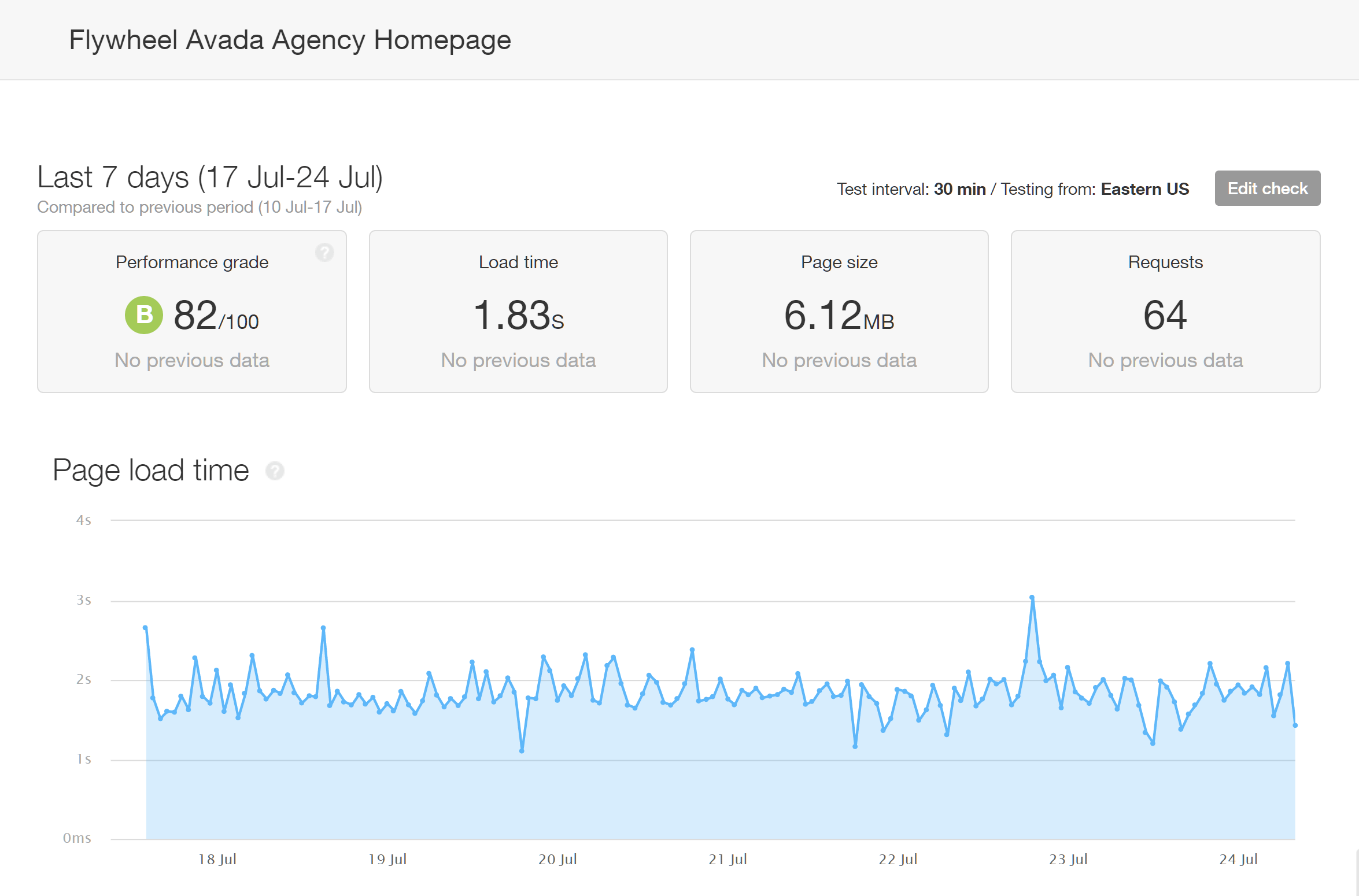
The file size of the Avada demo homepage was a lot larger than that of the Twenty Nineteen theme, and the average loading time was 1.83 seconds.
While the average loading time of the Flywheel-hosted site was fast, it was slightly slower than the times from our review of other managed WordPress hosts, including Kinsta (1.25 seconds), the WordPress.com Business plan (1.06 seconds) and WP Engine (1.43 seconds).
As you may choose a multipurpose theme such as Avada, but not use one of the homepage demos, we also tested the speed of a blog post from the same site.
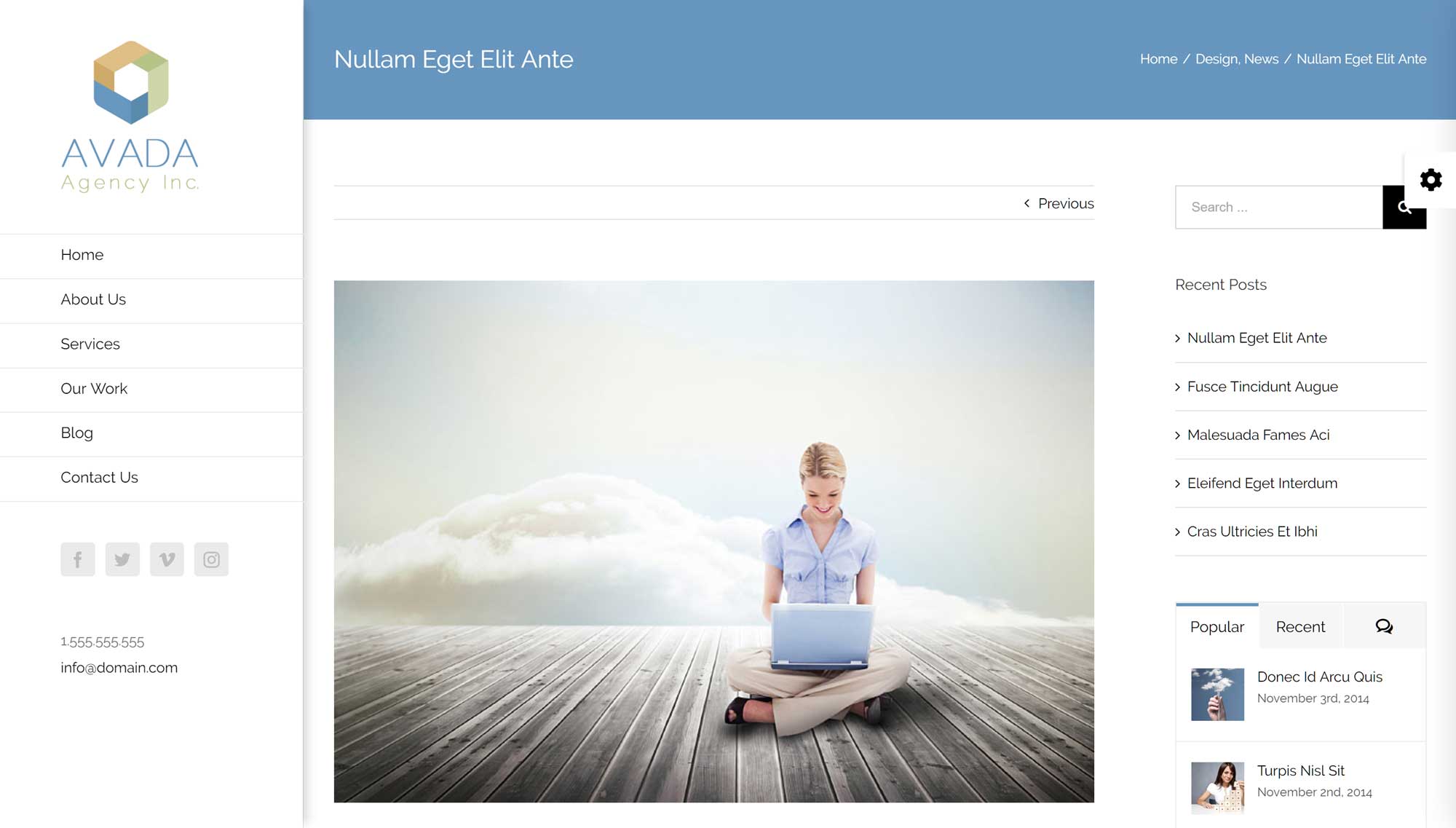
Again, the speed of the blog post created with the Avada theme was recorded every 30 minutes over a seven-day period to find the average load time.
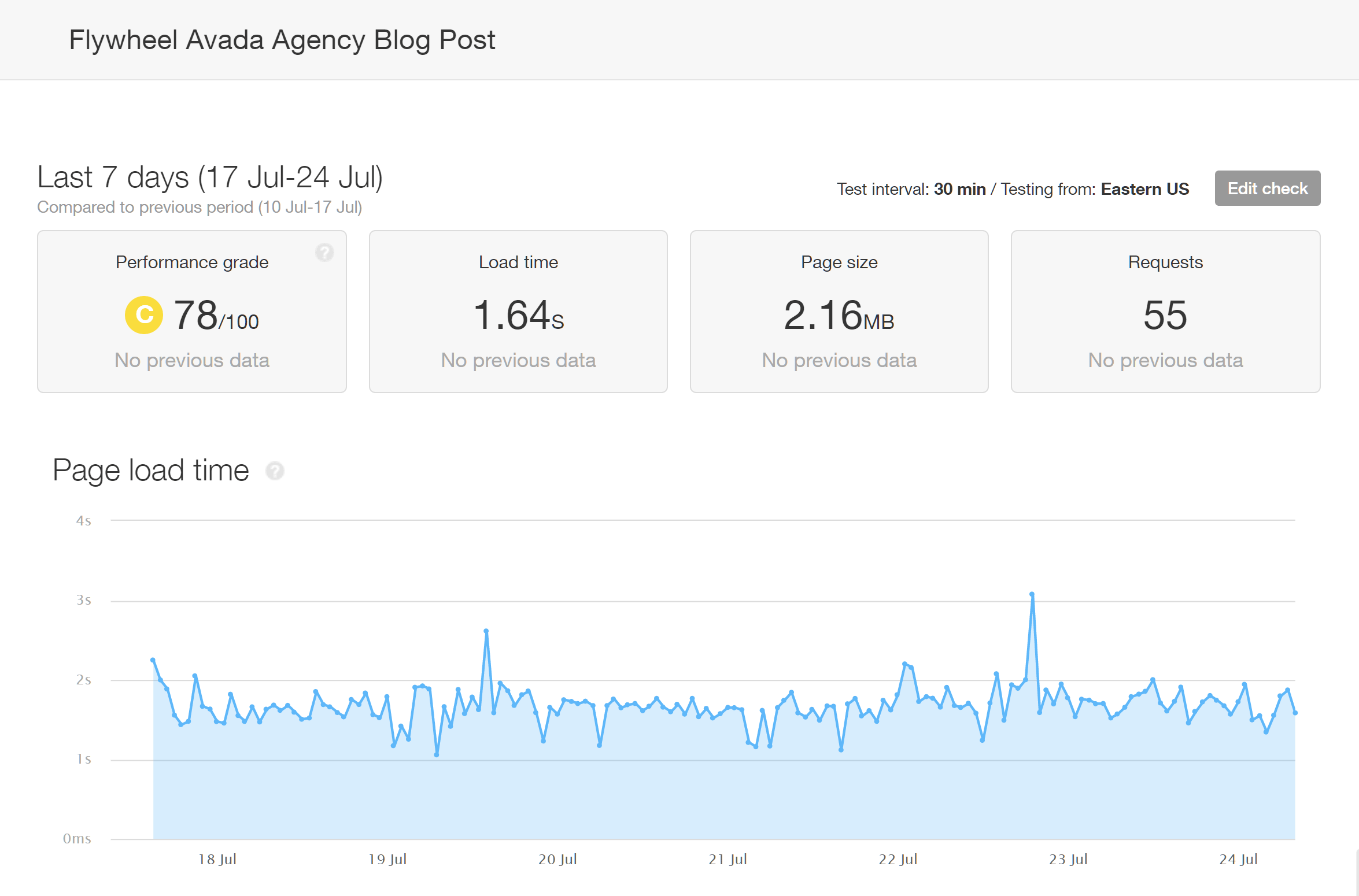
As you can see, Pingdom recorded an average load time of 1.64 seconds for the blog post on the site using the heavyweight Avada theme.
Compared with the results from some of our other managed WordPress hosting reviews, the average loading time of the Flywheel-hosted site was slower than some of the other options, including Kinsta (1.56 seconds) and WP Engine (898 milliseconds).
Flywheel Review Site Speed Tests Summary
Here’s a summary of the results from our tests of two WordPress websites hosted by Flywheel, and the three pages that were monitored:
Overall, Flywheel aren’t the fastest host we’ve tested. However, our results are just a sample, and, as no two WordPress websites are identical, you may want to carry out your own testing if you’ve found the impressive features of Flywheel appealing. Flywheel also have some interesting information about site speed and testing on their website, which is worth a read.
Flywheel Load Impact Performance Testing
As the above loading time results were recorded on a test site that doesn’t receive any traffic, we also carried out some tests to get an idea of how a site hosted by Flywheel performed when multiple visitors were accessing it at the same time. For these tests, we used the Load Impact service to simulate up to 250 virtual users simultaneously accessing the test site over a five-minute period.
Starting with one virtual user, additional users began accessing the site until a total of 250 were online at the same time. As well as generating the virtual users, the Load Impact service also recorded the loading times of the test site as the number of virtual users increased. As with the Pingdom speed testing, the multipurpose Avada WordPress theme and its Agency demo were used for the Load Impact testing.
The blue line on the graph below from Load Impact shows the number of virtual users that were accessing the site, while the green line represents the loading time of the test site.
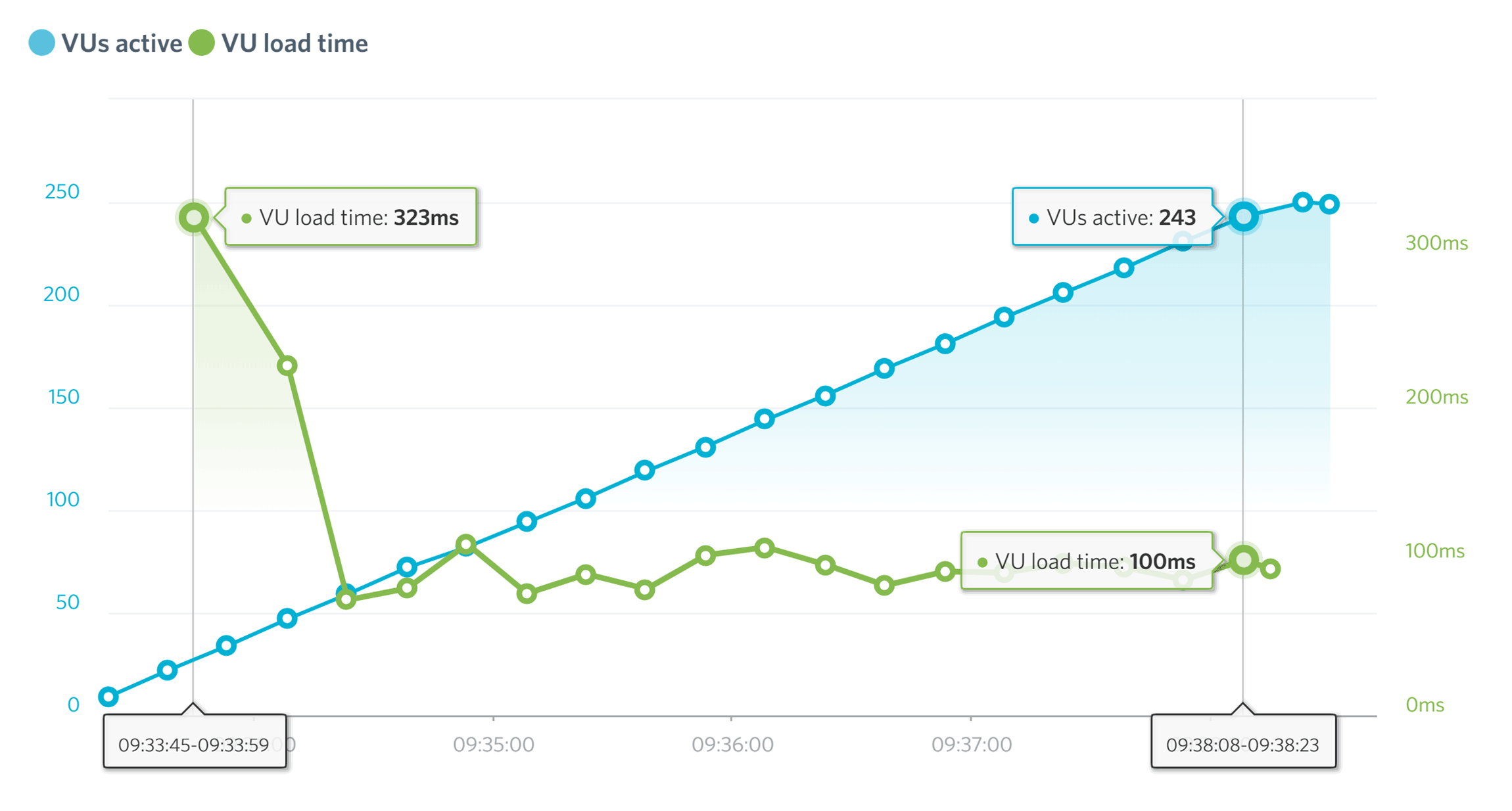
As you can see from the results above, the test site hosted by Flywheel didn’t experience any problems when up to 250 virtual users were accessing it at the same time. You can view the full details of this test on the Load Impact website.
These results compare well to the results from our reviews of other managed WordPress hosts, demonstrating that Flywheel is a good option if you want your website to be able to handle large numbers of visitors and sudden spikes in traffic.
Flywheel Uptime Test Results
Flywheel doesn’t have an uptime guarantee, although there are some provisions in place if your website is unavailable for extended periods of time. However, during the seven-days of monitoring with Pingdom, our two test websites hosted by Flywheel didn’t experience any downtime.
Flywheel WordPress Managed Hosting Pricing Details
Flywheel have recently simplified their hosting plans and pricing details, and there are now three main plans and a custom option to choose from.
All prices quoted are for customers paying annually, so for those who opt to pay monthly the fees will be slightly higher:
- Starter: $23 a month for one WordPress install, 25,000 monthly visits, 5 GB disk space, and 50 GB bandwidth.
- Freelance: $105 a month for ten WordPress installs, 100,000 monthly visits, 20 GB disk space, and 200 GB bandwidth.
- Agency: $266 a month for 30 WordPress installs, 500,000 monthly visits, 50 GB disk space, and 500 GB bandwidth.
As mentioned earlier, as part of the move to using the Google Cloud Platform, all plans now include staging and CDN access.
If you go over the limits of your plan, you’ll be charged overage fees as follows:
- Visits: $1 per thousand extra monthly visitors (sites hosted in the Australian data center are charged $1.50 per thousand extra monthly visitors).
- Storage: $1 for every GB over your limit.
You can find out more about the overage charges on the relevant page on the Flywheel website.
Final Thoughts
Based on our test results, Flywheel may not be quite as fast as WP Engine and Kinsta, but their loading times are still very respectable. Plus, the Flywheel entry-level Starter plan ($23) is less expensive than the entry-level plans from those hosts ($35 and $30 respectively). Also, as the Load Impact test results show, sites hosted by Flywheel should be just as good at handling large numbers of visitors and spikes in traffic. The 100% uptime we recorded shouldn’t be overlooked either.
Flywheel’s move to the Google Cloud Platform and the upgrade of their hosting infrastructure appear to have really paid off. So, if you’re looking for solid managed WordPress cloud hosting for less than $30 a month, Flywheel are definitely a very good option.
However, when it comes to evaluating Flywheel, their features and the ease of use are what set them apart from most of the competition — especially if you’re a web designer or developer creating sites for clients (their interface is simply a joy to use). Above all, Flywheel have really done an excellent job of creating a user-friendly web hosting experience with a wide array of very useful features.
Used/using Flywheel to host your site or your clients’ sites? Experiences? Thoughts?
Related Posts:
Leave a Reply
All comments are held for moderation. We'll only publish comments that are on topic and adhere to our Commenting Policy.

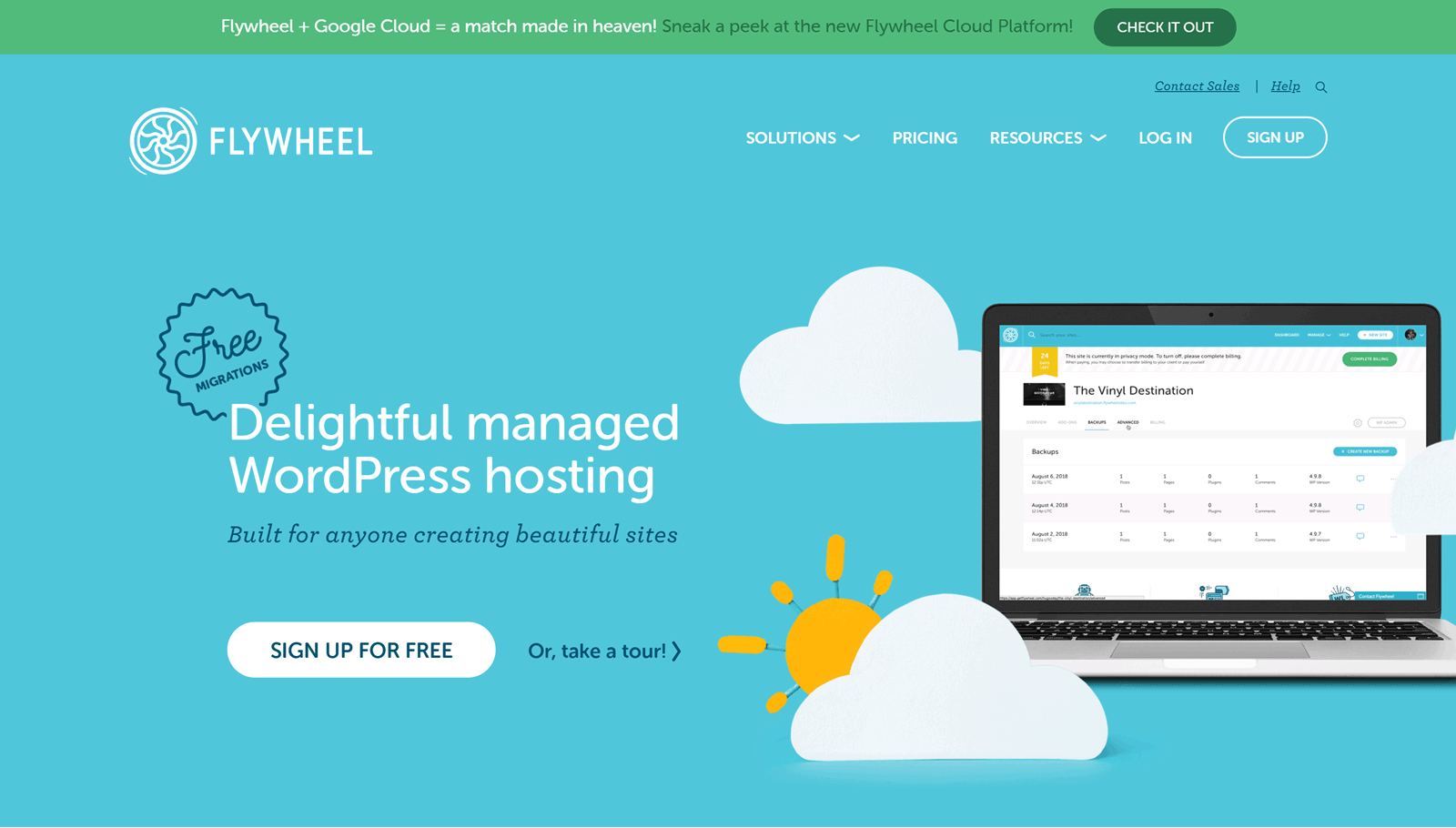
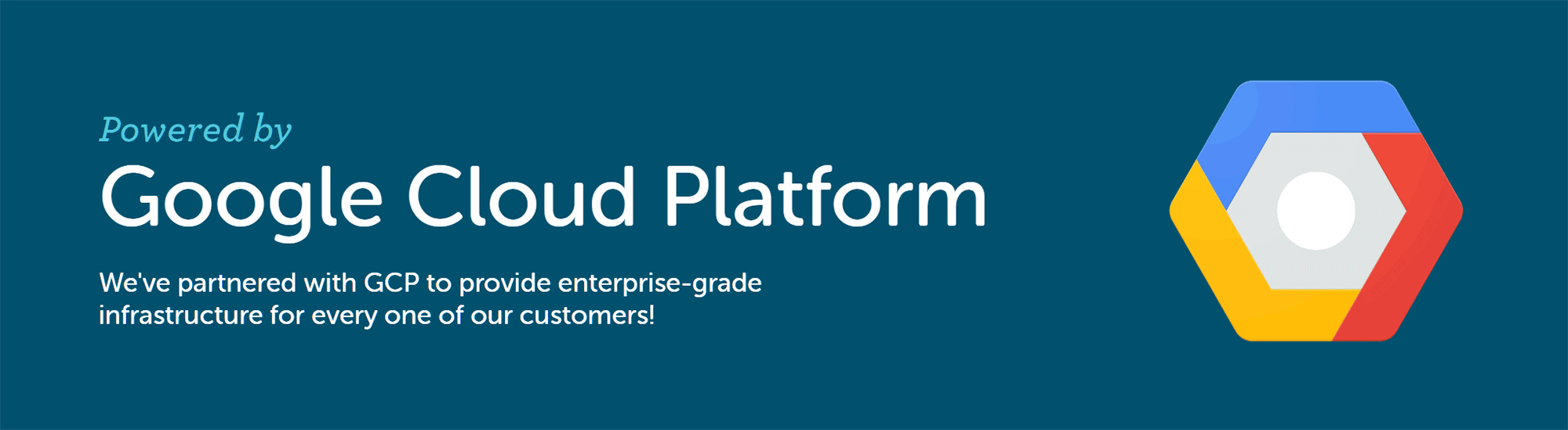
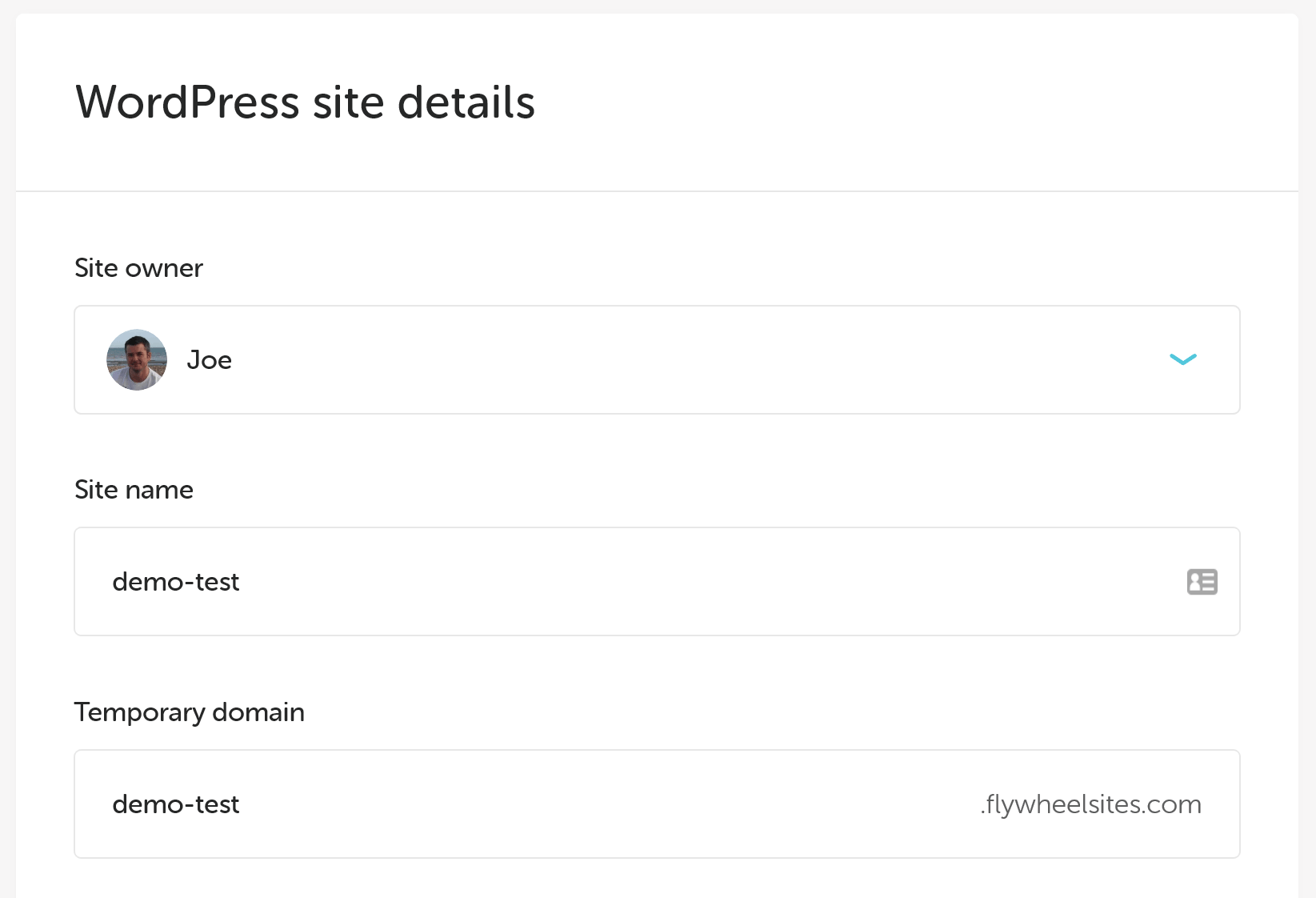
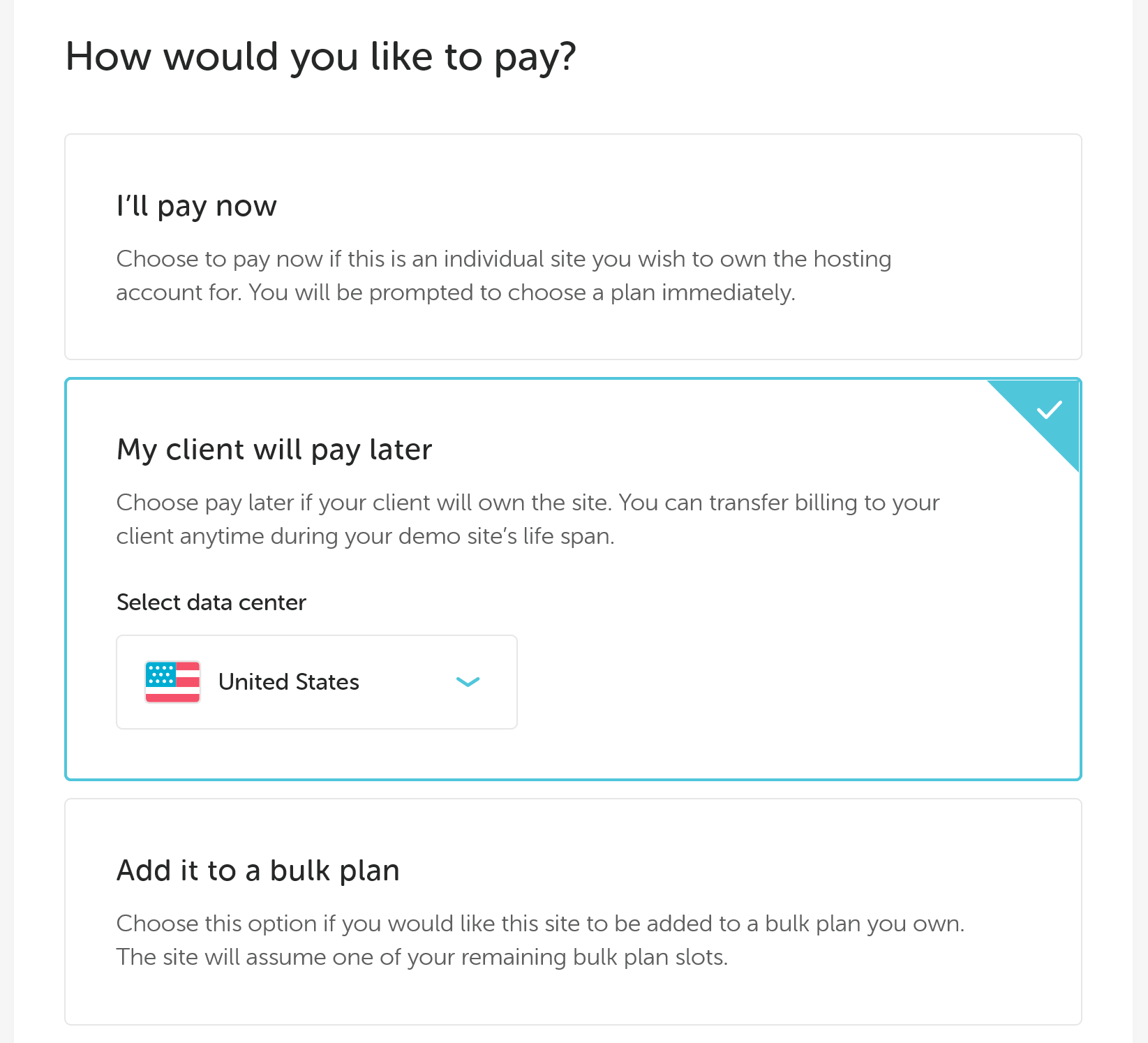
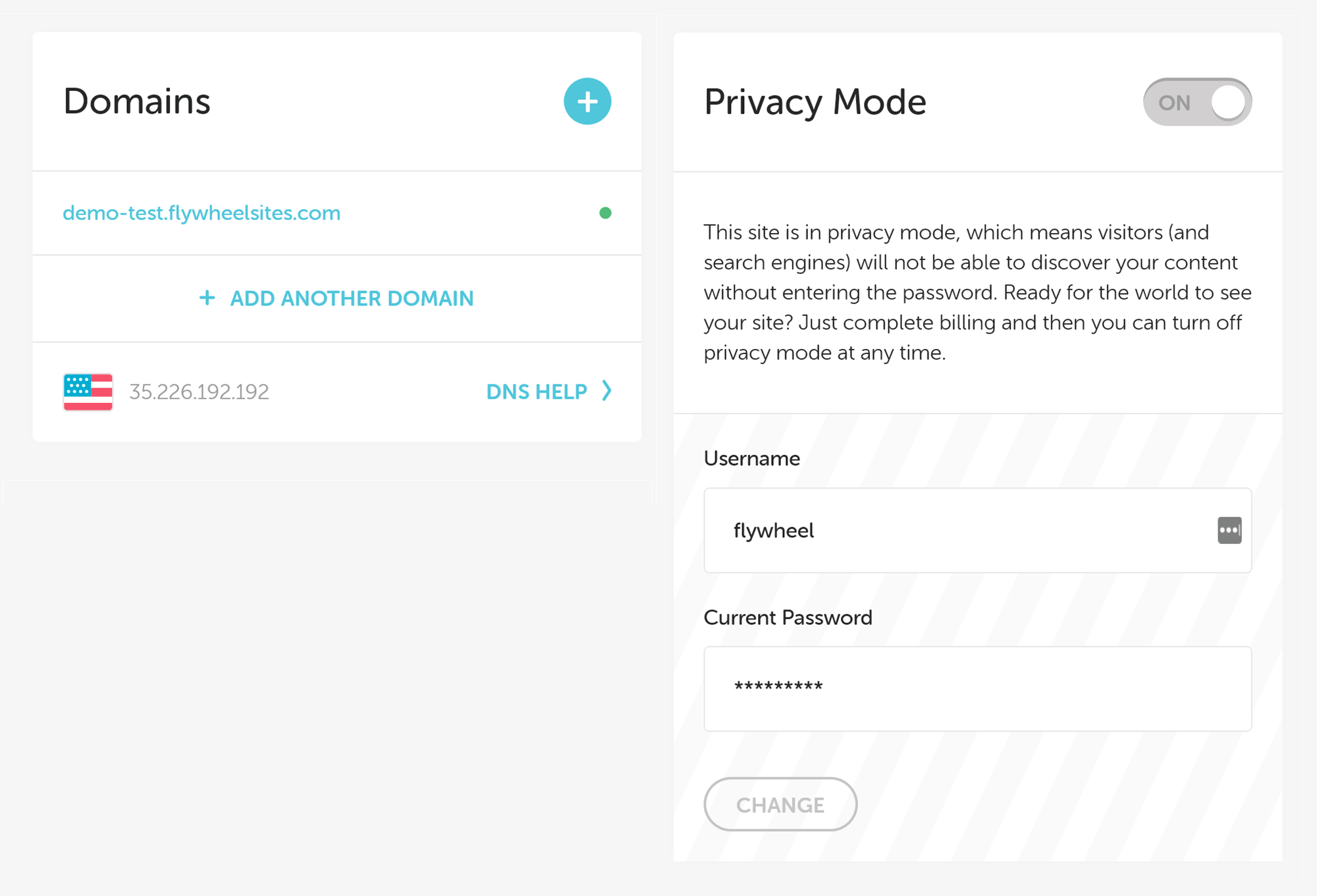
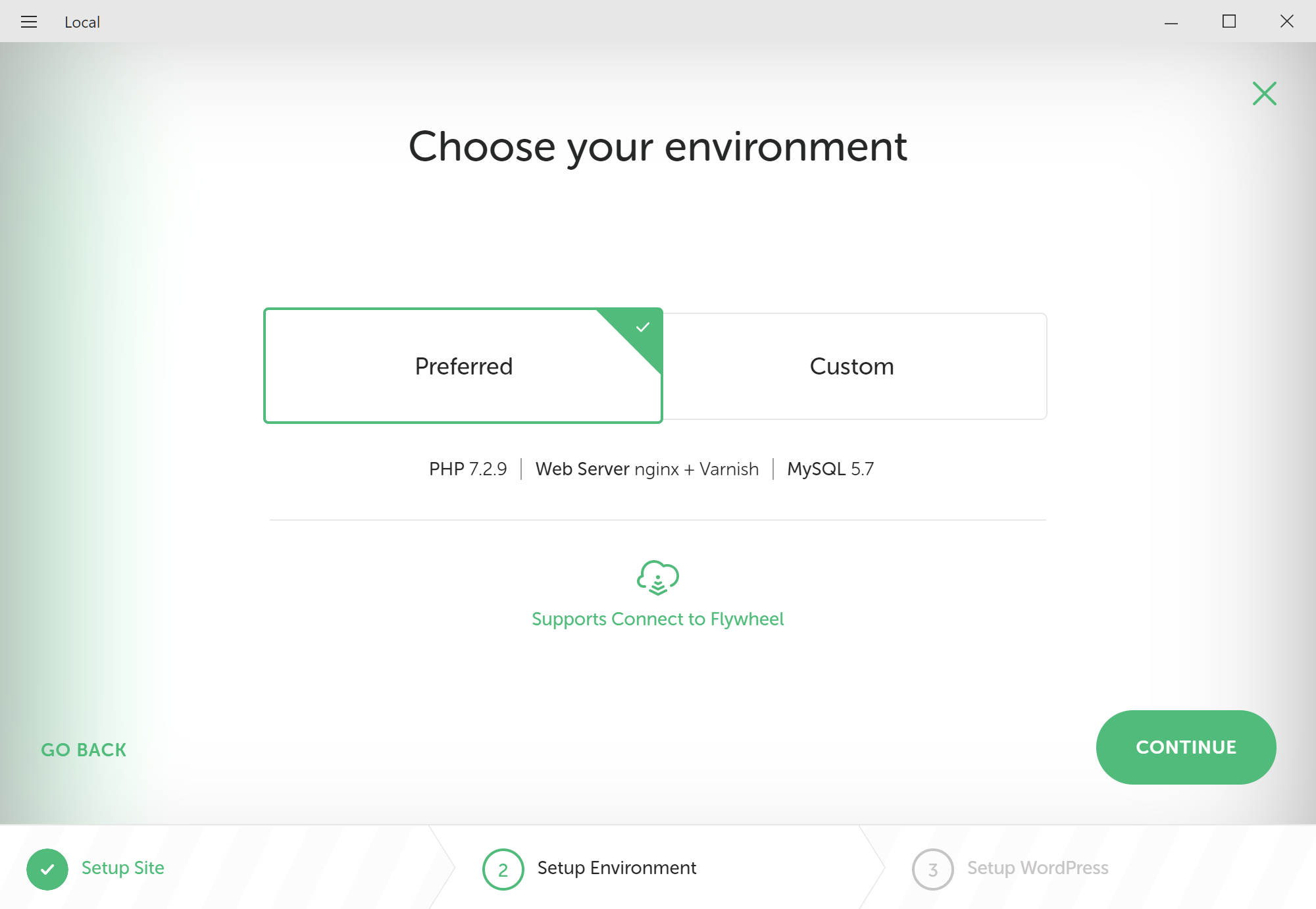
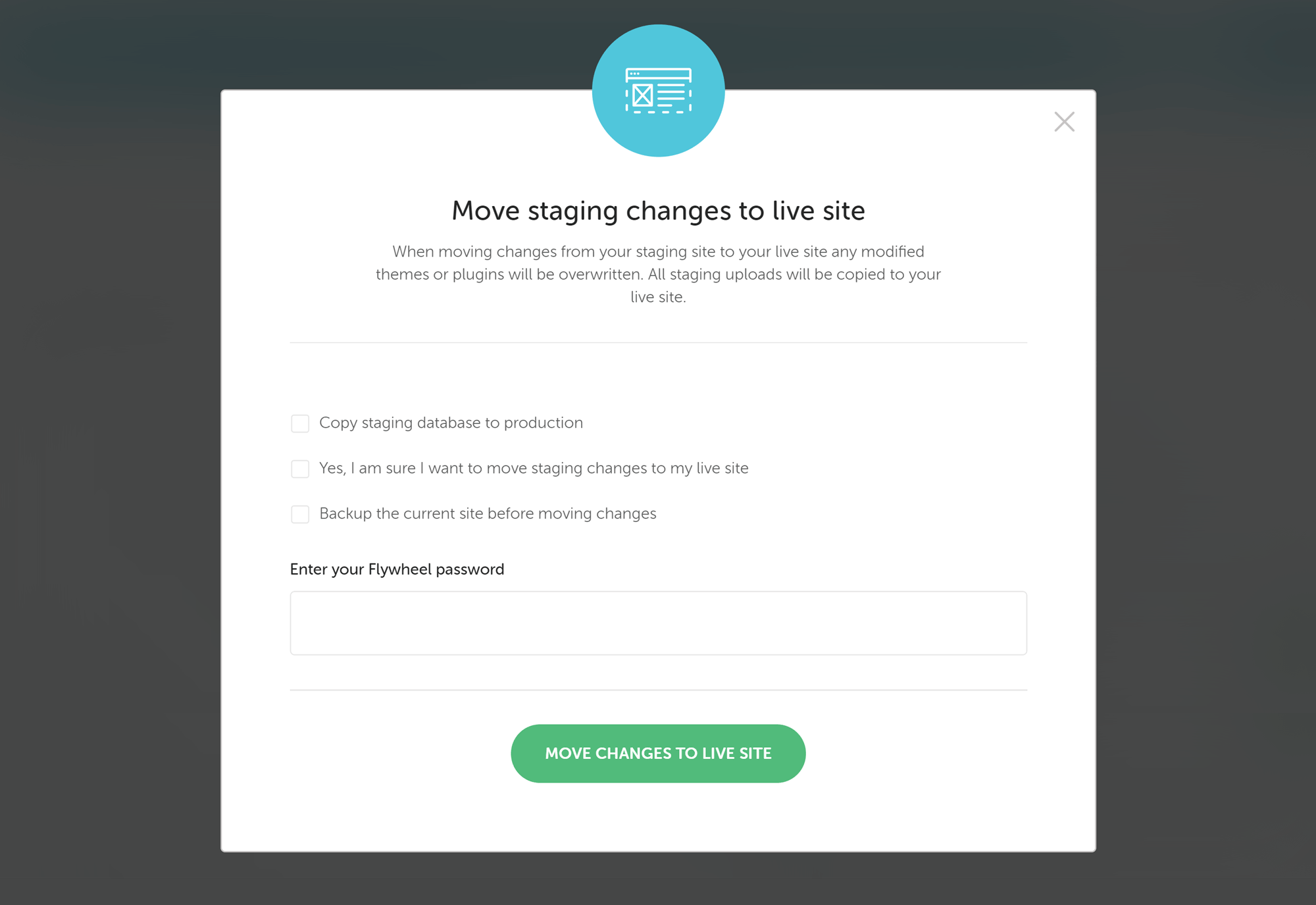
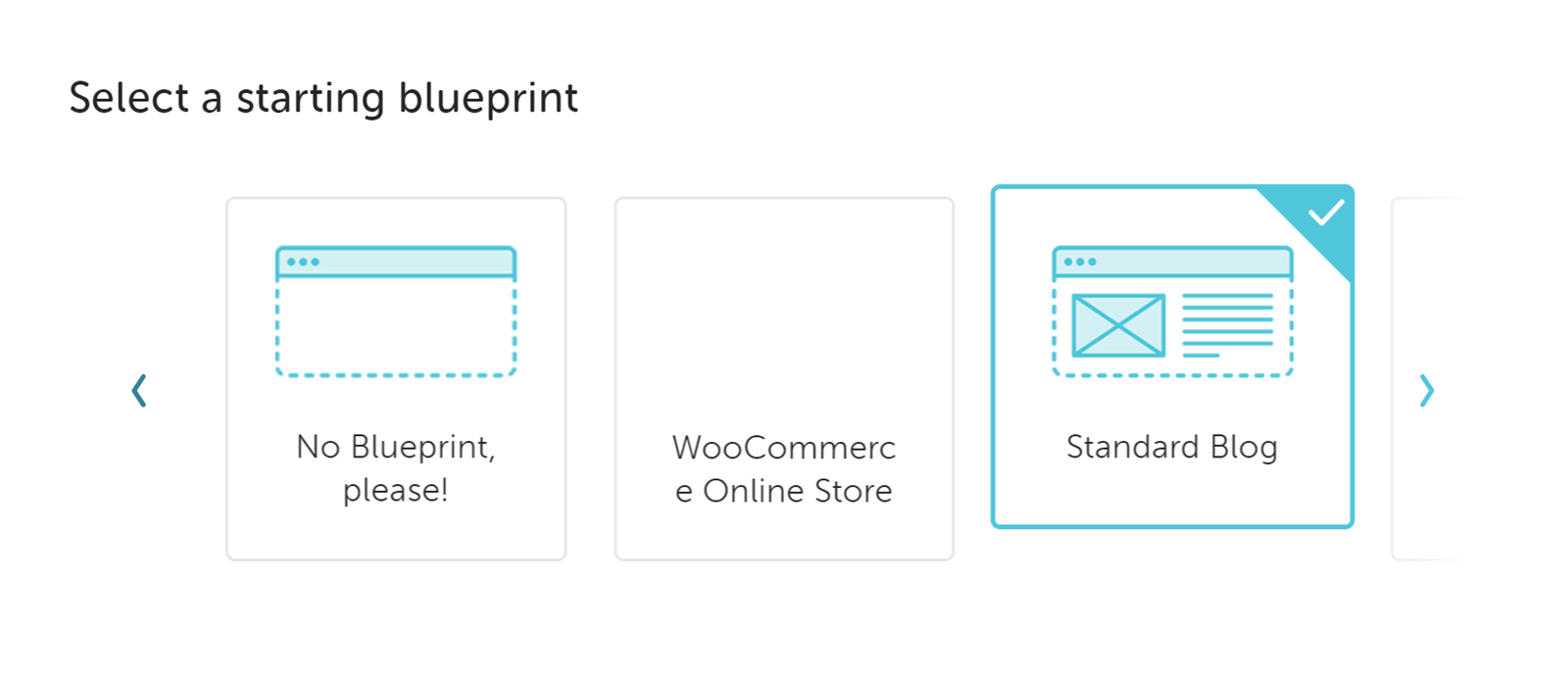
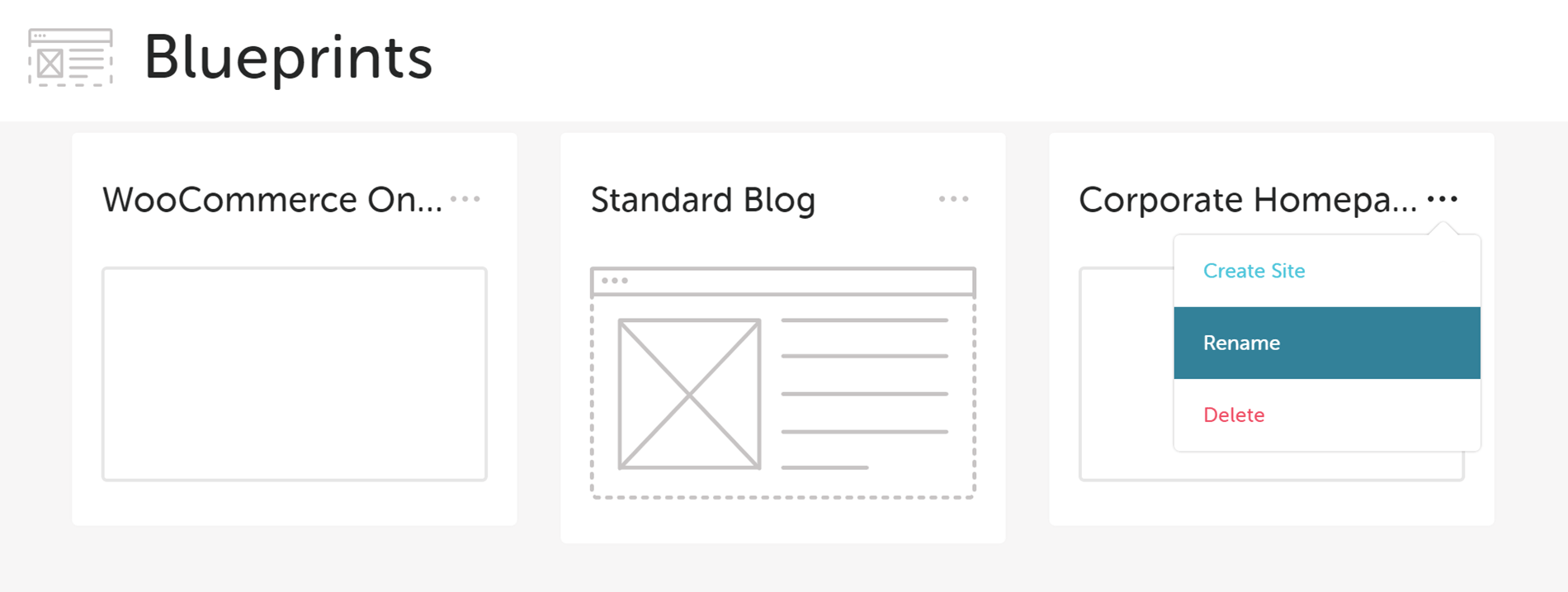
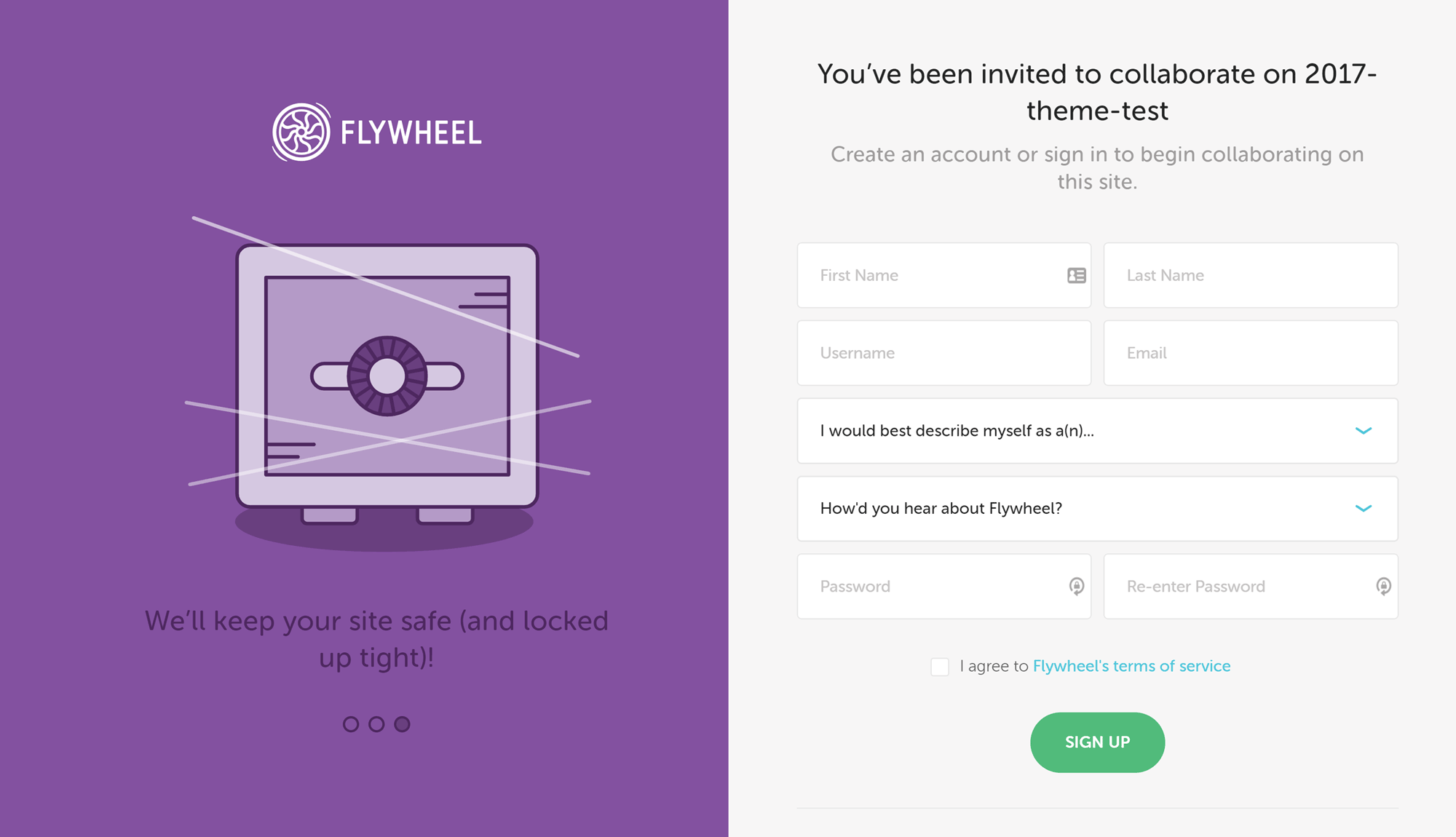
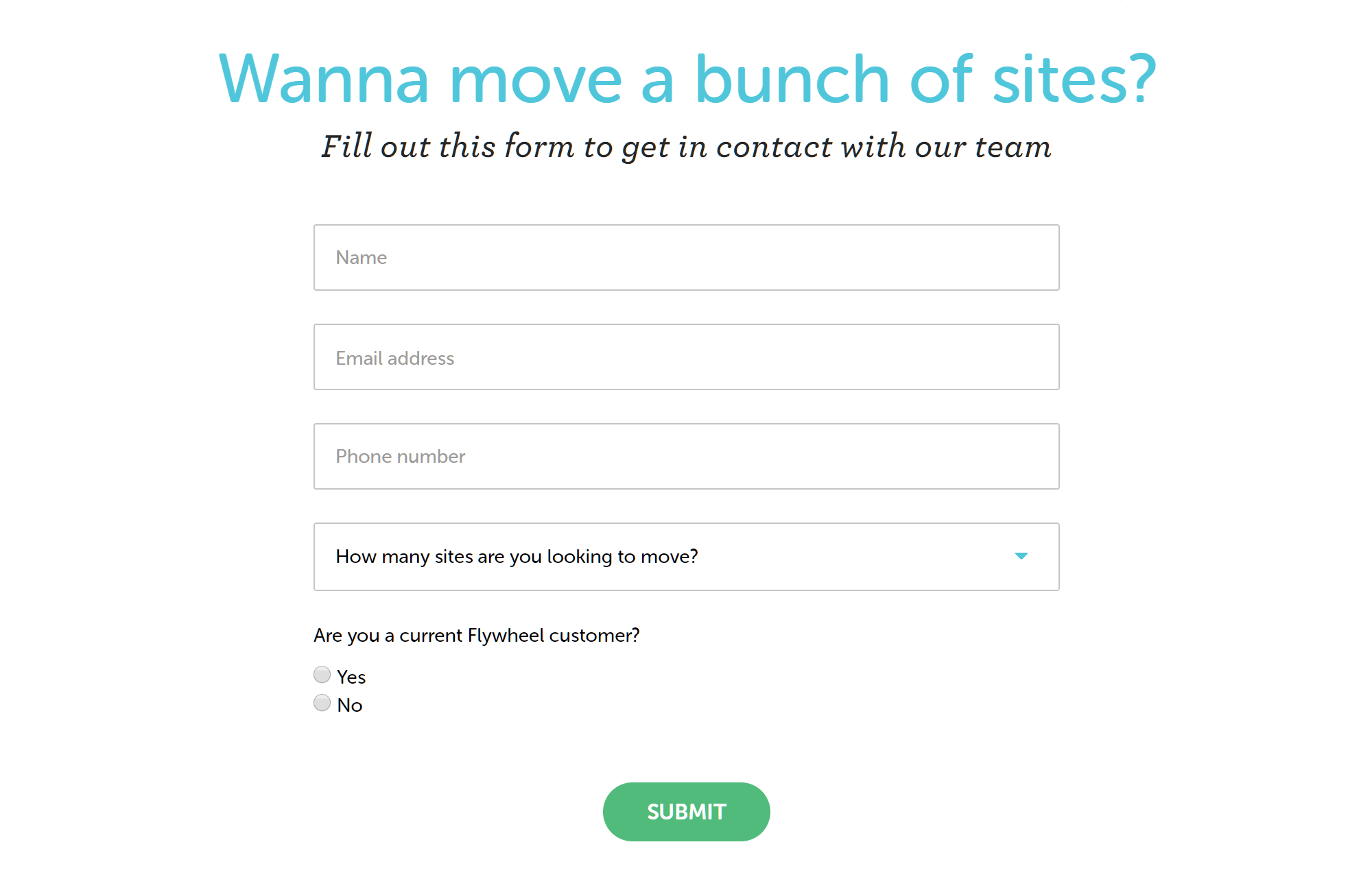
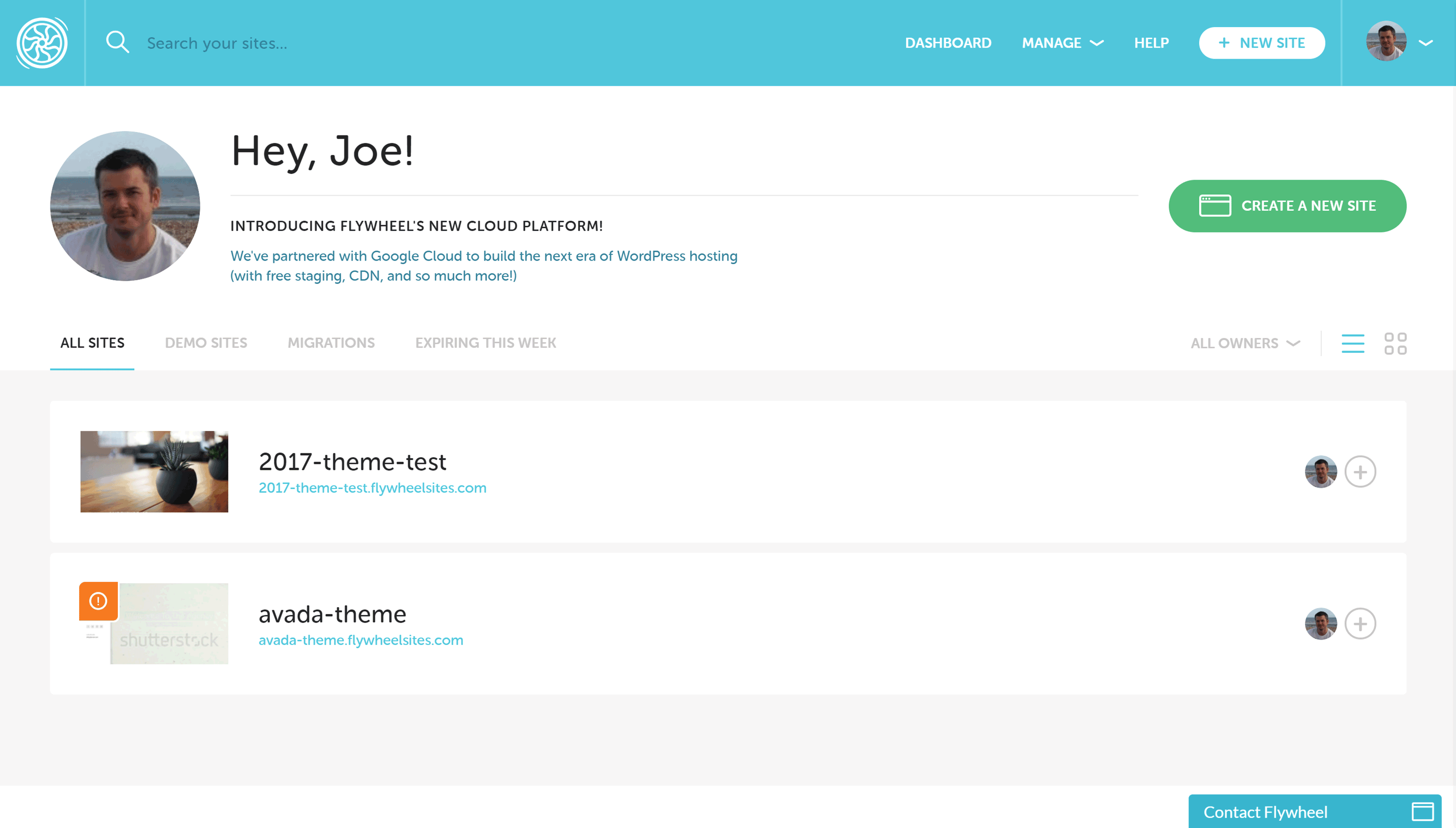
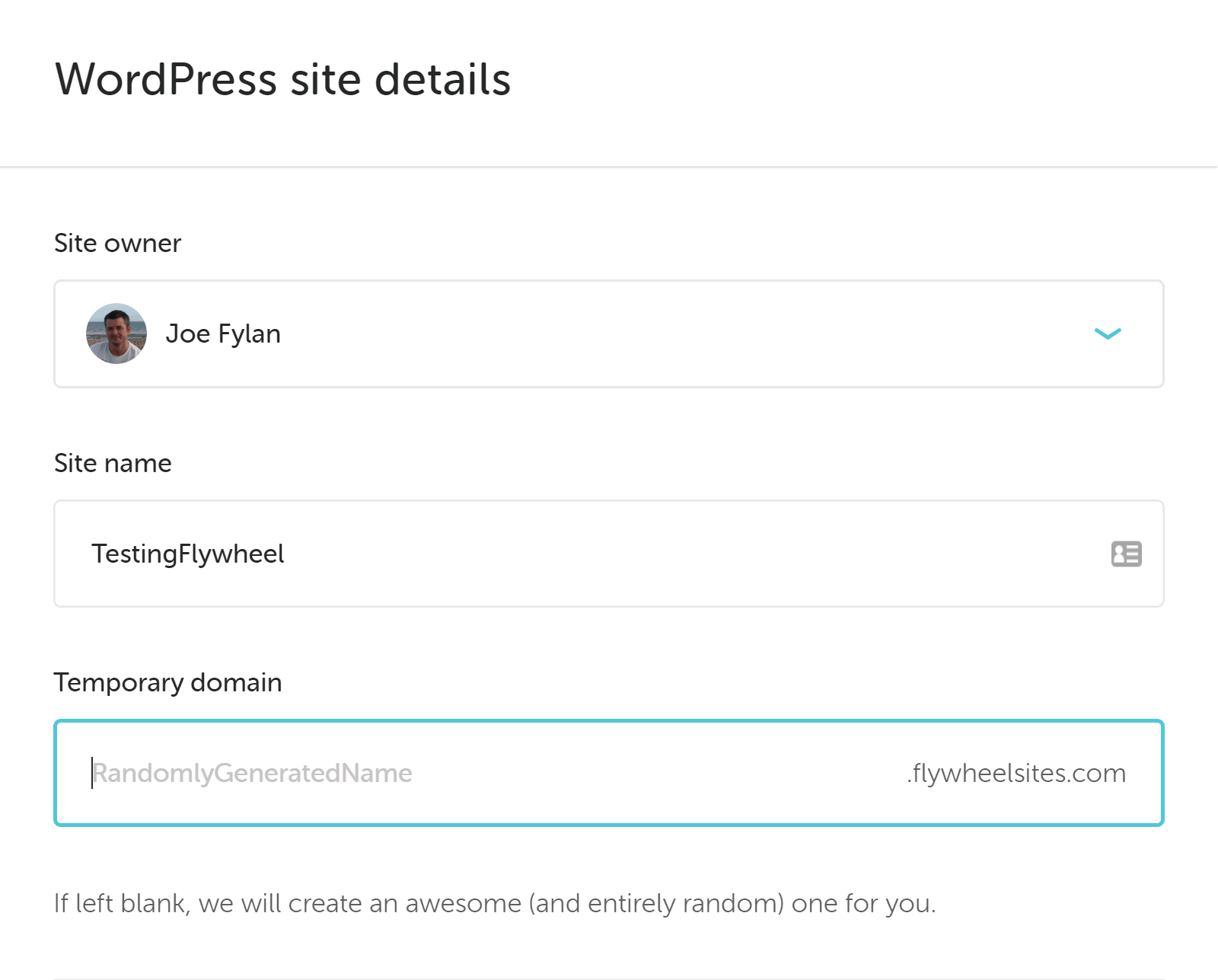
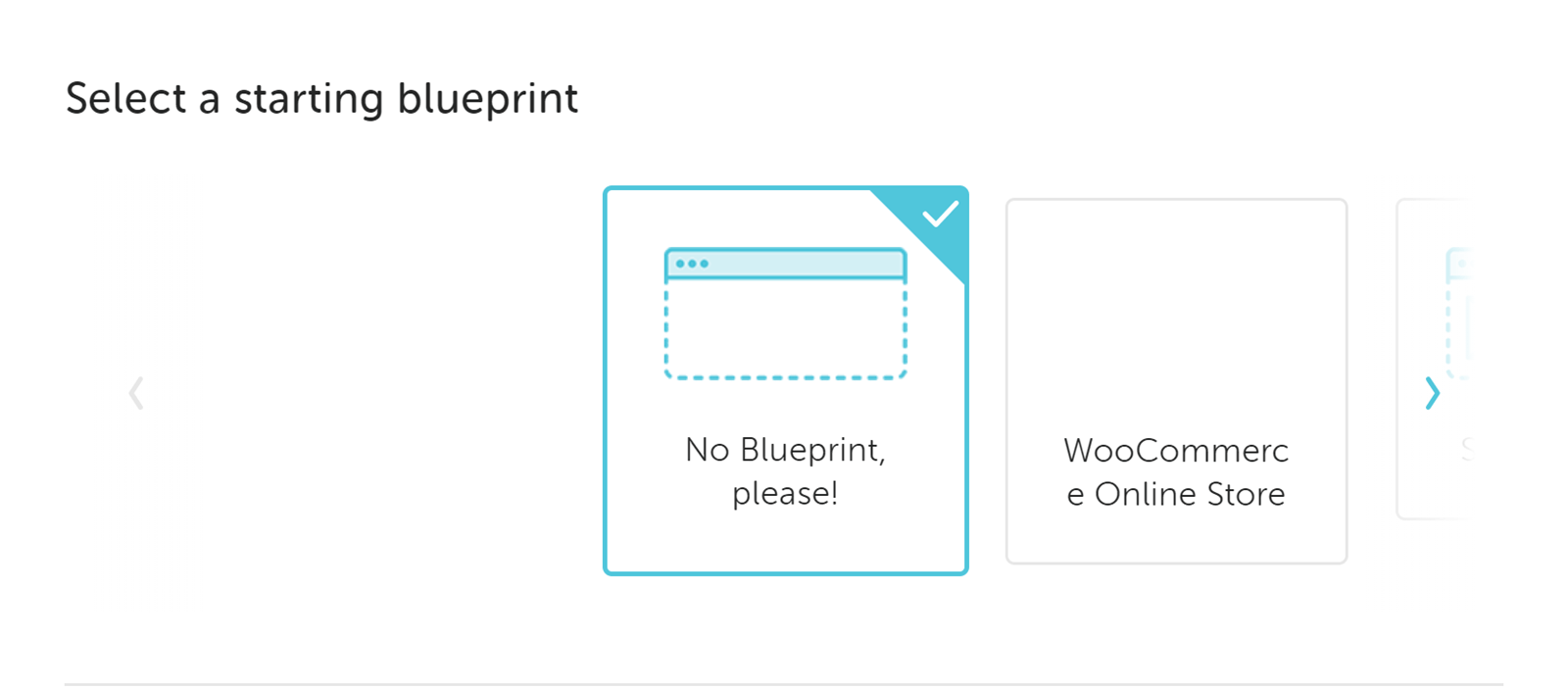
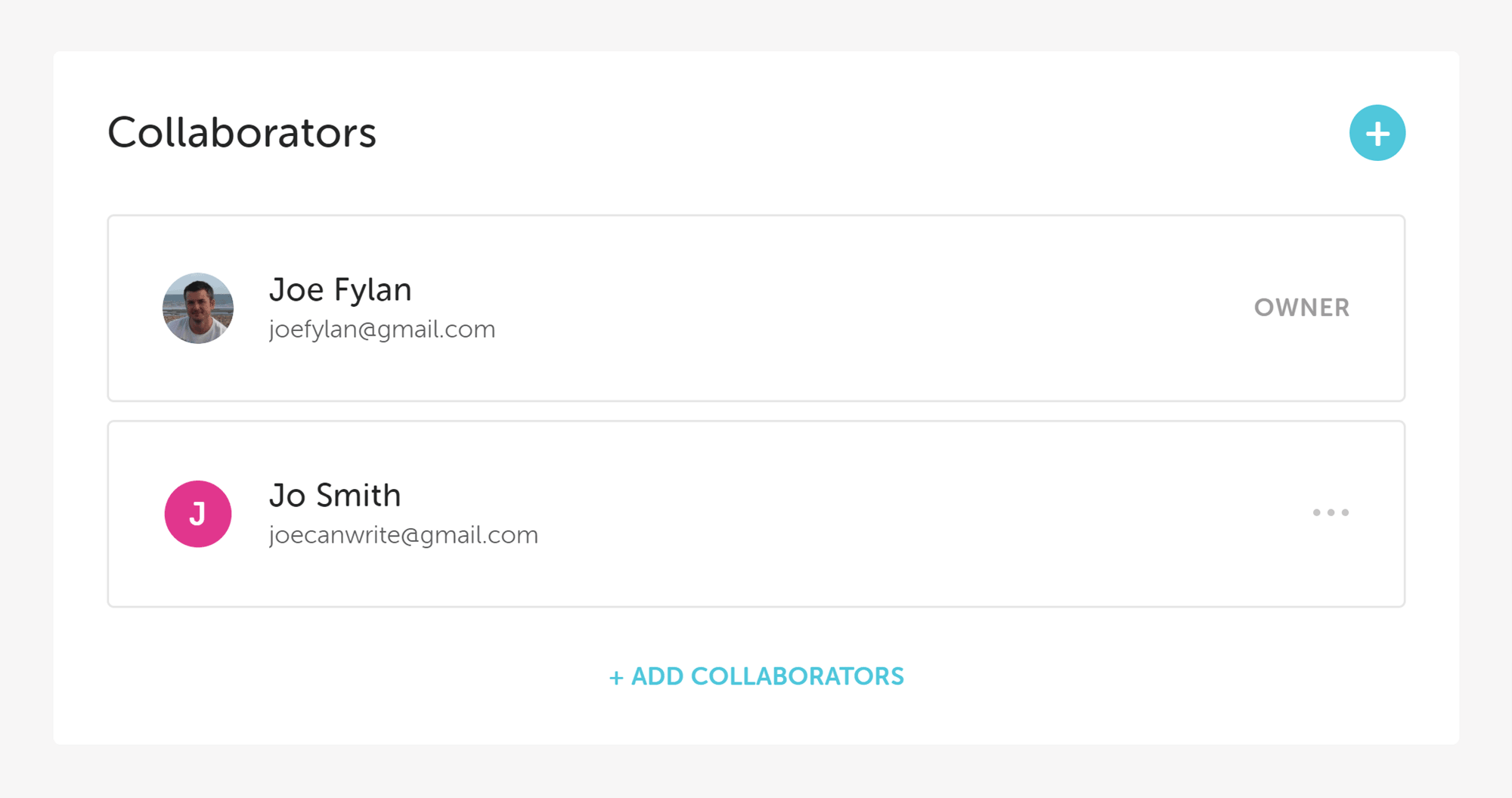
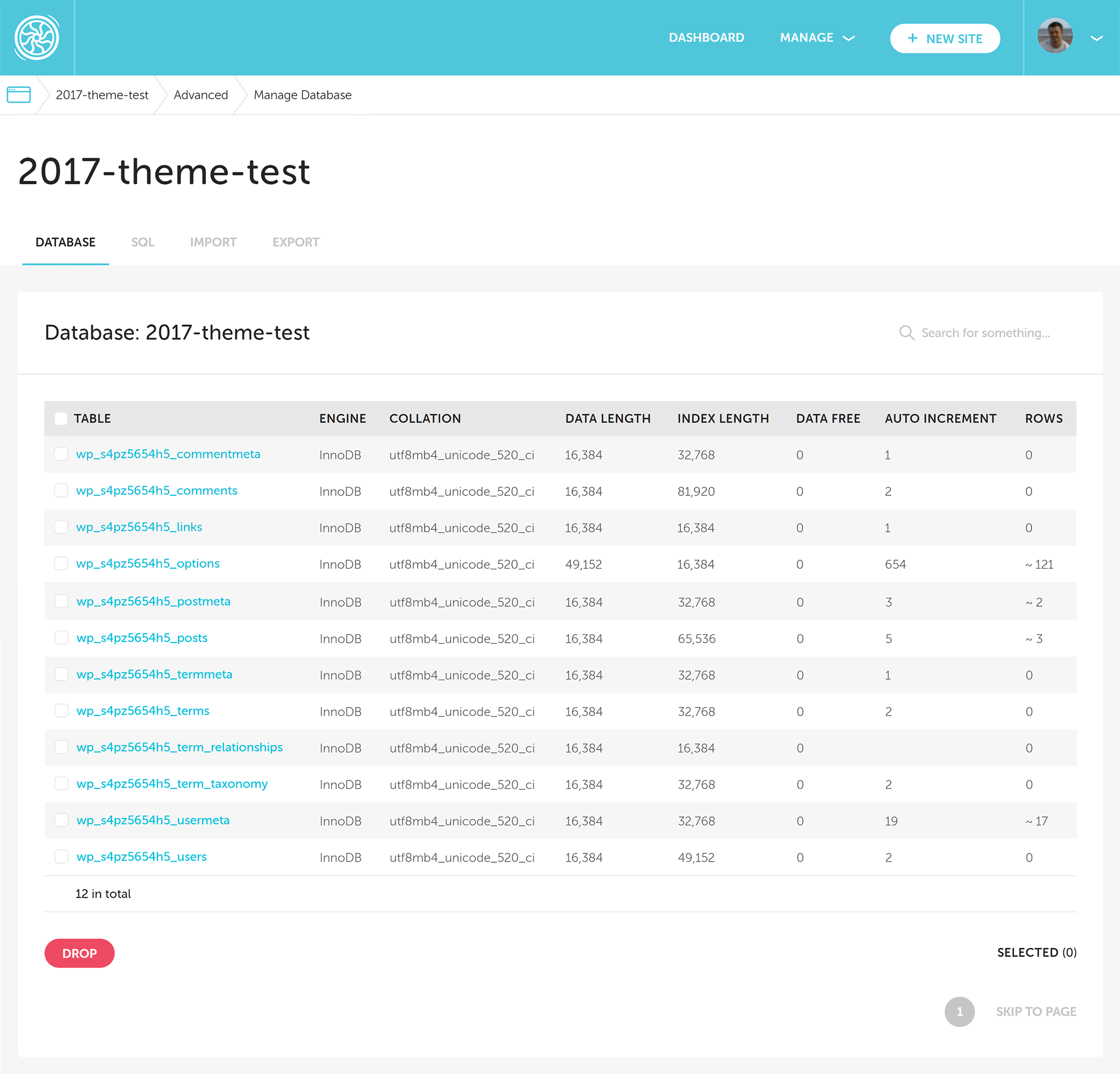
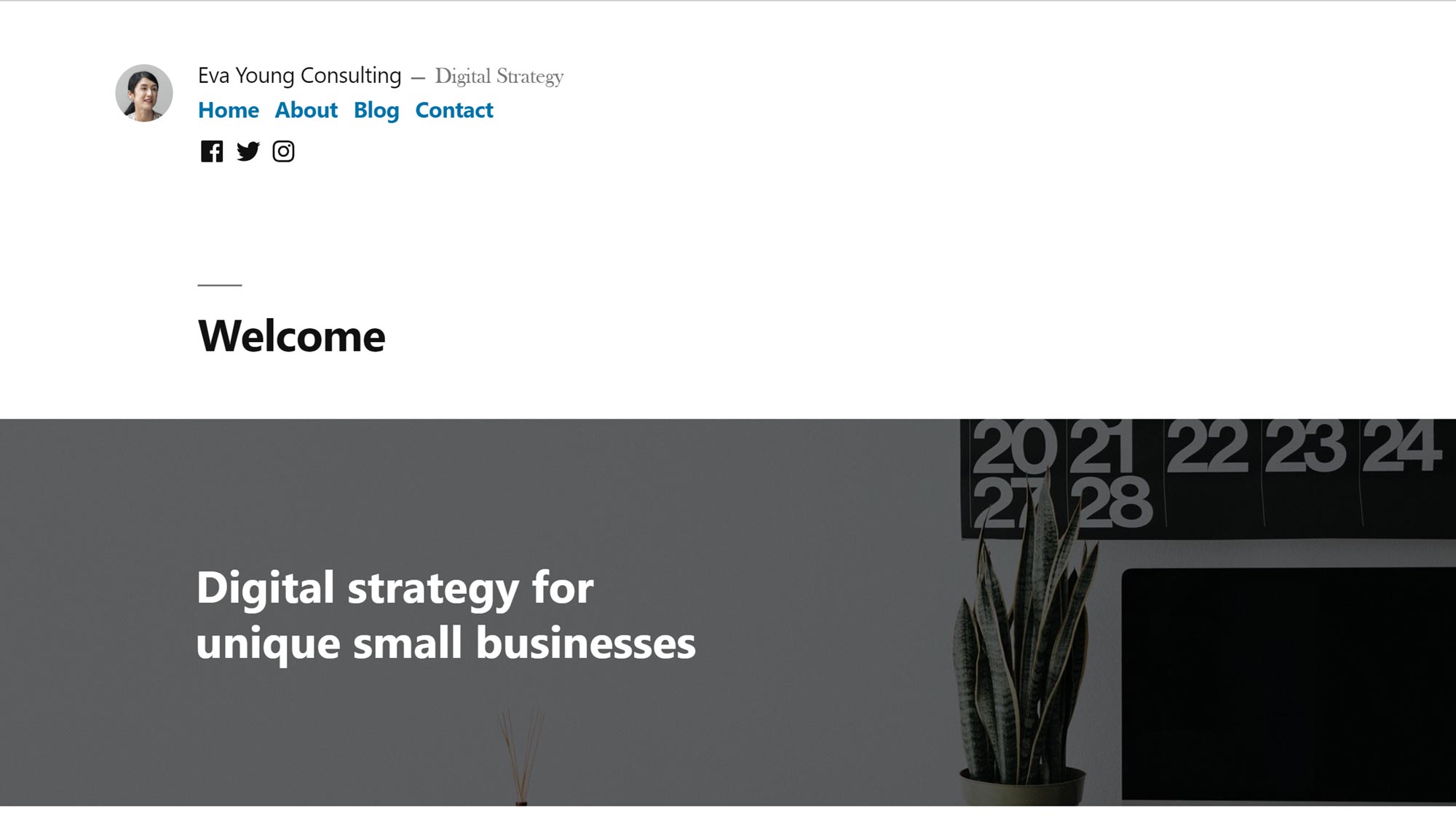
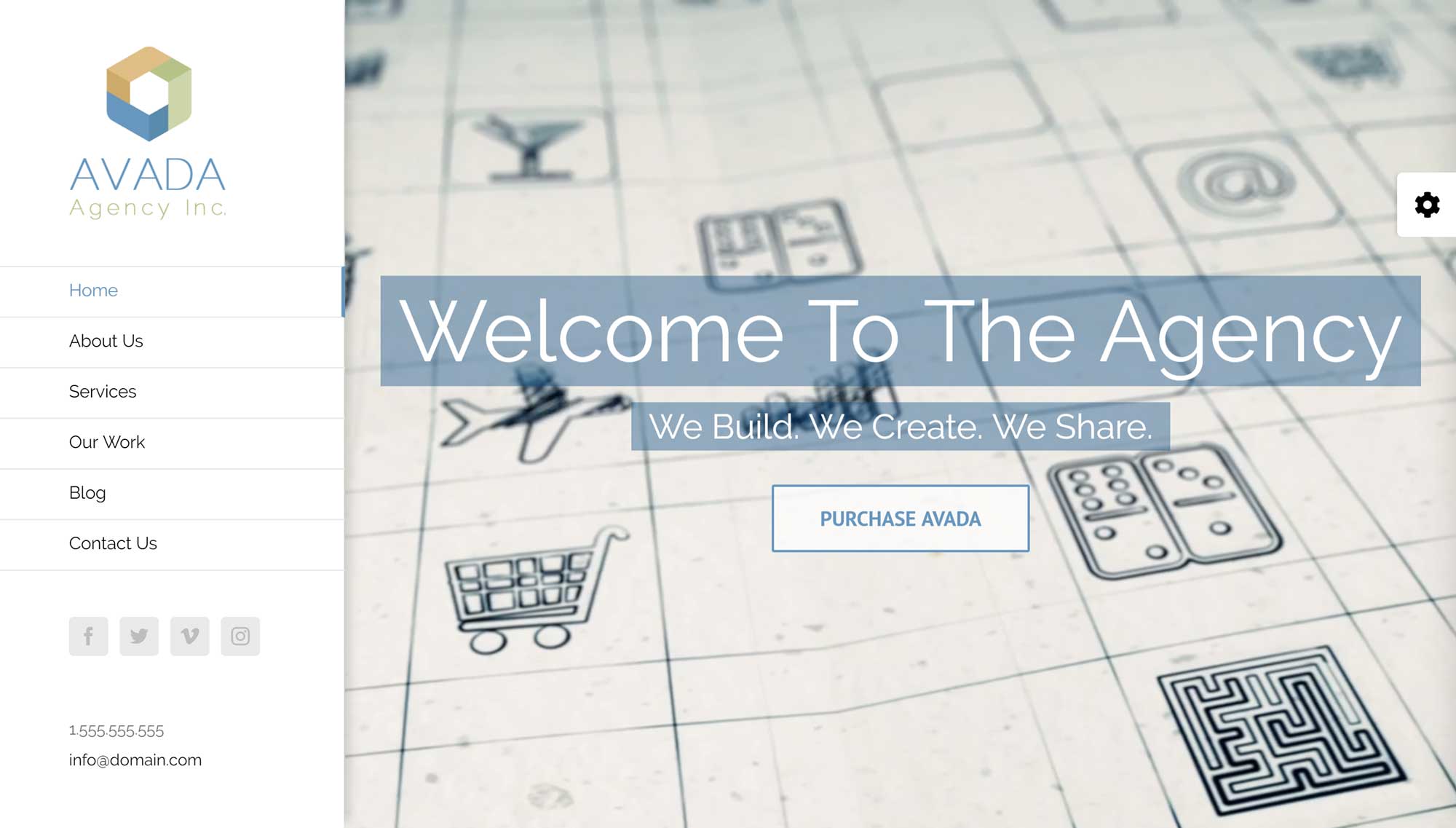
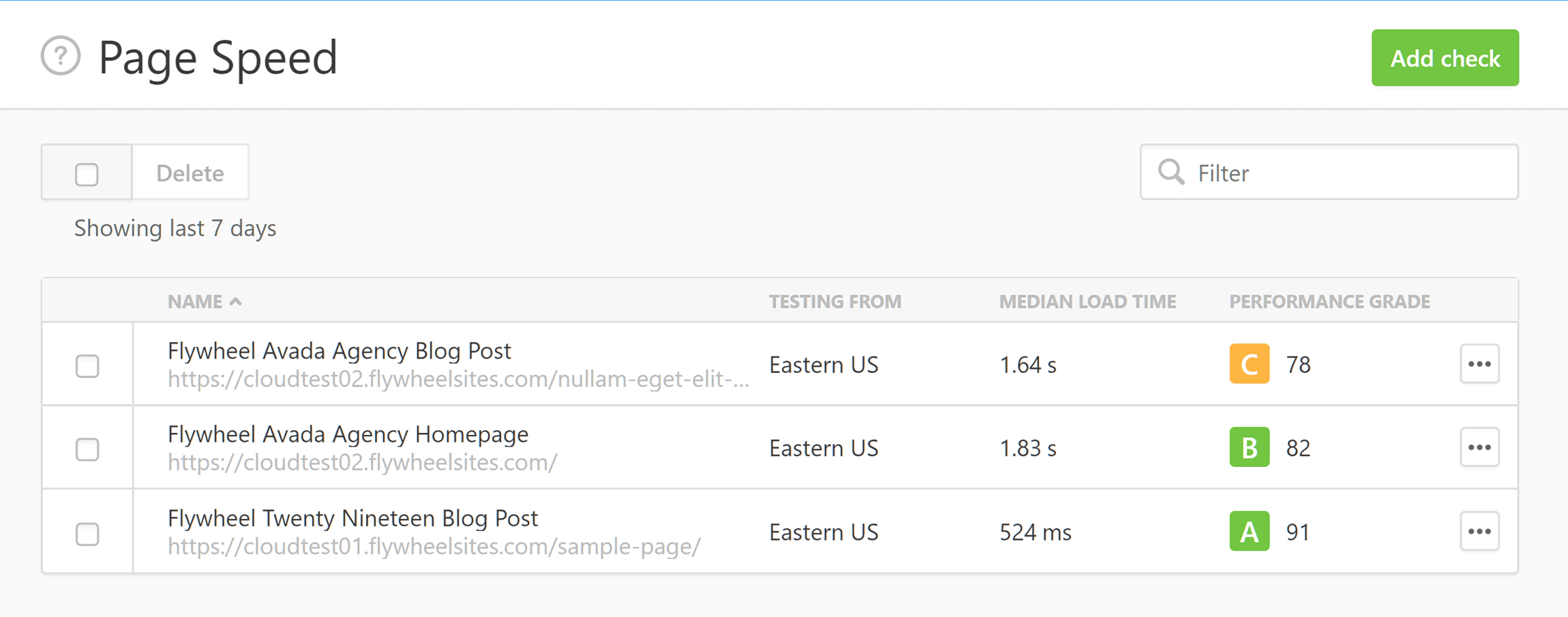

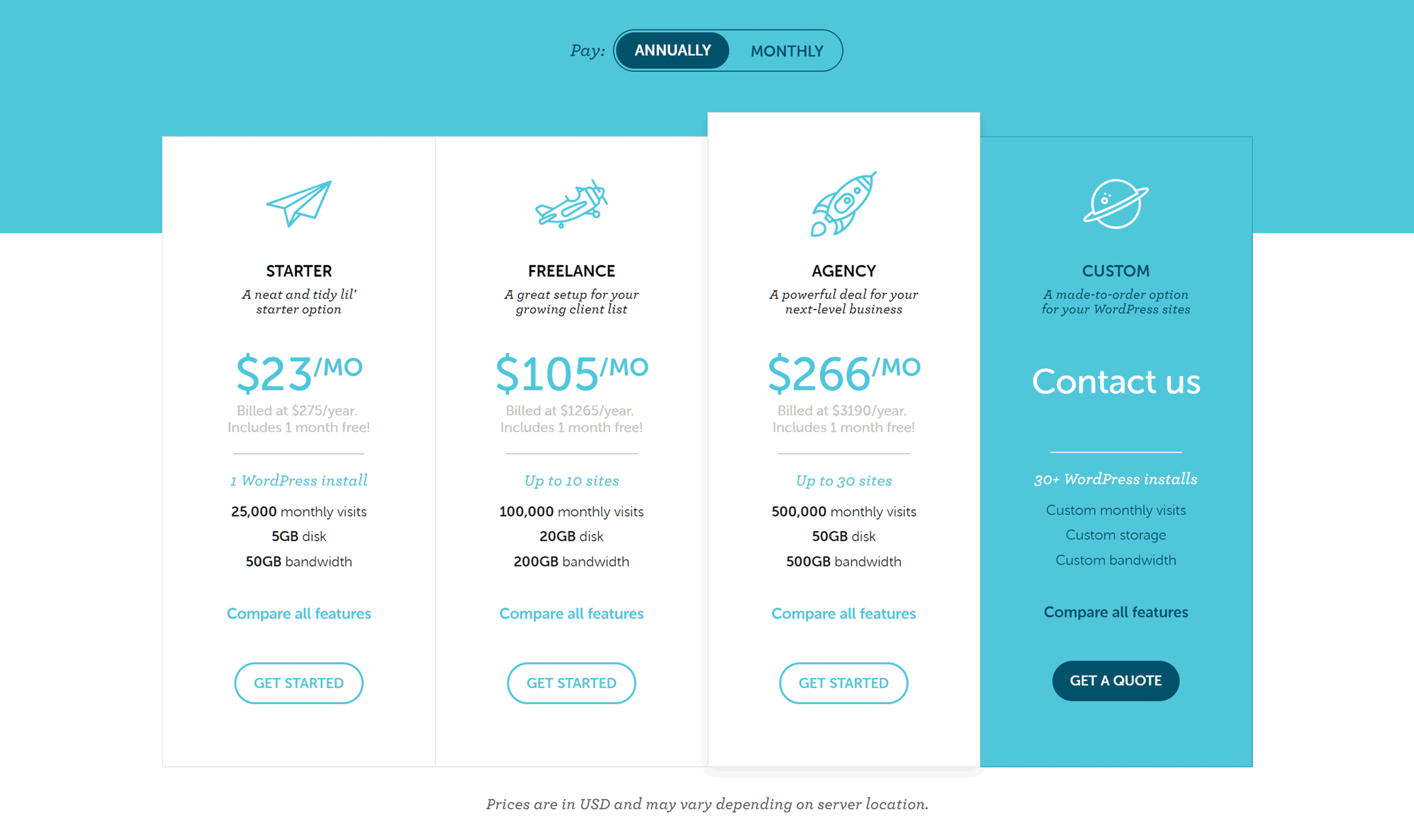



FlyWheel for me is still the best solution. I think they improved the support because a month ago they helped me with a little problem with my site in just a few minutes.
Coming from a shared hosting the difference in the loading time of my blog is big.