WP Engine vs Flywheel – Which is the Best Managed WordPress Host?
- By
- Last updated:
- Leave your thoughts
WP Engine and Flywheel are two big names in the managed WordPress hosting space. If you’re looking for high-quality hosting for your WordPress website, these are two options you’re sure to have come across.
Despite WP Engine acquiring Flywheel in 2019, there are some key differences between the two, not least their pricing, features and who their target audiences seem to be.
To help you to decide which host is best for you and your website, I’ll be comparing their features, user experience and pricing. I’ll also test their performance using the paid Pingdom service to give you an idea of which host will give your website the fastest loading times.
If you want to know whether WP Engine or Flywheel is best, read on to find out.
Let’s get started…
Table of Contents
- WP Engine vs Flywheel Quick Overview
- WP Engine vs Flywheel Pricing
- WP Engine vs Flywheel Features
- Final Thoughts
WP Engine vs Flywheel Quick Overview
Before we dive in to the main details of these two managed hosts, here’s a quick overview of WP Engine and Flywheel:
- Flywheel plans start from $13 a month; WP Engine plans start from $25 a month.
- Both hosts have 60-day money-back guarantees.
- Both hosts come with ten premium StudioPress WordPress themes.
- Your website is backed up every day with both hosts.
- Neither host does automatic updates as standard, but it’s available as a paid extra from both.
- Both hosts use the Google Cloud Platform for part of their infrastructure.
- Both hosts have server locations with good global coverage.
- Support is available 24/7 via live chat with both hosts and phone support on some plans.
If you’re in a hurry, Flywheel is my choice for those who appreciate a well-designed user experience and value simplicity over functionality.
WP Engine has more developer-friendly features than Flywheel, making it a better choice for more technical users.
Neither host is difficult to use, though. They both make it very easy to set up and manage a secure WordPress website.
WP Engine vs Flywheel Pricing
As WP Engine and Flywheel are managed WordPress hosting companies, their plans cost more than you’d pay for the best cheap hosting.
However, as you’ll see in this comparison, you do generally get more for your money with managed hosting. Also, Flywheel has an entry-level plan that’s very affordable for premium managed WordPress hosting.
Here’s a quick overview of the WP Engine and Flywheel hosting prices:
Flywheel Plans and Pricing
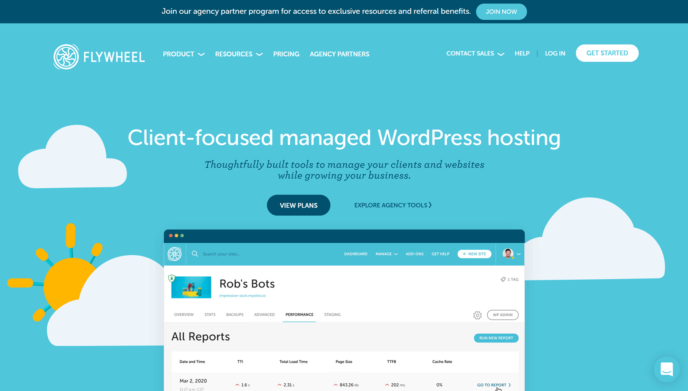
Flywheel has four managed WordPress hosting plans:
- Tiny: From $13 a month for one website, 5 GB storage, 5,000 monthly visits and 20 GB bandwidth.
- Starter: From $25 a month for one website, 10 GB storage, 25,000 monthly visits and 50 GB bandwidth.
- Freelance: From $96 a month for ten websites, 20 GB storage, 100,000 monthly visits and 200 GB bandwidth.
- Agency: From $242 a month for 30 websites, 50 GB storage, 400,000 monthly visits and 500 GB bandwidth.
As well as being able to create custom plans if needed, Flywheel also has a service called Growth Suite.
Aimed at agencies, the Growth Suite service and hosting plans include extra features that can help with client billing and site management, as well as provide revenue insights. Prices start from $113 a month.
There’s a Growth Suite video tutorial on the Flywheel website if you’d like to know more. For this comparison, though, I’ll be focusing on the regular managed WordPress hosting service from Flywheel and how it compares with WP Engine.
WP Engine Plans and Pricing
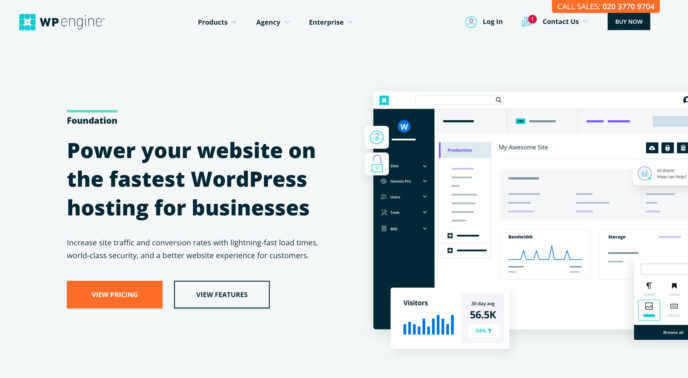
Like Flywheel, WP Engine also has four managed WordPress hosting plans:
- Startup: From $25 a month for one website, 10 GB of storage, 25,000 monthly visits and 50 GB of bandwidth.
- Professional: From $49 a month for three websites, 15 GB of storage, 75,000 monthly visits and 125 GB of bandwidth.
- Growth: From $96 a month for ten websites, 20 GB of storage, 100,000 monthly visits, and 200 GB of bandwidth.
- Scale: From $242 a month for 30 websites, 10 GB of storage, 25,000 monthly visits and 500 GB of bandwidth.
Also like Flywheel, WP Engine can create custom plans if your needs exceed the plans above.
WP Engine has other services alongside its managed hosting plans listed above, including an eCommerce solution that you can read about in our recent WP Engine eCommerce hosting review.
For both hosts, the prices listed above are for customers that pay yearly. If you choose to pay monthly, the rates are slightly more. Both hosts also have 60-day money-back guarantees that let you try their services without risk.
Overage Fees
Both hosts charge overage fees if you go above the limits of your plan, and both hosts’ prices start at $1 per thousand extra monthly visits, but vary depending on which plan you’re on. You can view the full details on the relevant pages of the WP Engine and Flywheel websites.
Best Value for Money?
Although the entry-level $13-a-month Flywheel Tiny plan is cheaper than the WP Engine entry-level $25-a-month Startup plan, you do get less storage, monthly visits and bandwidth.
If you compare the WP Engine Startup and Flywheel Starter plans, which both cost $25 a month, you can see that you get the same amount of storage, monthly visits and bandwidth.
While both hosts cover the essentials in a similar way, this comparison shows there are some notable differences when it comes to their overall approaches to hosting, as well as which features they provide and how they implement them.
Because of this, the features you need access to will determine which host is the best value option for you.
WP Engine vs Flywheel Features
With pricing out of the way, here are the most important features from Flywheel and WP Engine.
Load Times and Performance
One very important aspect to consider when choosing a web host is performance, as slow load times can negatively affect conversion rates, user experience and search engine rankings.
To give you an idea of the site speed you can expect from WP Engine and Flywheel, I created two WordPress websites that were as similar as possible. One was hosted on the entry-level Flywheel Tiny plan and the other on the entry-level WP Engine Startup plan. The popular and lightweight Twenty Twenty One theme was activated on each site.
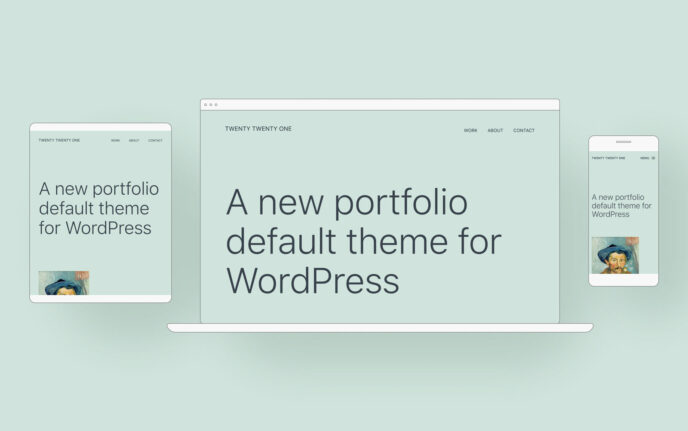
I then published a basic page on the sites that contained an image and text. Pingdom was then set to record the load time of that page at 30-minute intervals. After seven days of monitoring, here are the average load times Pingdom recorded for each host:
Flywheel Load Time Test Results
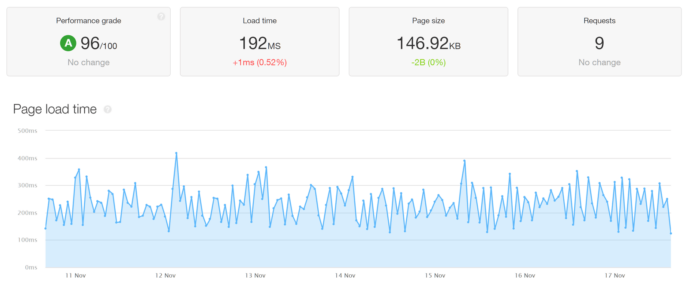
WP Engine Load Time Test Results
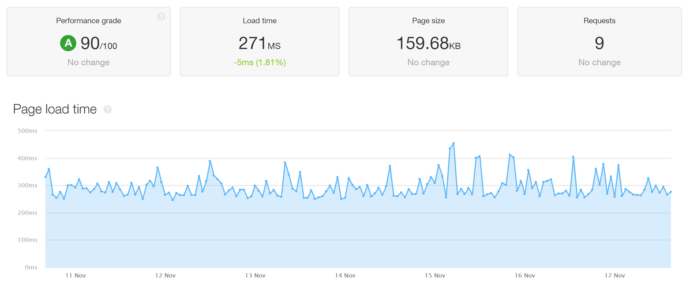
Flywheel vs WP Engine Load Time Test Summary
As you can see, Flywheel was 79 milliseconds faster than WP Engine in my load time test. However, as both hosts were fast, there wasn’t that much of a difference in performance between them.
Therefore, you should experience fast loading times, regardless of which host you choose, although Flywheel does have the edge over WP Engine, according to my results.
Verdict: Flywheel won here as it was faster in the test. However, WP Engine wasn’t much slower, and both hosts performed very well.
User Experience
The experience of using a host is another important factor to take into consideration when weighing your options. If features are difficult to use, it doesn’t matter how many you have access to.
Thankfully, both hosts make it very easy to launch and manage WordPress websites. They also both make it easy to migrate an existing WordPress website to their servers. However, while WP Engine has a migration plugin you can use for the transfer, Flywheel has a plugin plus a free migration service.
When it comes to creating a new WordPress website, it only takes a few clicks with either host.
WP Engine User Experience
The WP Engine dashboard and account area is quite busy, especially compared with Flywheel. It’s not that it’s badly designed, it’s just that there are more menus and menu items with WP Engine. This all makes it a bit harder to find things.
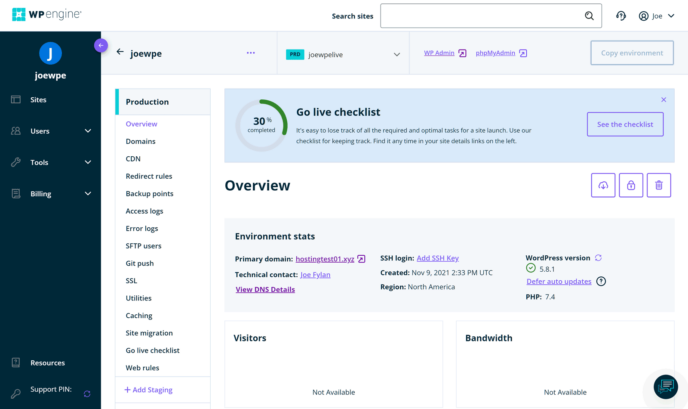
As mentioned, the process for creating a new WordPress website is very straightforward. WP Engine gives you a few options, such as starting with a blank WordPress installation or using its guided experience.
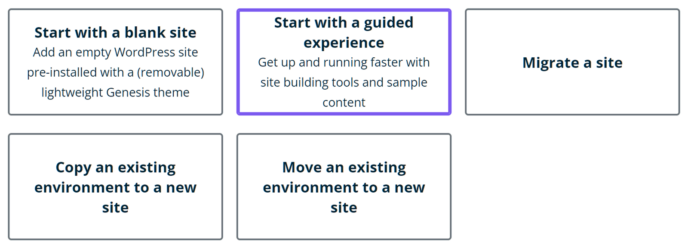
If you choose the guided experience option, the Genesis Block Theme and its demo will be set up on your site. A Getting Started area is also added to the WordPress dashboard, providing some information on setting up your site along with a checklist for preparing for launch.
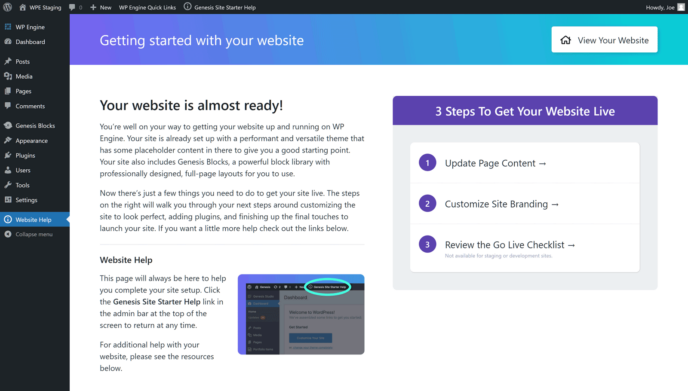
If you choose the blank site option, the Genesis Block Theme is activated, but no demo content is added to your site, nor is the Getting Started area applied.
WP Engine does add a few other extras to your WordPress installation, such as caching controls and links to its website, but these don’t negatively impact the WordPress experience at all.
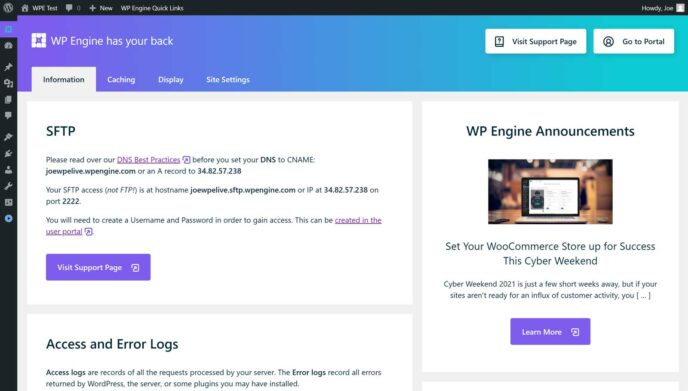
Flywheel User Experience
The Flywheel account and dashboard area is nicely designed. Because of this, it’s easier to find your way around the user interface, compared with the WP Engine approach. The fact that the WP Engine dashboard has more elements also contributes to this.
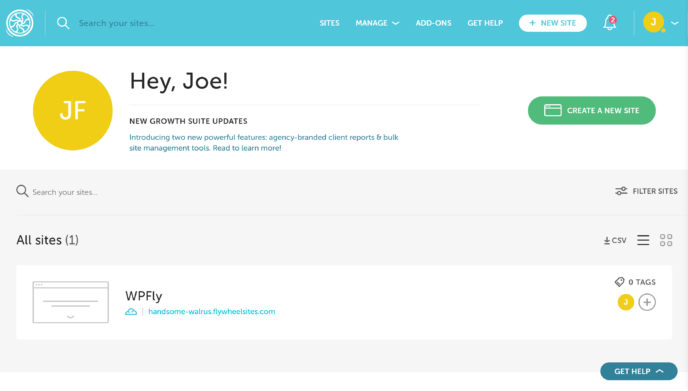
Creating a new WordPress website with Flywheel is very easy. Once you’ve signed up, it only takes a few clicks until your WordPress website’s ready.

If you don’t want to pay for a plan just yet, you can use the Flywheel demo feature. Doing so lets you create a new site that’s available for 14 days, for free.
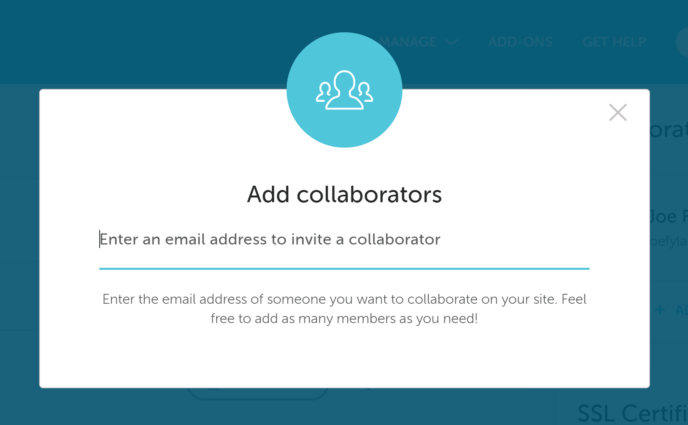
The main limitation of the demo site feature is that only you and any collaborators you add can access it and its dashboard in Flywheel until you purchase a hosting plan for it. If you’d like to check out Flywheel without making a payment, this is a great way to do so.
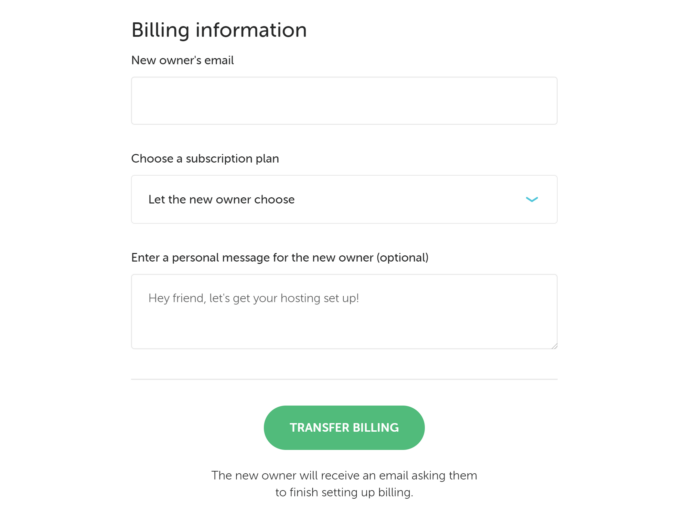
Another use for the demo feature is to build a site for your client. You can then transfer the site to them when it’s ready, and they can then pay for their own hosting plan from Flywheel to make the site go live. WP Engine does have a site transfer feature, but it’s not as slick or user-friendly as the Flywheel equivalent.
When it comes to creating a new WordPress website with Flywheel, you only have the option of creating a blank installation of WordPress or using one of your blueprints — there’s no equivalent to the WP Engine guided experience to help you to get set up.
A blueprint, in Flywheel terms, is a way to save a site configuration, including its settings, themes and plugins in a package. Then you can create a new WordPress website based on that blueprint, saving you time and effort.
WP Engine doesn’t have a comparable feature, although you can easily transfer the contents of an existing site to a new site.
If you’re looking for a host that lets you create a truly clean installation of WordPress, Flywheel edges ahead of WP Engine here. As mentioned, the latter adds a few extra elements to WordPress, even if you choose the blank installation option when setting up your site. With Flywheel, there are no added extras at all.
Verdict: Flywheel has a nicer user experience. WP Engine isn’t un-user-friendly, it’s just that there’s more going on in its dashboard, making it a bit harder to find what you’re looking for at times.
StudioPress WordPress Themes
As well as acquiring Flywheel, WP Engine also acquired popular WordPress theme maker StudioPress. Because of this, you get access to ten premium WordPress themes when you sign up with either host.
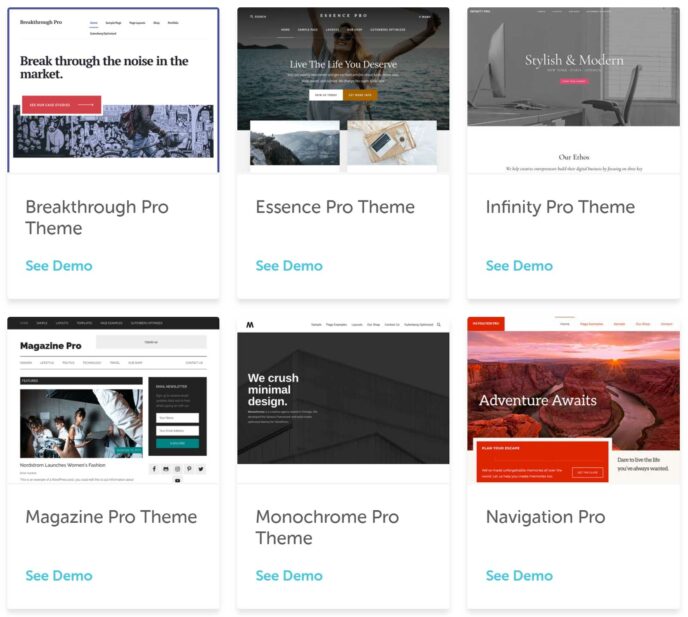
Because a good premium WordPress theme can cost at least $60, this feature could save you the cost of a few months of hosting.
Verdict: It’s a draw, because both hosts include access to the same themes as part of their plans.
Domains and SSL Certificates
Unlike some low-cost shared hosting providers, WP Engine and Flywheel don’t provide you with a domain name for your website. Because of this, you’ll have to register one yourself. Once you’ve done this, the process for connecting it to your website is very straightforward with both Flywheel and WP Engine.
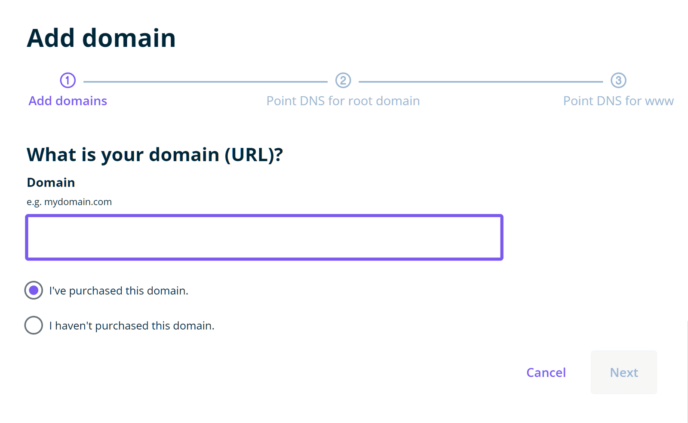
Both hosts also give you access to a free SSL certificate to help to secure your website. Again, enabling SSL is very easy with both hosts.
Verdict: It’s another draw, because both hosts take the same approach to domains, including very easy-to-follow instructions on pointing your domain to your site.
Staging Environments
Both hosts let you create a staging environment where you can work on a copy of your live site, then publish those changes when you’re ready.
Working in a staging environment, rather than on your live site, is an effective way to reduce the amount of disruption experienced by your visitors when you’re testing out new plugins, themes and software updates.
While Flywheel let you create a staging site for your production (live) site, WP Engine let you also create a development environment. This gives you a third space to work on. There’s some good information on the WP Engine website on the benefits of having multiple environments.
Transferring data between the environments is very straightforward with both hosts.
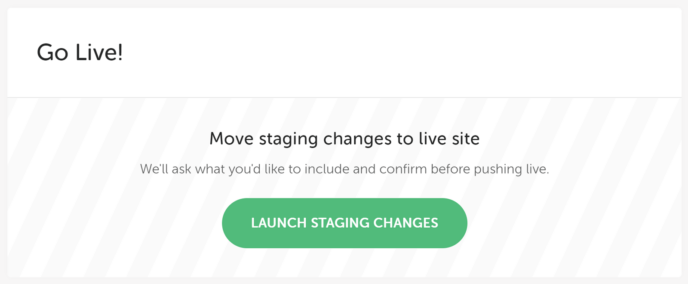
However, with Flywheel you can choose whether to transfer just the files, such as the themes and plugins, or if you want to include the database, too. This makes it very easy to use but lacks the control you get with WP Engine.
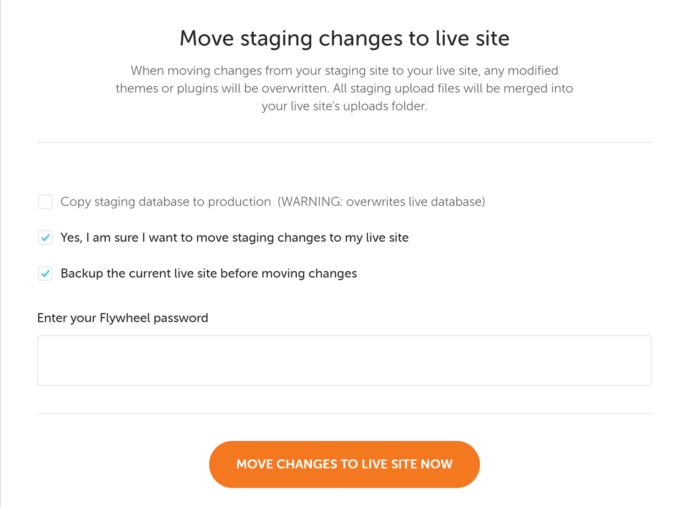
WP Engine has a beta feature that gives you more control over transfers between your environments compared with Flywheel. For example, as well as transferring the files and entire database, or just the files, you can also copy specific database tables and the files.
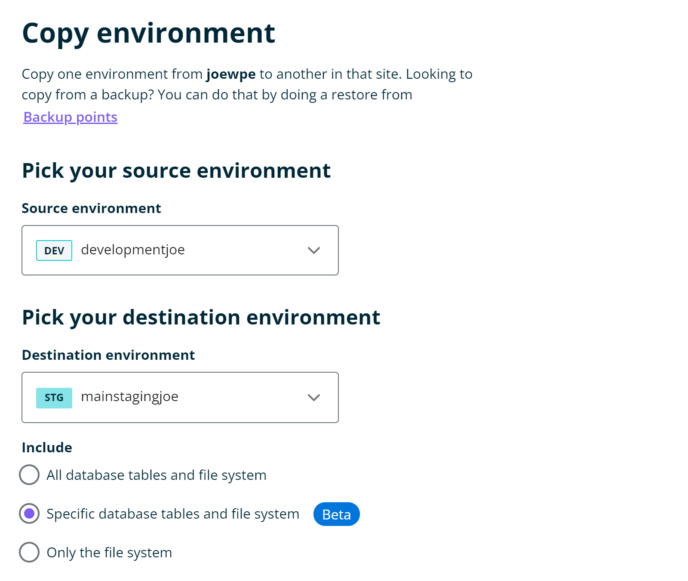
Although some cheap shared hosting providers now provide a staging feature, they often don’t compare with the highly functional and user-friendly staging features of premium managed WordPress hosts such as WP Engine or Flywheel.
Verdict: Both hosts have easy-to-use staging features, but WP Engine is the winner because it gives you an extra development environment to work with, plus its transfer tool is more sophisticated.
Local Development Tools
Another option for working safely on your site, without affecting your audience or putting your live site at risk, is to create a local installation of WordPress. Once WordPress is running locally on your computer, you can transfer the content of your live site to that environment.
While you can install WordPress locally with the right tools regardless of which host you’re using, Flywheel and WP Engine have a tool built specifically for this purpose.
Local is that tool, and, while anyone can use it to create a local WordPress installation, Flywheel and WP Engine customers can connect it to their hosting accounts. Doing so lets them push and pull data between the local and online environments very easily.
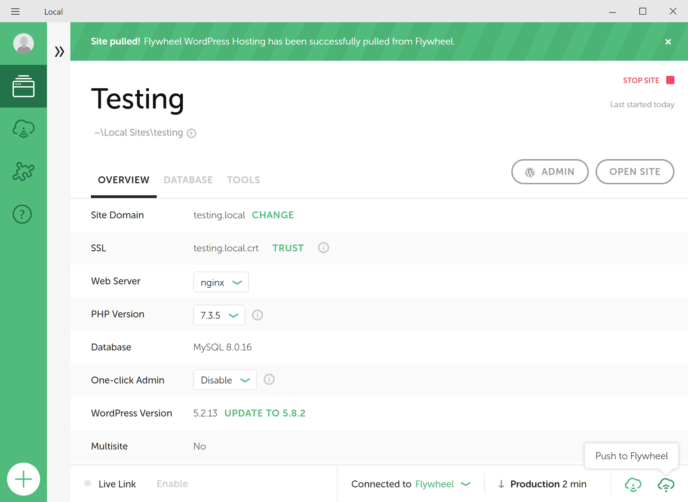
As local WordPress installations tend to be faster than hosted ones, you should find it quicker to test plugins, set up themes and work on your site in other ways.
Verdict: Both hosts work with Local in the same way, so it’s a draw.
Managed WordPress Updates
Now that automatic plugin and theme updates are a part of the core WordPress software, having your host provide this service isn’t as much of a big deal as it once was.
Even so, it’s surprising to see neither Flywheel nor WP Engine offer automatic updates as standard.
Instead, you can opt to add this to your account for an extra monthly fee.
Even though automatic updates are now a free feature of WordPress, there are some extra benefits to enabling the Smart Plugin Manager add-on from WP Engine or the Managed Plugin Updates service from Flywheel.
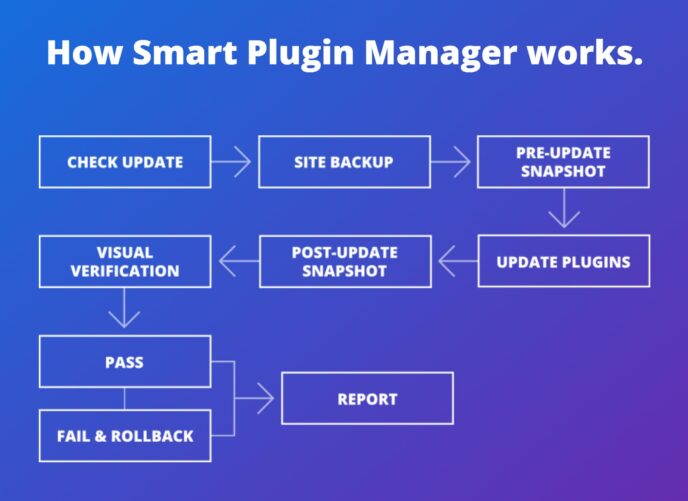
The main benefit is they use visual regression testing to compare how your site looks before and after an automatic update has been performed. If an issue is detected, your site will revert to the backup that was automatically taken just before the update was initiated. A member of the support teams will also be notified and will investigate what happened.
The Flywheel version of this feature costs $8 a month per site, while with WP Engine it’s $3 extra a month per site.
Enabling automatic updates can save you time and help to keep your site secure. However, updating automatically can cause problems — for example, if there’s a compatibility issue with the latest version of a plugin and the rest of your site.
Because of this, it’s well worth considering paying extra for the update feature from both of these hosts.
Verdict: Both hosts have made automatic updates a paid add-on, but WP Engine charges less for this so it wins here.
Managed WordPress Backups
The importance of regularly backing up your WordPress website can’t be overstated.
Thankfully, both Flywheel and WP Engine will automatically back up your entire website every day.
You can also create backups on-demand at the touch of a button. Downloading the backups for safekeeping and accessing the files they contain is straightforward with both hosts.
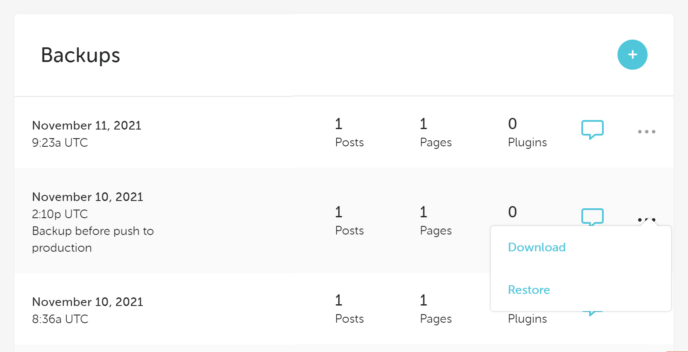
While both hosts have solid backup systems, WP Engine gives you the option of doing a full restore or excluding the database from the restore. With WP Engine, you can also choose which environment to restore the backup to. This gives you an easy way to test or examine a backup in a private environment, such as a development site, before restoring it to your live site.
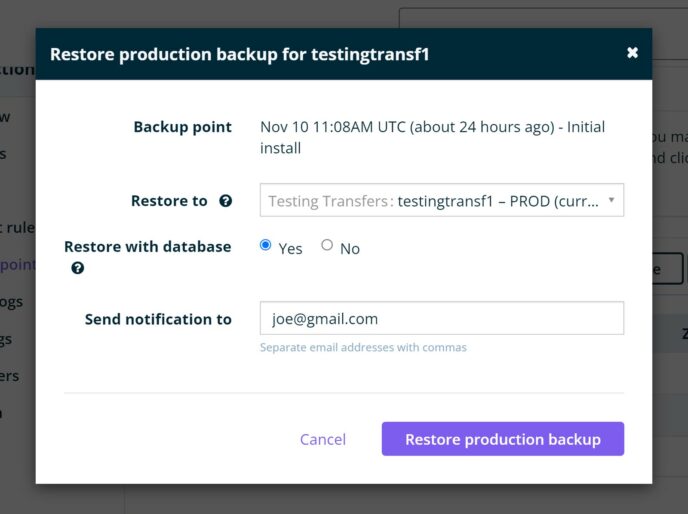
Verdict: Both hosts have good backup systems, but WP Engine has a better one.
Data Center Locations
The nearer you can host your website to your visitors, the faster it should load. Therefore, if the majority of your audience is based in one location, it’s a good idea to choose a host with a data center nearby.
Flywheel and WP Engine have access to data centers with good global coverage. Because both hosts use the Google Cloud Platform as part of their infrastructure, you mainly get the same options. However, WP Engine does have more locations in each region. Also, if you choose one of the more expensive Premium or Enterprise plans from WP Engine, you can access the Amazon Web Services locations.
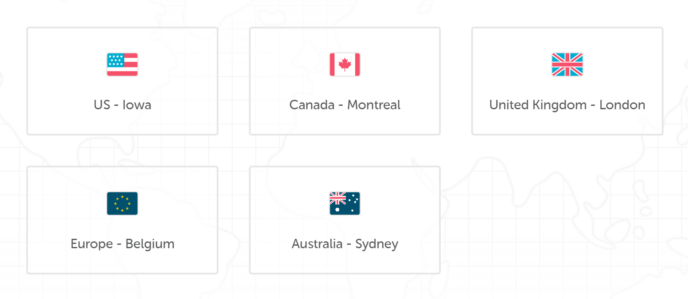
When you sign up with Flywheel, you can choose to host your site in a data center from five locations around the world.
With WP Engine, customers on the regular shared hosting plans can choose from data centers in three regions that cover the USA, Canada, Europe, Tokyo and Sydney, plus a few other locations.
Both hosts also include CDN access on their plans to distribute your website files around the world.
Verdict: Although both hosts cover the same regions, WP Engine does appear to have more locations in those regions, making it the winner.
Support
Being able to get support from WordPress experts is another key characteristic of good managed WordPress hosting. Unlike most cheaper shared hosts, WP Engine and Flywheel only host WordPress websites. Because of this, their support staff can specialize in looking after this type of website.
When it comes to contacting the support staff, WP Engine customers can get in touch 24/7 via live chat and telephone, although the entry-level plan only includes support via live chat.
With Flywheel, 24/7 support via live chat is available on all plans, while telephone support during office hours is reserved for customers on the top two plans.
Verdict: Both hosts have helpful and knowledgeable support staff, but WP Engine wins as it offers telephone support on more of its plans than Flywheel does.
Final Thoughts
The Flywheel Tiny plan that starts at $13 a month is a very affordable way to enjoy the benefits of premium managed WordPress hosting on a budget. I can’t think of a cheaper managed WordPress hosting plan available elsewhere.
However, the Flywheel Tiny plan does have its limitations, such as the relatively low amounts of storage, bandwidth and monthly visits.
If those allowances aren’t enough for your website, then the Flywheel Starter and WP Engine Startup plans that both start at $25 a month are the next options to consider. Because these plans have the same storage, bandwidth and monthly visits allowances, it’s not immediately obvious which one you should choose.
However, as we’ve just seen in this comparison, there are some notable differences between the hosts.
For example, Flywheel was faster than WP Engine in my test, but not by much. As I mentioned, there were some other differences, too.
Overall, I’d say the Flywheel experience is more user-friendly than WP Engine. The control panel is easier to navigate, and the free manual website migration will appeal to anyone who already has a WordPress site. WP Engine has more tools and settings, and, because of this, the user interface isn’t as clean or streamlined.
If you appreciate a nicely designed interface, or you’re a designer creating sites for clients, then I think you’ll prefer the Flywheel experience. However, if you’re a developer or a more technical user, or you don’t care so much about a visually appealing user interface, WP Engine may be best for you.
If you still can’t decide which host to choose, and the Tiny plan has enough resources for your website, then go with Flywheel. If you need more resources, and you don’t have a strong preference between Flywheel and WP Engine, both hosts are very good options, and I’m sure you won’t be disappointed with either.
So, Flywheel or WP Engine? Thoughts on each?




All comments are held for moderation. We'll only publish comments that are on topic and adhere to our Commenting Policy.