Avada Theme Review: Is This The Ultimate WordPress Theme?
- By
- Last updated:
- Leave your thoughts
Avada is the number one best-selling theme at the largest WordPress theme marketplace, ThemeForest. Since its release waaaay back in August 2012, Avada has generated more than 800,000 sales — making it one of the most popular premium WordPress themes the world has ever seen (alongside the likes of Divi from Elegant Themes, Elementor and Astra).
The Avada demos do an excellent job of selling both the theme and the dream of being able to build a similar website without the need for a developer or coding skills. However, the reality of using a product can often differ greatly from the promises of its promotional material.
↪️ Note: still undecided which WordPress theme is the ideal one for your site? Check out this post of ours on The Top 15 Best Multipurpose WordPress Themes.
With that in mind, we’ve taken Avada for a test drive to see how easy it is to use and whether or not it lives up to the hype.
Table of Contents
- What Type of Theme Is Avada?
- The Features That Helped Avada to Become the Best-Selling Theme of All-Time
- Getting Started With the Avada WordPress Theme
- The Fusion Builder Content Editor
- Post and Page Options
- The Avada Theme Options Control Panel
- Other Options, Settings and Features of Avada
- The Downsides of Avada and Multipurpose Themes
- Pricing
- Final Thoughts
What Type of Theme Is Avada?
Before we get started, it’s worth noting that there are two schools of thought when it comes to WordPress theme design. The first is that themes should be built for a specific type of website, with a minimal set of customization options and limited additional functionality. The second is that themes should be multipurpose, and include as many features, page templates, customization settings and options as possible to enable you to build any type of website with one package.
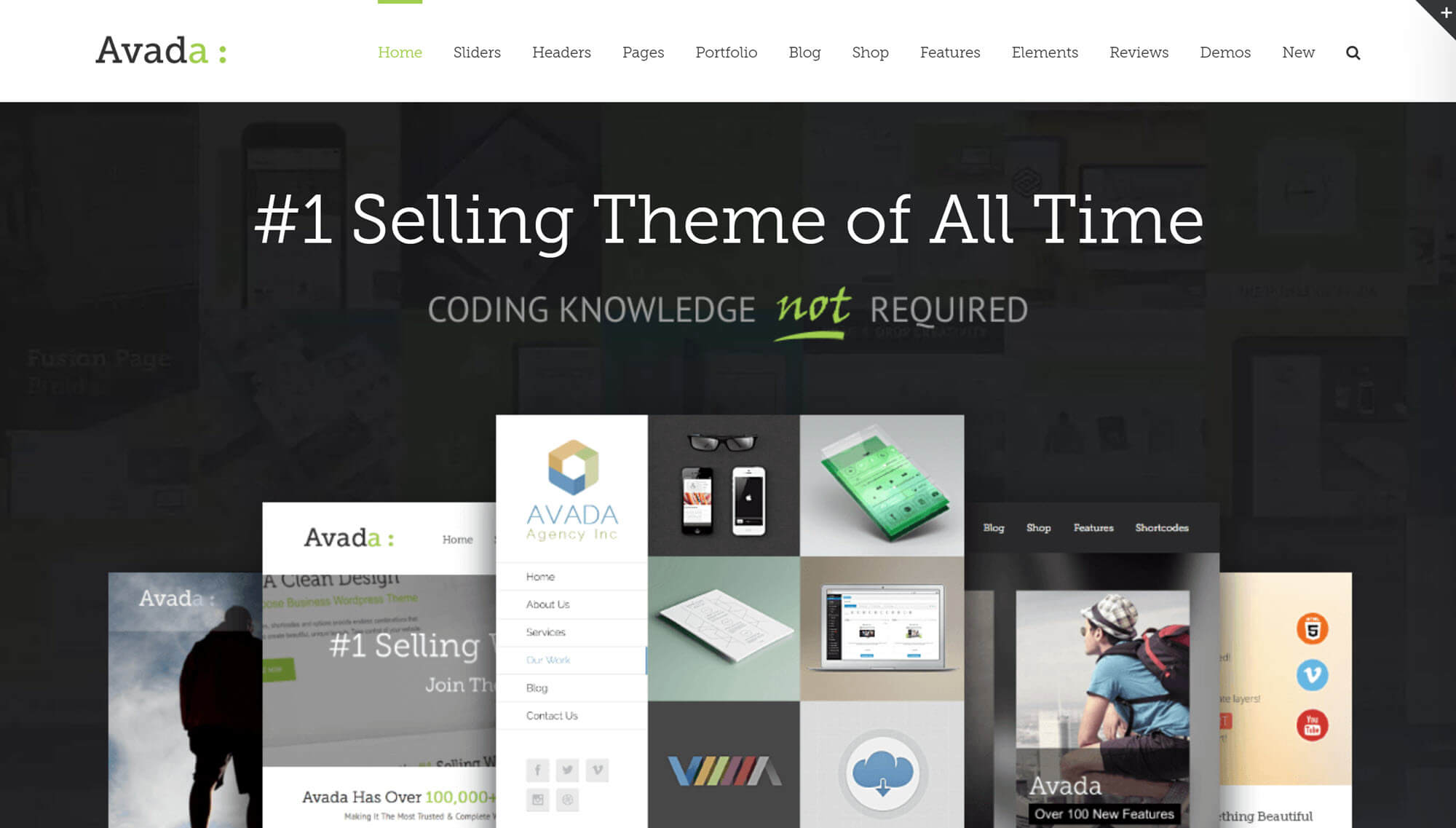
The developers of Avada fall into the latter camp, and have used their skills to create a multipurpose theme that’s in no way lacking in features, customization options, prebuilt layouts or third-party plugin integrations.
If this isn’t the type of theme you’d consider buying, then this review is unlikely to change your mind.
However, if the idea of a flexible theme that can be modified to build any type of website without any coding knowledge appeals to you, then Avada could be just what you’re looking for.
So, without further ado, let’s get started with a complete review of ThemeFusion’s Avada WordPress theme.
The Features That Helped Avada to Become the Best-Selling Theme of All-Time
Avada is packed with a seemingly ever-growing list of features, and is regularly updated to ensure it’s a competitive option. The developers have certainly done a great job of expanding on the core functionality of WordPress to cover almost every eventuality, making this a true multipurpose theme.
The full list of features is actually much longer than this, but here are some of the highlights:
- Custom drag-and-drop page builder tool.
- Large library of elements to insert into your content.
- A growing selection of prebuilt websites and individual page templates.
- Support for video backgrounds and inserting video into your content.
- A range of different header layouts and vertical navigation areas.
- Background image blur, fading effects and other animations.
- Testimonial, portfolio and skill publishing tools.
- Support for popular plugins, including WooCommerce and Gravity Forms.
Nearly all of the features and elements of Avada can be fully customized using the detailed options and settings available — making this an extremely flexible theme.
Getting Started With the Avada WordPress Theme
Once you’ve installed and activated the theme, you’ll be prompted to install the required Fusion Core and Fusion Builder plugins. You can also activate the other plugins that come with the theme, including the premium LayerSlider WP and Slider Revolution plugins. Thanks to the user-friendly Avada admin area, managing the included plugins is very straightforward.
If you take a look at the front end of your website after activating the theme, you’ll notice it looks nothing like the demo version of Avada. However, you have a couple of ways to get things looking a bit more interesting.
When it comes to building your new site, one option is to import one of the Avada demo websites, while the other is to use the Fusion Builder to create your own custom content. As the demos are one of the highlights of this theme, it’s highly recommended that you explore them to see the full range of websites you can quickly create with Avada.
At the time of writing, there were 49 demos to choose from, covering business, lifestyle, agency and portfolio websites — to name just a few. Avada is also fully ecommerce-ready, and there are a few online shop demos in the package. As Avada is regularly updated, new demos are often added to the theme.
Once you’ve chosen a demo, importing it into your WordPress website is very straightforward. Unlike some other WordPress themes, you get a good amount of control over what’s imported into your website, including whether you want to import the entire demo, or just certain elements of it, such as the content, the settings or the sliders. Because of this, you should be able to mix and match some of the different elements from multiple demos.
During testing for this review, the Avada demos were imported and applied to our WordPress website without any problems at all.
The Fusion Builder Content Editor
Avada comes equipped with its own proprietary page builder tool — Fusion Builder — that can be used to create custom layouts for your posts and pages.
Unlike some of the latest page builders available for WordPress, the work takes place in your WordPress Dashboard, rather than on the front-end of your website, through a WYSIWYG editor. However, despite this, the user interface is easy to understand and does make it possible to edit the prebuilt content of Avada, and create your own custom designs from scratch.
When starting work on a new page, you can import one of the prebuilt templates from any of the Avada demos.
Alternatively, if you want to start with a blank page, the first step is to choose a column layout for the section you’re working on.
After you’ve added a container to your page, you can then insert any of the Fusion Builder elements into it. Each of these elements can be customized, giving you lots of control over how your page will look.
Because of the way Fusion Builder works, your layouts can be as advanced as you need. By adding multiple containers to your page, each with their own column layouts, and then populating them with a range of elements, you can break free of the constraints of the default WordPress Editor.
While you don’t get a live front-end preview of your work as you use the builder, you can easily preview the post or page, just as you would a regular piece of content in WordPress. Then, if you need to make any more changes to the design, you can switch back to the previous tab you were working in.
Another nice feature of Fusion Builder is that any page layouts you create with the tool can be saved to the template library for reuse on other areas of your site.
Post and Page Options
In addition to using the Fusion Builder, with Avada you can customize how your content looks via an options panel that the theme adds to the WordPress post and page editor screen below the main editor area.
The controls on the Fusion Page Options panel cover a range of settings, such as configuring how the header should look or if it’s displayed at all, which sidebars to display alongside the post or page, and whether to use a background image or not, plus a whole lot more.
As these choices are only applied to the individual post or page you’re working on, you really do get a lot of flexibility in how each piece of content on your website looks and functions. If you’re creating a landing page, for example, you may want to turn off distracting elements, such as the header and sidebar.
The Avada Theme Options Control Panel
Another way that Avada lets you personalize your website is through the theme options control panel. As you can see from the image below, there are lots of options and settings available to you as you customize your website.
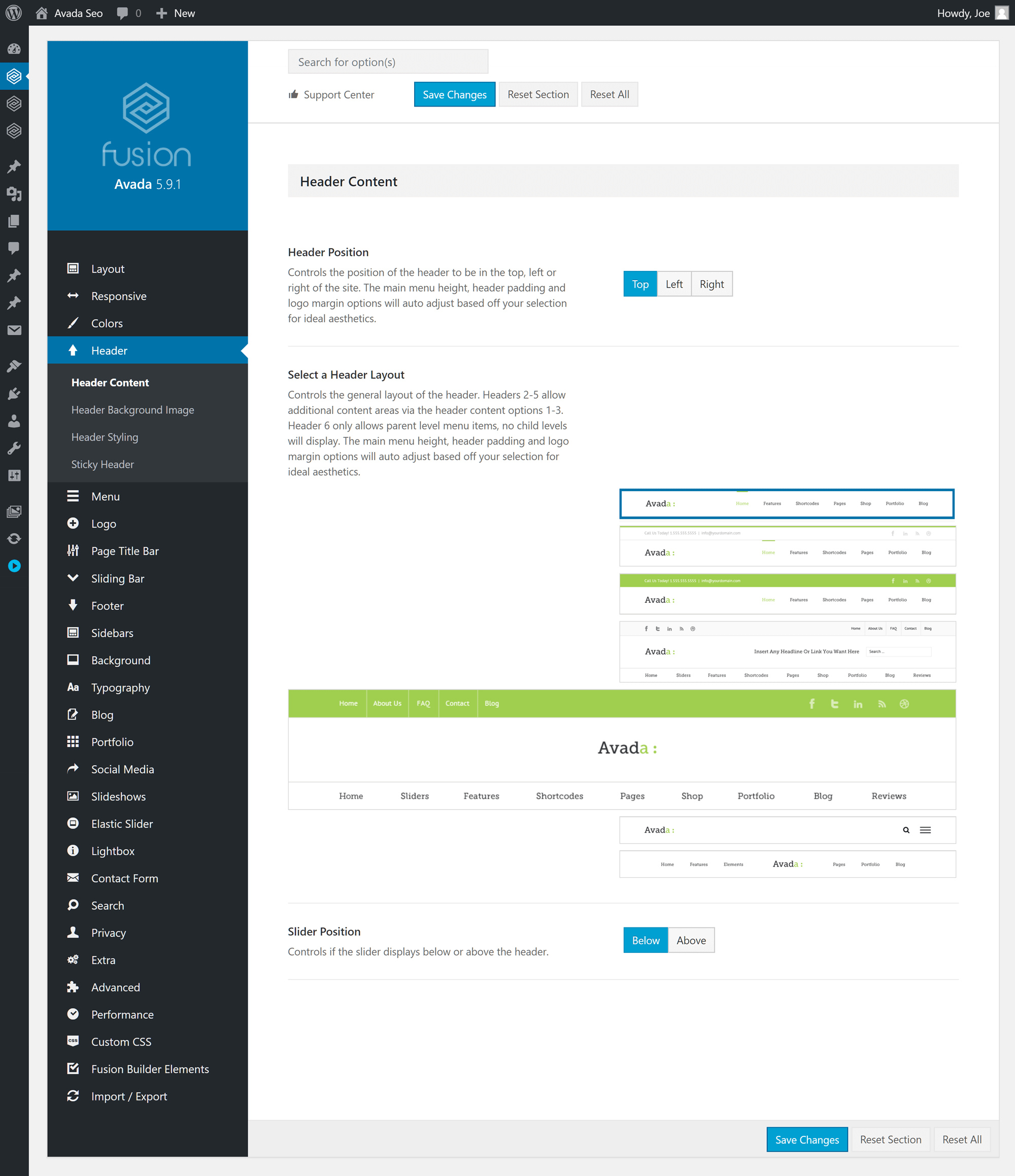
However, unlike some other themes, Avada doesn’t have much support for the WordPress Customizer interface. Because of this, rather than being able to see the effects of your changes to the theme options and settings in real time, you’ll have to save your changes, then load your website to see how your site looks.
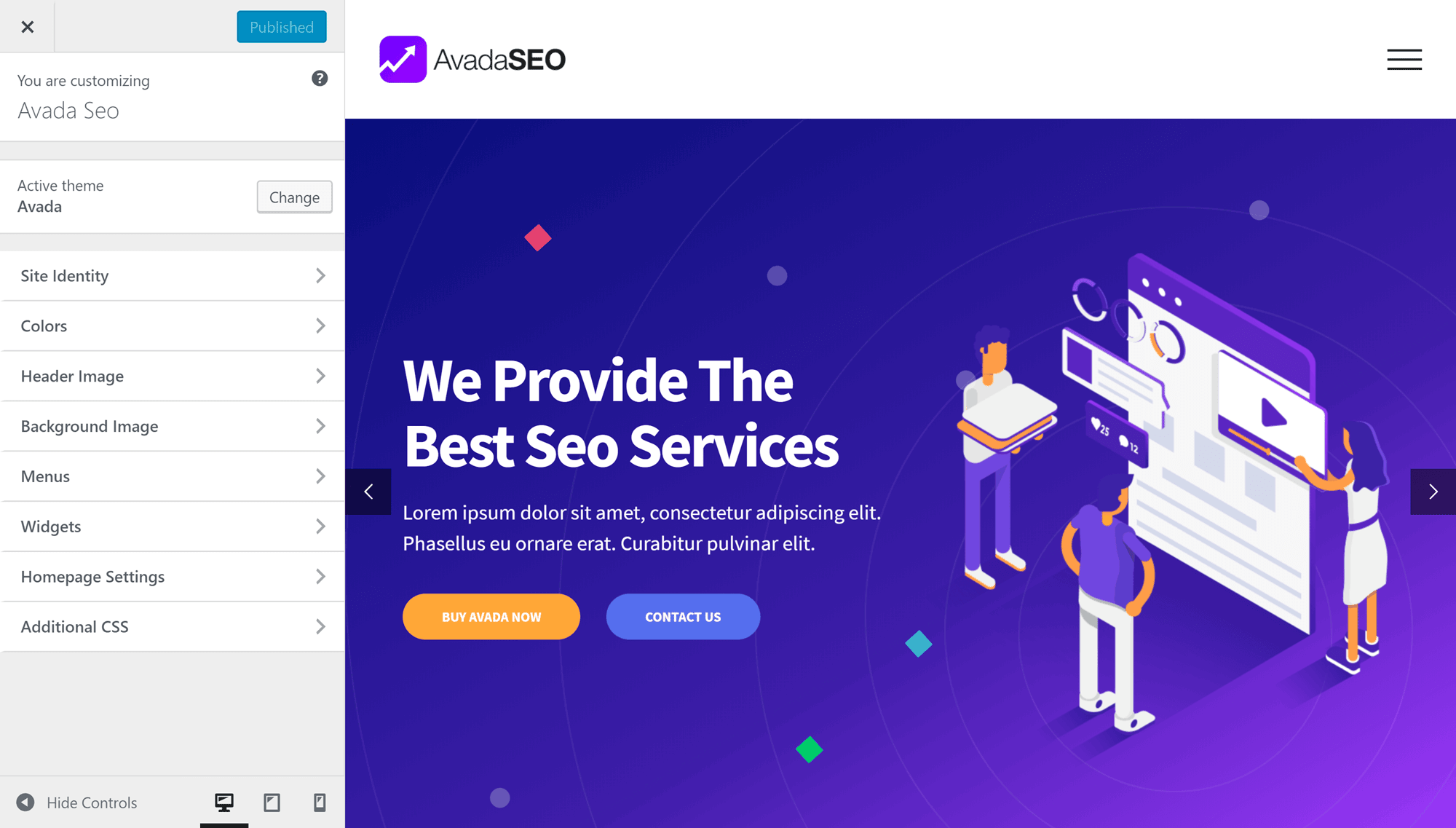
To get the most from Avada, you should probably spend some time going through the settings and options. However, when you’re just getting started, a better approach may be to locate any settings you want to modify as needed — rather than getting lost in the back end of your website.
Other Options, Settings and Features of Avada
In addition to the options for posts and pages, the custom post types of Avada, such as the portfolio and FAQ types, each have their own set of options as well as their own custom taxonomies to help you to organize them more efficiently.
Avada also gives you the option of creating multiple sidebar areas for your website, which can then be displayed on single or multiple pages. Creating multiple sidebars gives you total control over the exact widgets that get displayed alongside each type of content on your site.
Furthermore, you also get access to the premium LayerSlider WP and Slider Revolution plugins for adding eye-catching, animated slideshows to your website.
The Downsides of Avada and Multipurpose Themes
Having so many features and tools at your disposal does have the potential to encourage you to go overboard when creating your website. Just because you now have the ability to add sliders, animation effects, and a whole range of other exciting elements to your posts and pages, doesn’t mean you should — since adding too many features to your website can negatively impact page load times and usability. Sometimes adopting a less-is-more approach to web design is actually a better way of doing things (depending on the result you’re after, of course).
The same reasoning can also apply to the myriad customization options on offer. Again, just because Avada makes it easy to choose from a range of fonts, background types, and other design elements and effects, doesn’t mean you should be using them all.
Exercising some restraint can help you to avoid the pitfalls associated with too much choice, and help you to deliver an understated website that your visitors will love.
This isn’t an issue that’s in any way unique to Avada, of course — it’s actually something that applies to all feature-rich themes.
Another potential issue that, again, isn’t unique to Avada (but is still worth highlighting) is the issue of decision fatigue — something that can occur when working your way through the selection of settings and options on offer and can occasionally limit your ability to make good design decisions.
Furthermore, having so many configuration options, layout choices, and other possibilities can increase the chance of you becoming overwhelmed when building your website, which can hinder your ability to create the caliber of website you and this theme are capable of.
However, if you go into your project with a clear idea of what you want to achieve (as opposed to being led by the features and options on offer) you’ll have a good chance of success.
Pricing
Avada is available from ThemeForest for $60, which permits use in a single end product (i.e. on a single website).
Your purchase includes lifetime access to theme updates and six months of support from the theme creators. However, you can pay extra to extend this support period to 12 months.
Final Thoughts
Avada is a theme that’s dense with settings, options, features and even external premium plugins, such as LayerSlider WP and Slider Revolution. The growing library of prebuilt website demos looks very impressive and covers a wide range of projects. If there’s a demo that matches the type of website you want to create, Avada should be able to help you quickly launch your new site.
Even if there isn’t a demo that’s a perfect match for your project, the Fusion Builder page builder tool enables you to edit the prebuilt content or create your own designs from scratch. However, the lack of front-end page editing in Fusion Builder means there are more user-friendly alternatives out there, including themes such as Divi, which has its own WYSIWYG editor.
Despite the high-quality demo content, the individual page templates, and the helpful user documentation, it’s important not to underestimate the task of mastering Avada. At times, this theme can feel like a whole other piece of software that sits on top of WordPress, upgrading almost every feature and element, while also adding a large selection of customization settings and options into the mix!
If you’re considering this theme, it’s vital that you understand what you’re getting into before making the final decision. However, if you’re prepared to put in some work to get to grips with all Avada has to offer, then the constraints regarding what type of website you can build are, as the promotional material implies, pretty much unlimited.
To get a better idea of what Avada can do for your website, head to ThemeForest and take a look at the official Avada demo site.
Also, if you’re looking for a little ‘Avada Theme’ inspiration, check out our list of 25-Plus Stunning Examples of Avada — ThemeForest’s Most Popular WordPress Theme — In Action.
What do you think of Avada? Will you use it for your site?

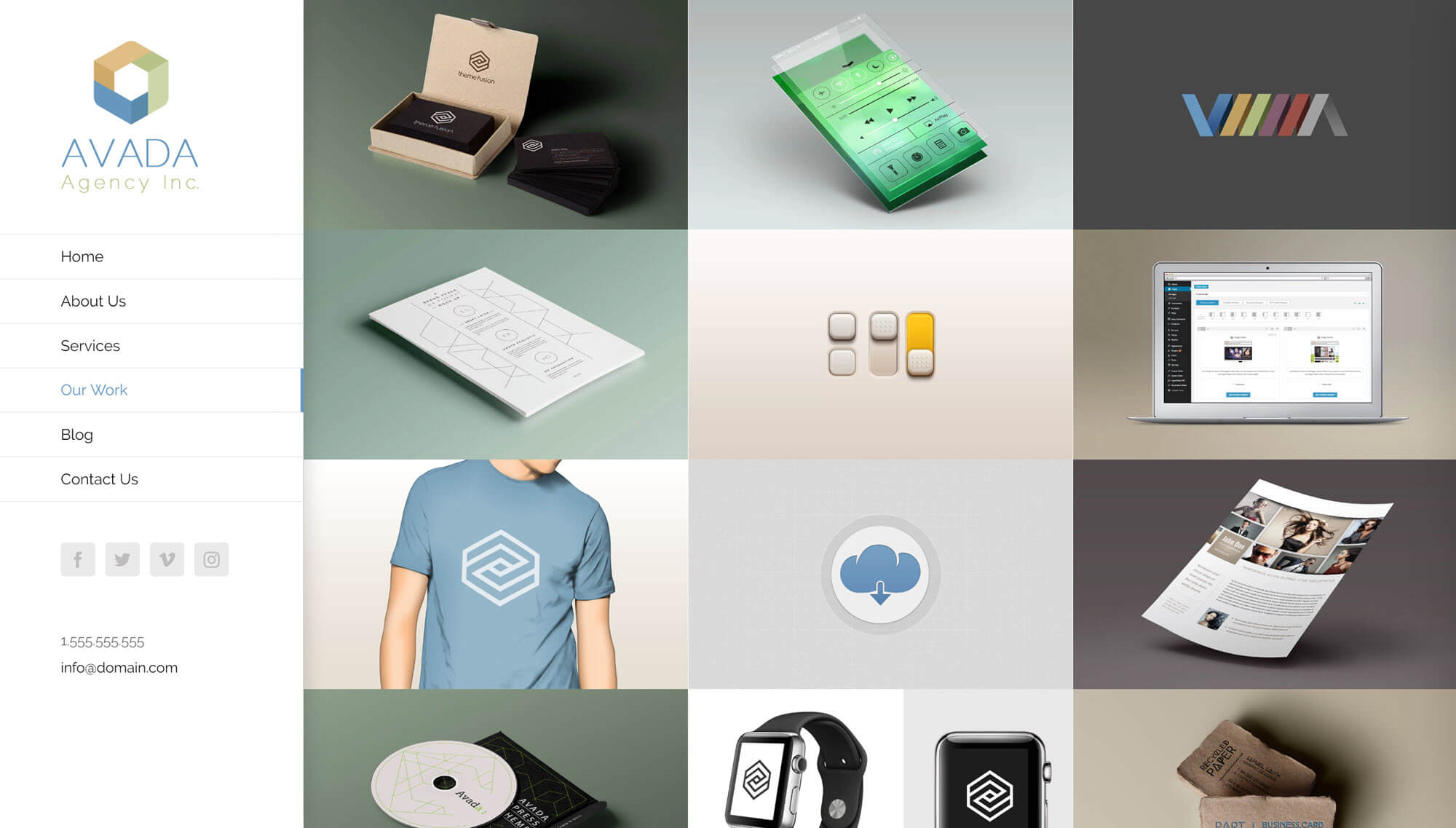
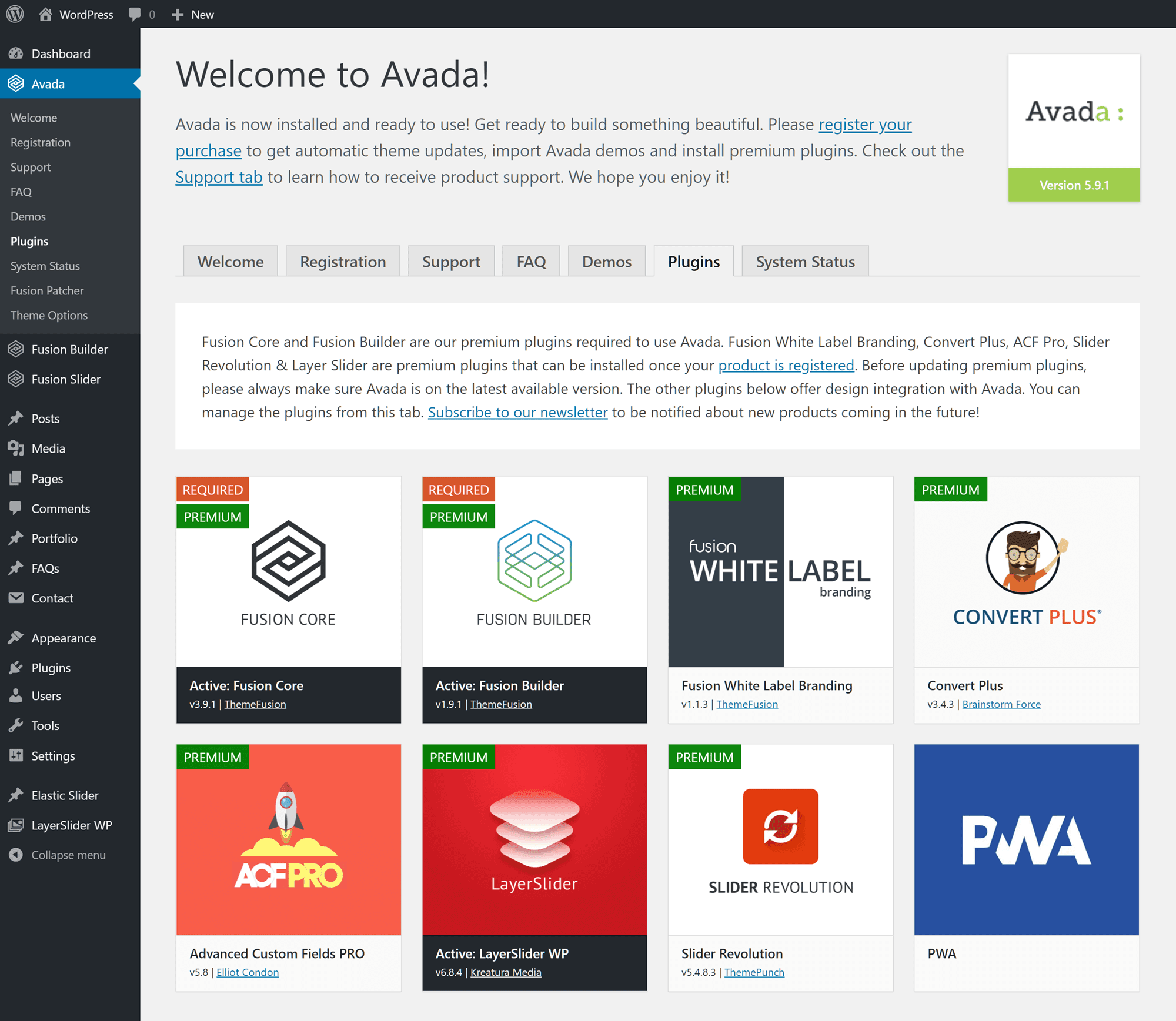
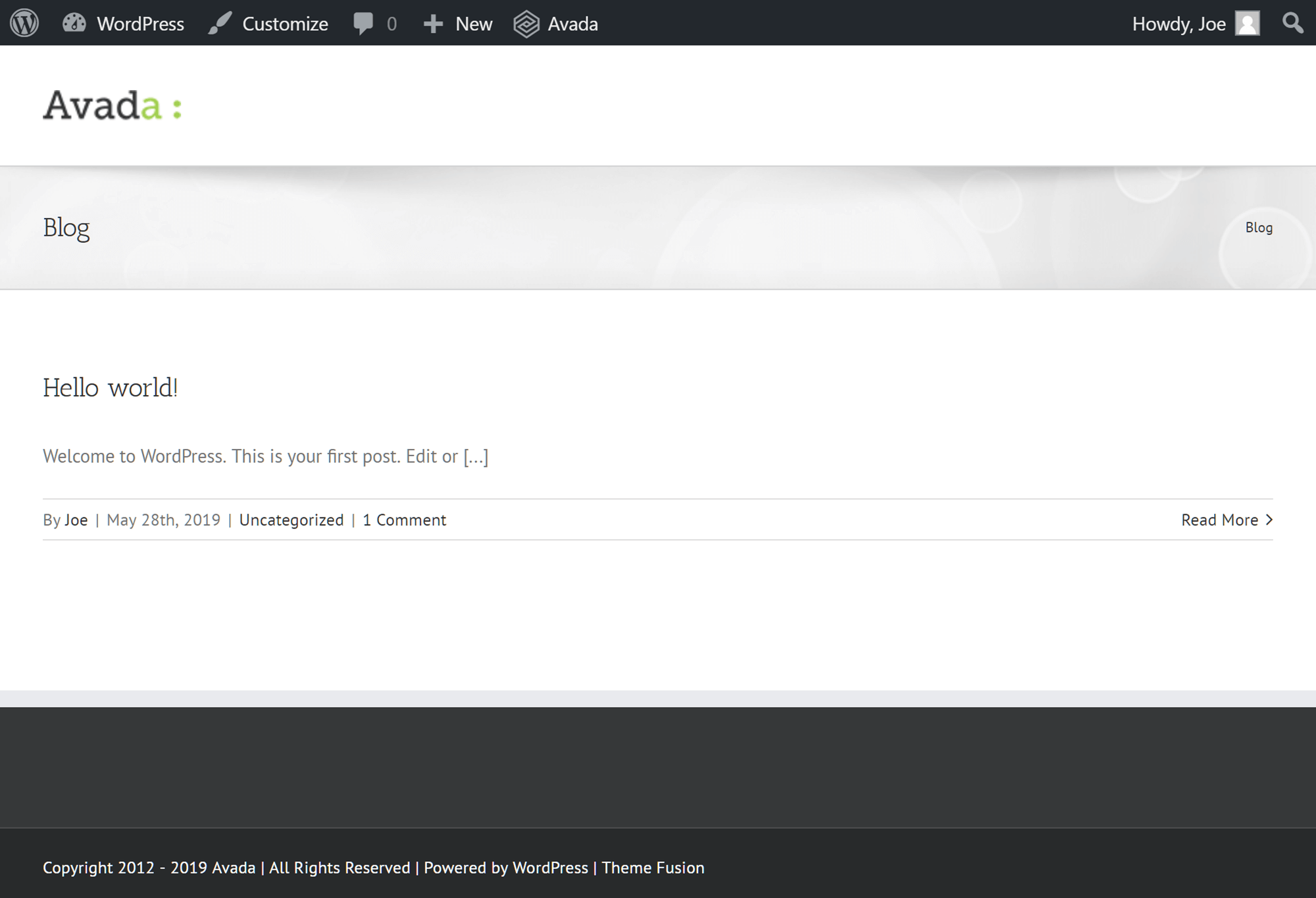
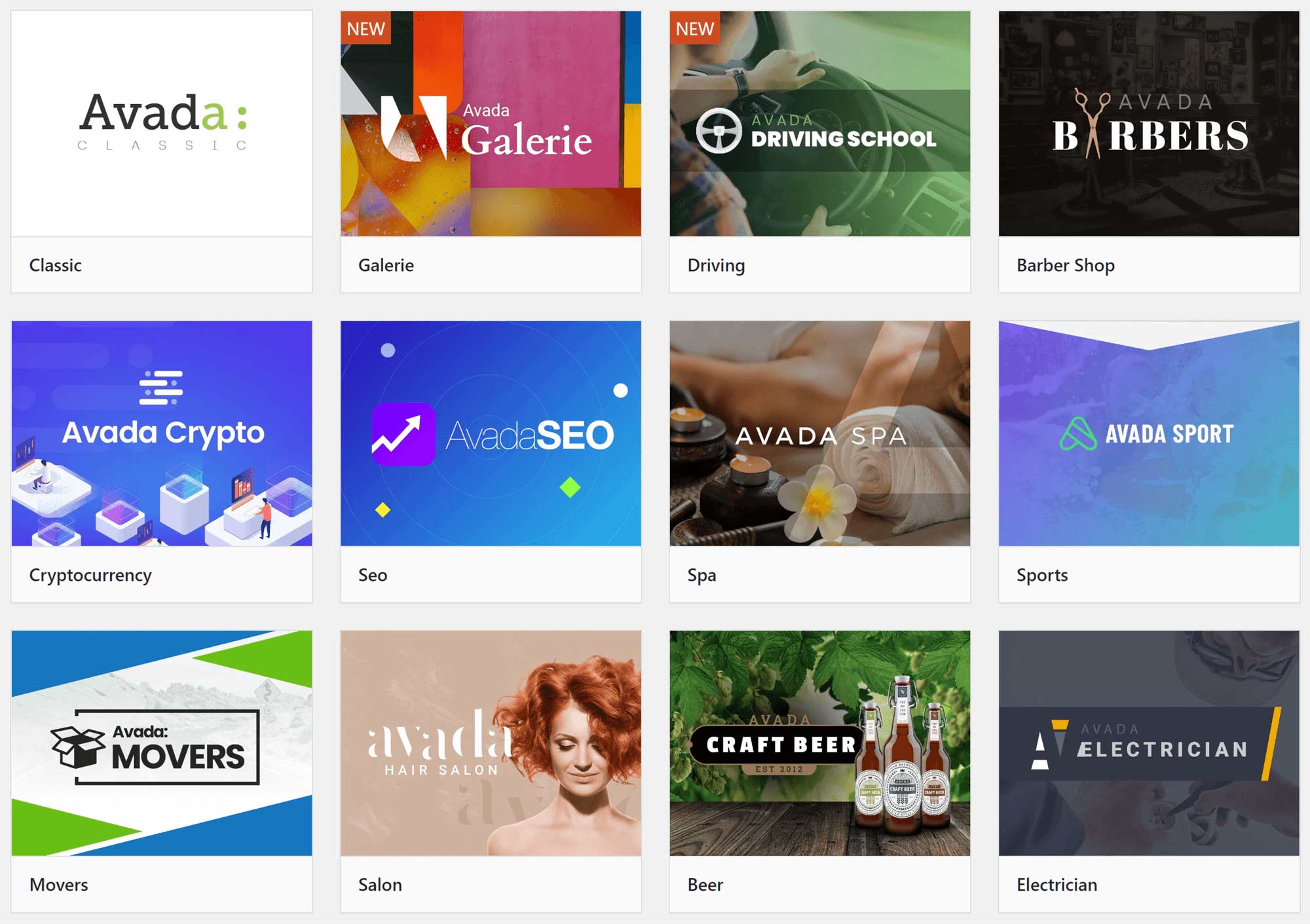
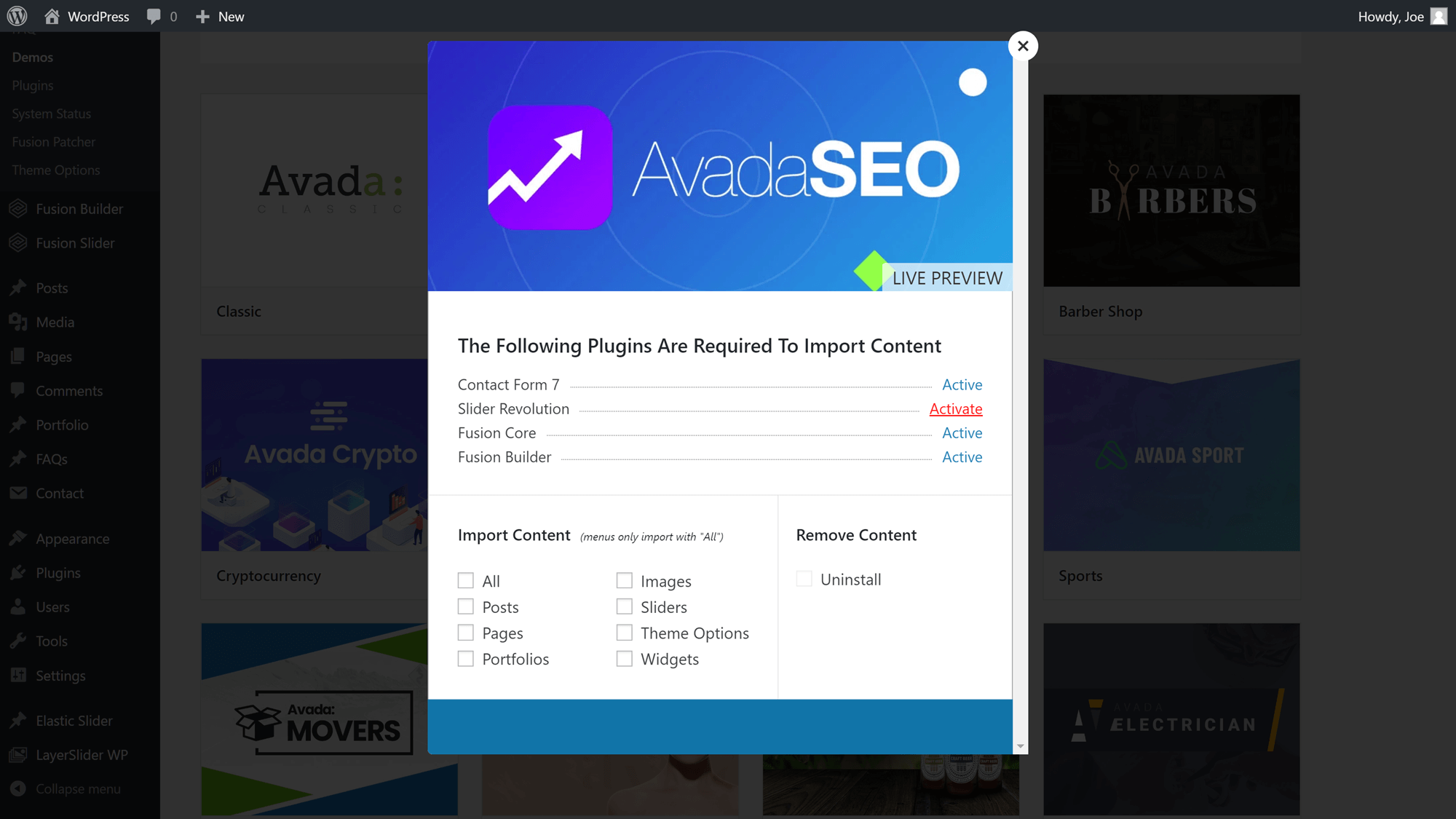
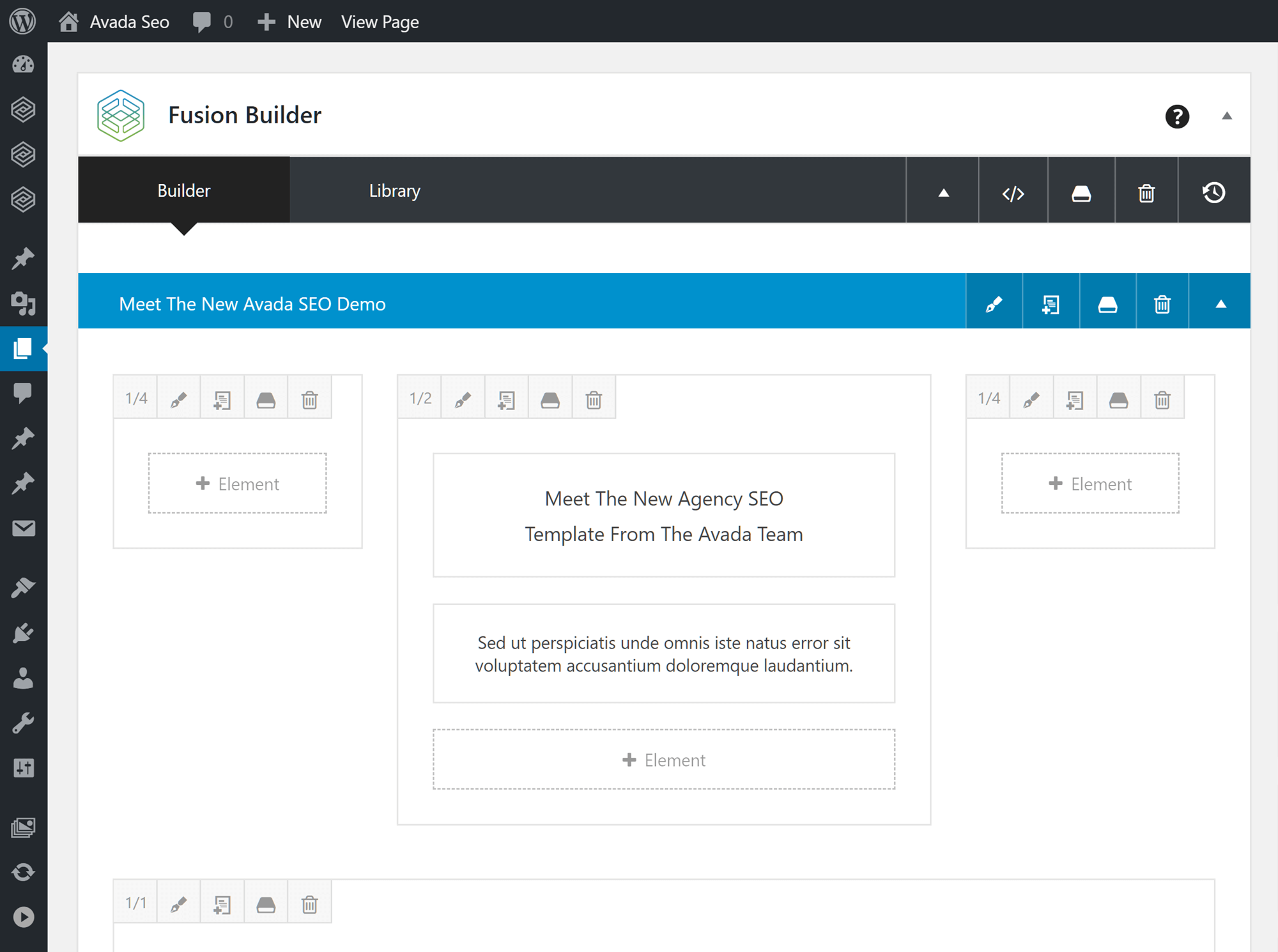
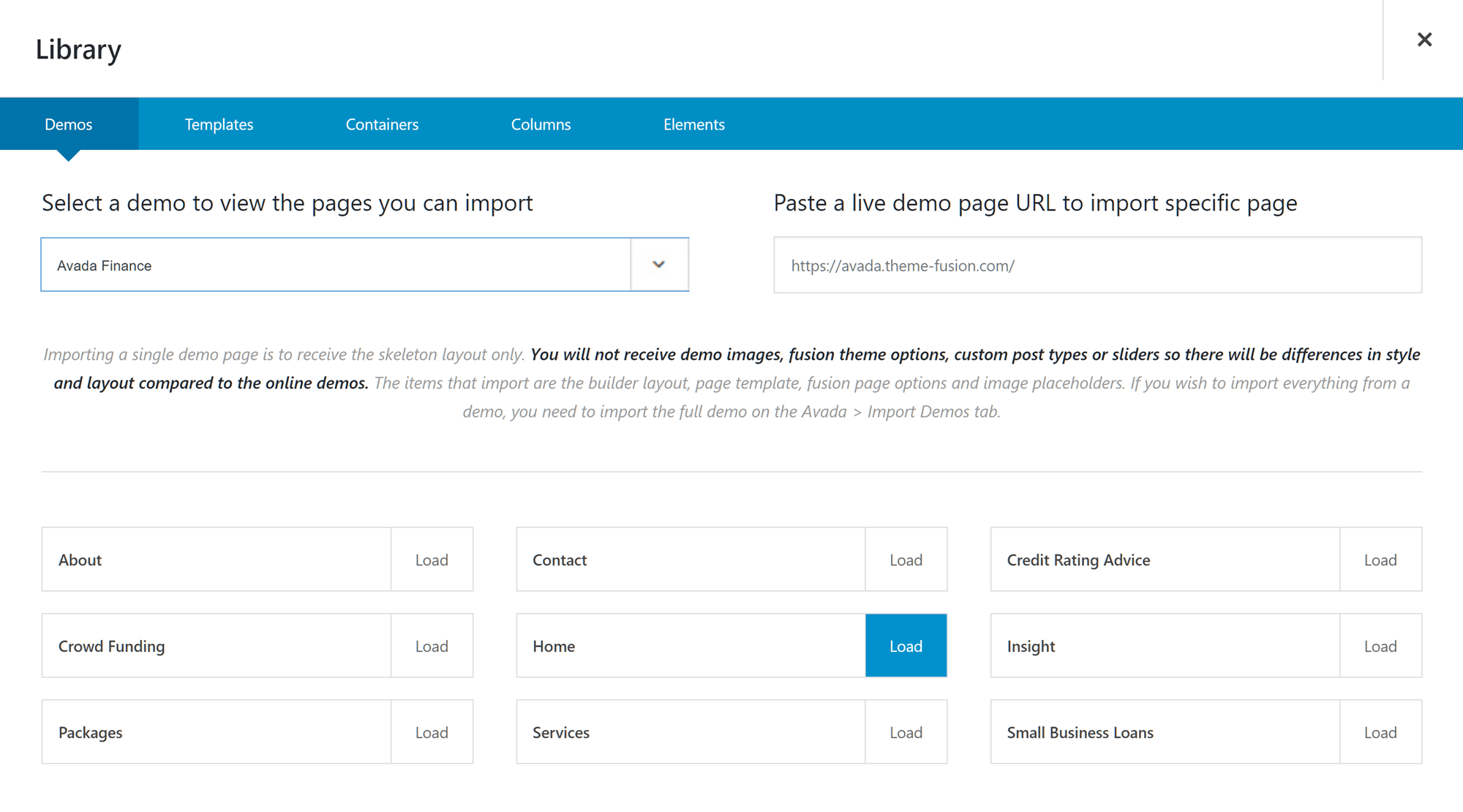
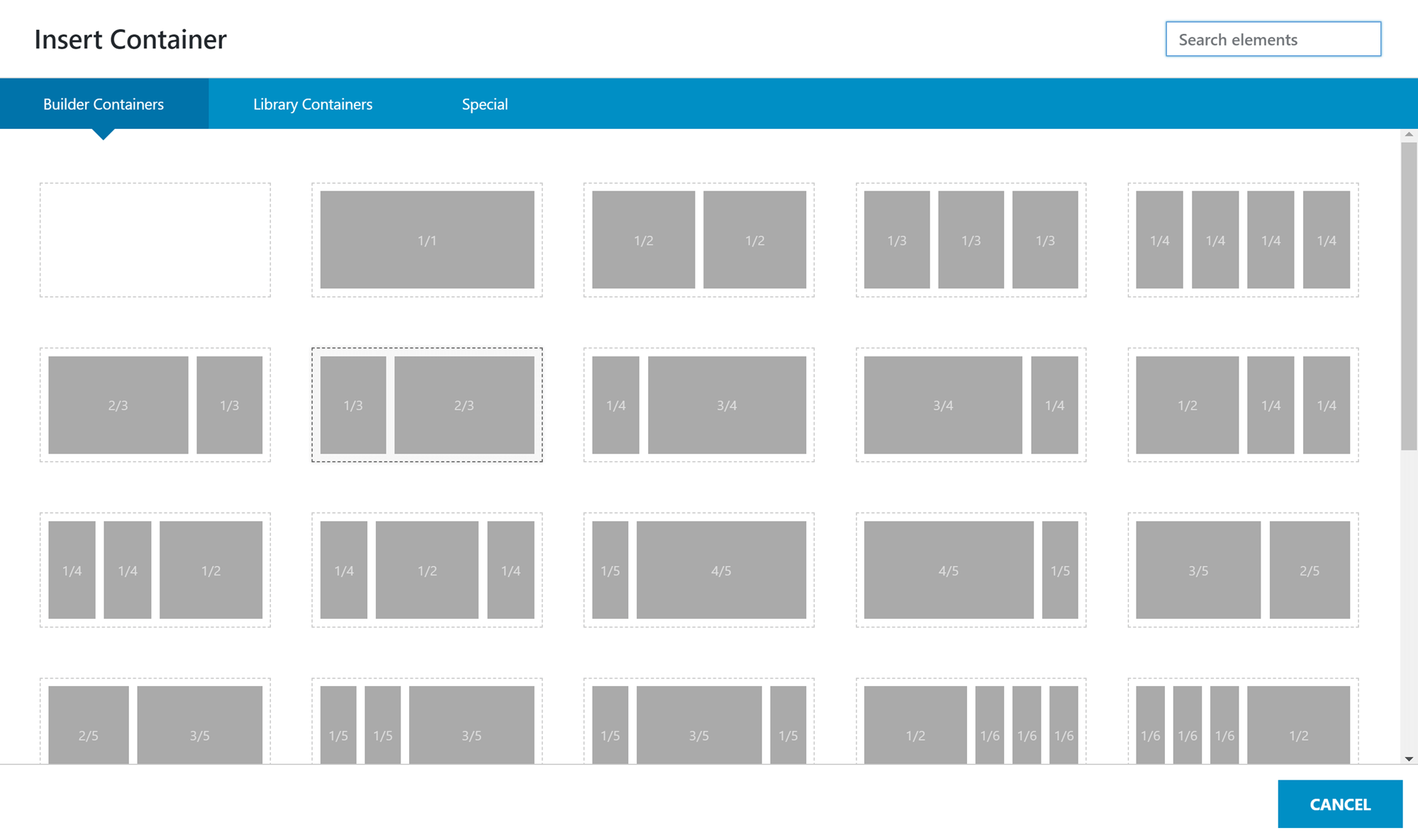
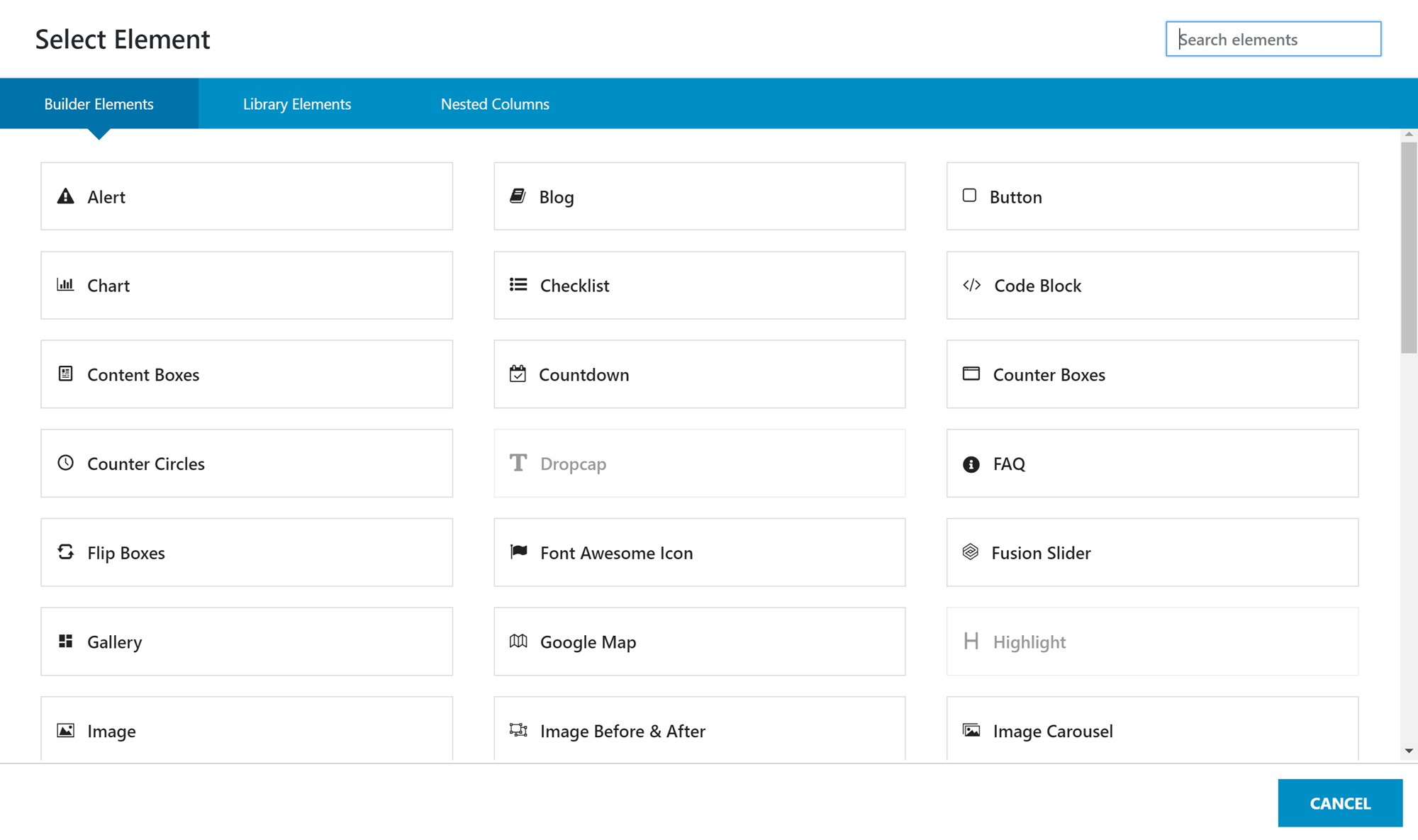
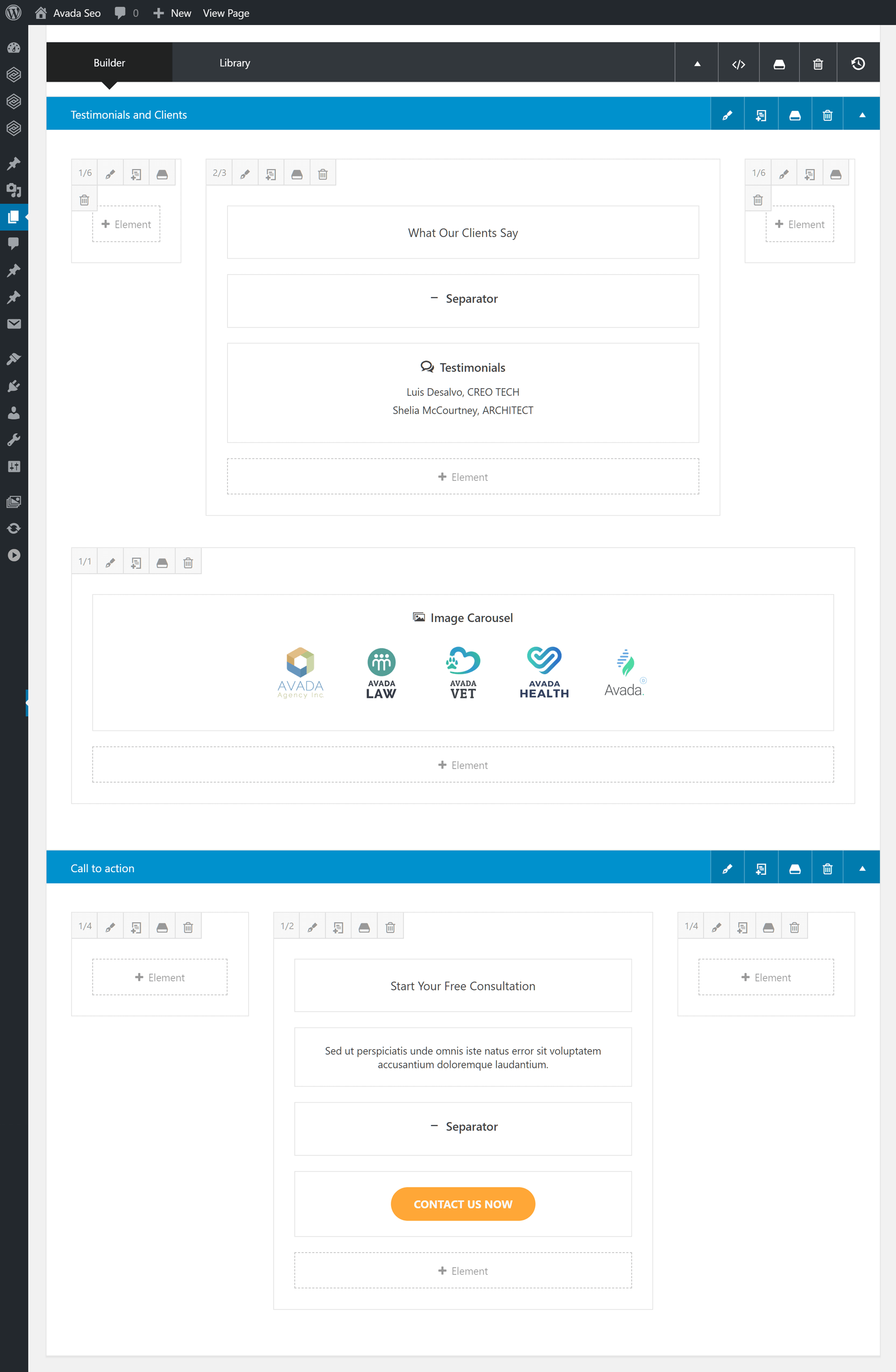
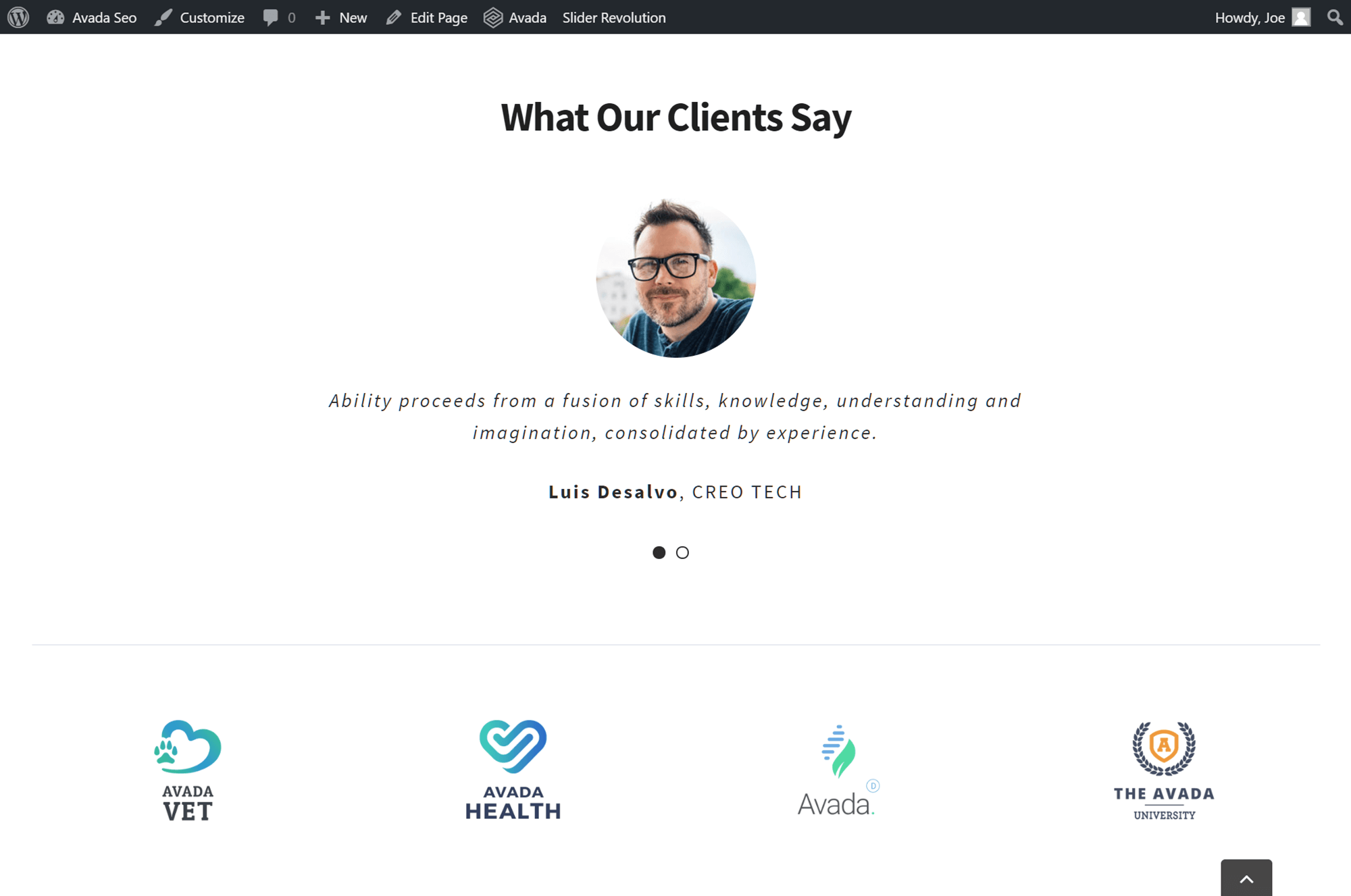
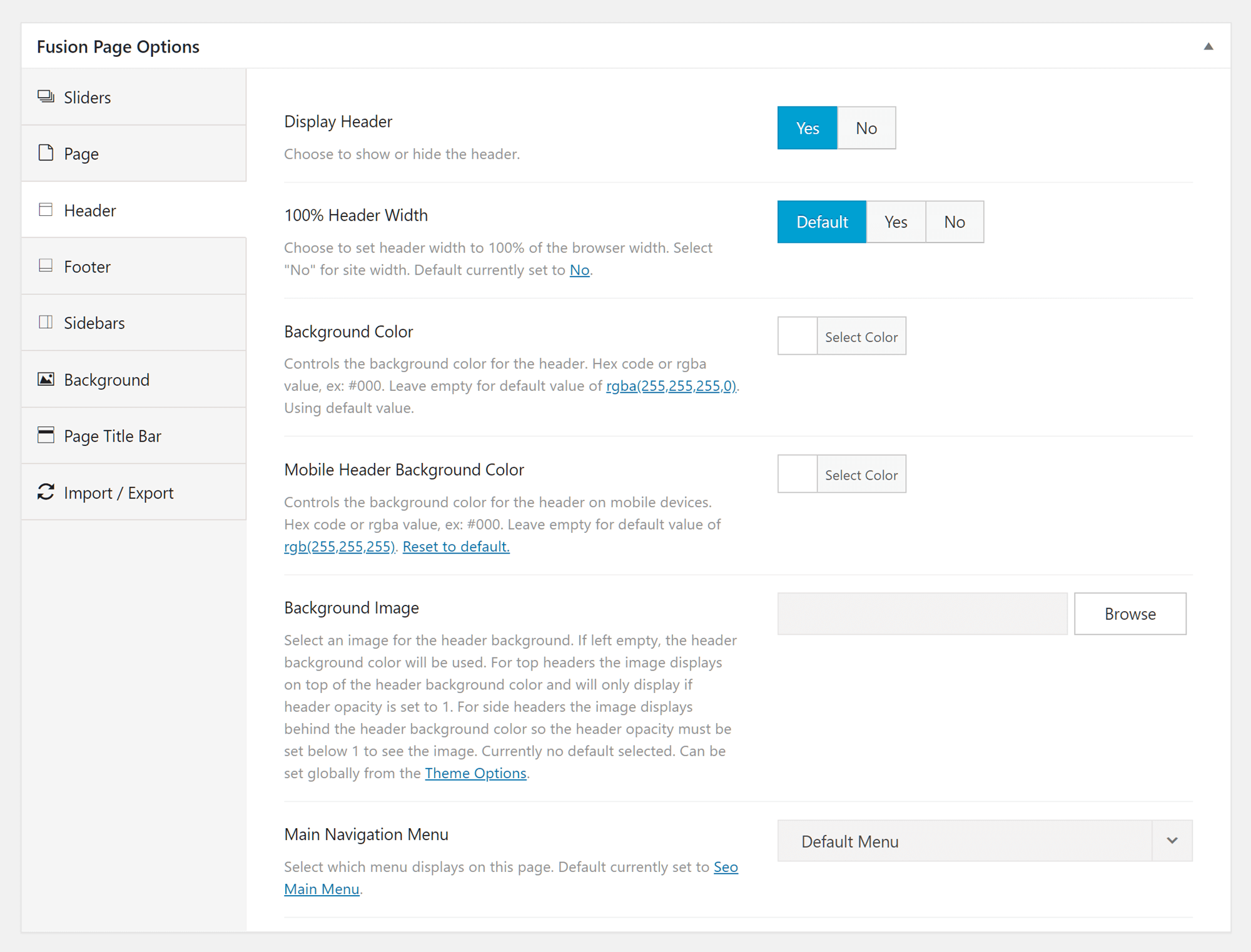
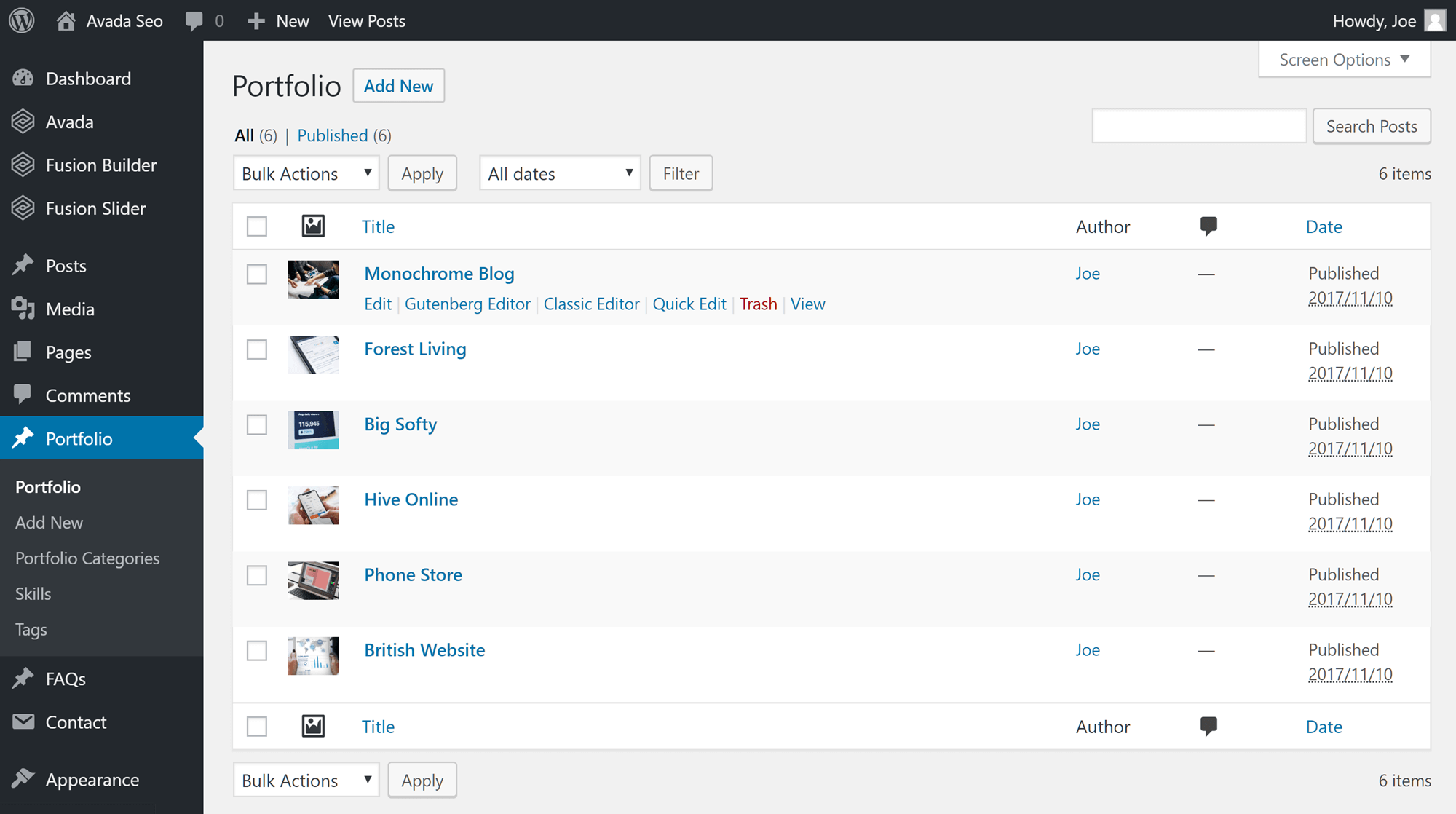
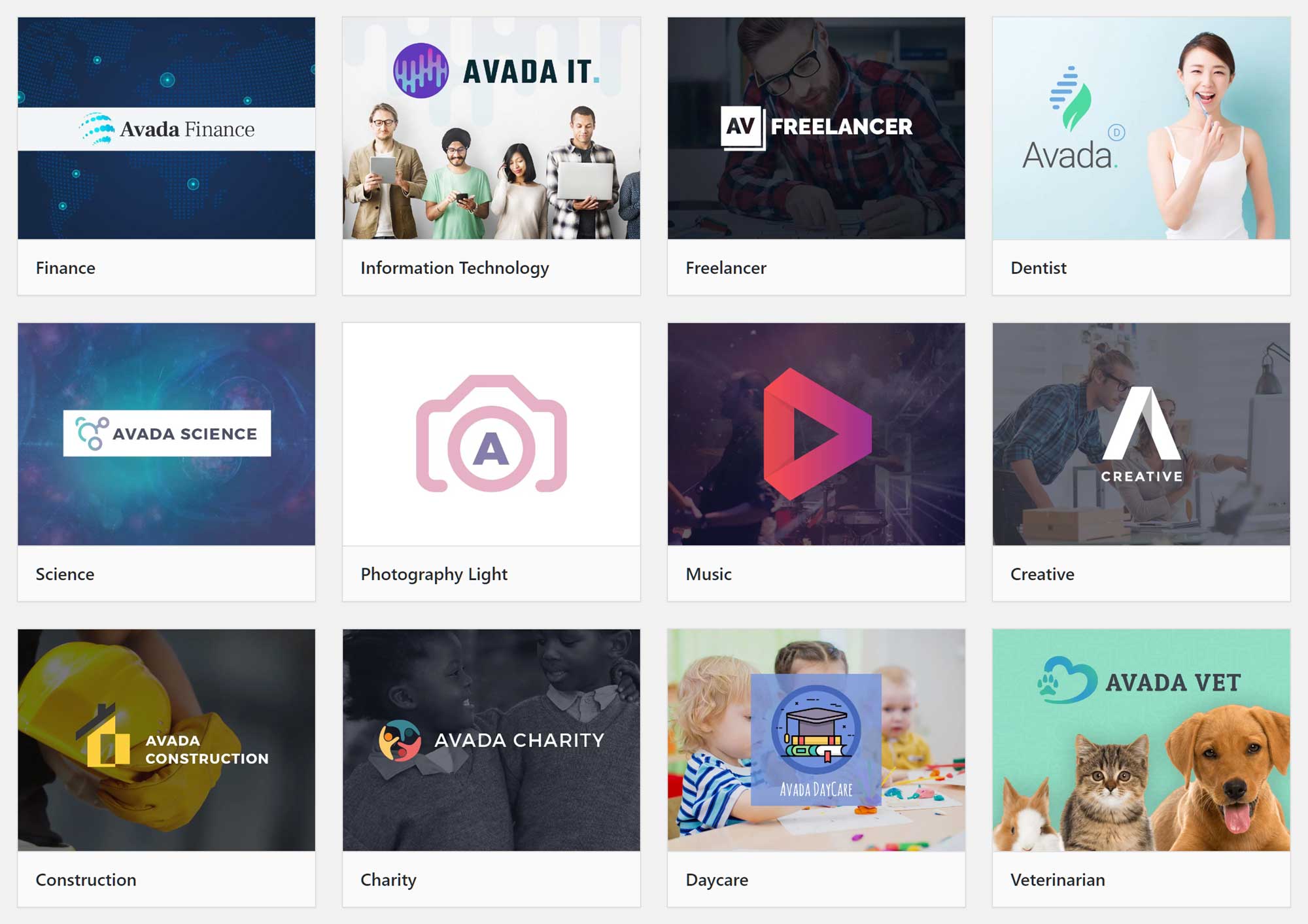



All comments are held for moderation. We'll only publish comments that are on topic and adhere to our Commenting Policy.