Divi or Avada: The Most Popular Multipurpose WordPress Themes Compared!
- By
- Last updated:
- Leave your thoughts
If you’re looking for a new theme for your site, there are two options you’ve probably already heard of: The hugely popular Divi, from Elegant Themes, and Avada, the number one best-seller on ThemeForest.
Both of these WordPress themes are fully multipurpose. This means that, no matter what type of website you’re building, be it a basic blog, a fully featured online shop or anything in between, using Avada or Divi will give you heaps of features and options.
However, while these are both excellent WordPress themes (for those interested: here’s our in-depth Divi Review – and here’s our in-depth Avada Review), there are some key differences. So, to be sure you’re choosing the right one for your project, read on…
We’ll kick things off with an overview of each theme before moving on to compare their appearance, key features and overall value for money (take a look at Divi Pricing here – and Avada Pricing here). Let’s get started…
Table of Contents
Divi Overview
Divi is the flagship theme from Elegant Themes — one of the most popular WordPress theme companies in the business.
Released in 2013, Divi has been continuously improved and updated, and has gone from strength to strength with each new version.
Key Features of Divi
Thanks to a continuously growing feature set, as well as constant improvements, Divi can now be used to create just about any type of website. No matter how big or small your project, using Divi won’t be overkill, nor will it leave you wanting more.
Divi Drag-and-Drop Visual Page Builder
The core feature of this theme is the Divi Builder — a drag-and-drop page builder tool designed to help users create their own custom page layouts with ease.
Initially, Divi Builder was a back-end page builder tool. However, after an update, this page builder now has a front-end WYSIWYG visual editor — meaning you get a live preview of your page as you work on it. You can simply click on an item to start working on it, including inline text editing.
To get the layout of your pages just right, you can drag and drop elements into place, and quickly resize sections using your mouse. Switching to the new wireframe view displays the outline of the page layout and the names of the modules it contains, making it easier to see exactly which elements are on your page and how it’s been structured.
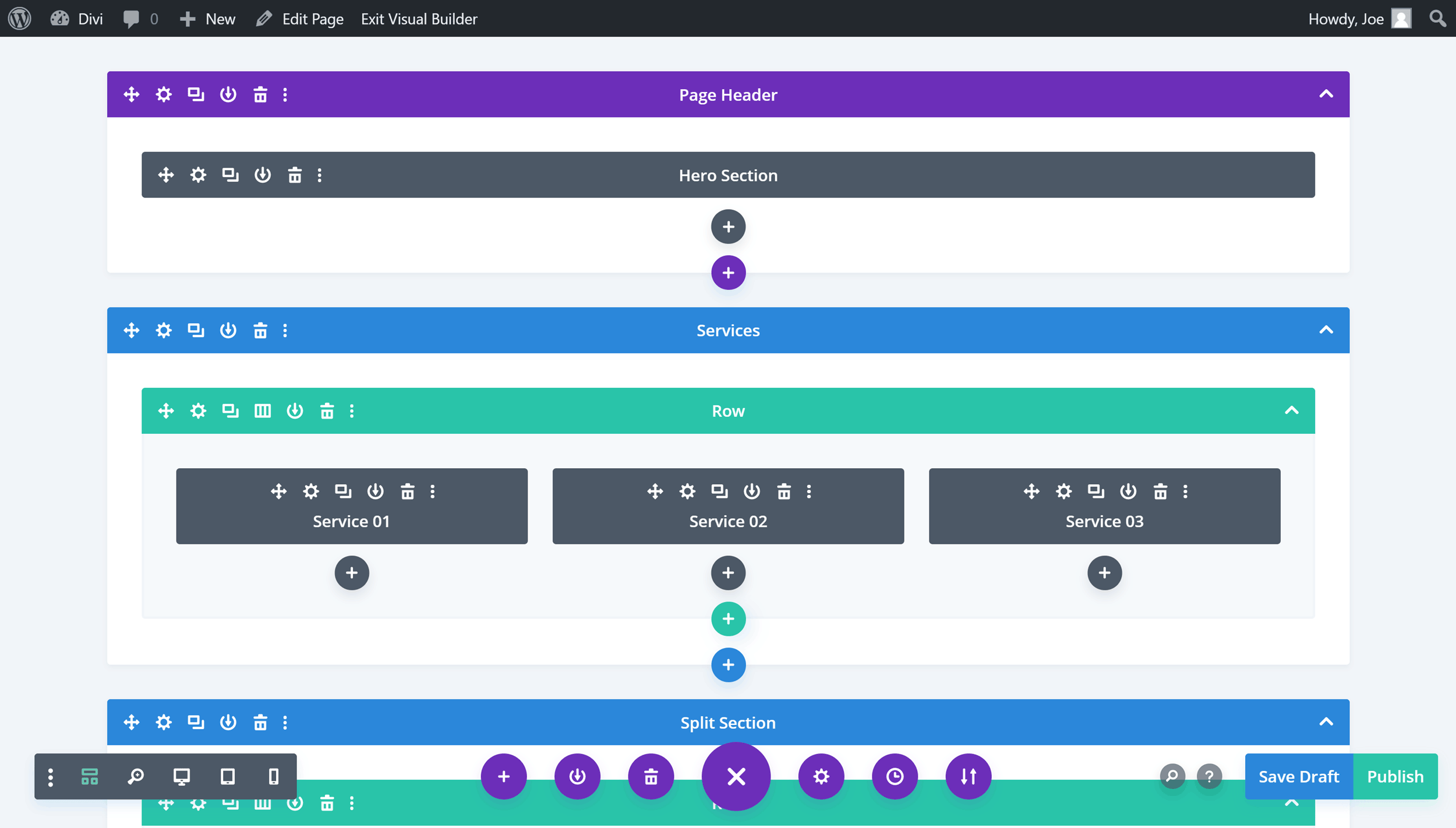
The addition of the unlimited undo and redo history feature, as well as the ability to copy and paste page elements, comes in handy too. Overall, this upgrade has greatly improved the Divi Builder, delivering an intuitive content editing experience.
The Divi Builder lets you create custom layouts for both posts and pages using rows and columns. These rows and columns can then be populated with any of the 43 content modules.
As well as fairly standard content modules, such as text, images, buttons and galleries, you’ll find a powerful selection of features — ones that would usually require you to install additional plugins to use. Such modules include pricing tables, sliders, testimonials, portfolios and much more.
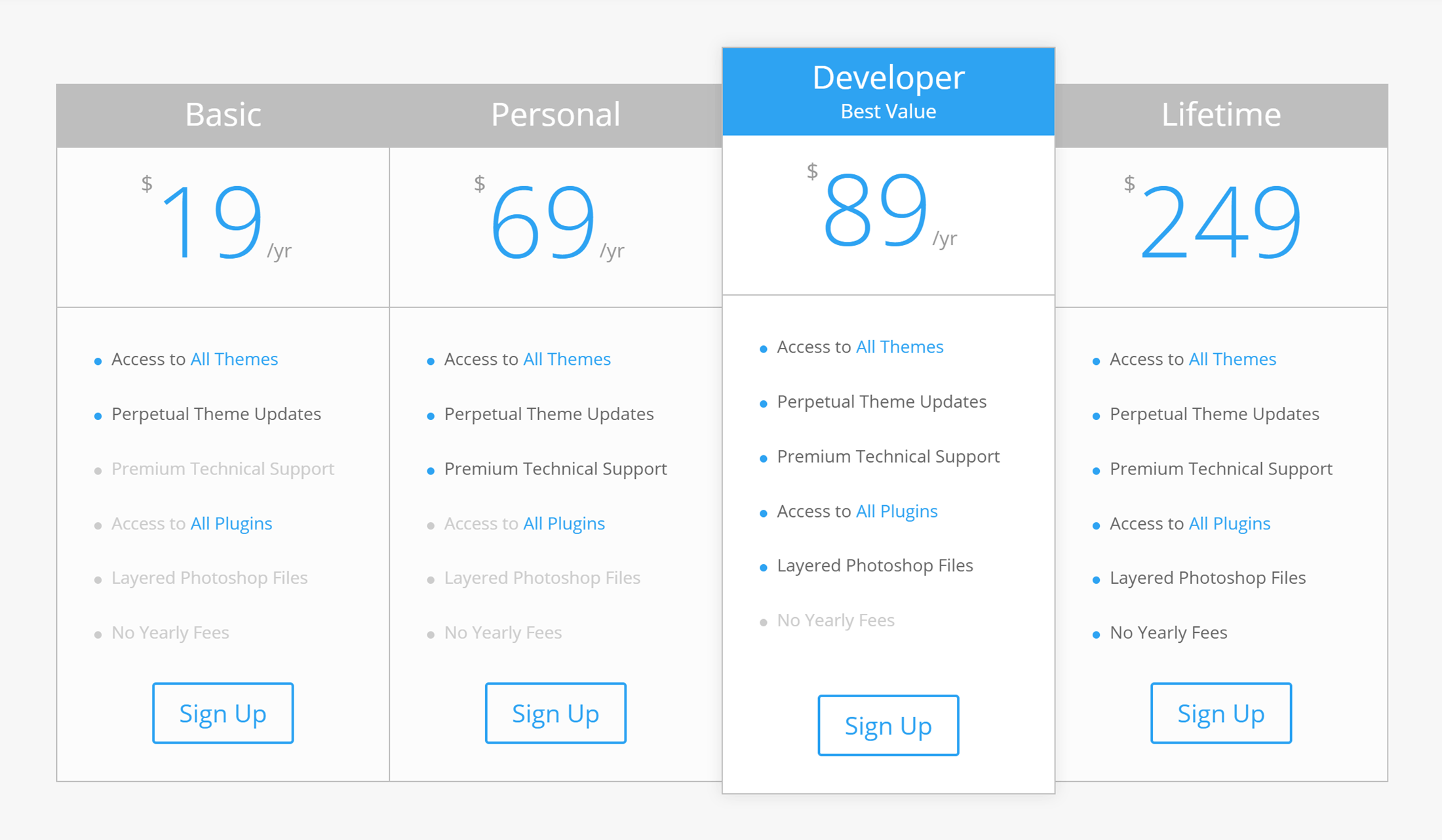
All of the Divi Builder modules can be personalized through the visual interface — complete with a live view of your changes as you make them. Because of this, you can ensure each element on your website works with your overall design. You’re also free to add your own custom CSS to personalize your layouts and the elements they contain.
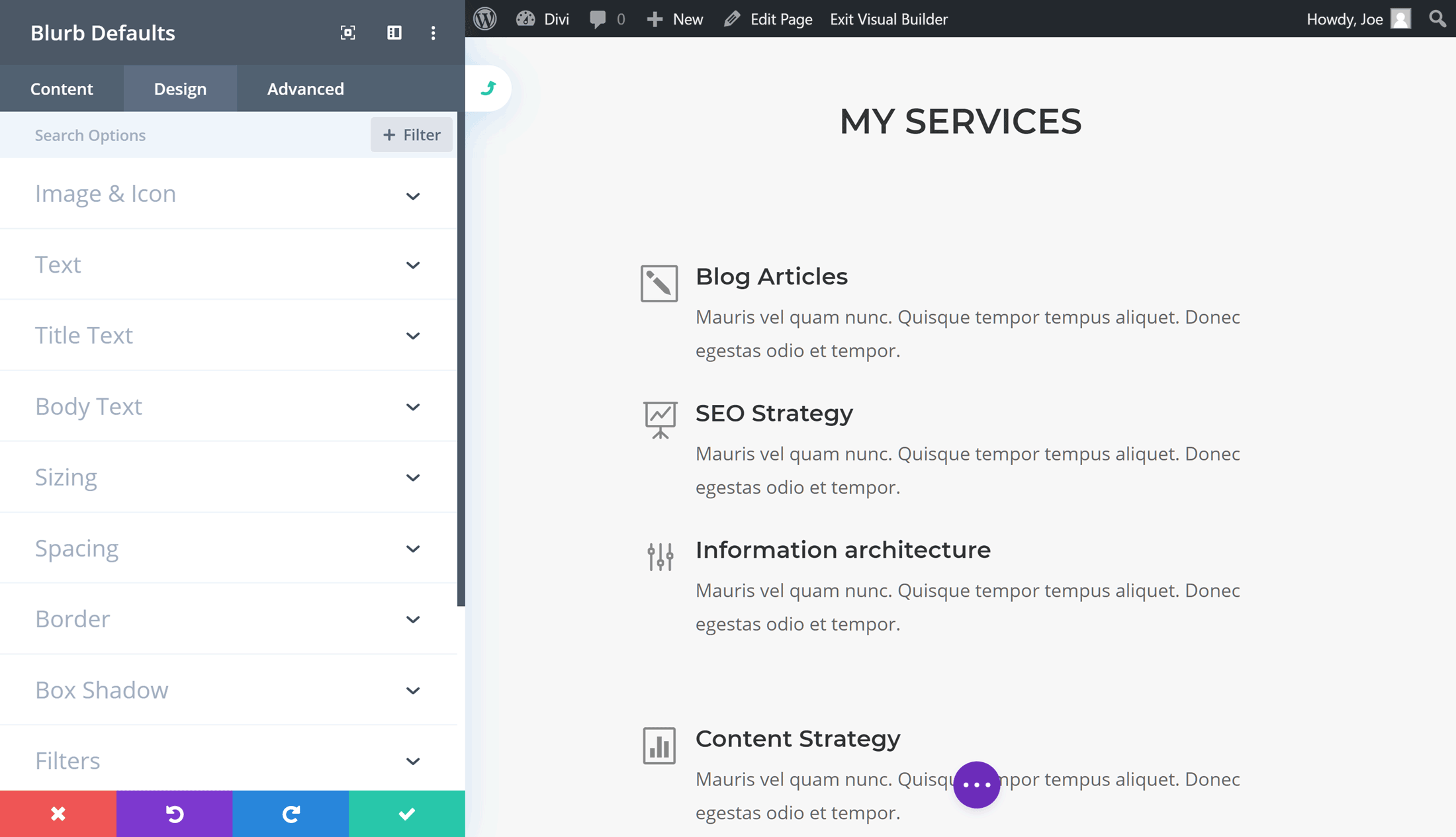
With the Divi Builder, it’s also very easy to customize the global or default settings of a module. By using the new global defaults editor, you can customize the default properties of a module, such as the fonts or colors, directly through the Divi Builder interface while you’re creating a page. Any changes you make are then applied to all instances of that module throughout your site.
It’s worth noting that the Divi Builder is now also available as a standalone WordPress plugin that can be used alongside any theme. For more information, have a quick read of our Divi Builder plugin review.
Divi Theme Builder
After the update to version four, Divi now has a Theme Builder tool that lets you customize your website beyond just the post and page areas.
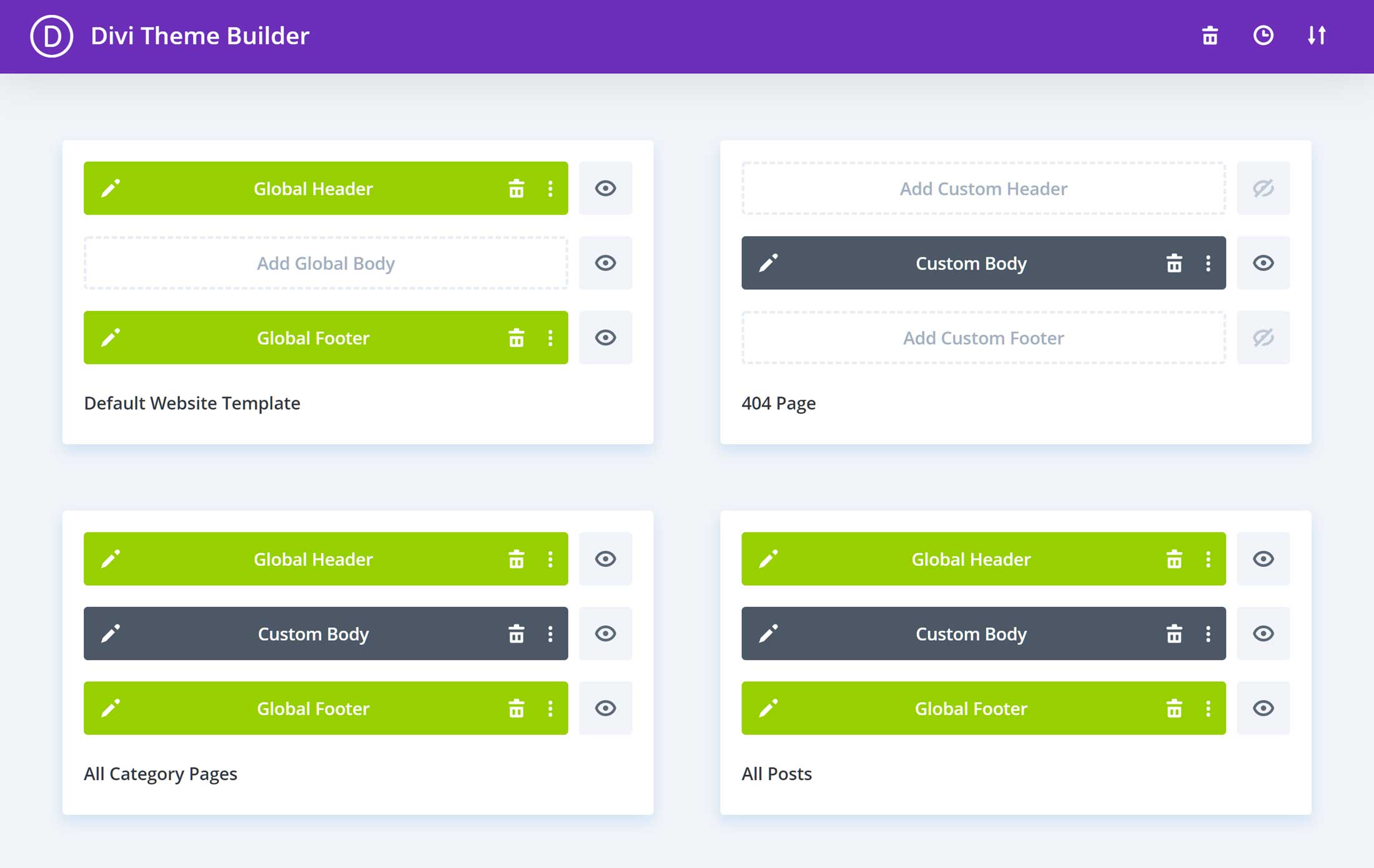
The release of the Divi Theme Builder means you can now create custom headers, footers, post templates and layouts for other parts of your website. You can also create multiple headers or footers, and then assign them to different types of content on your site. For example, you could create one style of header for your homepage and another for your blog posts. Then, through the Divi Theme Builder settings, you could automatically assign those templates to specific parts of your site.
As well as new website layout packs, Elegant Themes is also producing prebuilt packs for the Theme Builder to help you to get started with this new feature of Divi.
Prebuilt Layouts and Templates
At the time of writing, the Divi Builder had 1,036 layouts — including 140 website packs — although new layouts are added on a regular basis. Because of this, you can use one of the prebuilt website packs or mix and match the individual page layouts to create your own custom website. Of course, using the Divi Builder to create your own unique website design from scratch is an option, too.
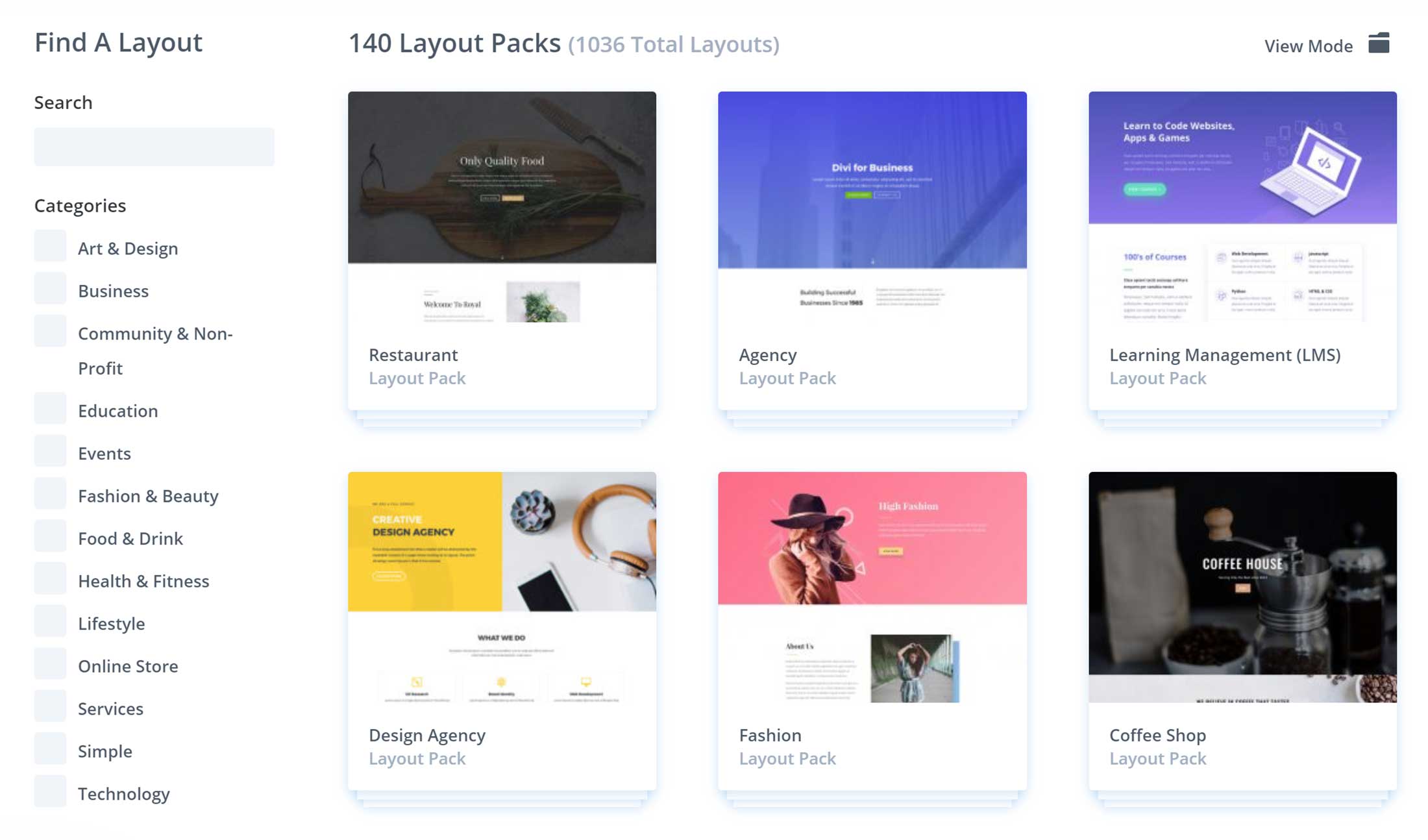
Each of these prebuilt layouts can be edited via the Divi Builder, giving you plenty of control over how your website looks. Once you’ve done your customizations, you’ll be able to save your own layouts for repeat use.
New Divi layout packs are regularly released by the Elegant Themes team, with some being announced on the Elegant Themes blog. Furthermore, instead of using generic stock photographs and graphics, this expanding library of page layouts and website demos includes original photos and illustrations created by the Elegant Themes designers.
You’re free to use these open source photos, illustrations and other content without any licensing restrictions on the websites you create using Divi — including on commercial projects.
One valid criticism of Divi in the past was that, unlike Avada and some other popular multipurpose WordPress themes, Divi didn’t include any complete website demos — instead, it just provided individual page templates. The Elegant Themes team have fully rectified this issue, and Divi users now have access to some of the highest-quality website demos available today — with more being added all the time.
Divi Leads Split Testing Tool
The Divi Leads split testing tool was added in another update. This powerful optimization tool makes it very easy to create multiple variations of your page elements — such as buttons, images or calls-to-action — and then display them to different segments of your audience, so you can find out which version produces the best results.
Split testing is vital for any website that’s been built with a specific goal in mind. Thanks to Divi Leads, the whole process of optimizing your website for higher goal conversion rates is now very straightforward.
Clicking on an element in your Divi Builder layout gives you the option to create one or more variations of that element. You can define your goal, then sit back and wait for the results to come in.
Theme Options
Through the Divi theme options panel, you can make a wide range of changes to your website. This covers social media integration, the number of posts to display at a time and how to present them, navigation and menu settings, and advertisement management.
However, when it comes to really personalizing how your website looks, most of the relevant theme options are found through the intuitive WordPress Customizer tool.
Through this interface, you can customize the layout settings, typography choices, header properties, footer elements, button styles, color schemes and much more.
As this all takes place through the Customizer, you get a live preview of your changes as you make them.
Portability between Sites
Another area where Divi shines is its portability — i.e., the ease with which you can move your work, settings, layouts and other assets between Divi-powered websites.
If you’re a web designer creating sites for clients, or you have multiple WordPress websites of your own, this will likely be a huge draw — potentially saving you a fair amount of time and effort by enabling you to quickly import and export content between projects.
Divi Pricing Information
To access Divi, you’ll need to join the Elegant Themes club and pay $89 for one year of access to all of its products, including the impressive Extra theme — which is well worth checking out if you aren’t already familiar with it — and a range of plugins.
You also have the option of paying a one-time fee of $249 for lifetime access to all of the Elegant Themes plugins and themes, including current and future releases, as well as lifetime access to product updates and support.
There’s a 30-day money-back guarantee in place that allows you to try Divi and the other products from Elegant Themes risk-free.
Divi Summary
Divi has a LOT to offer. If you aren’t a coder, but you’d still like full control over how your website looks and functions, Divi is an excellent choice of theme.
Avada Overview
Becoming the number one best-selling WordPress theme on the mega-popular ThemeForest marketplace isn’t easy.
But, boasting more than a staggering 550,000 sales (twice that of its nearest competitor on ThemeForest), Avada inarguably takes the top spot!
Key Features of Avada
Like Divi, Avada is a true multipurpose theme that can be used to create just about any type of website. Whether you need an online portfolio, a site for your offline business or a busy content-rich news site, Avada aims to provide you with everything you could possibly need.
Prebuilt Demo Websites
One of the key reasons why Avada is suitable for almost any type of WordPress website is that you get access to a large selection of prebuilt demo websites that can be applied to your WordPress site in just a few clicks.
Like Divi and its library of website layout packs, Avada lets you quickly import an entire demo website. After that, all that’s left to do is to add your own content. If one of the demo versions matches up with your project, then the speed with which you can get your website online will likely be very appealing.
With the release of version six of Avada, there are now 55 website demos to choose from. These include agency, photography, gym, café, hotel, architecture, travel, lifestyle, fashion and multiple online shop website demos.
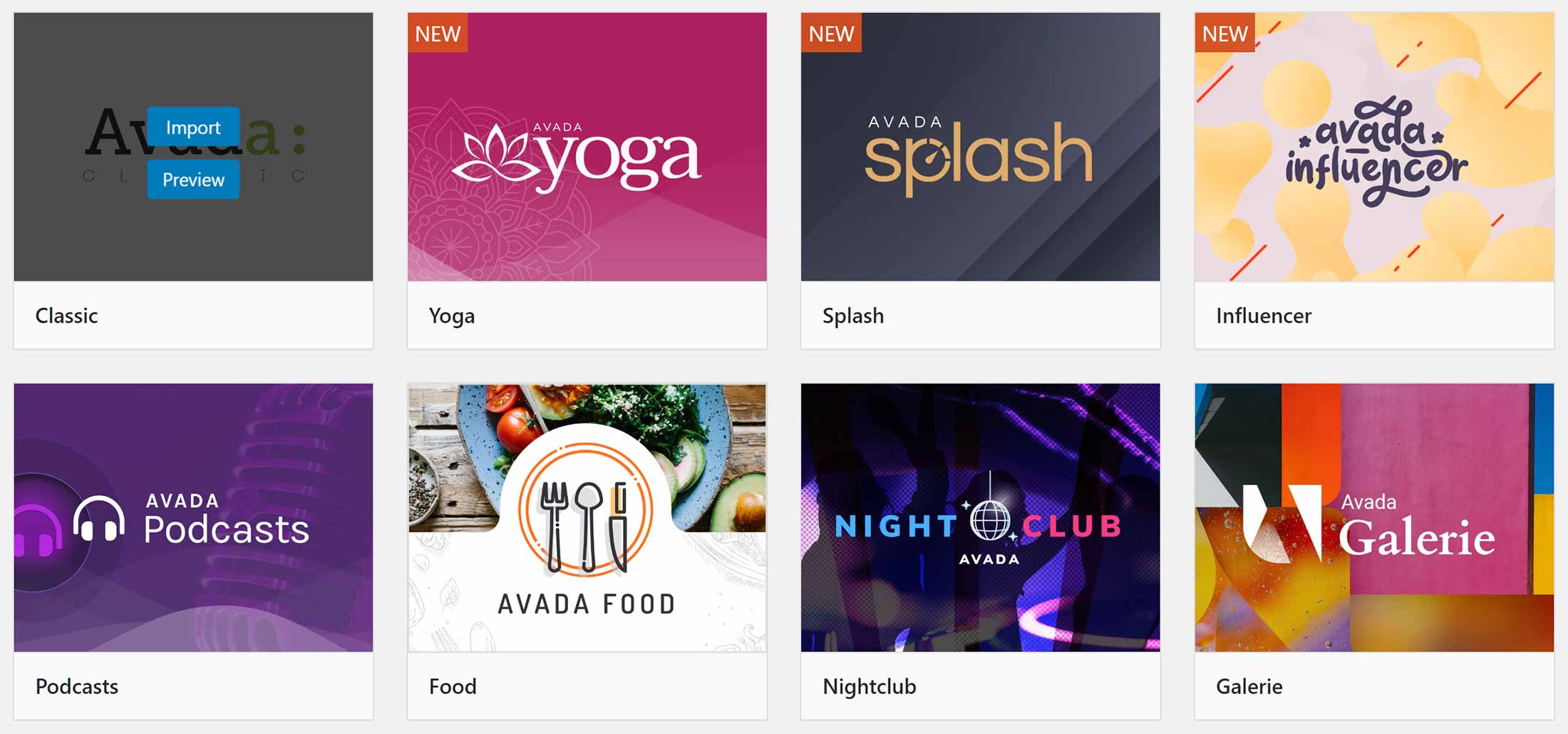
The import process works very well, and you really can get the foundation for your new website up and running in next to no time at all.
Fusion Builder
To help you to edit any of the included demos and layouts — or create your own from scratch — Avada features the Fusion Builder, a custom drag-and-drop page builder tool for WordPress.
After a recent update, Avada now has a modern front-end visual editor that gives you a live preview of your page while you work on it in a similar way to the Divi Builder. Thanks to this, customizing the prebuilt content and creating your own page designs from scratch should be faster and more intuitive. The history panel that lets you undo recent actions is a welcome addition, too.
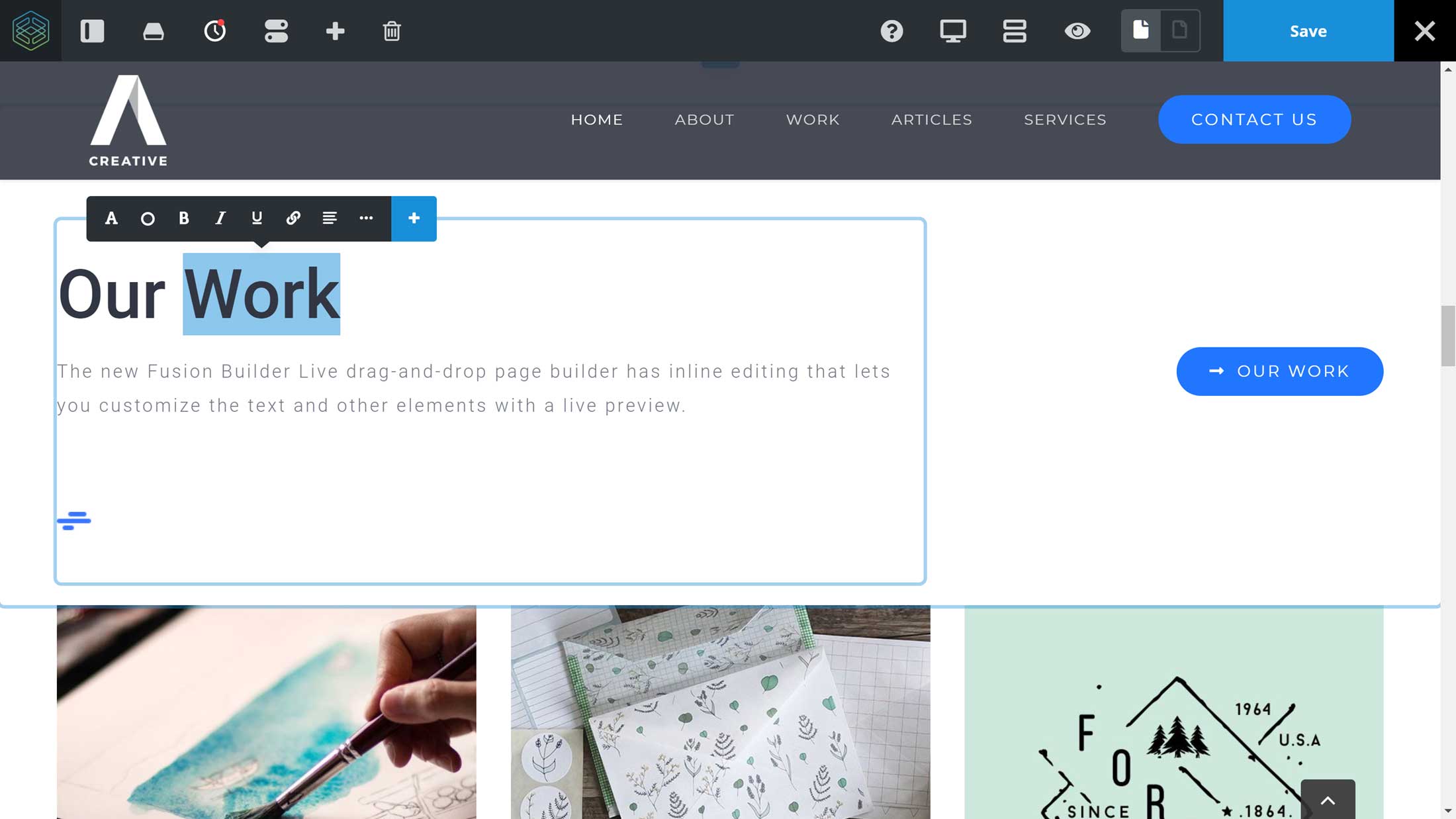
As well as being able to drag and drop items around the page, being able to edit text inline really does speed things up. However, if you prefer working in a back-end editor for some tasks, you can easily switch between the two modes at your convenience.
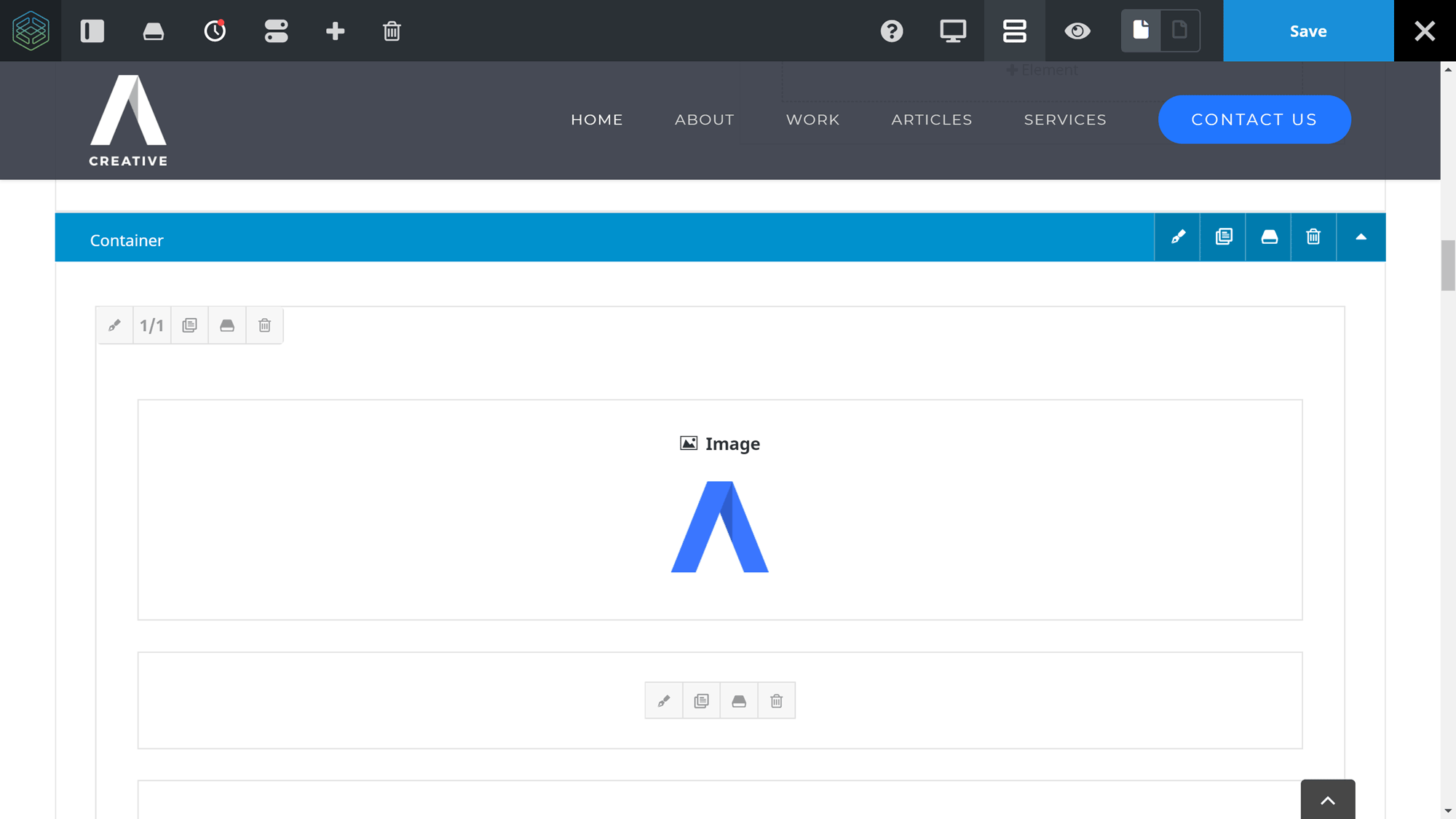
Like the Divi Builder, page layouts in Avada consist of rows and columns that can be populated with a useful selection of modules.
Avada and the Fusion Builder now have more than 65 elements, edging ahead of Divi and its 43 content modules. These elements allow you to add buttons, pricing tables, sliders, testimonials and products from your online store to your custom layouts.
Prebuilt Page Layouts
When using the Fusion Builder, you can import any of the individual templates from the Avada demos into the post or page you’re working on. Because of this, it doesn’t matter whether you import a complete website demo into your site or not, you can still access all of the Avada prebuilt content on an individual basis as you create your website.
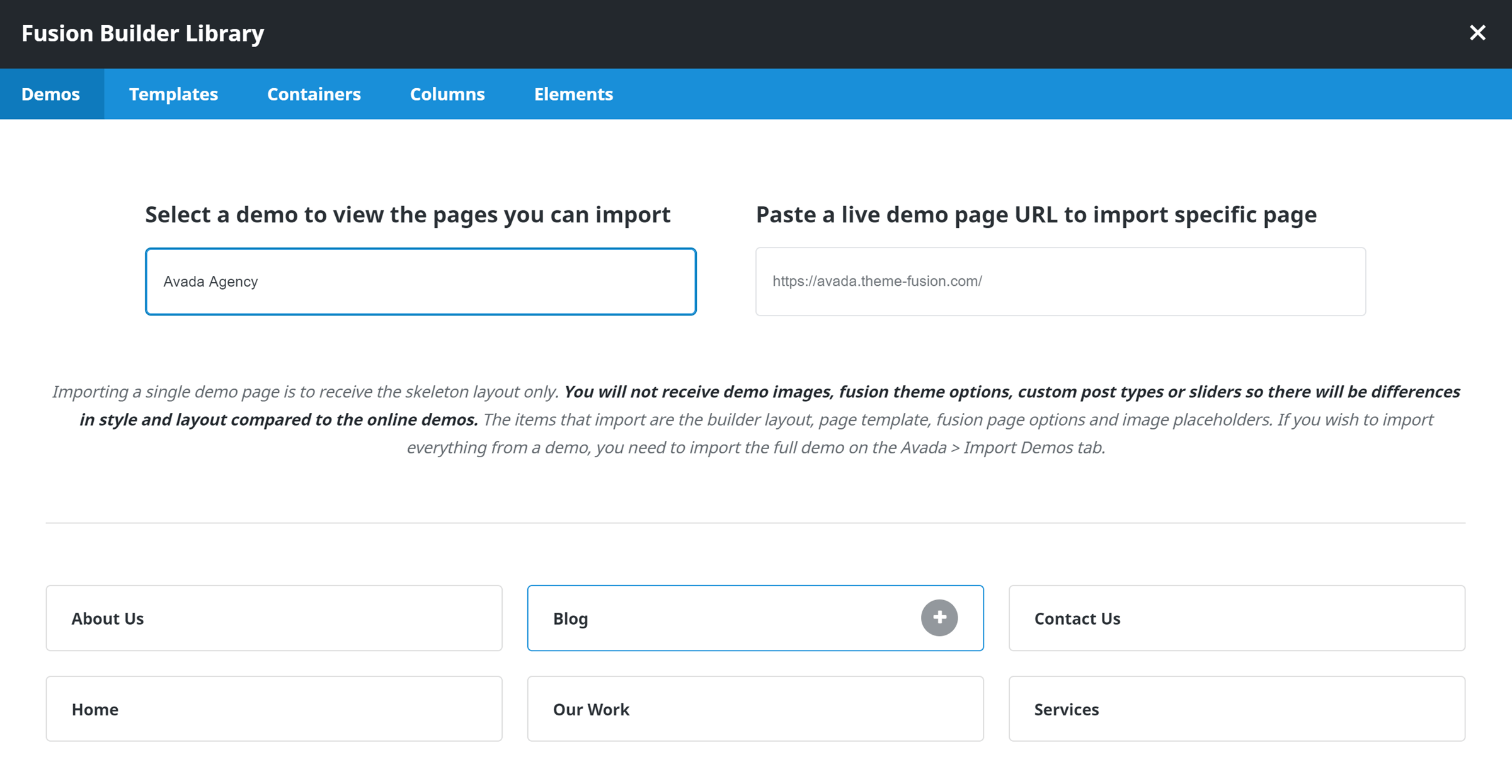
With Fusion Builder, you’re also free to save your own custom layouts to reuse within your website.
Fusion Builder Elements
Many of the elements that can be inserted into your Fusion Builder layouts are also available when using the standard WordPress post and page editor. This means you can easily enhance existing content without the need to edit it through the Fusion Builder. If you simply want to add a button or pricing table to a page, this feature should come in handy.
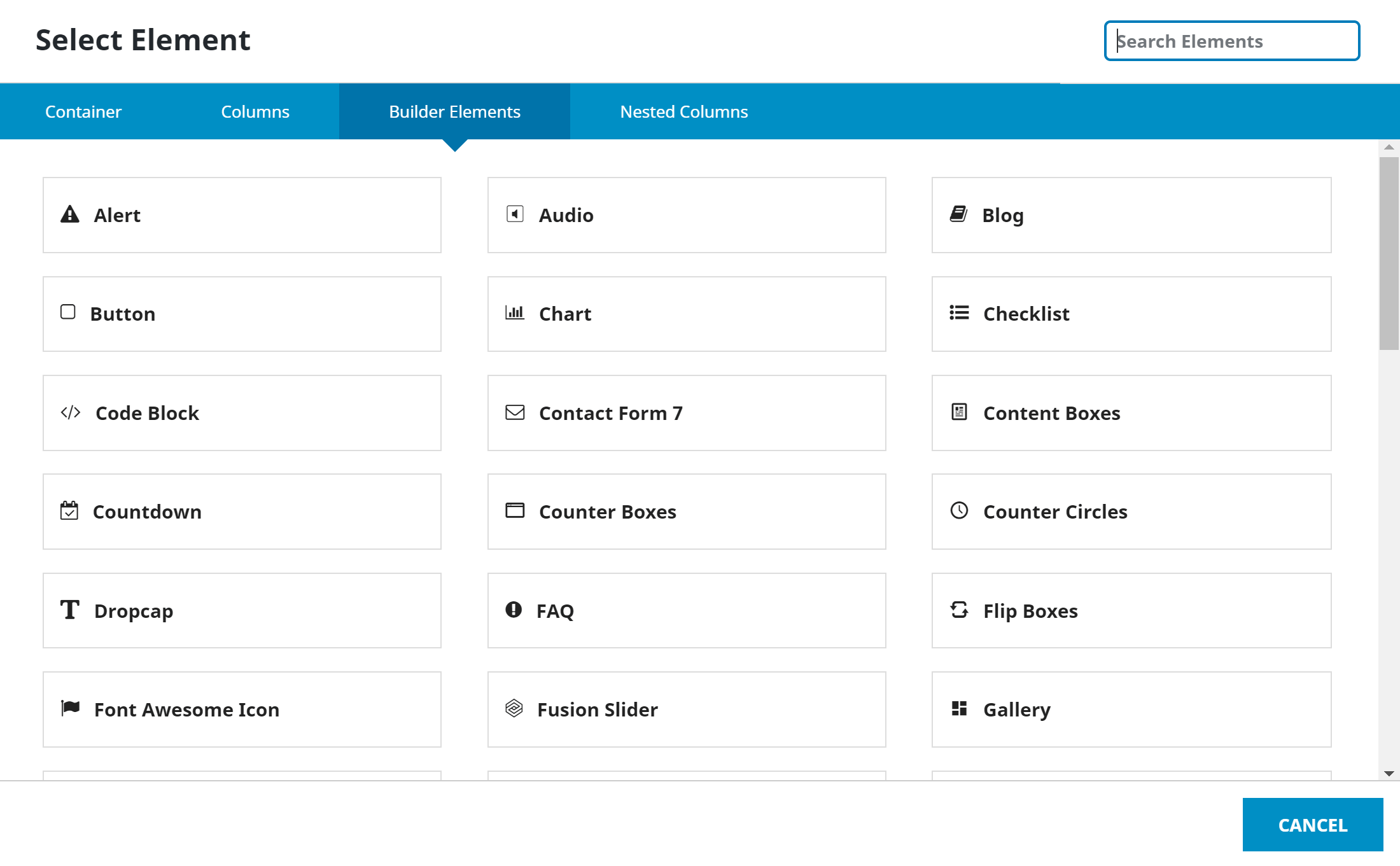
Whether you’re inserting these elements into your content through the Fusion Builder or the WordPress editor, you can easily customize their appearance thanks to an intuitive set of controls.
Theme Options
Avada makes it possible to customize nearly every aspect of your website, including fonts, colors and layout settings, through either the theme options control panel or the WordPress Customizer interface.
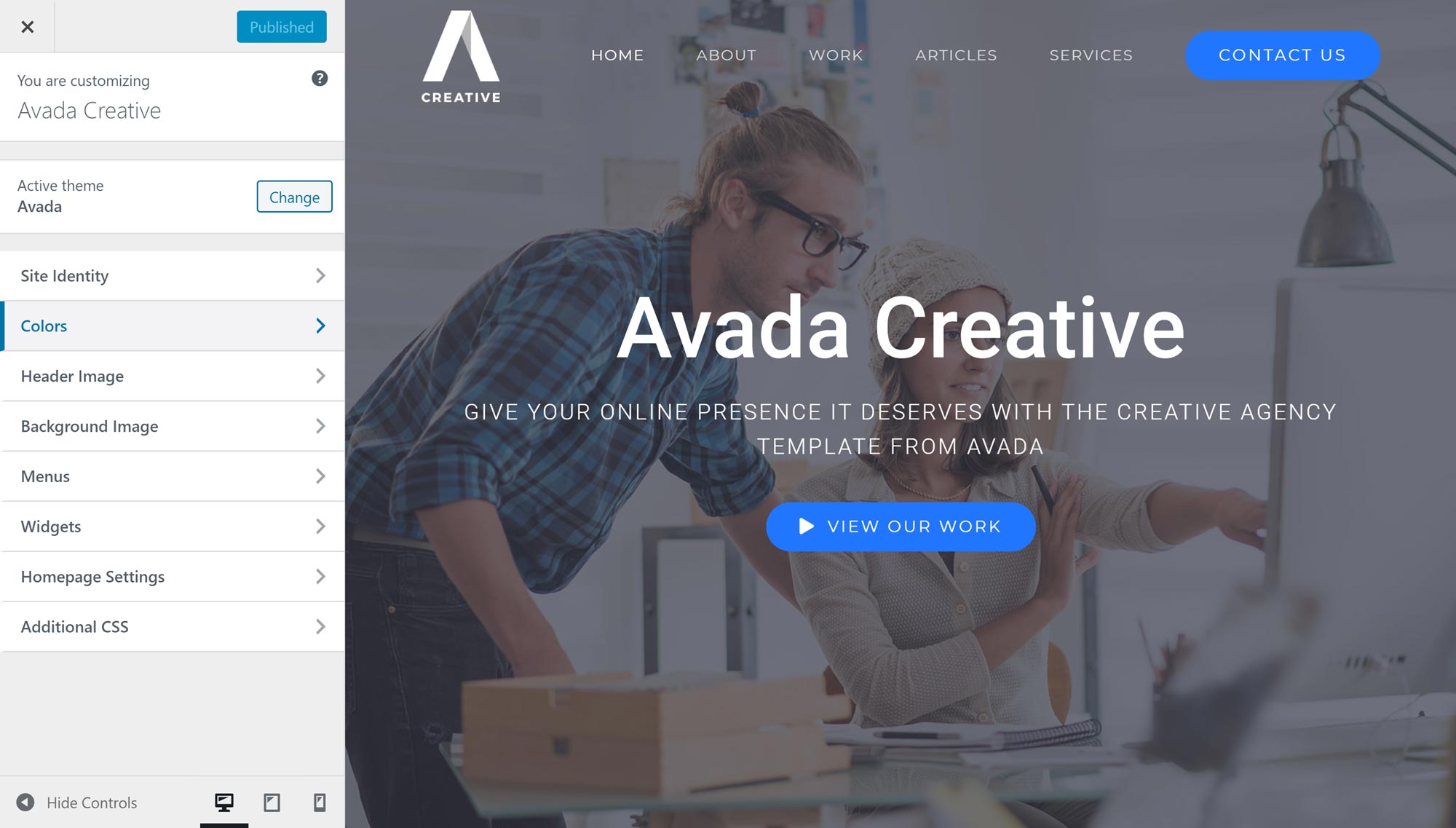
Compared with Divi, there aren’t as many settings and options available in the intuitive WordPress Customizer. Instead, you’re more likely to find the controls for the changes you want to make in the theme options control panel that’s located inside the WordPress dashboard. The downside of this is that you don’t get a live preview of the effect your adjustments are having like you do when working in the WordPress Customizer.
Again, as with Divi, the goal is to empower non-coders to be able to build the website they’ve always wanted — all through a series of visual customization tools and settings. However, if your requirements are more exacting, you still have the option of adding your own custom CSS through the theme options panel.
Avada Pricing Information
Avada is available from the ThemeForest marketplace for $60, which includes six months of support from ThemeFusion, the theme developers. This support period can be extended to 12 months by paying an extra $18, and, what’s more, lifetime theme updates are included with every purchase!
Note: For an even more in-depth look at this theme, check out our hands-on Avada WordPress theme review.
Divi vs Avada: Core Features Compared
As you can see, at least on paper, both Divi and Avada share a similar set of features. Both themes offer an impressive number of premade page layouts, both are equipped with custom-built drag-and-drop page builders, and both offer plenty of customization options for non-coders.
However, as is usually the case, the devil is in the details, so, to help you to decide whether Avada or Divi is the best option for your site, let’s look at how their features compare.
Overall Appearance
Both themes look great: Divi’s predefined layouts and website packs are of a very high standard, while Avada’s prebuilt demo websites also have a very professional appearance.
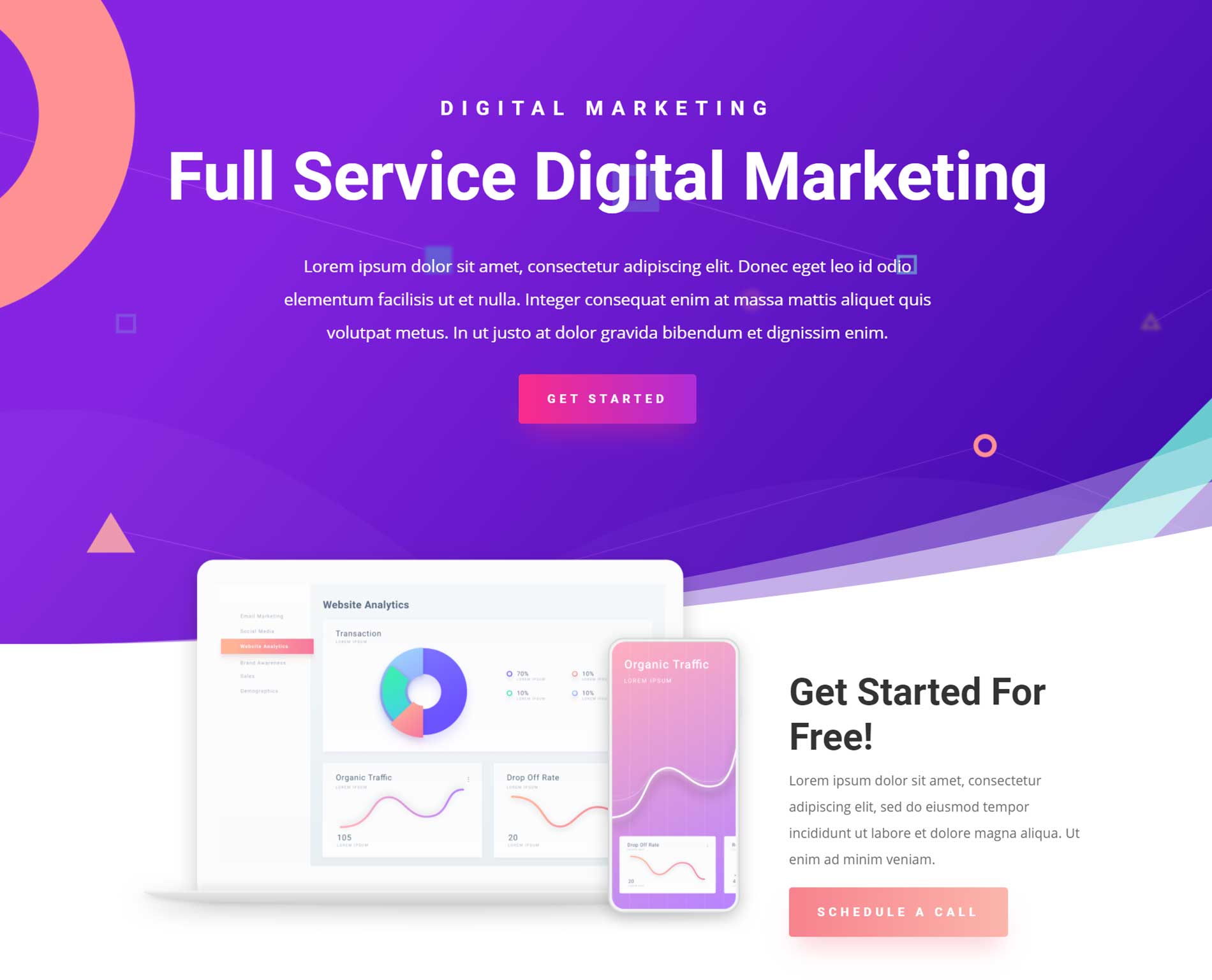
Divi now has more prebuilt content than Avada, with 140 website packs that consist of 1,036 individual templates. However, as Avada has 55 website demos, each with their own set of individual templates, you still won’t be short on options if you choose this theme. Also, with either theme, thanks to the easy-to-use drag-and-drop page builders, you’re not limited to just the prebuilt content.
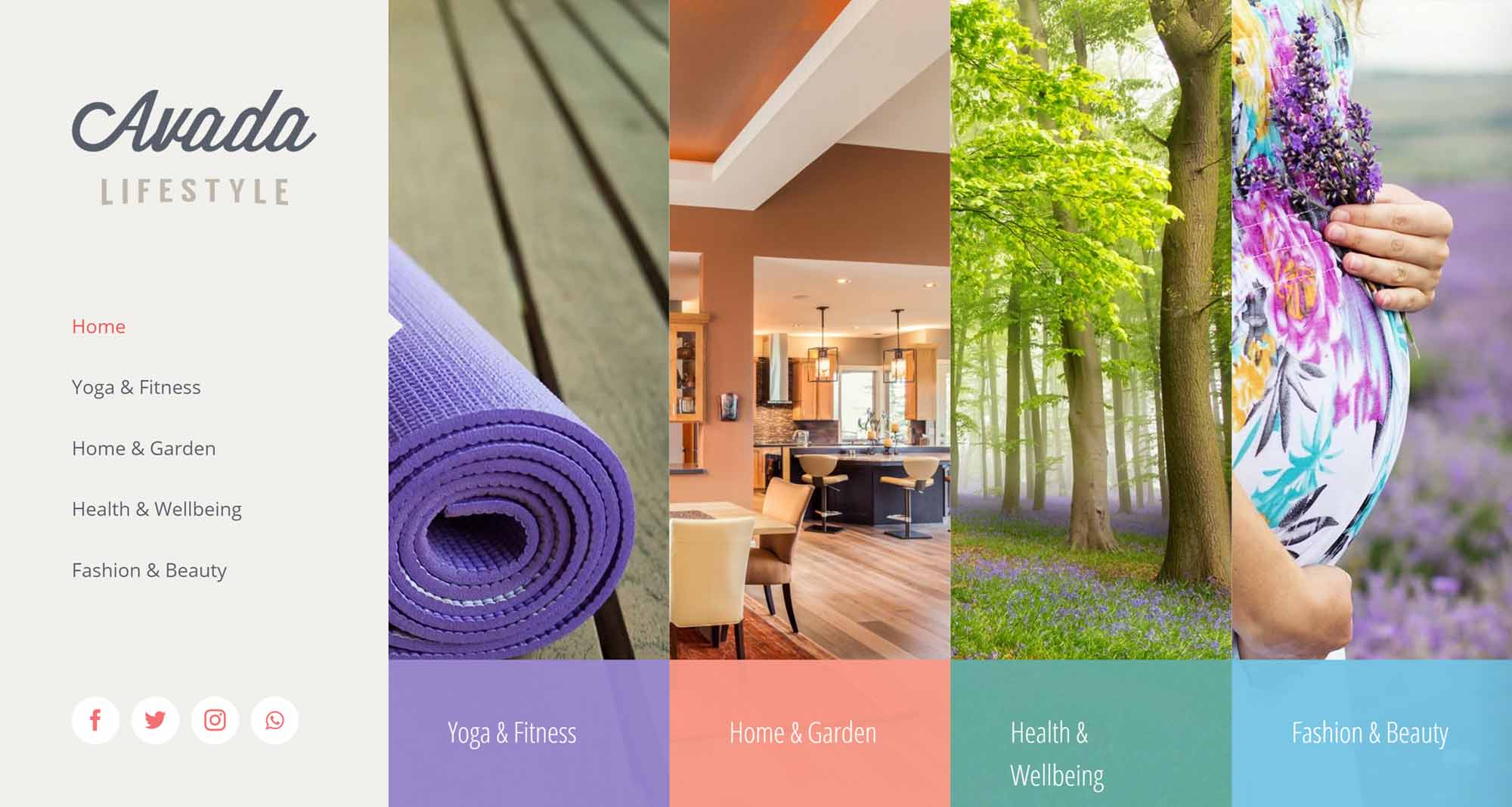
When it comes to deciding which theme has the best design, it’s really up to you to explore the layouts and demos to find out which ones are the most suitable for your project.
Page Builders
Both themes now allow you to create custom layouts for your posts and pages through front-end drag-and-drop visual editors. By using sections, rows and columns, you can build custom layouts and then insert the available modules to add elements to your content.
The updated page builders of both themes compare favorably with the best standalone WordPress page builder plugins available today. So, whether you choose Divi or Avada, you won’t have to worry about any page builder-related lack of functionality.
However, the Divi Builder does have a few features that elevate it above the Avada Fusion Builder. One is the selective sync feature, which enables you to create a custom module that’s used throughout your site. Any changes you make to that module are then applied to every instance of it — although you can choose which of those changes are synced to the modules, such as just the design settings but not the content settings.
Prebuilt Layouts and Demos
Both themes give you access to a large amount of prebuilt content, including full website demos and individual page templates. The library of Divi website packs is regularly added to by the Elegant Themes team, and these templates have been designed to an especially high standard. However, that’s not to say the Avada website demos are lacking in design appeal or aren’t added to at regular intervals.
The fact that both themes include drag-and-drop editors for customizing the prebuilt content means that, whatever type of website you want to create, you should be able to get the job done with Divi or Avada.
When it comes to deciding whether Avada or Divi has the best prebuilt content, it really depends on your personal tastes and the requirements of your website.
Customization Options
With the ability to modify the library of page elements through the intuitive WordPress Customizer tool (as well as many other aspects of your website), Divi offers unrivaled personalization options.
That doesn’t mean Avada is lacking, but, as the Avada theme options are slightly more limited, Divi does give you more control over the appearance of your site — while also giving you a live preview of your changes as you make them.
Other Notable Differences
Another main difference between Divi and Avada is the Divi Leads split testing tool. If you want to optimize your website for better results, whether that’s more sales, higher page views or some other goal, the Divi Leads tool gives you a quick and easy way to run A/B tests on your design and content choices. However, while Avada doesn’t include a similar feature, you can install your own choice of conversion optimization plugin on your website.
Avada includes two third-party premium WordPress plugins: Slider Revolution and LayerSlider. Divi does include a few different slider modules, but they can’t compete with the power of these two slideshow plugins. So, if the idea of publishing advanced animated slideshows on your website appeals to you, Avada has everything you’ll need.
Best Value
With Divi available for $89 and Avada for $60, both options represent great value for money. However, for $89 you not only get access to Divi, but also to the impressive Extra theme from Elegant Themes, as well as their plugins.
Final Thoughts
Unfortunately, it’s impossible to say which of these two themes is actually the best — Sorry! Both are high-quality products that’ll appeal to those who want the freedom to create any kind of website they like while enjoying a vast selection of professional prebuilt demos and layouts.
The Divi Leads split testing tool is an appealing feature, as nearly all websites have been built with some sort of goal in mind — whether that’s more sales or simply more page views. That said, it’s also worth remembering there are other split testing WordPress plugins available, so choosing Avada needn’t mean saying no to conversion rate optimization.
Both Divi and Avada are solid themes, and deciding which is the best for your project will likely come down to which of these two incredible themes offers the features and prebuilt content you require.
Already using either (or both) Divi or Avada? Thoughts?

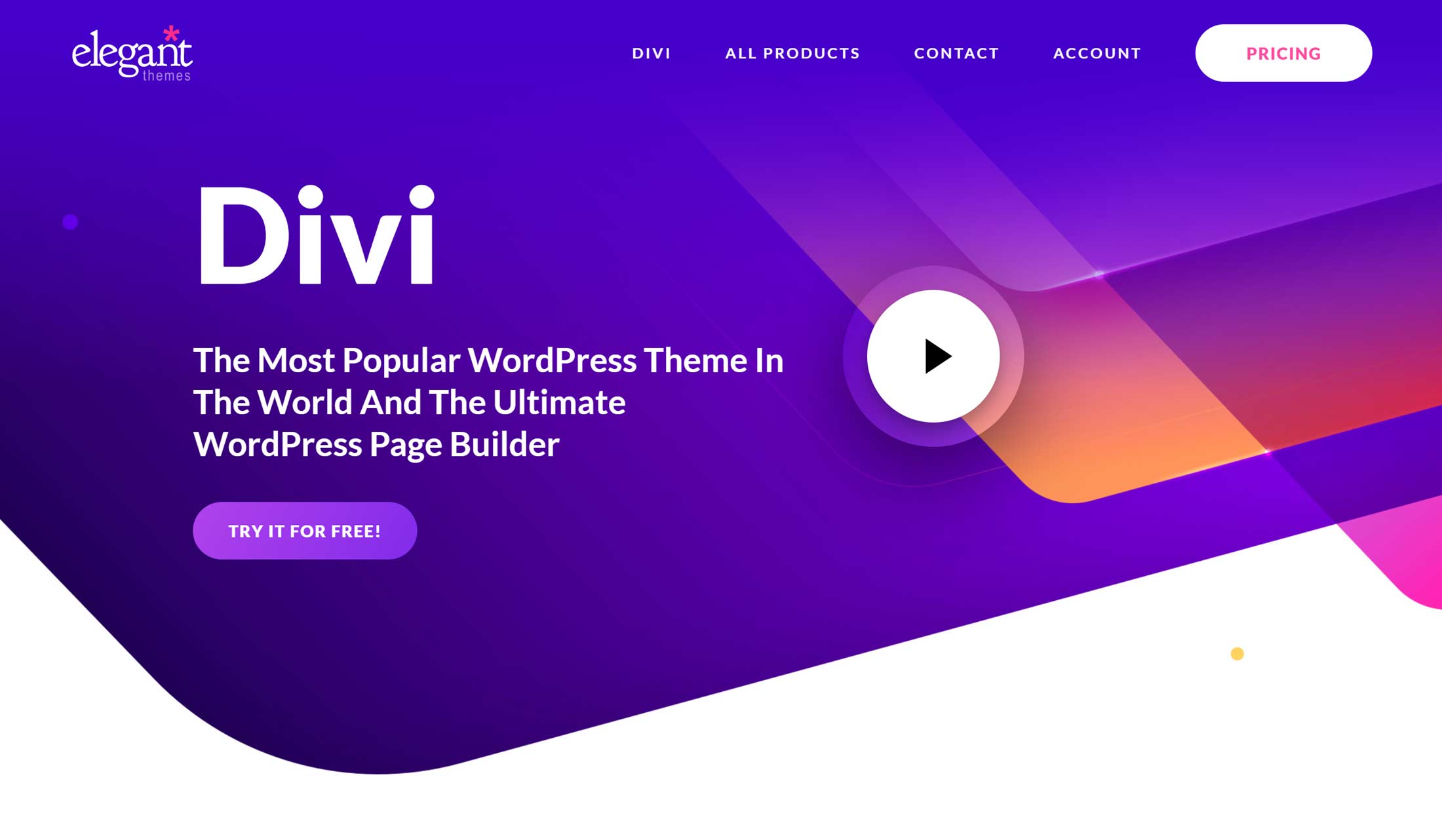
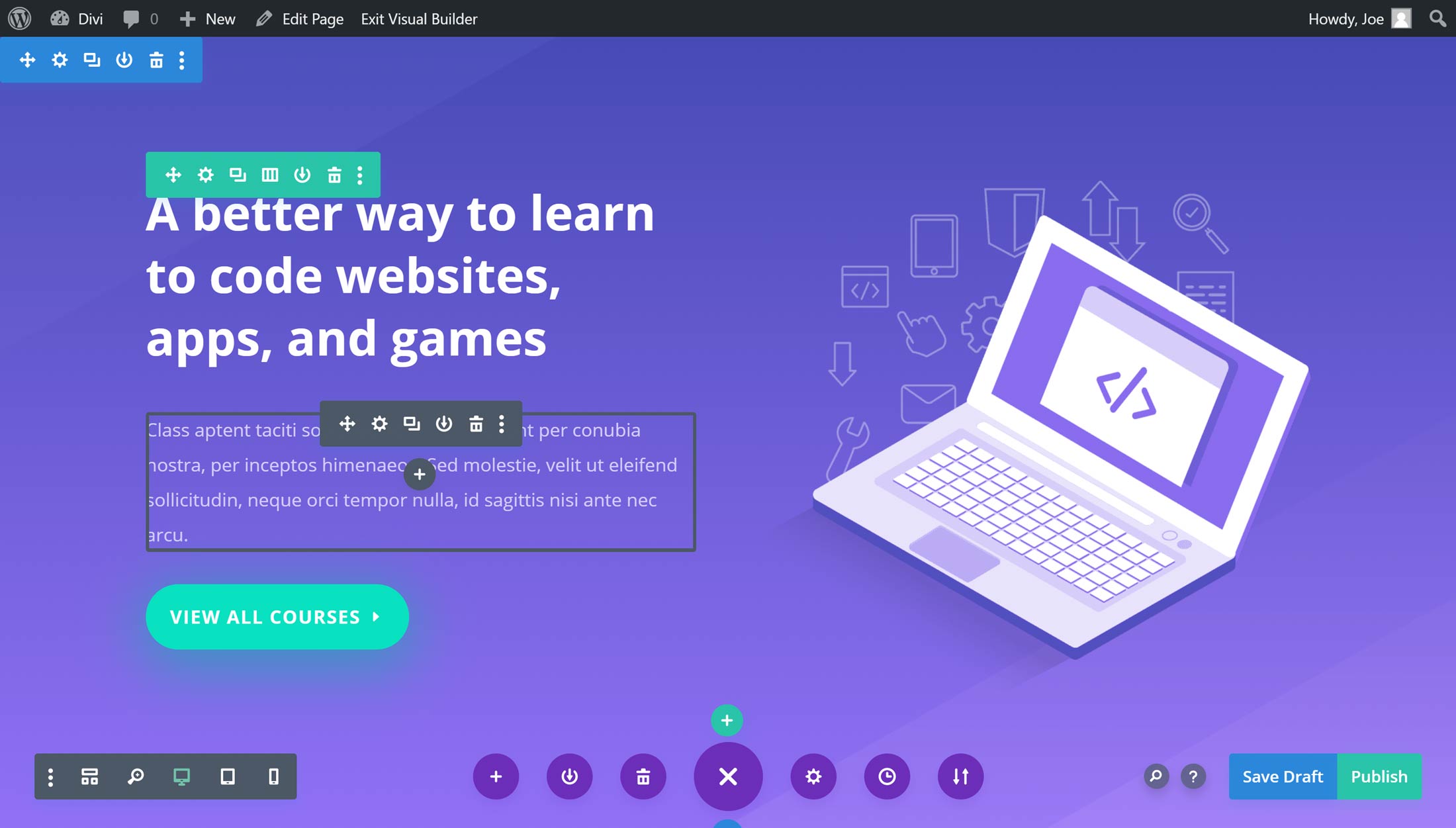
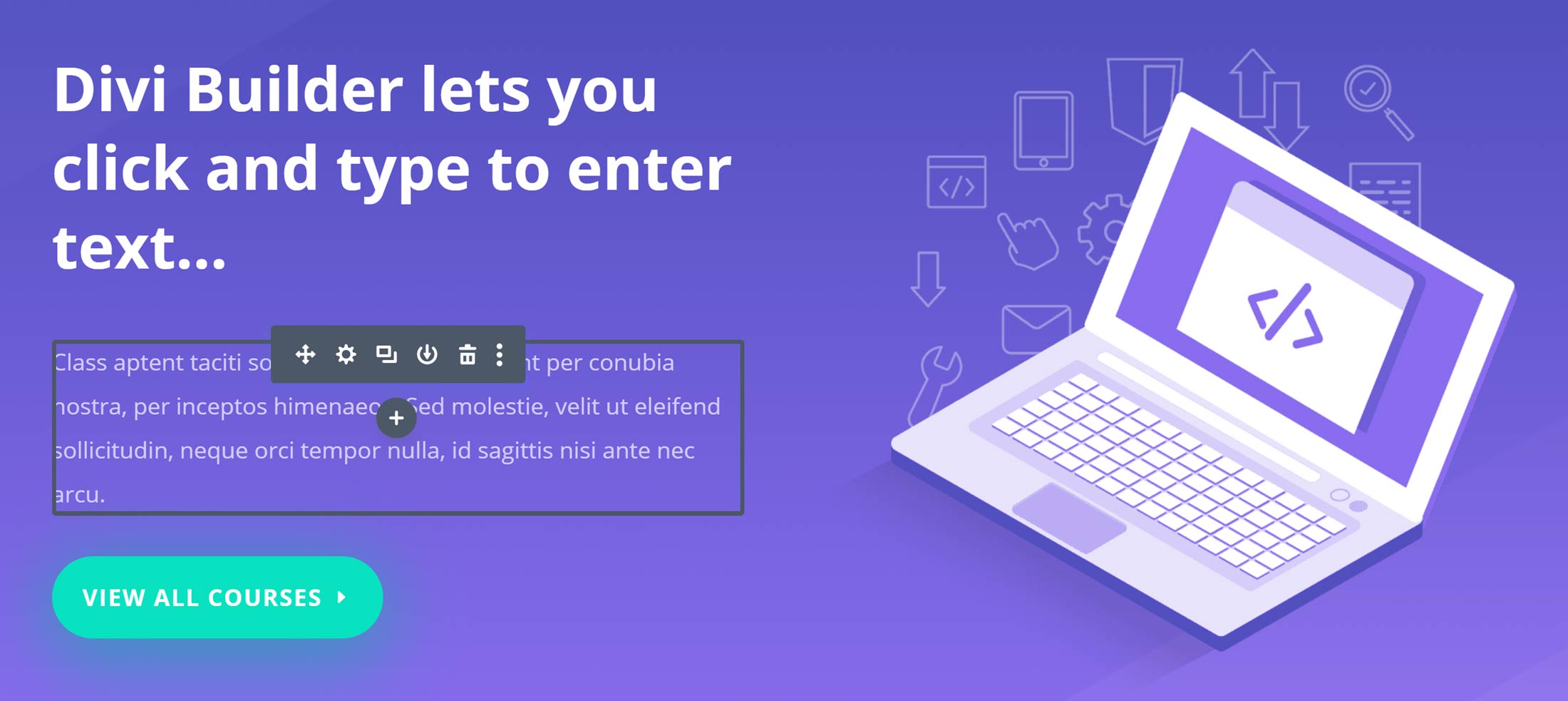
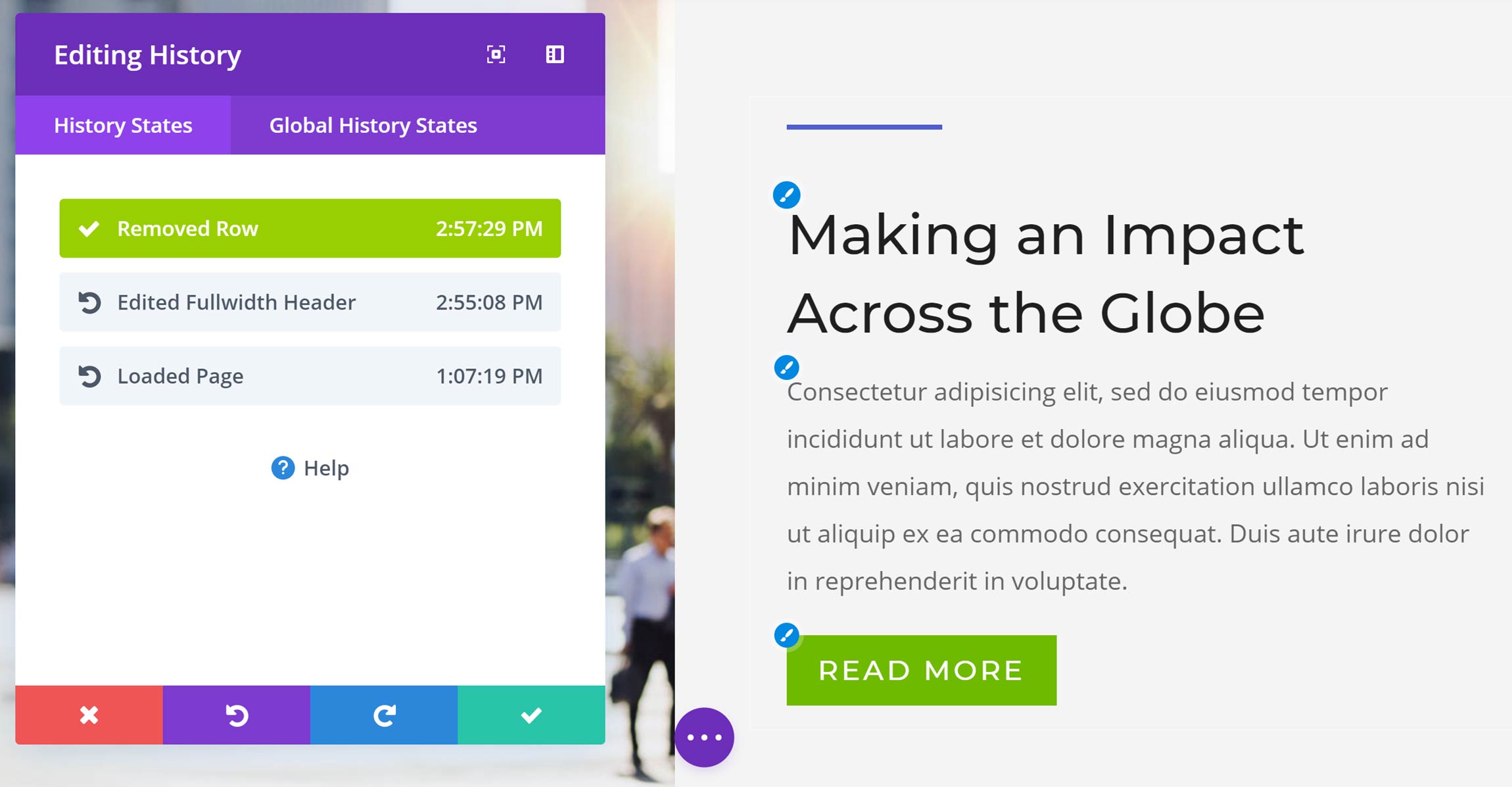
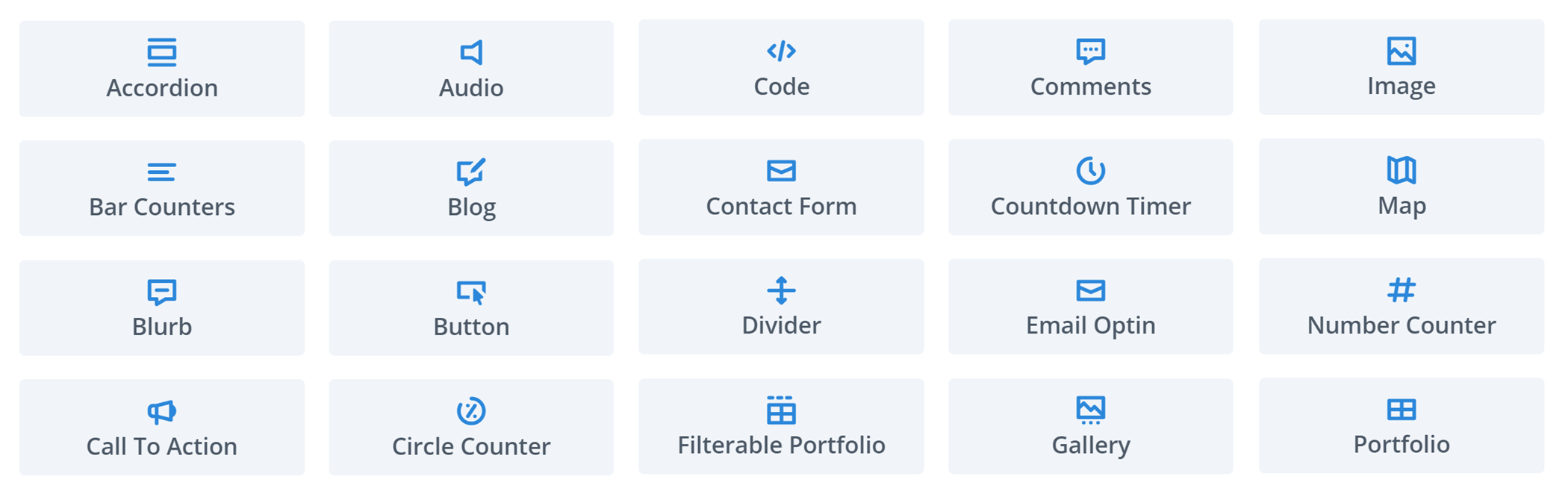
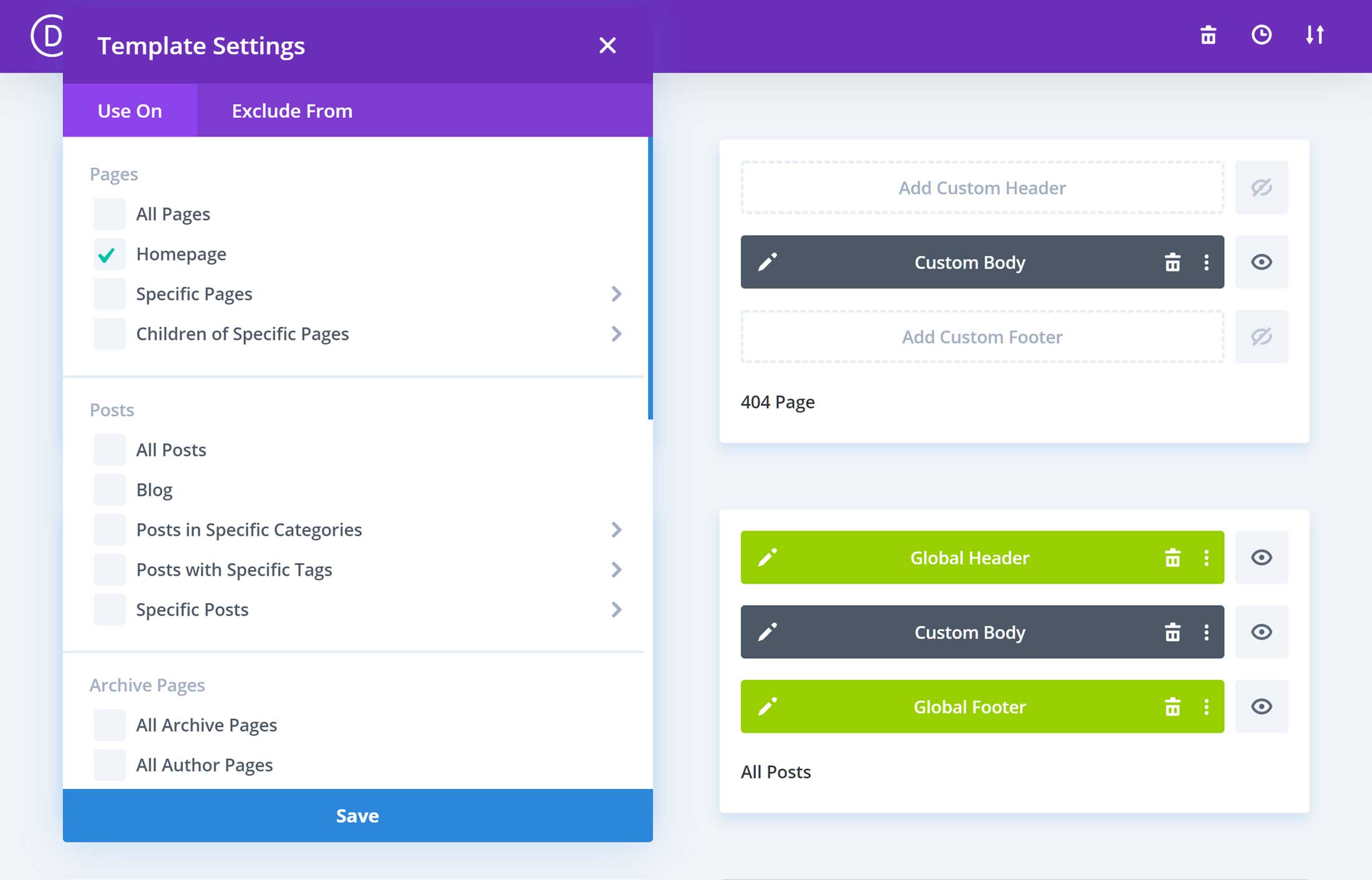
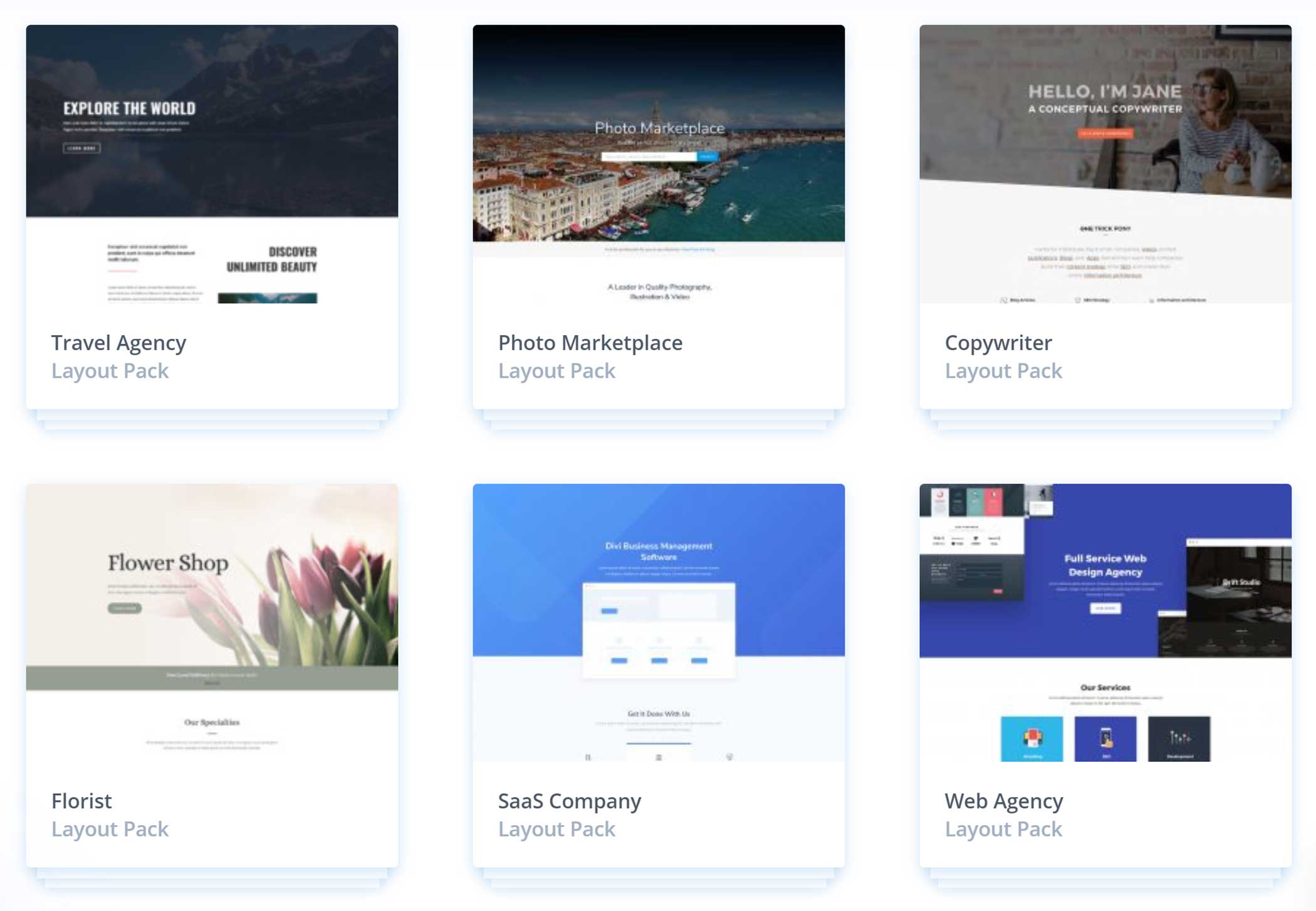
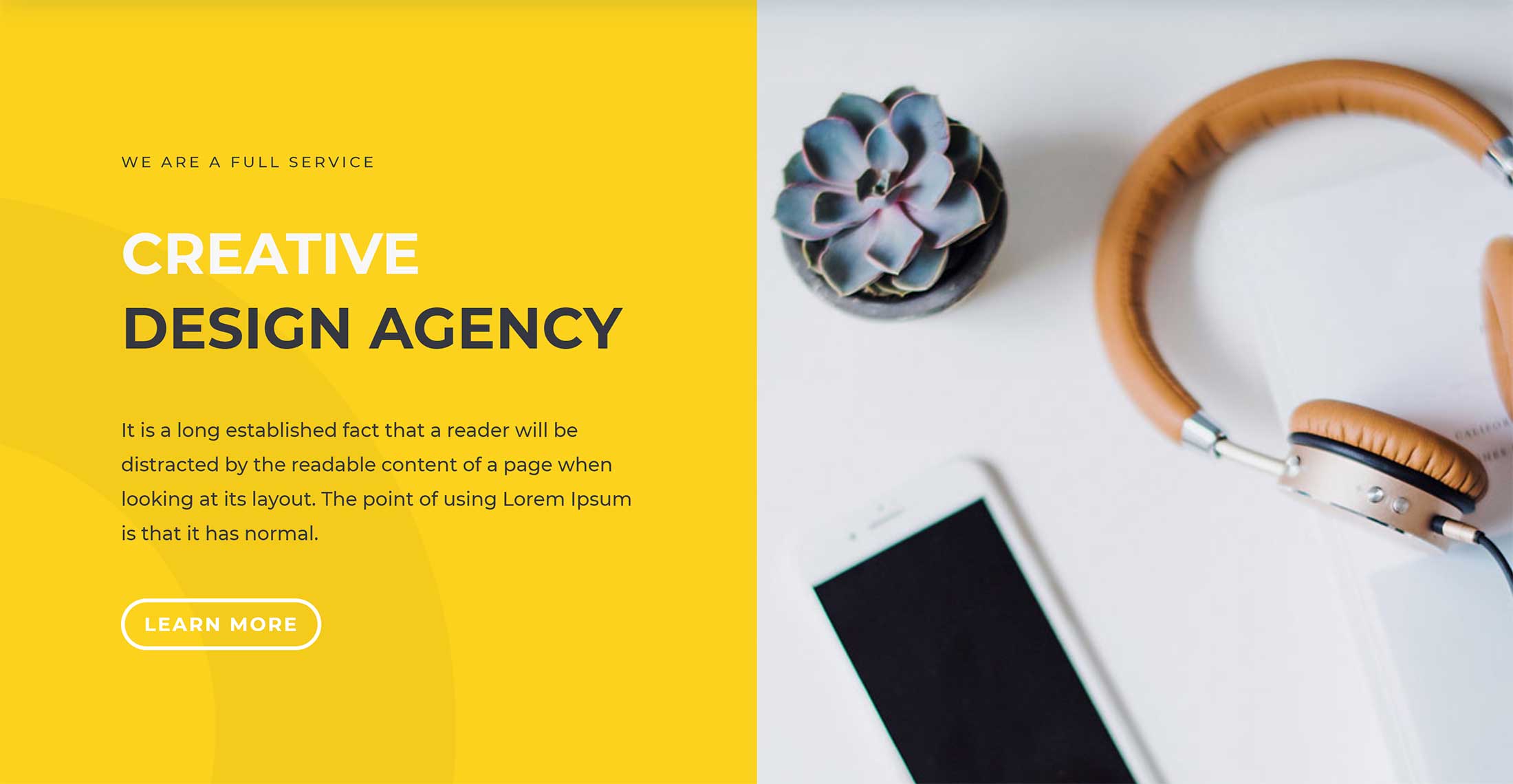
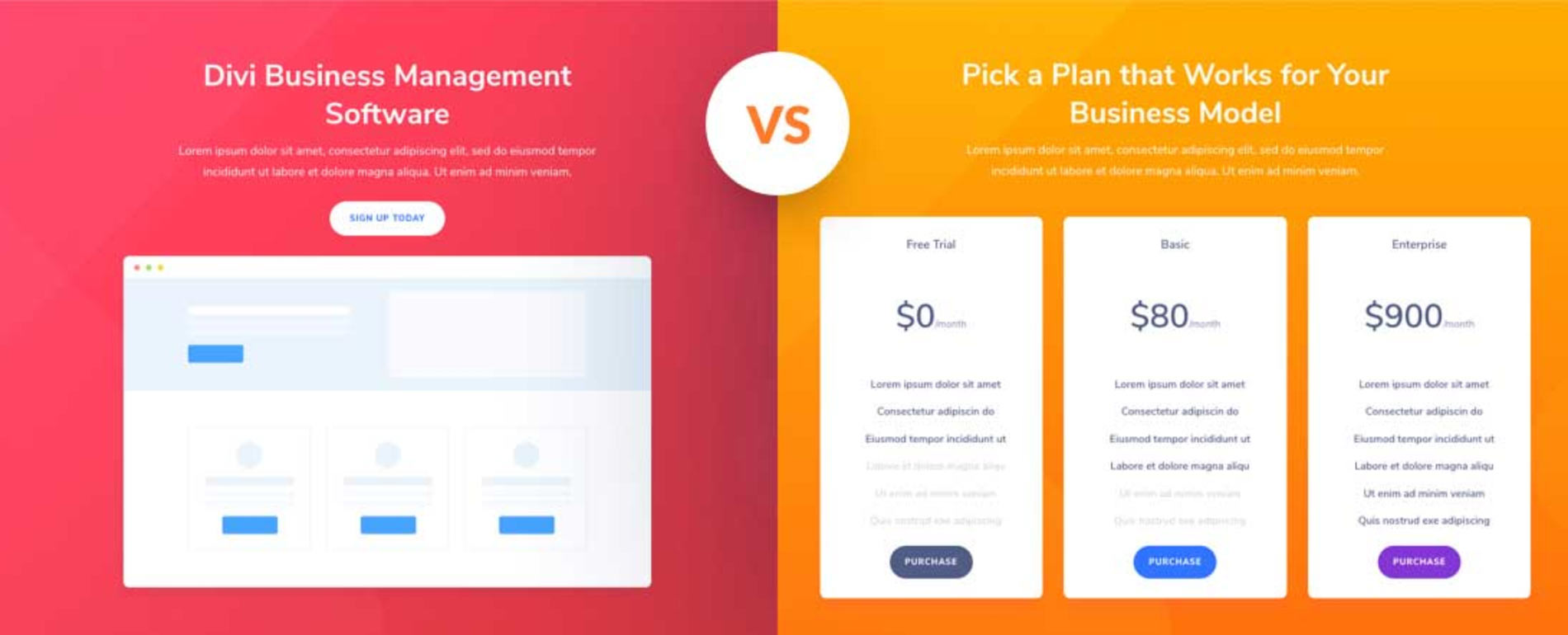
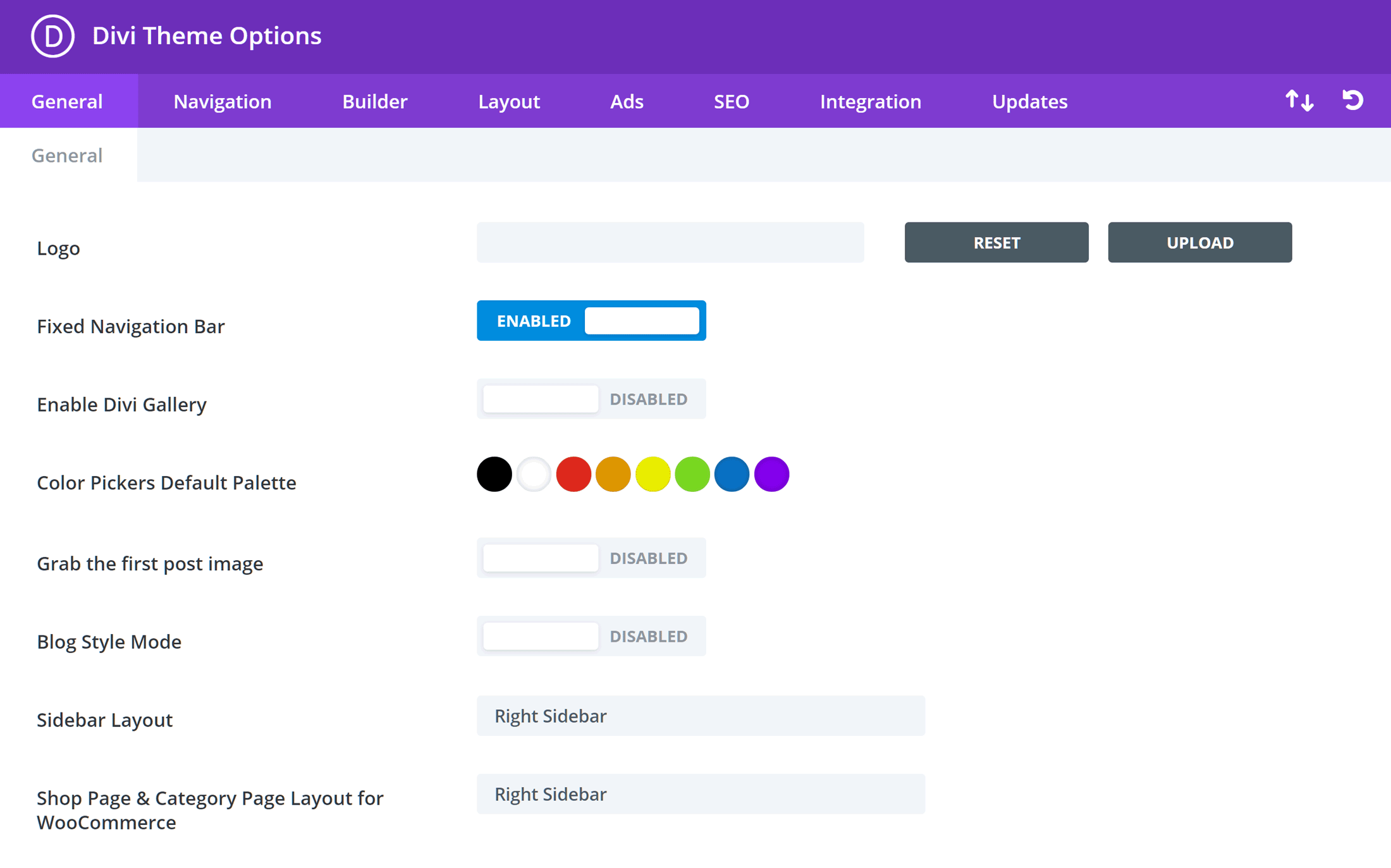
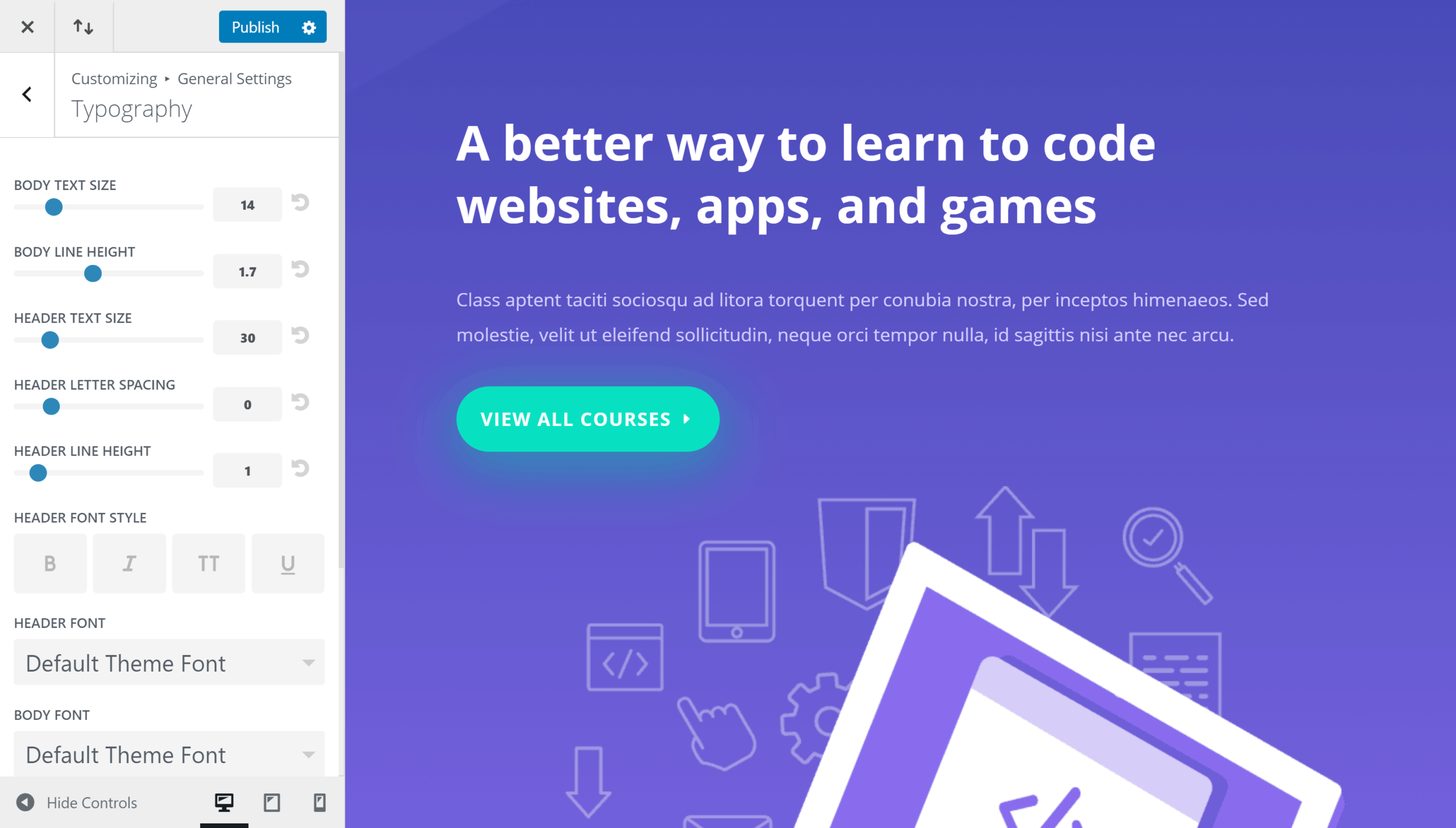
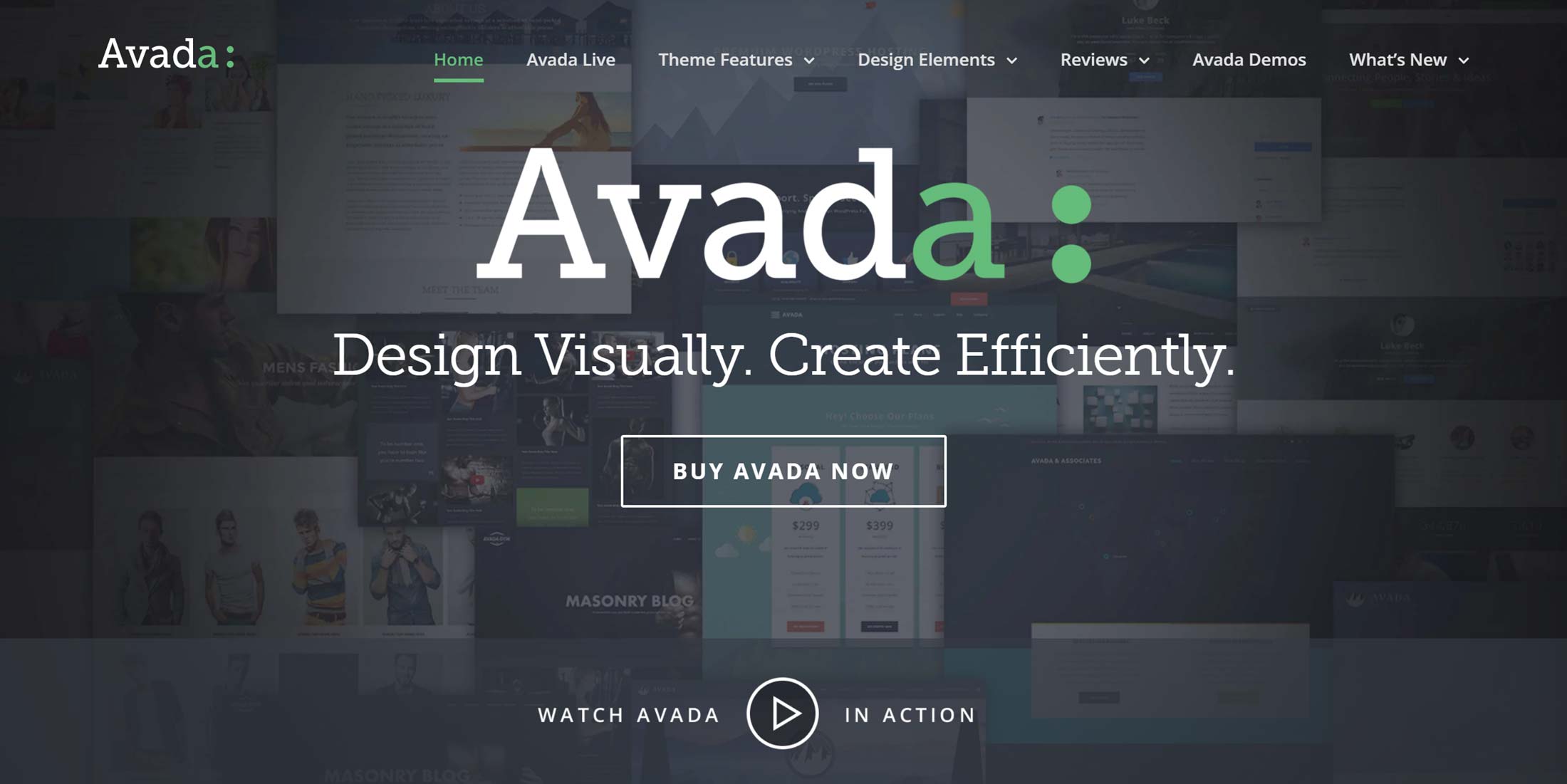
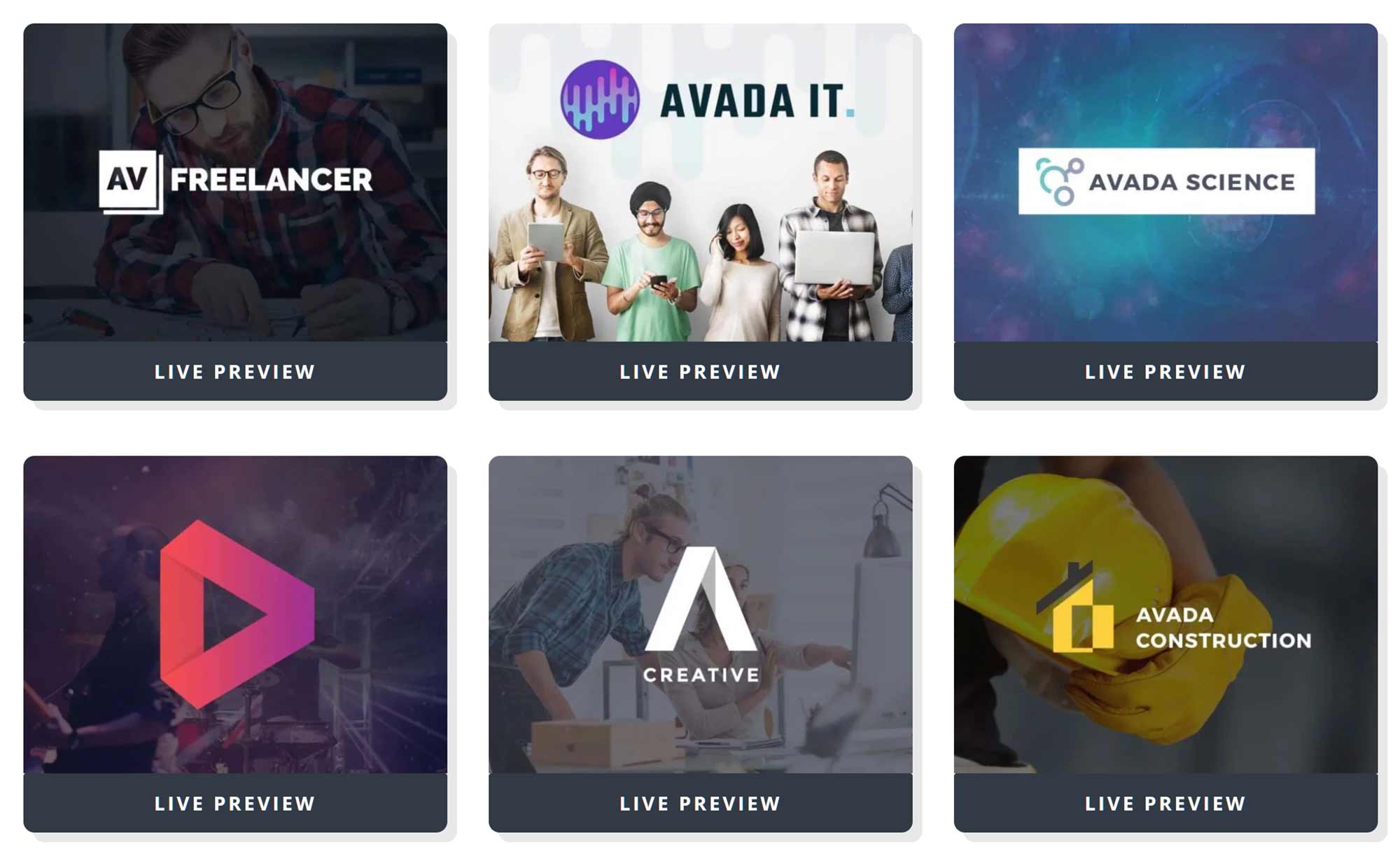
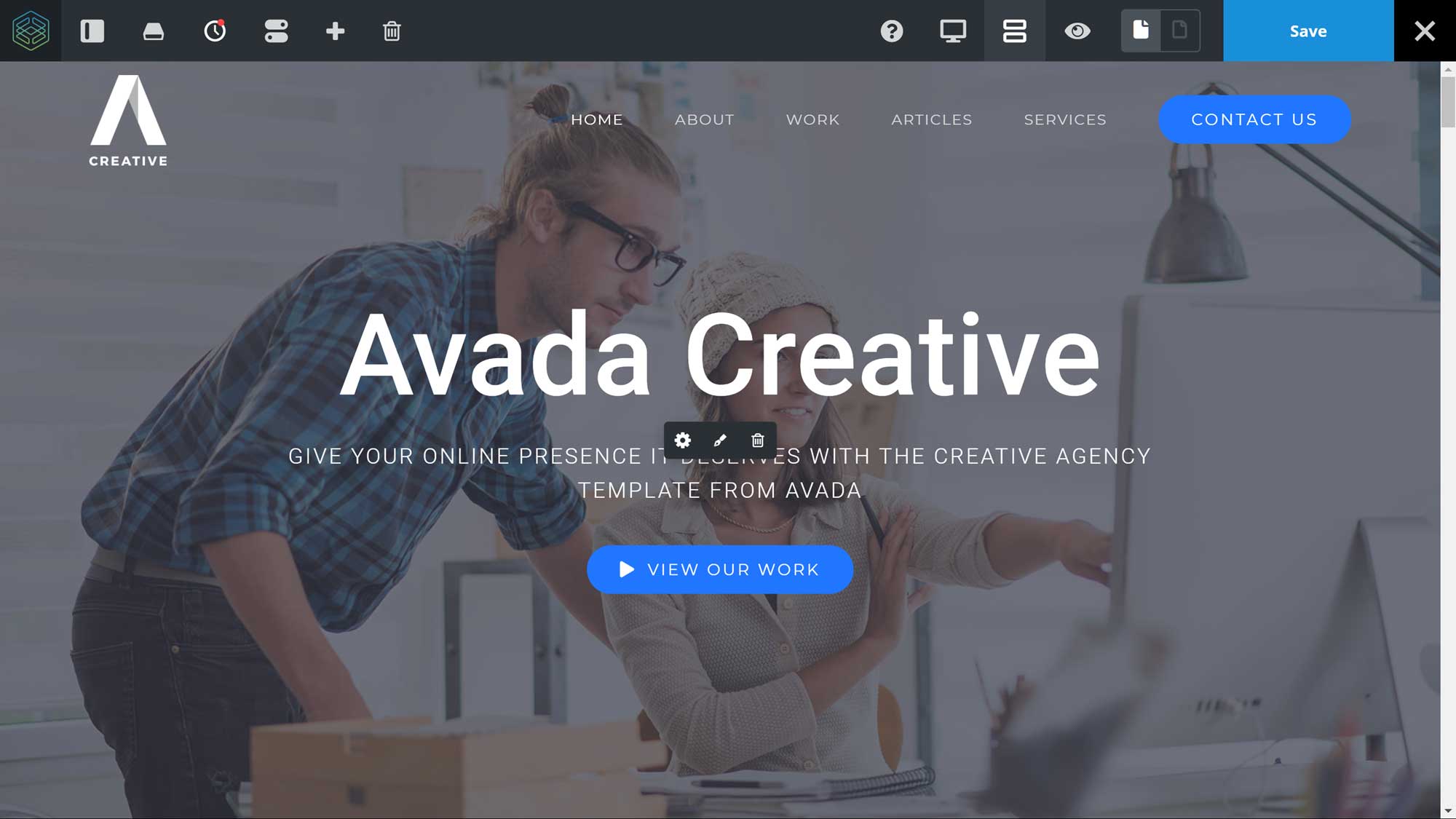
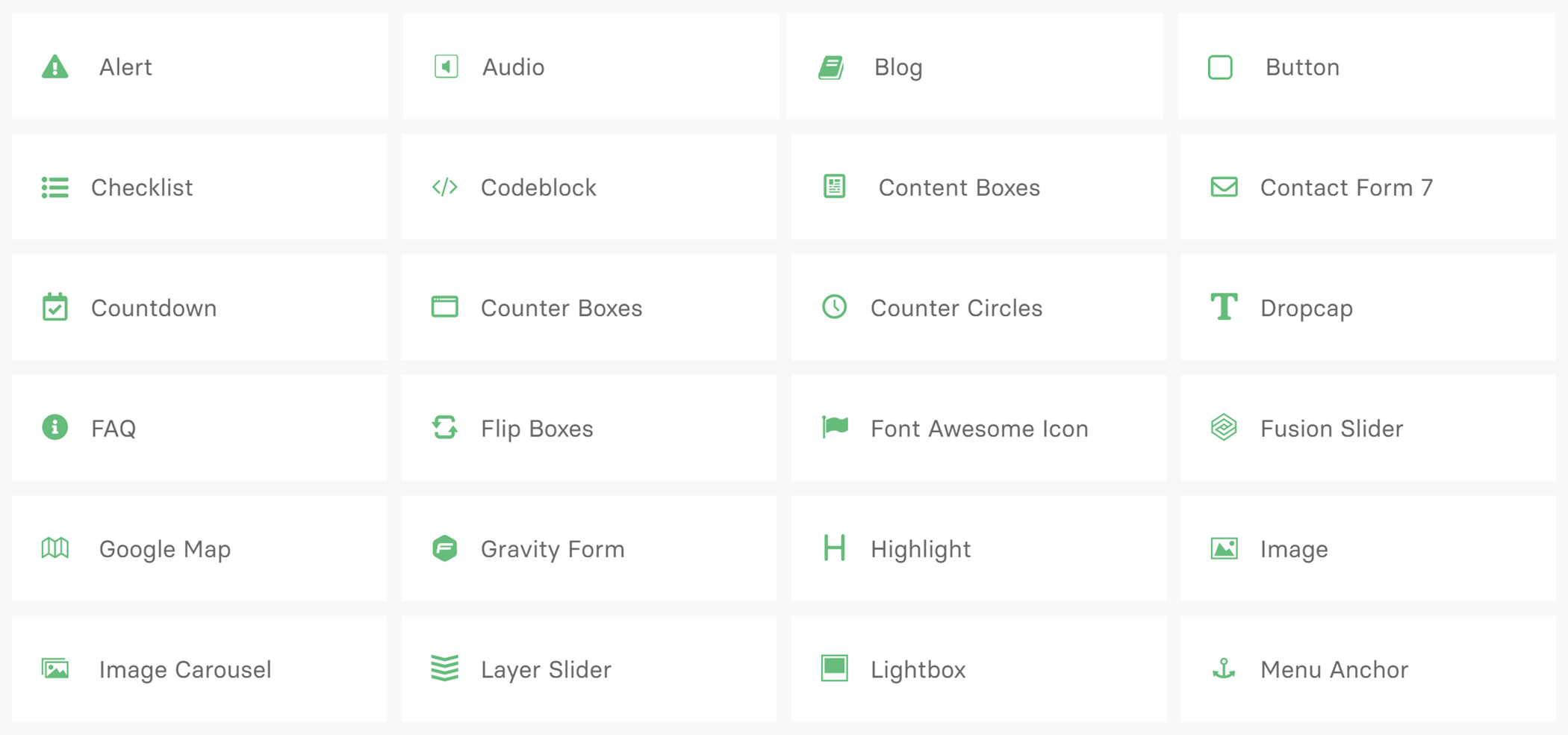
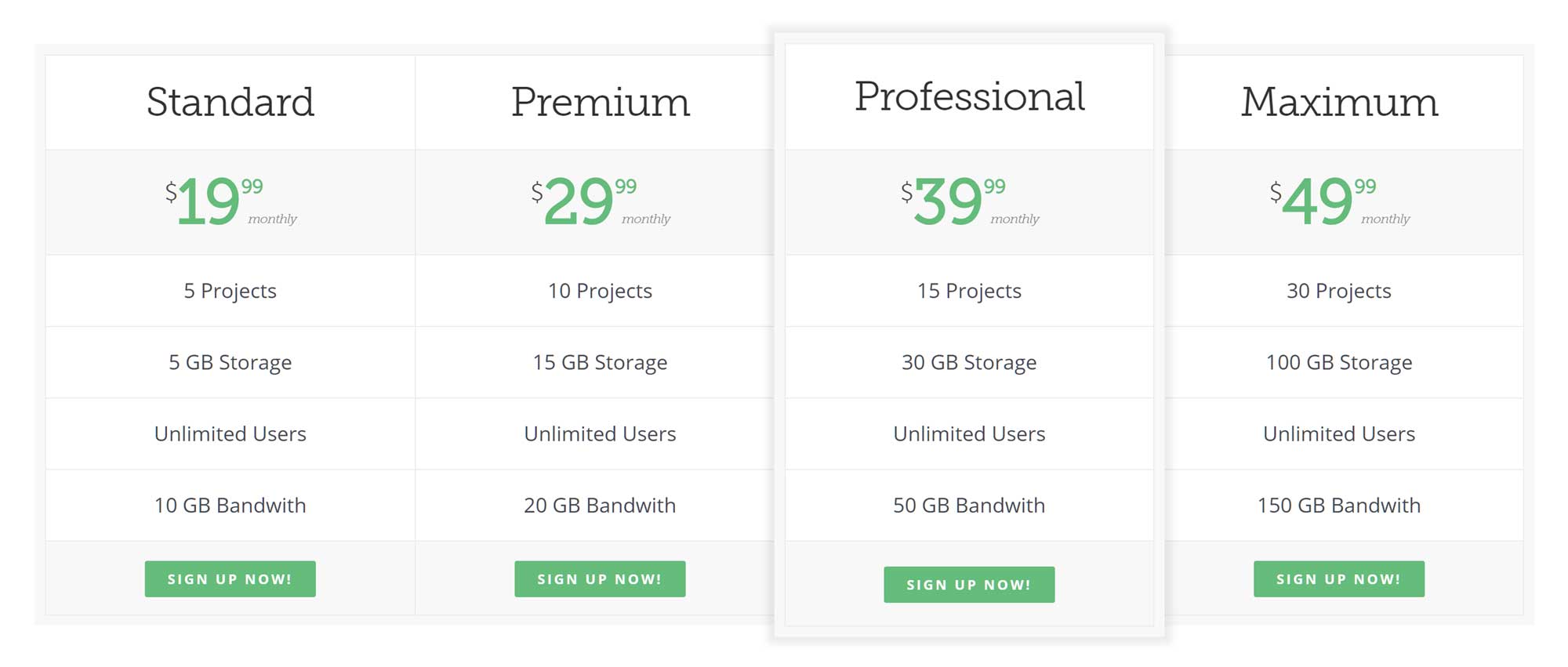
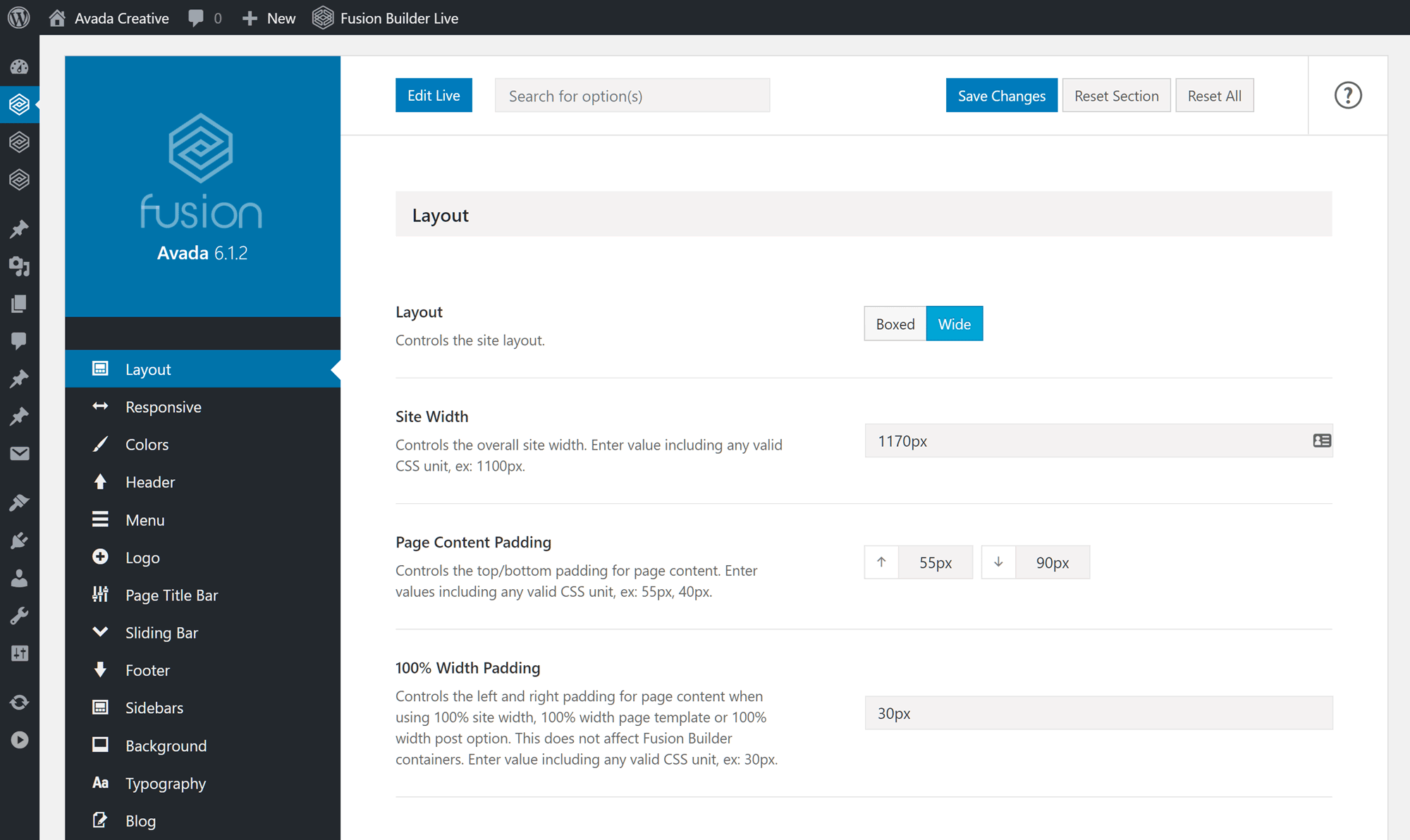



All comments are held for moderation. We'll only publish comments that are on topic and adhere to our Commenting Policy.