Wix, WordPress, or Squarespace? – Which Should You Use? And Why?
- By
- Last updated:
- 1 Comment
Trying to choose between Wix, WordPress and Squarespace?
Today, these are probably the three most popular ways for people to build websites, so you’ve definitely narrowed it down to a good list.
However, while all three tools can help you to create an awesome website, they do it in fairly different ways. So, how do you pick the right tool for your needs?
To help, I’m going to go hands-on with each tool and show you how they compare in several key areas:
- The types of sites you can build.
- What it’s like to create a website.
- How to control your site’s design.
- How you create blog posts/content.
- How to extend your site’s functionality.
- How much you should expect to pay.
- How you can get support if you need help.
There’s a lot to cover, so let’s dig in…
Note — when I talk about WordPress in this article, I’m talking about the self-hosted WordPress software that you can find at WordPress.org, which is what powers over 40% of the internet. This is a bit different from WordPress.com — learn the differences.
Table of Contents
- Wix vs WordPress vs Squarespace: The Introductions
- What Types of Sites Can You Build?
- How Do You Create Your Website?
- How Do You Design Your Website?
- How Can You Create Content (Blog Posts)?
- How Can You Extend Your Website’s Functionality?
- How Much Does Each Platform Cost?
- How Can You Get Support If You Need Help?
- Who Should Use Wix vs WordPress vs Squarespace?
- Final Thoughts
Wix vs WordPress vs Squarespace: The Introductions
I’ll get into a more detailed comparison in the next sections, but I think it’s useful to start off with a general look at how each of these tools approaches helping you to build a website.
In terms of the high-level approach, Wix and Squarespace are fairly similar, while WordPress uses a different approach.
WordPress is a self-hosted website builder — that means you’ll take the open-source WordPress software and install it on your own web hosting.
Think of it kind of like building your own house on land that you own.
By the numbers, WordPress powers more than 40% of all websites, which makes it by far the most popular way to build a website.
Wix and Squarespace, on the other hand, are hosted website builders, meaning they handle hosting the software for you. In fact, you never need to interact with the underlying software — you just sign up for an account and start building your website.
Think of it kind of like buying a unit in a condominium building with a management company that handles building maintenance for you.
Neither Wix nor Squarespace come near WordPress’s popularity, with each powering just 1.4% of websites.
In general, the benefit of the hosted approach (Wix and Squarespace) is simplicity.
The benefits of the self-hosted approach (WordPress) are flexibility and ownership.
You’ll see these differences play out as I get deeper into the comparisons.
What Types of Sites Can You Build?
Wix
Wix is more flexible than Squarespace in what types of sites you can create — but not as flexible as WordPress.
Wix makes a good option for:
- Business websites
- Portfolios
- Lightweight eCommerce stores
Wix does let you accept member registration and restrict content, which would allow you to create a membership site or online course. However, WordPress offers more flexibility in this respect.
Additionally, Wix is the weakest tool on this list when it comes to blogging, although it does let you create a blog.
WordPress
WordPress started as a blogging platform, so some people still think of it as a blogging tool, which couldn’t be further from the truth.
Don’t get me wrong, WordPress is great for blogs. However, it has long-since morphed into a full website builder, and is now used for pretty much any type of website.
Overall, WordPress is significantly more flexible than both Wix and Squarespace when it comes to the kind of sites you can build.
You can use WordPress for:
- Blogs
- Business websites
- Portfolios
- eCommerce stores
- Membership sites
- Online courses
- Landing pages
- Social networks
- Forums
In fact, when you look at the eCommerce stores in BuiltWith’s Top 1 Million Sites list, WooCommerce is actually the most popular way to build an eCommerce store (even more popular than Shopify).
Wix and Squarespace are fine for lightweight eCommerce, but WordPress is a much better choice for a serious eCommerce store.
Examples of WordPress websites 👈
Examples of eCommerce stores built with WordPress 👈
Squarespace
Squarespace makes a good option for:
- Business websites (especially creative businesses)
- Portfolios
- Blogs
- Lightweight eCommerce stores
You can find some third-party tools that let you inject code to create a Squarespace membership site or online course, but it’s a bit of a workaround. For a membership site, you probably want to stick to one of the other platforms.
Examples of Squarespace websites 👈
How Do You Create Your Website?
Wix
To create a Wix website, all you need to do is register for a Wix account.
Once you register for your account, Wix will ask you what type of website you want to create from a list of options, including:
- Business
- Blog
- Online store
- Photography
- Fitness
- Etc.
Then, you can choose from two options to create your site:
- Wix ADI — you can create a site by answering a few questions (using AI). This method is super simple and fast, but gives you less control.
- Wix editor — you can choose your own template and create your site using the editor.
If you choose the editor route, Wix will then show you a bunch of templates that apply to your type of website:
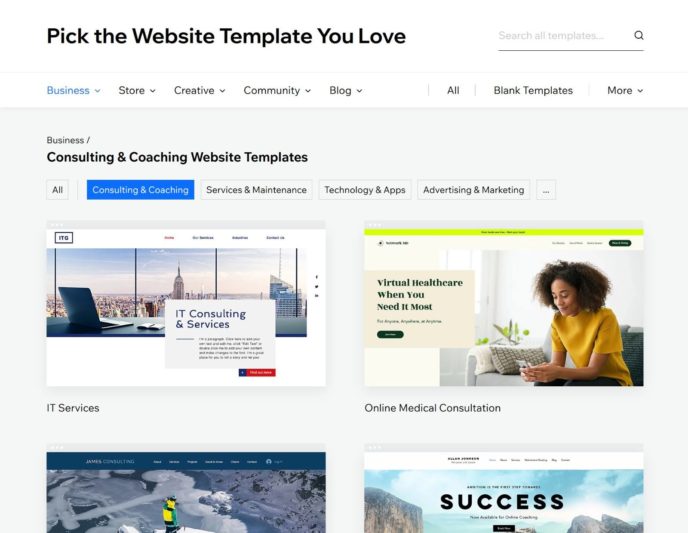
And, once you select your template, Wix will launch you into the editor (more on the editor in the next section).
WordPress
Unlike Wix and Squarespace, you can’t just register for a ‘self-hosted WordPress account’.
Instead, you need to purchase your own web hosting and install the WordPress software on your host.
Basically, web hosting is the ‘engine’ that powers your website. With a hosted platform, such as Wix or Squarespace, those services handle the hosting for you (hence the name). With WordPress, you do it yourself.
Now, I know that sounds intimidating, especially if you’re not a super technical person.
However, because WordPress is so popular, most web hosting services have set things up so that launching a WordPress site is almost as simple as signing up for Wix or Squarespace.
For example, at Kinsta, a hosting service that’s dedicated to WordPress, installing the WordPress software is as simple as filling out this form:
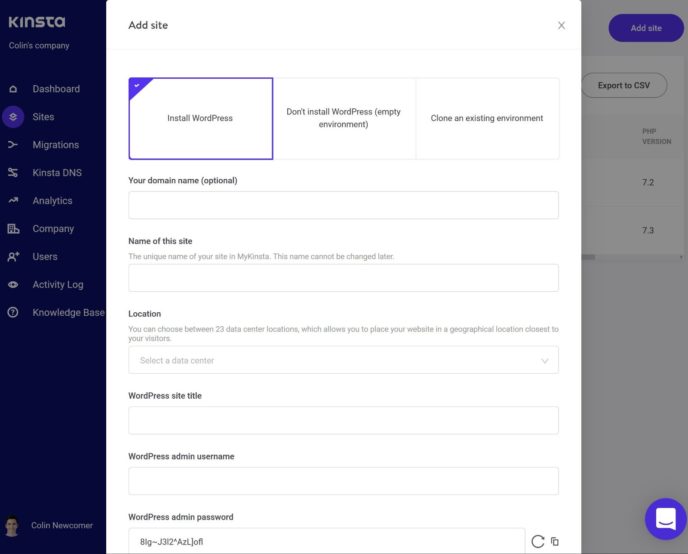
Overall, creating a WordPress website isn’t quite as simple as creating a Wix or Squarespace site, because there are some extra steps. However, it’s still something that a regular, non-technical person can easily accomplish.
To learn more about WordPress hosting, you can check out these posts:
- Different types of WordPress hosting
- What is managed WordPress hosting?
- How to choose the best hosting
Once you install WordPress with your chosen host, you’ll be able to log in to your WordPress dashboard to manage the rest of your site.
Squarespace
Like with Wix, creating a Squarespace website is as simple as registering for an account.
When you get started, Squarespace will ask you what type of website you want to create from a list of options, including:
- Restaurants
- Photography
- Travel
- Magazine
- Education
- Etc.
Once you select your site, you can choose your main goal(s) for your website. For example:
- Sell products
- Sell services
- Collect donations
- Promote a physical business
Based on those answers, Squarespace will show you a list of templates that can help you to fulfill your goals:
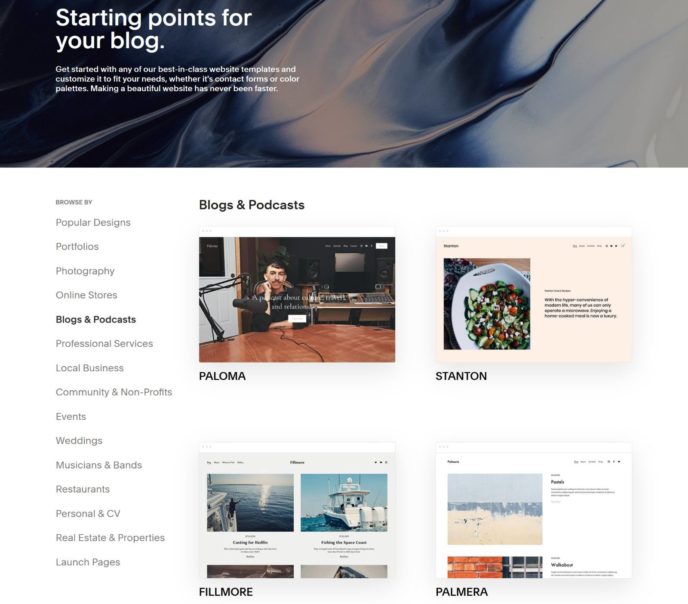
Once you choose your template, Squarespace will launch you into the editor.
How Do You Design Your Website?
Wix
I already covered one of the main ways in which you can control your Wix website’s design at the beginning — you get to choose a template when you first create your account.
Once you’ve chosen your template, you can customize it using Wix’s visual drag-and-drop builder.
You’ll see a live preview of your page’s design (based on the template you chose). Then, you can edit the text and layout by clicking, dragging and typing.
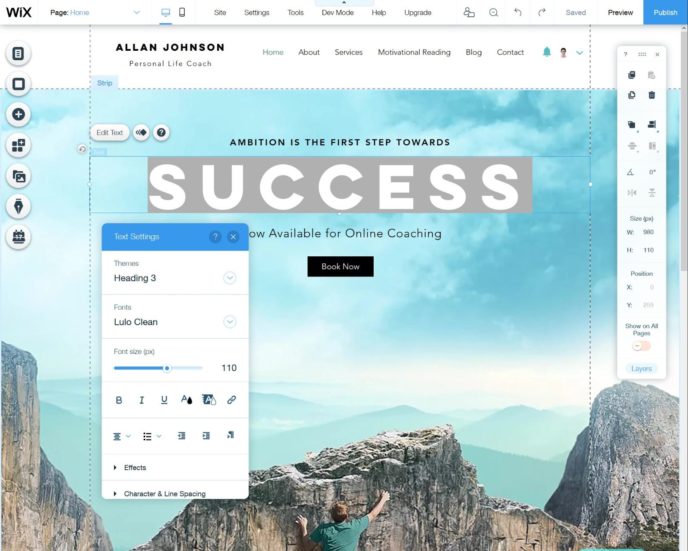
There’s a lot going on in the editor, so it can feel a little overwhelming at first.
However, once you get the hang of it, it lets you customize your website’s design without needing any technical knowledge.
WordPress
There are a few different ways in which you can customize the looks of your WordPress website.
The most fundamental way to control your site’s design is with your WordPress theme.
You can think of a WordPress theme as your website’s clothing: Unlike with Wix and Squarespace, you can try on different themes to see how your site will look, without losing any of your underlying content.
Because WordPress is so popular, you have a huge number of themes to choose from — it definitely has the largest collection of themes/templates out of these three platforms.
At the WordPress.org theme directory, you’ll find 7,500-plus free themes. You can also find thousands of premium options at developers’ websites, or marketplaces such as ThemeForest.
Once you install your WordPress theme, you can customize how it looks using a real-time theme customizer.
As you make changes in the customizer, you’ll instantly see those changes reflected on a live preview of your website:
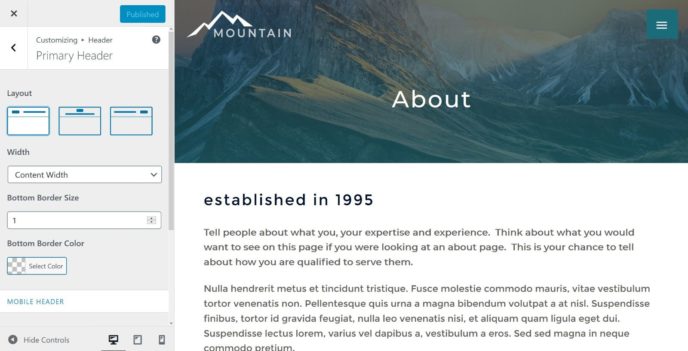
One thing WordPress doesn’t offer, but Wix and Squarespace do, is the ability to design your website using a visual drag-and-drop interface by default.
However, you can certainly add this type of drag-and-drop design to WordPress if you want it.
Some WordPress themes, such as Divi and Avada, come with their own built-in visual drag-and-drop design systems, or you can use something called a page builder plugin to add drag-and-drop design to any WordPress theme.
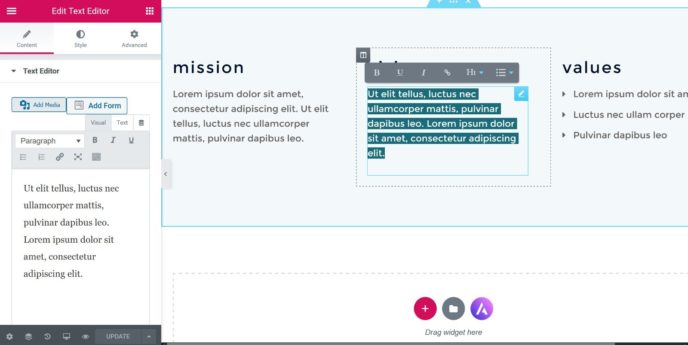
I’ll talk about plugins in more detail later.
Overall, WordPress is great because you can basically tailor your design experience to your needs and knowledge level.
If you don’t want to deal with visual drag-and-drop design, you can just stick with the pre-set options in the theme customizer. But if you do want that, you can install a page builder plugin to design everything yourself.
Squarespace
As with Wix, once you’ve chosen your starting template, you can customize it using a visual drag-and-drop interface.
However, Squarespace has done a much better job of keeping its editor clean and easy to grasp.
When you first open the Wix editor, it definitely feels overwhelming. Squarespace is the opposite — the interface is super clean, with most of the options hidden until you need them.
To edit text, you just click and type; you can also move content around by dragging and dropping it.
If you want to add more content, you can click one of the plus icons to insert pre-made widgets or sections.
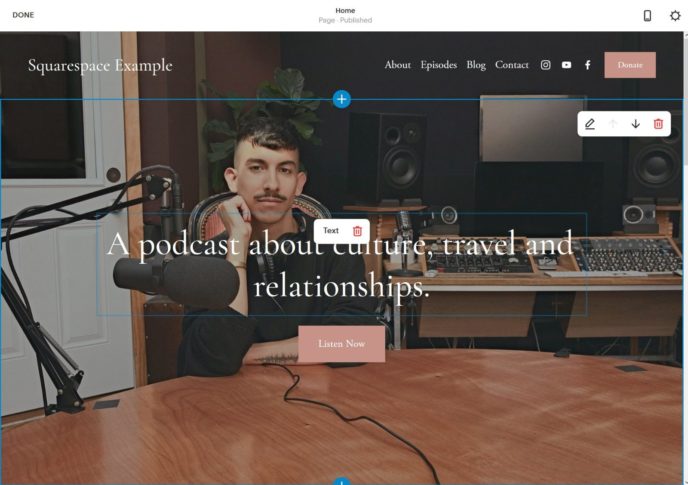
However, this simplicity definitely comes with a trade-off — Wix gives you more options for customizing your design.
If you’re a casual user, though, I think Squarespace’s approach is better, because it still gives everything most people need in a simple package.
For example, if you’re launching your first website, I think you’ll like Squarespace better. However, if you’ve already built some websites, you may prefer the extra options Wix gives you.
How Can You Create Content (Blog Posts)?
In this section, I’ll talk about the content editor you’ll use to add new content outside of the visual drag-and-drop content builder. For example, the editor you’ll use to add blog posts.
Wix
While Wix gives you the drag-and-drop builder you saw above for your pages, its content editor for blog posts is a little more slimmed down.
To add text content, you can just click and type, and you can also use the icons at the bottom to insert images and videos (including the ability to insert GIFs straight from Giphy, which is kind of cool).
However, there are some limitations. For example, you can’t easily create custom layouts (such as multiple columns) or insert buttons (unless you use your own custom HTML).
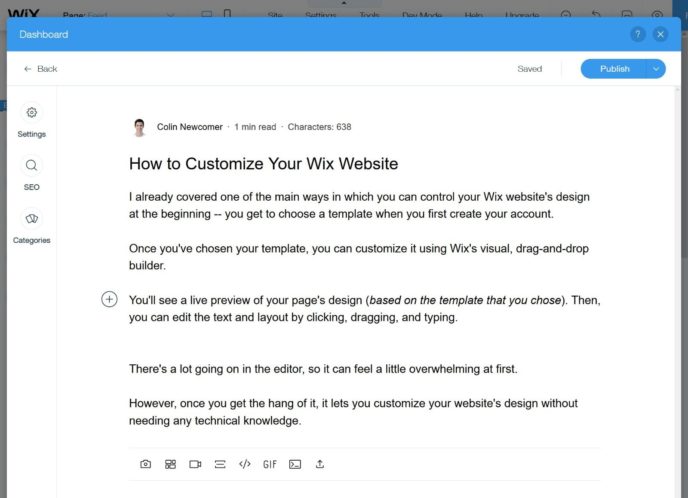
If you plan to publish a lot of blog posts, you’ll probably be happier with WordPress or Squarespace.
WordPress
To create blog posts and static pages, WordPress gives you a block-based editor.
To add text, you just click and type. For other types of content, you can insert a new block.
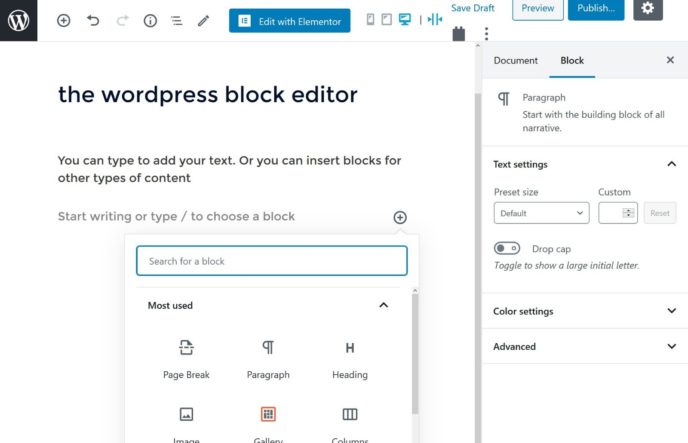
By default, WordPress comes with all sorts of useful blocks to help you to add:
- Images and galleries
- Videos
- Embeds (e.g. a Tweet)
- Multi-column designs
- Buttons
- Quotes
- Lots more
You’ll also find thousands of plugins that add new content and layout blocks that you can use in the editor (more on plugins in the next section).
Overall, because it’s so extensible, WordPress definitely has the most flexible blog editor.
Squarespace
Squarespace’s blog editor uses a different approach than both Wix and WordPress.
When you create a blog post, you’ll do it on a live preview of your site, which lets you instantly see how it will appear to visitors.
You can use the formatting bar to format your text:
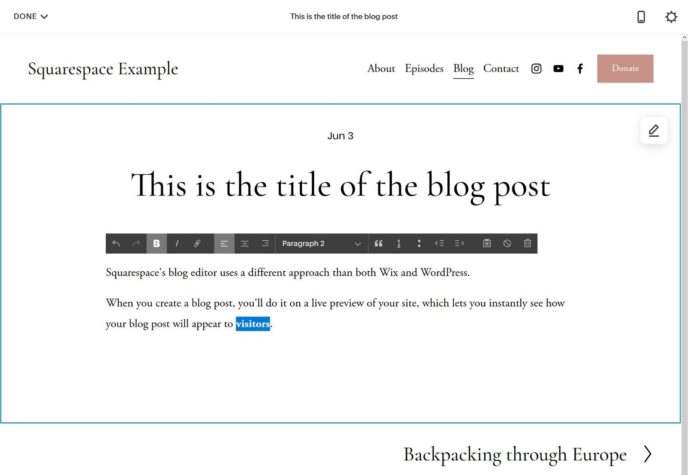
If you want to insert other elements or layouts, you can click an icon to insert content blocks.
Here, you’ll get a list of options that have a similar depth to WordPress. For example, you can easily insert images, videos, buttons, galleries, newsletter opt-ins, maps and more:
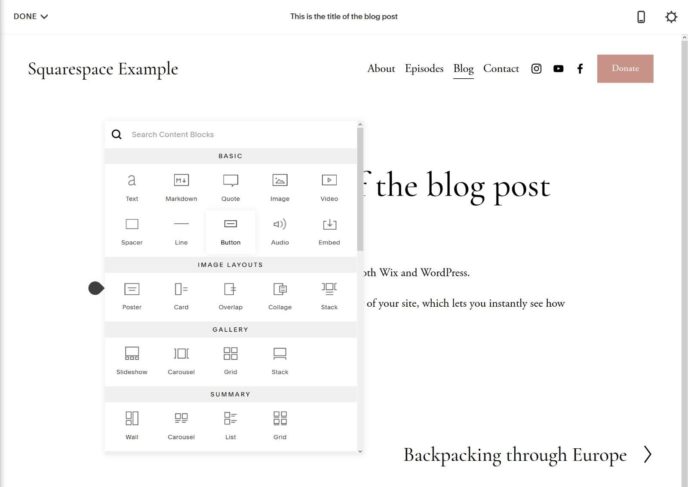
Overall, Squarespace and WordPress have the best blog editors, while Wix lags behind a bit.
How Can You Extend Your Website’s Functionality?
Wix
If you want to extend your website’s functionality, you can use Wix Apps.
You’ll find both official and third-party apps for all kinds of features. For example:
- Event management and ticketing
- Image galleries
- AdSense ads
- Email marketing forms
- Popups
- Live chat
- Social media integrations, such as adding Facebook likes or comments
You can browse all of the available apps at the Wix App Market.
To install an app on your site, you’ll be able to open the Wix App Market from inside the Wix editor. There, you just need to click the Add button to add an app to your site:
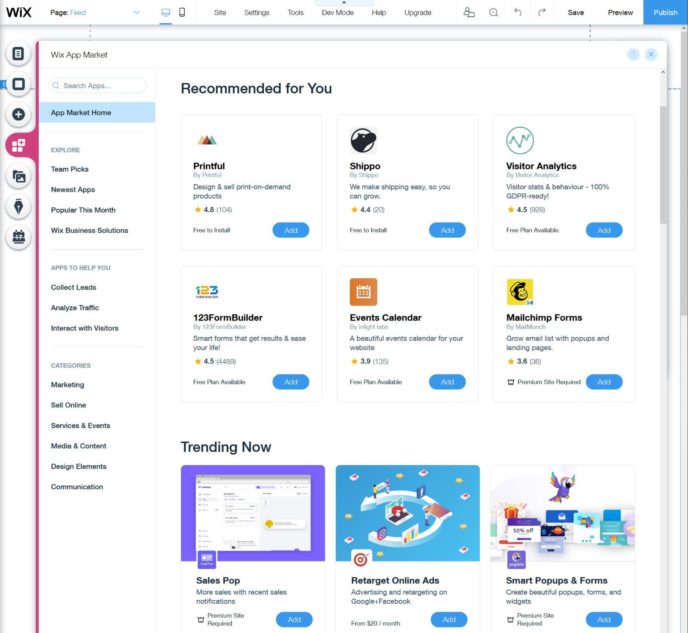
WordPress
To extend the functionality of your WordPress site, you can use WordPress plugins.
Whereas WordPress themes are focused on the design of your site, WordPress plugins can help you to add pretty much any feature imaginable. Plugins can make simple tweaks, such as adding a contact form or popup, or they can make big changes, such as turning WordPress into an eCommerce platform or letting you deliver online courses.
As with WordPress themes, WordPress definitely has the largest collection of plugins/apps of any tool on this list.
At the official WordPress.org plugin directory, you can find more than 56,000 free plugins for all types of features — and you can browse all of these free plugins from your WordPress dashboard and install them with just a few clicks.
At marketplaces, such as CodeCanyon, and third-party developer websites, you’ll also find thousands of premium plugins. To install these, all you need to do is upload a ZIP file.
Overall, the huge number of plugins that are available to WordPress users is a big part of what makes WordPress such a flexible platform.
Squarespace
Unlike Wix and WordPress, Squarespace doesn’t allow third-party plugins/apps.
However, it has built its own ‘integrations’ for some external services, which you have access to by default.
Overall, though, it’s definitely a lot less flexible than Wix and WordPress when it comes to extensibility. For simple websites, this may not matter — but if you want to integrate with a service that Squarespace hasn’t built its own integration for, you may find this frustrating.
There are some workarounds, such as injecting code from third-party apps into your pages, but it’s not ideal for casual users.
How Much Does Each Platform Cost?
In this section, I’ll go over the average costs of a website with each platform.
However, it’s important to understand that there’s a lot of variability here with all of the platforms.
The exact price you pay will depend on your specific needs, but this section will give you a good understanding of what you should expect to pay for an average website.
Wix
There are two main costs to running a Wix website:
- The cost of the Wix service — this is unavoidable.
- Any premium Wix apps you want to use — you may or may not need to use any premium apps, so this cost could be $0.
Wix offers a number of plans for the service, starting at just $4.50 a month to connect a custom domain name.
In my opinion, though, the first viable plan for any serious (or semi-serious) website is the Unlimited plan, which costs $12.50 a month, and gives you more resources, removes Wix ads and lets you optimize your site’s SEO.
Depending on your needs, you may want to go higher — for example, if you want to accept online payments, you’ll need at least the $17 Business Basic plan.
Note: All of these prices are for annual billing — you’ll need to pay for an entire year upfront.
So, the absolute minimum to run a Wix website is ~$150 a year.
Then, you may need to also pay for some premium apps. Some apps are free, but you’ll also find lots of paid options.
The price varies by the app, but all of them use monthly recurring billing, which can add up. This is different from most WordPress plugins, which typically use one-time billing.
WordPress
WordPress has the most variable pricing of these three tools.
The only unavoidable fixed costs are:
- Web hosting — at the beginning, you can find solid options for ~$50 for an entire year, but you’ll need to spend more as your site grows.
- Domain name — this will typically cost you $10 a year.
So, the absolute minimum to run a WordPress website is ~$60 a year.
Because of that, WordPress can be the most affordable tool by far, especially if you exclusively use free themes and plugins.
However, you may also want to pay for premium extensions, which vary in price:
- Themes — usually around ~$60.
- Plugins — vary from $10 to $100-plus.
Typically, you’ll pay a one-time fee to use a theme or plugin, but you’ll need to renew if you want to continue receiving updates after the first year.
Squarespace
Squarespace has the simplest pricing structure, because there are no third-party apps*.
You’ll only pay the Squarespace fee, which starts at $16 a month for the Personal plan with month-to-month billing, or $12 a month with annual billing.
So, the absolute minimum to run a Squarespace website is ~$145 a year.
The Personal plan should work for basic business/portfolio websites, but if you want to sell products or accept payments you’ll need to upgrade to at least the Business plan at $26 a month.
*The one exception is that some of Squarespace’s integrations do connect to services that you may need to pay for. For example, if you use the ShipStation integration for Squarespace eCommerce, you’ll need to pay ShipStation directly. The integration itself is included for free, though.
How Can You Get Support If You Need Help?
Wix
To get support with Wix, you have a few options.
First off, it offers a detailed help center that includes articles on pretty much all of its features.
If you want to get in touch with a human, Wix also offers 24/7 English phone support, as well as limited support in the following languages:
- French
- German
- Italian
- Japanese
- Portuguese
- Russian
- Spanish
The nice thing is you can request a callback, rather than waiting on hold.
Wix doesn’t offer live chat support, but you can submit a ticket.
On higher-tier Wix plans, you also get access to VIP support, which lets you jump to the front of the line.
WordPress
Because WordPress is free, open-source software, there’s no official support channel for the software itself.
However, you do still have lots of avenues to get help.
First, you can always get help from organized support with specific parts of your WordPress site. For example:
- Your host’s support staff
- Your theme or plugin developer’s support staff
Because WordPress is so popular, there are also lots of community resources to help you to get support for the core WordPress software.
For example, the blog you’re reading right now! We have lots of articles to help you to use WordPress, and you’ll also find plenty of other blogs, forums, Facebook groups and so on that can provide advice and information.
Or, you can always subscribe to a paid WordPress maintenance service.
Squarespace
Like Wix, Squarespace offers dedicated support for all Squarespace customers.
You can find detailed text and video guides in the help center, and there’s also a community forum where you can ask questions.
If that’s not enough, Squarespace offers 24/7 email support, as well as limited live chat support.
Live chat support is only available from Monday to Thursday during limited hours, which means you may find it difficult to get a real-time response outside of those times.
There’s no phone support.
Who Should Use Wix vs WordPress vs Squarespace?
Use Wix If…
Wix is a good option if you’re dead set on using a hosted website builder but you want to retain as much flexibility as possible.
While Wix’s hosted approach means you don’t get full underlying access to the source code, as you would with WordPress, Wix still gives you a lot more flexibility than Squarespace, because of the following features:
- App marketplace — you can install apps from third-party developers.
- Corvid — you can access some of your site’s underlying code.
However, Wix still lags behind WordPress because you still don’t have full access to the platform, and its app marketplace isn’t as large. Additionally, Wix isn’t as beginner-friendly as Squarespace.
For that reason, it’s a tough balancing act:
- If you want flexibility, you may be happier with WordPress.
- If you want simplicity, you may be happier with Squarespace.
However, if you fit somewhere in the middle, you may just be happy with Wix.
Use WordPress If…
WordPress is a good option if you value ownership and flexibility.
With WordPress, you’ll have 100% control over your website. You also get access to the largest theme and plugin marketplaces, which give you tons of flexibility. And, if that’s not enough, you can always tweak the underlying code if needed.
While WordPress isn’t quite as simple as Wix or Squarespace, it’s still certainly something that a casual user can handle.
Because of its flexibility, you can also adapt the WordPress website-building experience to your needs. For example:
- If you’re a casual user, you could use a visual drag-and-drop page builder plugin to create a similar website building experience to Squarespace and Wix.
- If you’re a developer, you could rely on HTML, CSS and PHP to customize everything about your website.
WordPress is also the most flexible option in terms of the sites you can build.
This flexibility will also give your site room to grow. You may not have plans for anything yet, but what if you want to offer an online course a few years down the road? With WordPress, you can easily add that after the fact, which isn’t as true for Squarespace or Wix.
Use Squarespace If…
Squarespace is the simplest website builder on this list. However, it’s also the least flexible.
Overall, Squarespace can be a good option if you’re building your first website, as long as you’re okay with the limitations.
For example, you won’t get access to third-party apps, which means you’re limited to only what comes with the Squarespace platform itself. However, for a simple business/portfolio website, blog or eCommerce store, that may be all you need.
By keeping everything in-house (that is, no third-party apps), Squarespace is able to ensure a simple, smooth and cohesive interface across everything. Think of it kind of like how Apple is so protective of core iOS functions — it limits your flexibility, but it also ensures a smooth experience.
Squarespace also does a good job of catering to creative industries. For example, if you’re a photographer, wedding planner or the like, then Squarespace’s aesthetic is really built for you.
However, if you’re the type of person who likes to tinker and play around with new features, you may be frustrated by Squarespace’s limitations. Similarly, you may feel constrained as your website grows.
If you want to use Squarespace, you can follow our tutorial on how to create a Squarespace website.
Final Thoughts
Overall, there’s a reason WordPress powers more than 37% of all websites, while Squarespace and Wix still sit below 1.5% each.
For most people, WordPress is going to offer the best balance of:
- Flexibility
- Ease of use
- Affordability
If you’re still unsure where to begin, going with WordPress is a good default choice.
To help you to get started, we’ve written a detailed set of beginner-friendly guides that will take you through everything you need to know about WordPress — check them out here.
Used/using any of these platforms? Thoughts or questions on each?
Related Posts:
Leave a Reply
All comments are held for moderation. We'll only publish comments that are on topic and adhere to our Commenting Policy.




I’m a big fan of WordPress, but I think all three platforms have their own strengths and weaknesses.
Wix is a great option for beginners who want to create a simple website without having to learn a lot of technical skills. It’s also a good choice for small businesses and entrepreneurs who need a professional-looking website without having to spend a lot of money.
Squarespace is a good option for users who want a more stylish and sophisticated website. It’s also a good choice for users who want to sell products or services online.
WordPress is the most powerful of the three platforms, but it’s also the most complex. It’s a good choice for users who want to create a custom website with a lot of features and functionality. It’s also a good choice for users who want to monetize their website through advertising or affiliate marketing.