Leadpages Review – The Best Landing Page Builder? Worth The Price?
- By
- Last updated:
- Leave your thoughts
If you’re looking to generate more leads or sell more products online, you may have come across Leadpages. If you’re wondering what this tool has to offer, and whether it can help you to achieve those goals, then read on for our review.
Designed for creating landing pages, pop-ups, alert bars and even complete websites, Leadpages should appeal to both WordPress and non-WordPress users who’d like to grow their business or increase their audience.
With an impressive library of high-quality templates, a modern content editor and some handy optimization tools, Leadpages has everything you need to start collecting email addresses from your visitors, generating registrations, and selling products and services online.
However, despite its powerful set of features, Leadpages isn’t right for everyone, nor is it the only landing page builder and lead generation tool out there, but by the time you’ve finished reading this review you’ll know if it’s the right option for you.
Let’s get started…
Table of Contents
Leadpages Overview
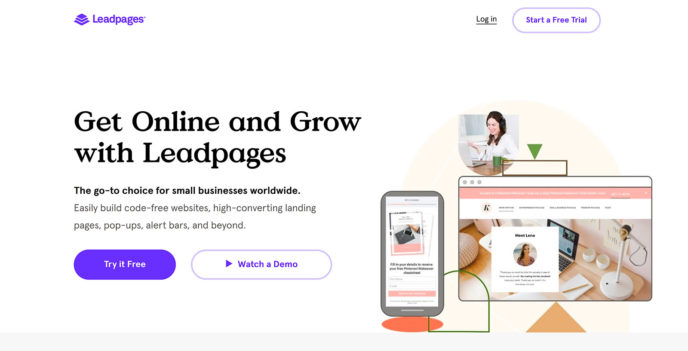
Leadpages lets you create landing pages that they can host and publish for you on a custom domain. Alternatively, you can add those landing pages and other conversion-focused content, such as pop-ups and alert bars, to your WordPress website.
You can also create entire websites with Leadpages, giving you a quick way to launch an online presence for your latest project.
As your Leadpages account includes hosting for any landing pages and sites you create, as well as a subdomain for that content, you don’t need anything else to get started. However, if you do have your own domain, you can use that instead to give your landing pages and sites a more professional look.
While this review will explore the features in-depth, as well as explain its pros and cons, here’s a quick overview of what you get:
- An impressive library of customizable templates — Leadpages has a huge library of editable templates for creating landing pages and other types of content.
- Conversion tools — in addition to creating pages, you can also create pop-ups and alert boxes, and then add them to your website — including WordPress websites — to generate more leads.
- Modern page editor — Whether you want to start from scratch and create your own unique landing page or customize one of the templates, the drag-and-drop builder makes the process as straightforward as it could be.
- Split testing — All of the Leadpages have been built for high conversions, but you can also run your own tests to see which of your designs get the best response from your audience to remove all of the guesswork from creating effective landing pages.
- Integration options — Leadpages integrates with a wide range of third-party services, including payment processors, email marketing tools and social media advertising platforms, to name just a few.
Whether your goal is to grow your email list, generate registrations for an event, sell products or encourage your audience to perform some other action, Leadpages and its templates, content editor and conversion tools — not to mention its long list of integration options — should be able to help.
But, as this review will demonstrate, it isn’t without its drawbacks, and, because of this, it may not be the best landing page builder for everyone.
Leadpages Features
The full list of features definitely looks impressive, but do they stand up to scrutiny? And does this landing page service deliver on its promises? Let’s take a look at the main features to find out.
Leadpages Templates
To help you to start creating effective landing pages as quickly as possible, Leadpages provides you with more than 150 templates to choose from.
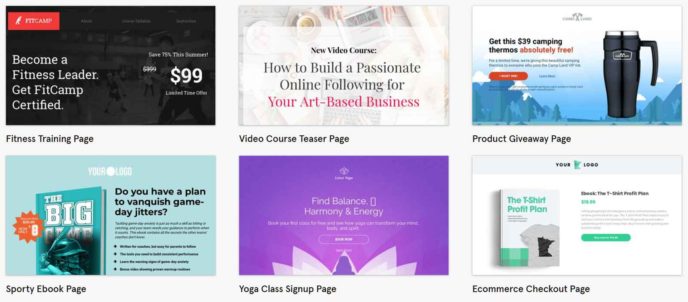
Not only do the templates look highly professional, but they’ve also been optimized for the best results. In fact, the Leadpages team optimize their templates based on the data they’re able to collect by hosting thousands of pages for their users. You can even sort the templates by conversion rate to quickly find the most effective designs.
Among the landing page templates are options for generating webinar or virtual event sign-ups, promoting offers, selling products, plus a lot more.
If you’re a service provider, such as a freelancer or consultant, there are some templates that should be able to help you to generate more business, too.
As all of the templates can be edited in the Leadpages drag-and-drop content builder, you’re not limited to using them as they are.
Leadpages Quick Start Wizard
Having access to so many high-quality templates is very helpful when it comes to generating more leads and sales for your business.
However, a library as large as this can have its downsides, such as the amount of time it takes to view all of your options and then make a final decision.
So, to help you to get started with Leadpages, you’re asked a few questions after signing up to help you to find the right template with as little time and effort as possible.
Your answers to these questions, such as what is the purpose of your landing page or website, will narrow down your options until you get to the set of templates that are best suited to your goals.
Once you’ve walked through the few steps of the quick start guide, you’ll have a selection of relevant templates to choose from.
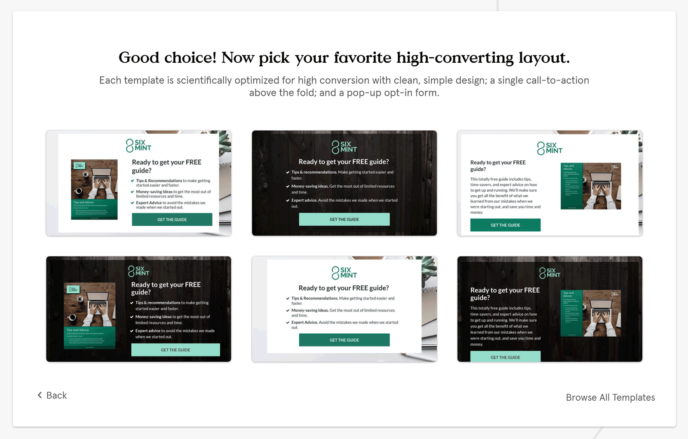
As there are so many templates to choose from, having your options narrowed can definitely speed up the decision-making process. However, if you want to view the full list of options, just click on the ‘browse all templates’ link.
Once you’ve made a decision, you’re taken to the content editor where you can start customizing your chosen template.
Leadpages Landing Page Builder
Along with the high-quality templates, the landing page builder is one of Leadpages’ key features. Thanks to its highly user-friendly interface, anyone should be able to start customizing the landing pages and other templates.
Simply click on a page element to reveal the customization controls that give you the ability to change its color, adjust its borders or set what happens when someone clicks on it. If you want to change any text, just click on it and start typing to edit it inline.
Whether you just want to edit the text and tweak the colors of a template or give one a complete overhaul, it’s easy with Leadpages.
Adding more widgets to your pages is straightforward, too. Simply drag and drop one of the available options onto your page, and then start editing it.
Leadpages doesn’t have as many widgets as some of the best page builder plugins for WordPress, but there should be enough options for most projects. As this is a landing page builder, rather than a general-purpose page builder, it makes sense that the range of widget options would be narrower.
While you work, there’s no need to worry about diluting the effectiveness of the highly optimized templates with your edits. Thanks to a built-in real-time optimization feature, which we’ll cover shortly, you get live feedback on your changes as you make them.
Leadpages has a WYSIWYG editor that gives you an accurate idea of how your page will look when it goes live. However, you can preview your work at any time to see what it looks like outside of the page builder interface.
One benefit of doing this is you can use the smartphone and tablet viewports to see how your page will look on smaller screen devices.
One drawback of Leadpages, compared with a similar tool, such as Instapage, is that you can’t customize your page for different devices, such as hiding or showing specific elements for visitors viewing the page on a smartphone.
All you can do is preview your page in the mobile viewports, and, if anything doesn’t look right, make changes to the page, rather than just make adjustments that will only affect mobile users.
The preview mode does also let you test the click events for the buttons in your pages, such as displaying a pop-up or jumping to a specific section of the page.
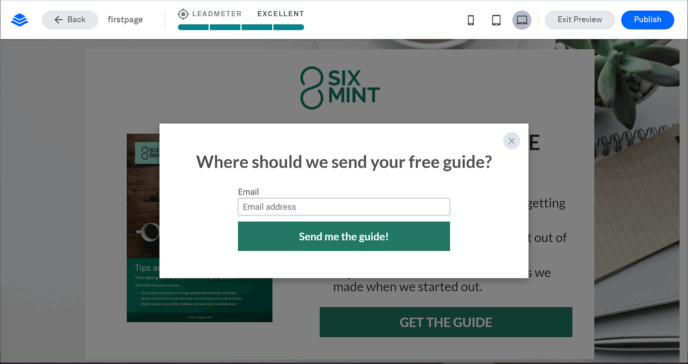
Another potential drawback of the Leadpages editor is that it doesn’t have the handy visual guides of Instapage that are displayed as you move items around the editor. In Instapage, these guides show the distance between the items and the edges of the page in pixels, making it very easy to precisely align items with each other.

You also don’t get as much creative freedom as you do with the Instapage content editor either. The builder of that tool lets you position items anywhere you want on the page — even on top of each other. Leadpages works more like a WordPress page builder plugin, using a row and column structure to organize the elements.
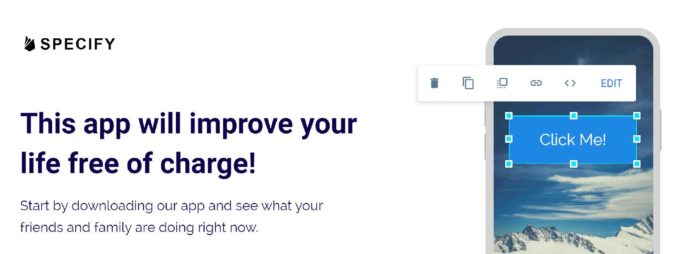
However, unless you need total freedom to place items anywhere on your page, you probably won’t miss this feature. You may even appreciate having to work within a defined structure as it limits your creative options.
Other Features of the Leadpages Builder
As well as the drag-and-drop WYSIWYG interface, the Leadpages builder has some other notable features that we’ll cover now.
Ability to Create Conversion Tools
As well as using the page builder to create landing pages, you can also make what Leadpages calls conversion tools. These are elements such as pop-ups, alert bars, optin texts and trigger links that you can add to your website to generate leads or elicit a particular action from your visitors.
As these conversion tools can be added to your existing WordPress website, you can use Leadpages as a powerful email optin form builder instead of investing in a tool such as Thrive Leads or OptinMonster.
Website Builder Tool
In addition to creating landing pages and the conversion tools just mentioned, you can also build a website with Leadpages, in much the same way as you would with a service such as Squarespace or Wix.
One benefit of this feature, for both WordPress users and non-users alike, is that you can quickly produce a conversion-focused website to test a business idea or other project to see if it’s viable.
If it is viable, and you manage to generate some leads, sales or interest, you can then think about building a more full-featured WordPress website to expand your concept.
If the response to your idea isn’t positive, you’ve not wasted the time and effort you would have put into setting up and building a new WordPress website.
With lots of impressive website templates, the Leadpages Site Builder is a feature worth having access to if you often have new business ideas you’d like to test before fully committing to them, or if you only want to create a basic website and don’t need all of the options and possibilities of a WordPress site. You can see some examples of websites built with Leadpages here.
Leadmeter Optimization Tool
Another valuable feature of the Leadpages template editor that was touched on earlier is the Leadmeter, a real-time optimization tool that gives you a live rating of how effective your page will be, while you work on it.
Each time you make a change to your page, such as adjusting the colors or adding or removing content, the Leadmeter gives you feedback in real time related to what impact your changes are likely to have on the conversion rate of your page.
The Leadmeter analyzes your page and compares it with the tens of thousands of pages in the Leadpages database, giving it the ability to detect what will help you to reach your conversion goals — and what won’t. Feedback comes in the form of advice and suggestions, such as making your button text more legible or adjusting the number of form fields.
While some landing page tools let you run A/B and split tests on your content after you’ve created it — a feature Leadpages has too — the Leadmeter helps you to produce content that’s highly likely to generate conversions from the outset. It’s worth mentioning that the Leadmeter isn’t yet available for all of the Leadpages templates.
Landing Page Publishing Options
As mentioned, Leadpages makes it easy to publish your landing pages and other lead-generation content on your WordPress website.
However, you don’t need to be using WordPress, or even have your own website or hosting account, to start generating leads with Leadpages. To give you the full picture, here’s an overview of the publishing options…
Publish Your Landing Pages on a Leadpages Subdomain
After signing up with Leadpages, you get the opportunity to create a free address, or URL, where your landing pages will be hosted and made available to the world.
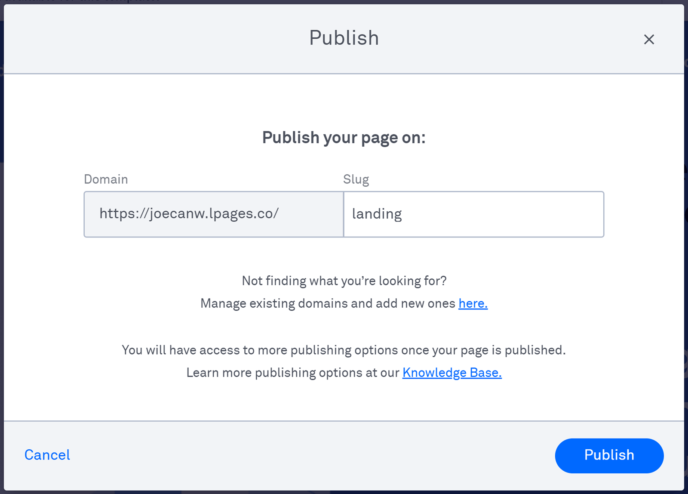
This is handy if you’re just getting started and haven’t registered a domain for your project or set up a website. If you take into account the Leadpages 14-day free trial, hosting your landing pages on the Leadpages subdomain gives you the ability to test your business idea without spending a penny.
The free URL does have the format of www.your-company.lpages.co, though. So, while it makes your landing pages accessible online, it doesn’t look that professional, because of the lpages.co extension.
Publish Landing Pages on Your Own Domains
As registering a domain only costs a few dollars — depending on the name and extension — it’s well worth investing in one if you don’t want to use the Leadpages subdomain or publish your landing pages on your existing website.
Thankfully, once you have a domain name, it’s very easy to connect it to your Leadpages account. After entering the domain name, Leadpages will detect where it was registered, and then display the relevant instructions for their registrar.
If you already have a website or any other content on that domain, connecting it to Leadpages will overwrite that content, so beware.
Upload a Landing Page to Your Own Website
If you do have your own website, or at least a hosting account, you can display your pages there. To do so, it’s just a case of adding a code snippet to a web page, and then Leadpages will dynamically display your chosen landing page.
Alternatively, you can download a static HTML file of your landing page, then upload it to your webspace or display it elsewhere. However, taking the static HTML file approach prevents the analytics, split testing and some other features of Leadpages from working, so it won’t be suitable for all projects.
Publish Leadpages Content on a WordPress Website
If you have a self-hosted WordPress website, you can easily display your landing pages and other Leadpages content, such as the lead generation pop-ups and alert bars, on your site.
After uploading the Leadpages plugin to your WordPress website, you can choose which of your pages to display on your site.
When you add a page from Leadpages to your WordPress site, you can choose whether it’s displayed as a landing page with its own URL slug, as the homepage of your site, or as the 404 error page. You can also set it as a welcome gate that will be the first page displayed to any new visitors to your website on their first visit.
Because of the way the WordPress integration works, you can display multiple landing pages and other content that you’ve created in Leadpages on your website.
Regardless of your technical or web design experience, whichever publishing option you choose, Leadpages makes it very easy to get your landing pages and other content online.
Leadpages Split Testing Reporting Tools
The Leadmeter mentioned earlier will help you to optimize your pages as you build them, based on the data Leadpages has gathered from hosting thousands of landing pages for its customers.
However, once your project goes live, you can start testing your designs using the visitor data from your audience.
Not only can you use the Leadpages reporting tools to see how well your designs are performing, but you can also use the split testing tool to create multiple variations of your landing pages, and then show these versions to portions of your visitors.
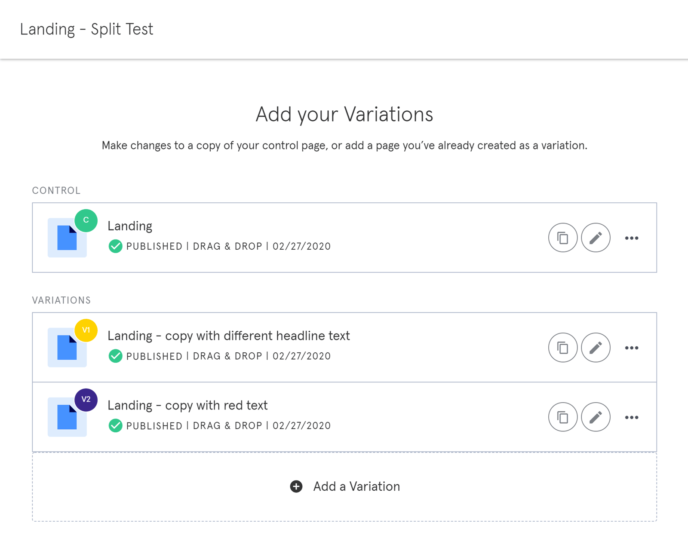
All you have to do is create the different versions of your page, and Leadpages will take care of showing them to different segments of your audience. Once the test starts collecting data, you’ll quickly see whether your audience responds better to a particular version of your page.
If you’re interested in creating data-driven designs for your landing pages and other conversion-focused content, this feature of Leadpages should definitely appeal.
Leadpages Integration Options
The landing pages, sites and conversion tools you create with Leadpages can be integrated with over 40 different tools and services. You can view the full list of integration options on the Leadpages website, but the options are divided into the following categories:
- Analytics including Google Analytics.
- CRM including Salesforce.
- Digital Advertising including Facebook and Google Ads.
- Ecommerce including Shopify.
- Email Marketing including AWeber.
- Live Chat including Drift.
- Marketing Automation including HubSpot.
- Payments including PayPal.
- Scheduling including Calendly.
- Social Media including Facebook.
- Video including YouTube.
- Webinar including GoToWebinar.
- Website including WordPress.
- A miscellaneous category of other integrations.
Whatever type of service or tool you’d like to integrate with your landing pages, you’ll probably be able to find a supported option.
Other Features of Leadpages
Although the core features of Leadpages are its builder that lets you create custom landing pages, websites and conversion tools for your website, there are a few other features that are worth mentioning:
- The Checkouts feature lets you collect payments for products and services via Stripe.
- There are automatic SSL encryptions for your pages and sites.
- There’s a one-on-one quick start call for new customers.
- Telephone, email and live chat support channels are available (depending on your chosen plan).
- There’s a file delivery system for sending lead magnets to subscribers.
You can see everything Leadpages can do on the feature index page of its website.
Leadpages Pricing
Thanks to the free trial period, you can try Leadpages for 14 days before making your first payment.
However, when you sign up, you’ll need to choose from the available pricing plans:
- Standard: Supports one site and costs $25 a month billed annually, or $37 a month billed monthly.
- Pro: Supports three sites and costs $48 a month billed annually, or $79 a month billed monthly.
- Advanced: Supports up to 50 sites and costs $199 a month billed annually, or $321 a month billed monthly.
There’s also a newer, lower-priced Start plan that’s available from $15 a month and has been added for anyone who just wants to use it to create a website and doesn’t yet need all of the Leadpages features.
As well as being able to use your account to create more websites with the Site Builder, the higher the price of the plan you choose, the more Leadpages features you’ll get access to.
Leadpages Pros and Cons
Leadpages certainly has lots of useful features that have been well implemented, but, before we finish our review, here’s a quick overview of the main pros and cons of this tool:
Leadpages Pros:
- Lots of high-quality editable templates for a range of projects.
- An easy-to-use landing page editor.
- Can be used with or without an existing (WordPress) website.
- A built-in split testing tool and conversion reporting.
- The Leadmeter optimization tool that gives you real-time feedback on your page designs.
- The Leadpages Checkouts feature that lets you sell products directly from your pages.
- Fees not based on how many visitors or leads your pages generate, unlike tools such as Instapage.
- Cheaper than some of the alternatives, including Instapage and Unbounce.
- The 14-day free trial gives you time to try the features and see if they deliver results.
Leadpages Cons:
- The builder doesn’t give you as much creative freedom, compared with an alternative tool such as Instapage.
- The Leadmeter doesn’t work on all templates.
- It’s more expensive than most of the best WordPress page builder plugins.
- Not all features are available on all plans.
Final Thoughts
Whether you want to create an online presence, generate leads or grow your business, Leadpages has all of the features you’re likely to need.
Leadpages is very easy to use, too, with some helpful features that make it ideal for those with very little experience of creating websites or designing content.
While it’s cheaper than other landing page services, such as Instapage and Unbounce, Leadpages is more expensive than most WordPress page builder plugins. While you do get more for your money with Leadpages compared with similar WordPress plugins, whether the extras, such as all of the integration options and the optimization features, are worth it is up to you to decide.
If you can justify the price, Leadpages is a good option for WordPress users who want to quickly add pop-ups, alert bars, and landing pages to their website. Non-WordPress users will find it useful, too, as it has everything needed to launch a high-quality website.
Also, if you have an idea you’d like to test but are worried about a lack of technical ability, or you don’t have the time or money to invest in setting up a new website, it solves all of those problems as well.
With a 14-day free trial, trying Leadpages is highly recommended if you want to start generating more leads or testing new business ideas.
Related Reading:
Used/using Leadpages? Thoughts?

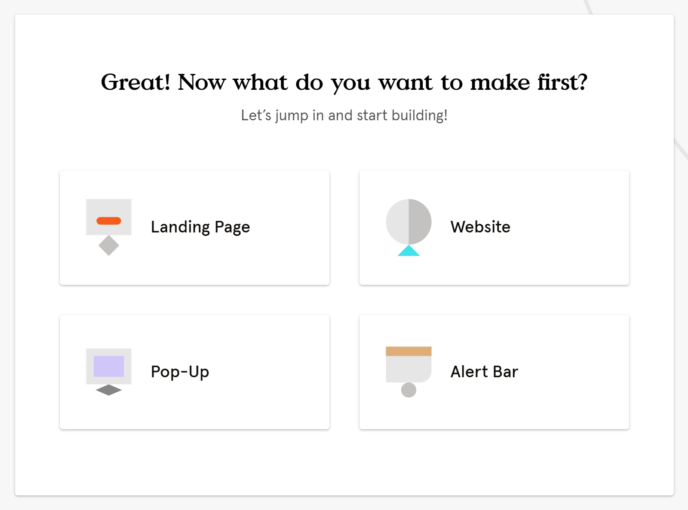
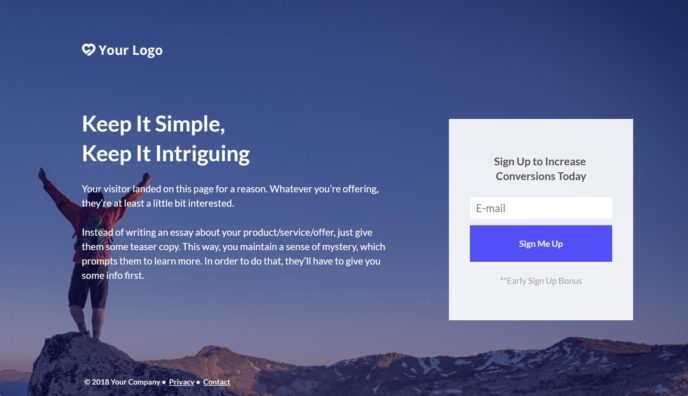
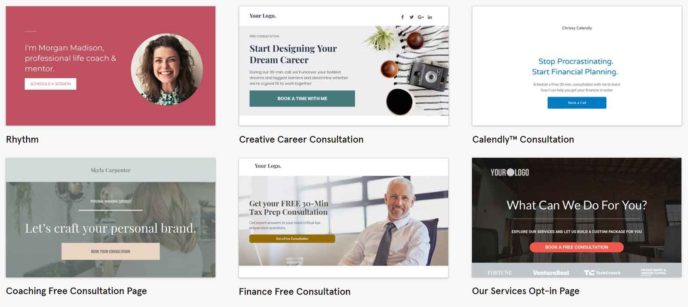
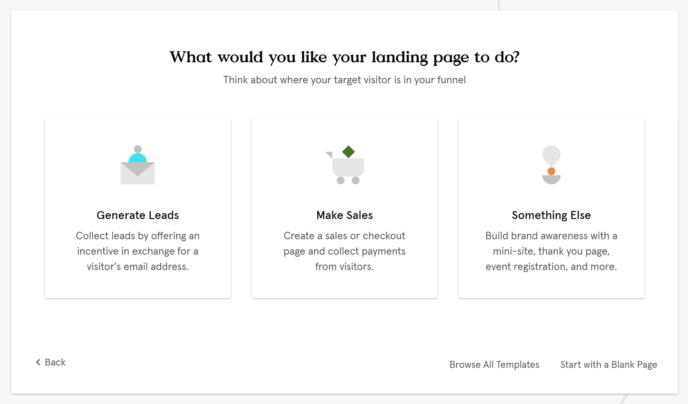
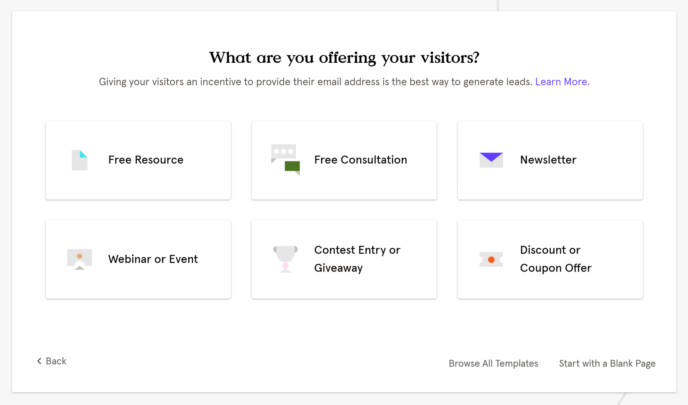
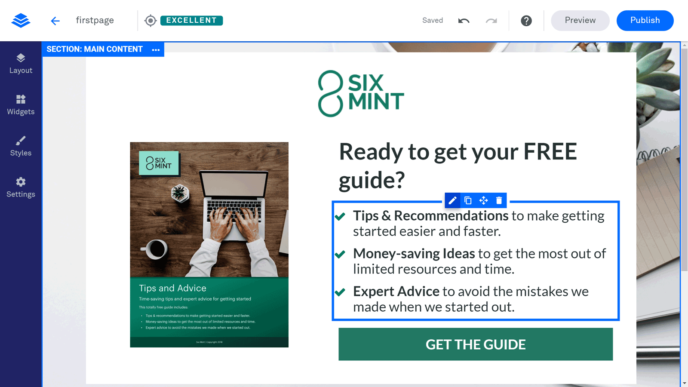
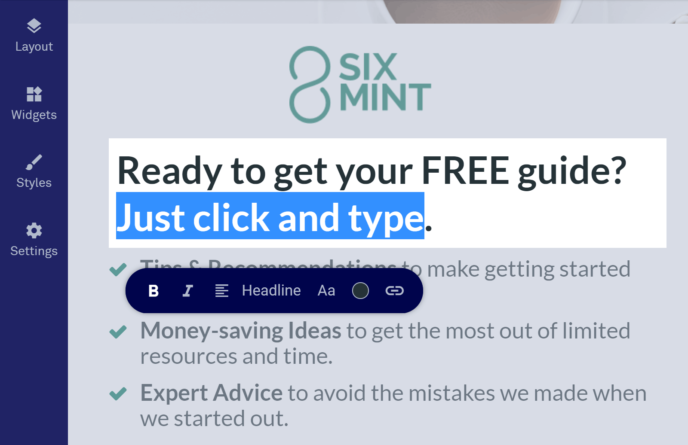
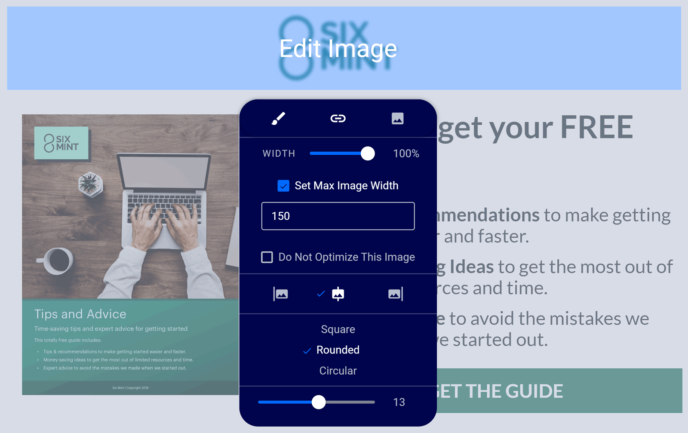
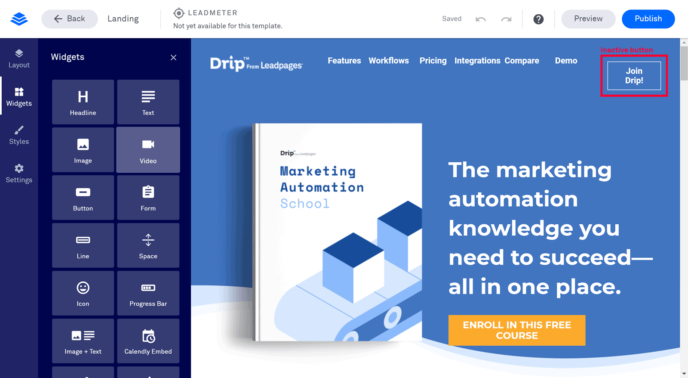
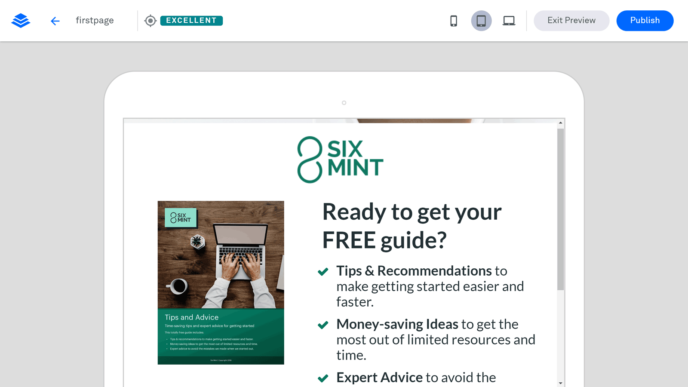
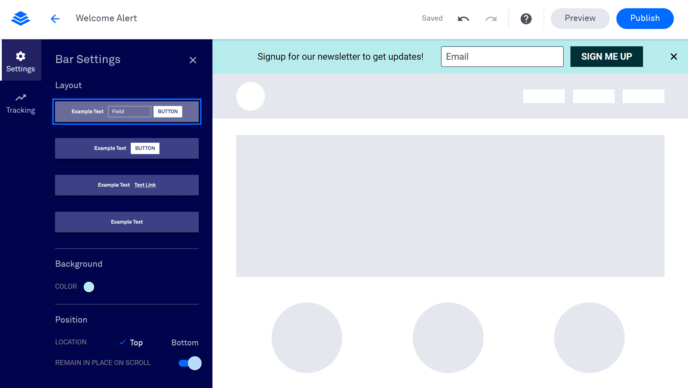
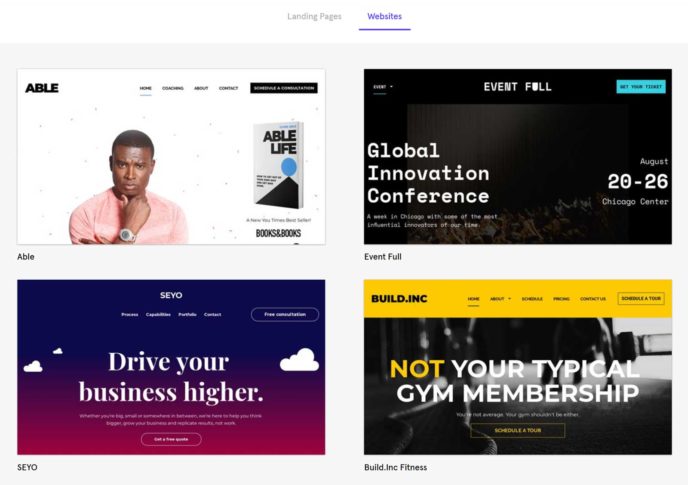
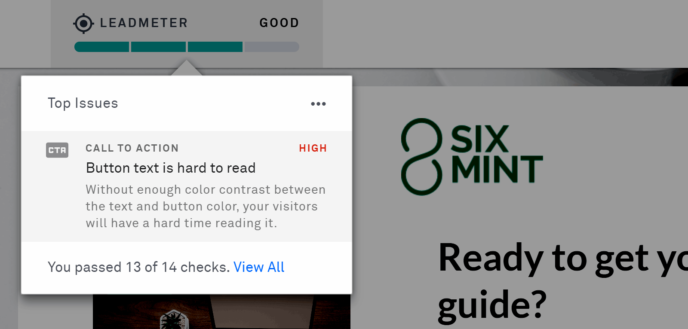
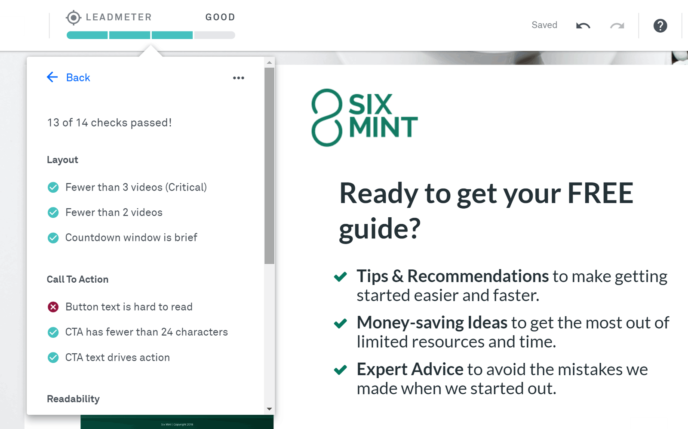
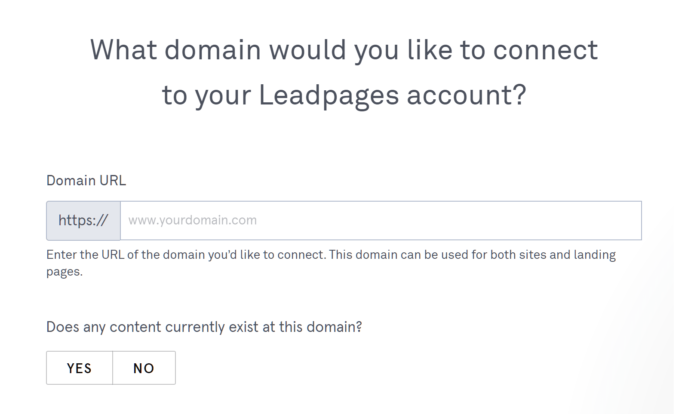
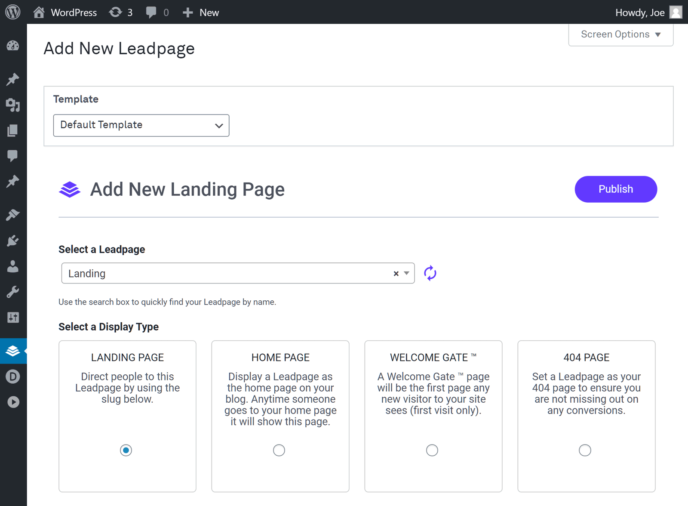



All comments are held for moderation. We'll only publish comments that are on topic and adhere to our Commenting Policy.