The Top 7 Best Google Analytics Plugins for WordPress – Compared
- By
- Last updated:
- Leave your thoughts
If you want to understand what visitors are doing on your website and where they’ve come from, you need a web analytics tool. And when it comes to web analytics, there’s one name that dominates the market — Google Analytics.
According to W3Techs, Google Analytics is used by 84% of all the websites with a known analytics tool. So, basically, almost every website you visit is probably using Google Analytics.
If you want your WordPress site to join the club, there are two basic routes you can follow to add Google Analytics to your site:
- You can manually add the tracking code to your site.
- You can use a Google Analytics plugin for WordPress.
The benefit of the second approach is that, in addition to making it easy to add the tracking script, most WordPress Google Analytics plugins also help you work with the tool in other ways — such as viewing your website analytics inside your WordPress dashboard and configuring more advanced tracking methods without needing code and/or technical skills.
As the title of this post suggests, we’ll be focusing on the second approach. Below, I’ll share the seven best Google Analytics plugins for WordPress, and help you to pick the best one for your needs.
Table of Contents
MonsterInsights — FREE/$100
Active on more than 2 million WordPress sites, MonsterInsights is the most popular Google Analytics plugin at WordPress.org. It comes from Syed Balkhi and Awesome Motive, who are probably best known for WPBeginner.
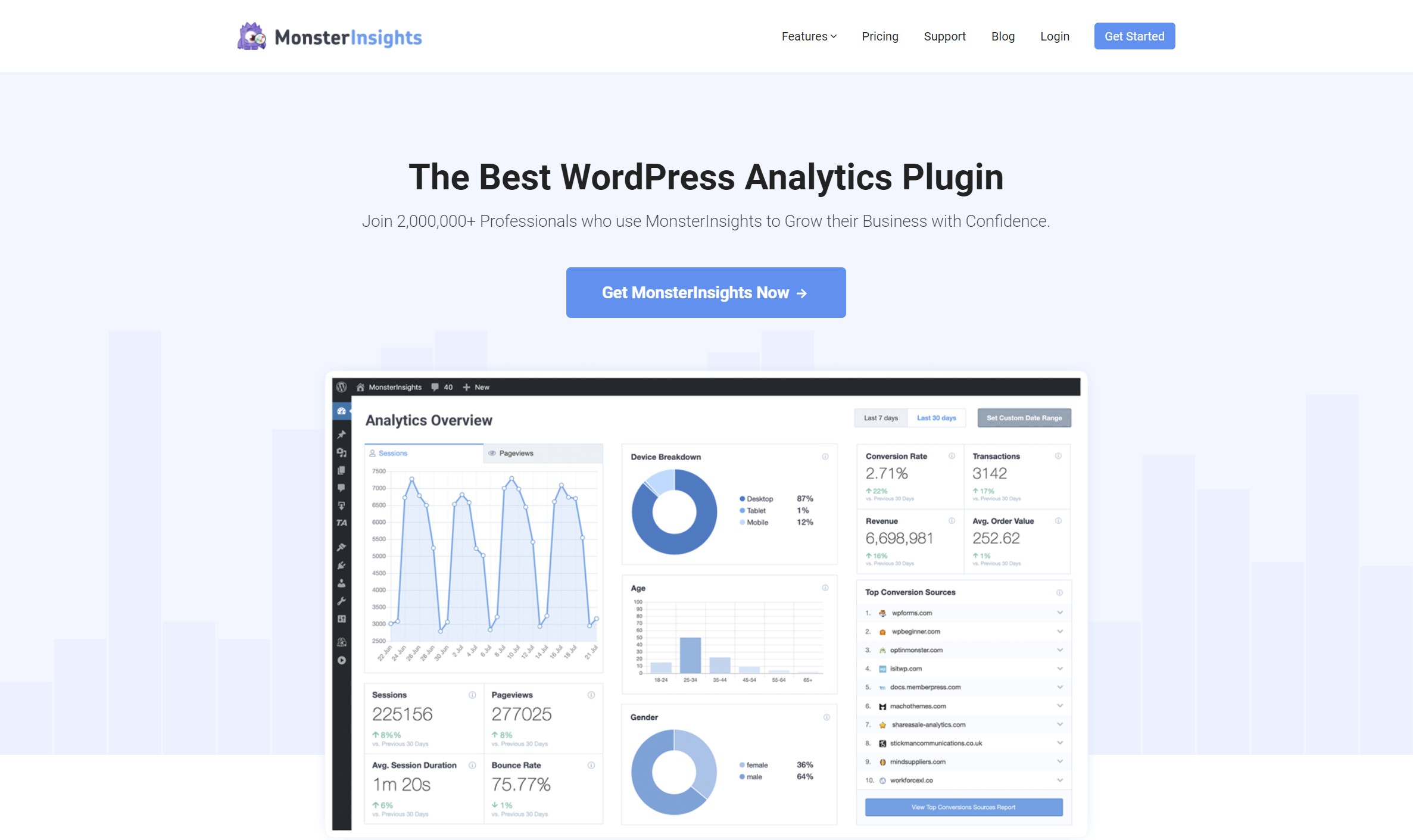
MonsterInsights does several different things to help you work with Google Analytics on WordPress. It:
- Helps you add the Google Analytics tracking script to your site without needing to edit any code.
- Lets you see Google Analytics data inside your WordPress dashboard.
- Lets you set up more advanced tracking, such as tracking link or button clicks.
Once you set it up, you’ll be able to see stats for your site inside your WordPress dashboard:
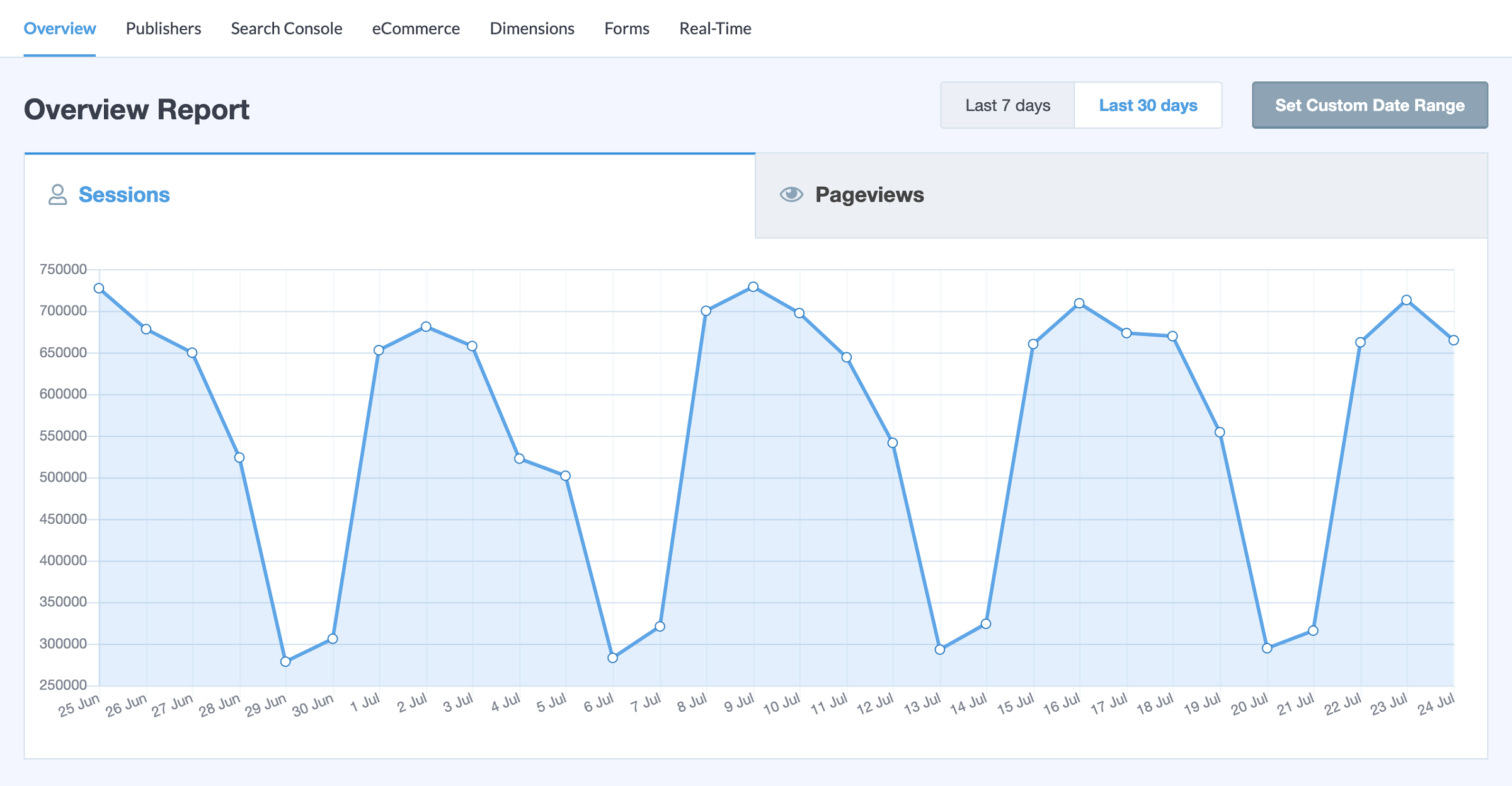
With the premium version, MonsterInsights adds a lot more advanced tracking, such as:
- Enhanced Ecommerce tracking to view the stats for your eCommerce store (this is a core Google Analytics feature that I’ll talk about in more depth later on).
- Enhanced Link Attribution to see which specific buttons/links get the most clicks.
- Easy custom events tracking to create your own tracking conditions.
It also has some unique features that help you to segment your stats by features in WordPress using custom dimensions — for example:
- Segment logged-in WordPress users vs non-logged in users to see trends.
- See which post types get the most traffic.
- Segment your traffic by the focus keyword in Yoast SEO.
- See how your traffic correlates with your Yoast SEO score. For example, do pages with a higher Yoast SEO score have better metrics?
- See which authors on your site get the most traffic.
If you think you’ll make use of these sorts of advanced analytics, it may be worth it to pay for the premium version of MonsterInsights. But, if you just want something to help you add the tracking code to your site and view basic stats, you can stick with the free version (or pick another plugin).
GAinWP (Fork of GADWP) — FREE
In the past, the second most popular Google Analytics plugin (behind MonsterInsights) was Google Analytics Dashboard for WP, or GADWP for short. It was popular in large part because, in addition to having a very useful feature list, it was 100% free.
In 2018, the plugin was acquired by the same developer behind the MonsterInsights plugin from above and rebranded into ExactMetrics. About a year or so after that, the developer re-released the plugin and split it into free and paid versions, which led to a barrage of one-star reviews.
That’s a lengthy introduction to explain why GAinWP is next on our list despite not being as popular as some other plugins — GAinWP is a fork of that previously-popular GADWP plugin that retains all of the features in GADWP and keeps the 100% free price tag. If you’re not familiar with the term “fork”, it basically means that the forked plugin is based on the exact same code as the original GADWP plugin. In other words, it’s a copy of how GADWP used to be, but it’s still actively maintained to ensure compatibility with current versions of WordPress.
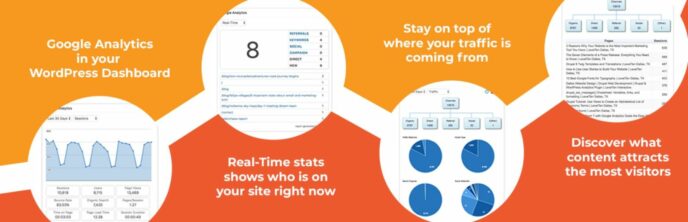
The plugin helps you both add the Google Analytics tracking code to your site and also view a variety of reports from right inside your WordPress dashboard. You’ll be able to see overall stats for your site, as well as stats for individual pieces of content.
Beyond that, you’ll also get access to a number of advanced features, including the following:
- Enhanced Link Attribution.
- Real-time stats.
- Affiliate link/file tracking.
- Download tracking.
- Custom event tracking.
- Custom dimensions (e.g. see stats by WordPress author, publication year, category, etc. — it’s the same as the feature in MonsterInsights).
- Sampling rate controls.
I don’t find the interface to be as nice as MonsterInsights. But the advantage is that GAinWP gives you a lot of features for free that MonsterInsights charges for. So, unless you’re willing to pay a premium for an improved user experience, this one is a great budget option that is, and should remain, 100% free.
Site Kit by Google — FREE
Site Kit is a newly launched official plugin from Google. It helps you to connect your WordPress site to six different Google services and bring data from those services into your WordPress dashboard.
One of those services is — you guessed it — Google Analytics.
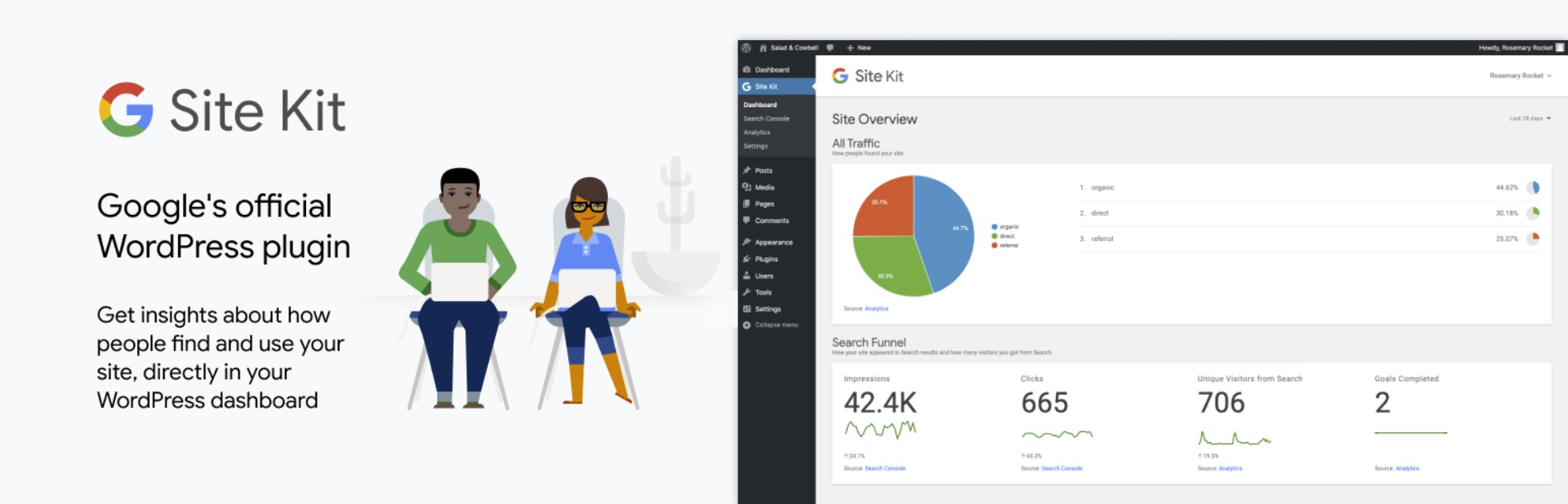
The other services are Google Search Console, AdSense, PageSpeed Insights, Google Optimize and Google Tag Manager.
Site Kit doesn’t offer as detailed a feature list as MonsterInsights or GAinWP, but it does help you with two things:
- It helps you to add the Google Analytics tracking code to your WordPress site.
- You can view basic stats for your entire site and specific pages from inside your WordPress dashboard.
To set your site up with Site Kit, you’ll need to go through a few authorization steps. The setup process doesn’t require any code, but you will need to click a bunch of buttons.
Then, you’ll be able to view the stats from your WordPress dashboard. If you go to Site Kit → Dashboard or Site Kit → Analytics, you can view high-level stats for your entire site, such as:
- Traffic overview
- Your top-performing content
One neat thing here is that Site Kit also includes search query terms from Search Console in the main dashboard, so you can see how those match up with your most popular content:
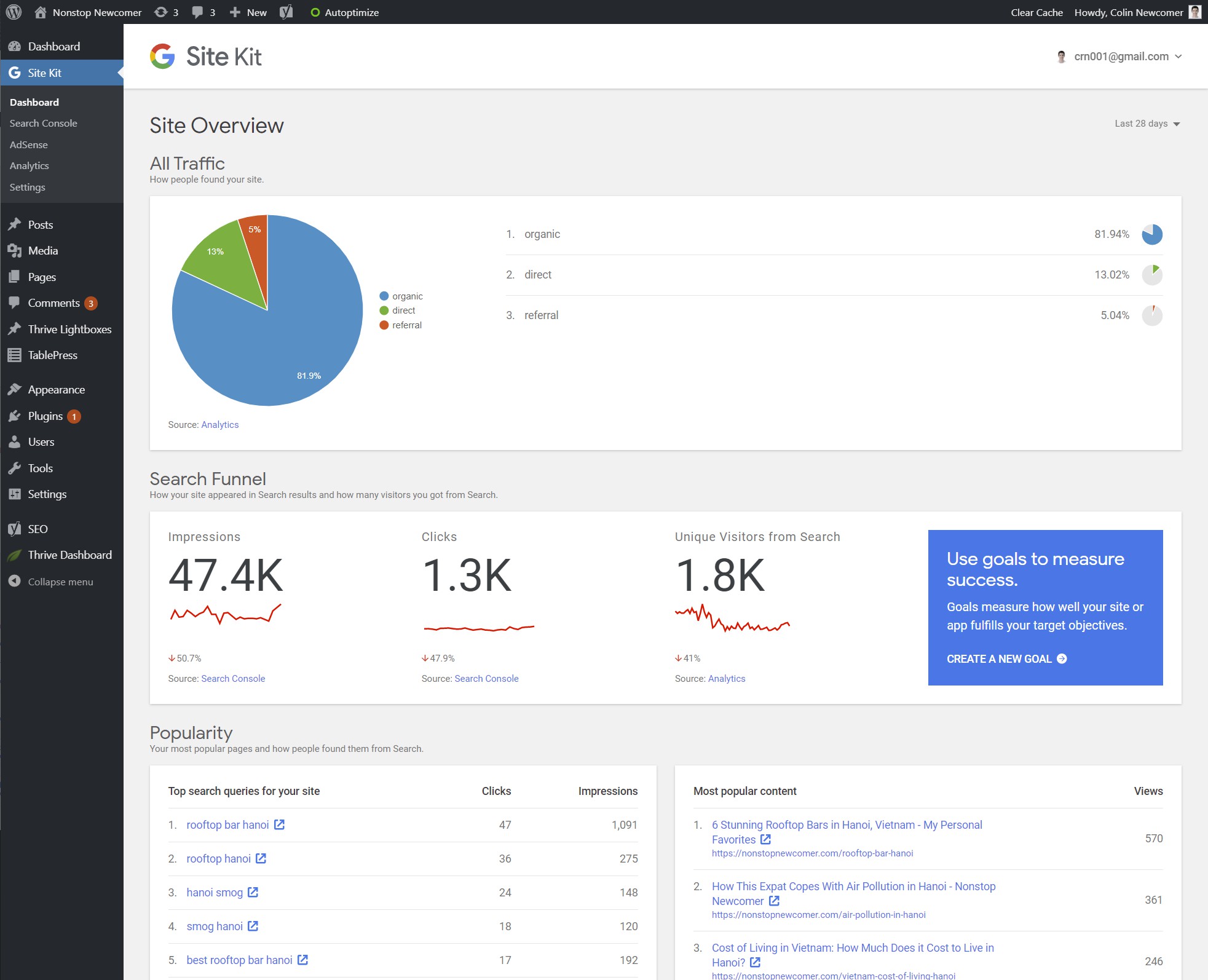
You can also use the search box to open the stats for specific pages on your site. Again, the plugin includes queries from Search Console for that specific page, which is really convenient:
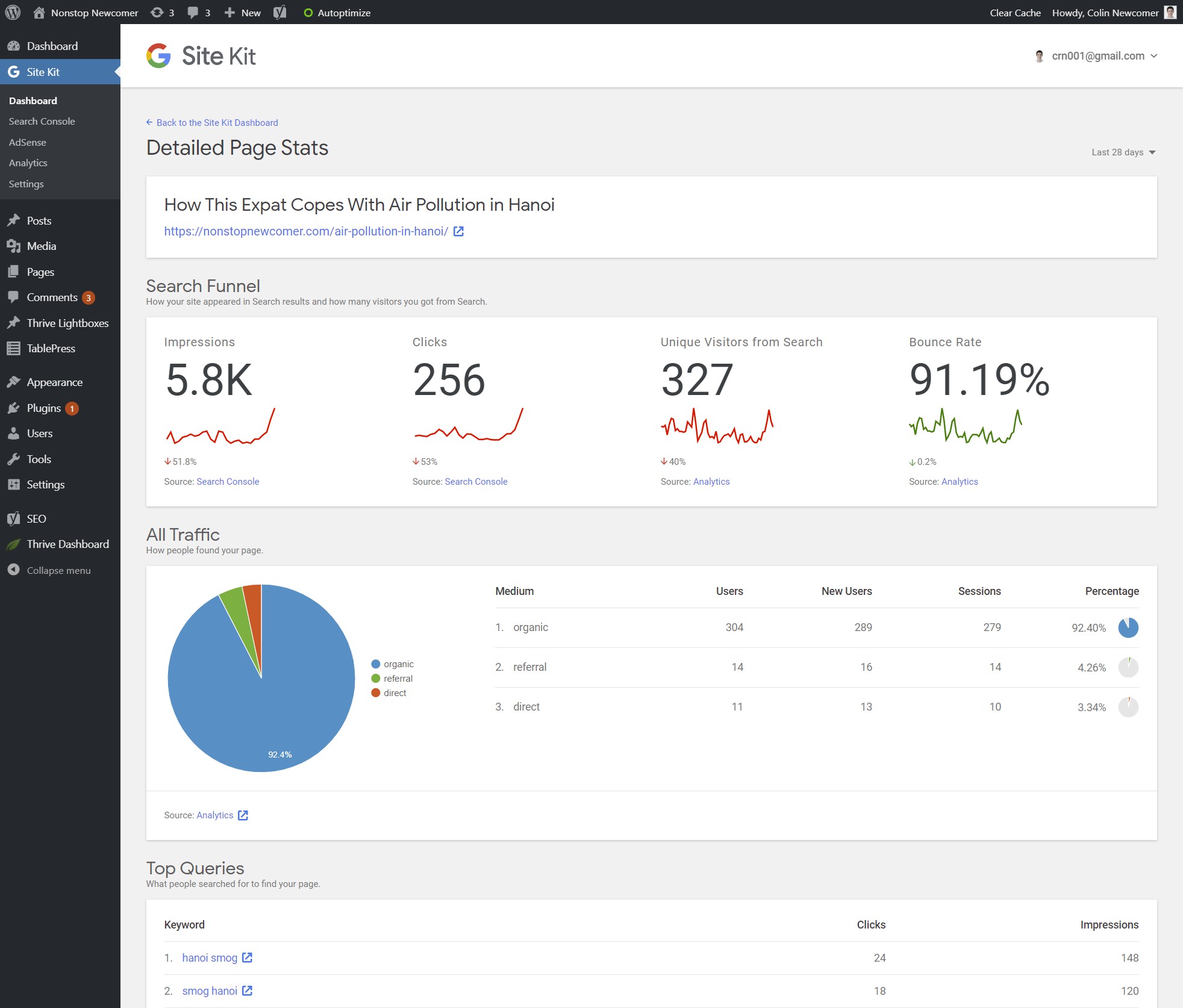
Overall, if you don’t need the detailed features of the other plugins, and just want a simple solution to view basic data from all of your Google services in one spot, this is a really neat plugin.
Note: If you read the plugin reviews at WordPress.org, you’ll see some one-star reviews from people who are having issues. Personally, I’ve been using Site Kit on two of my sites for over a year now and everything has worked great, so don’t be put off by those reviews.
Analytify — FREE/$39-Plus
In addition to helping you add the Google Analytics tracking script to your site, Analytify also lets you browse detailed stats without leaving your WordPress site.
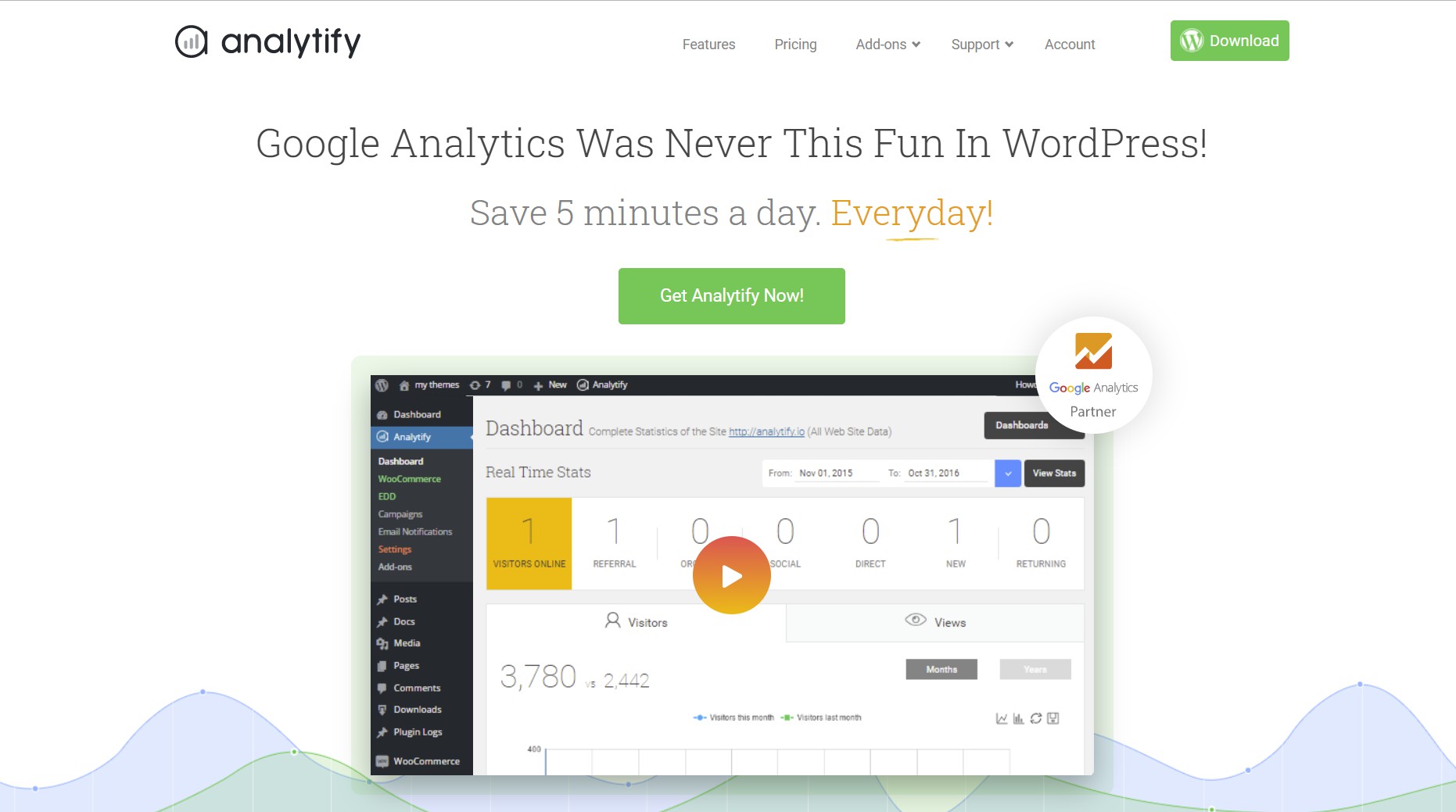
You can see comprehensive stats inside your WordPress dashboard, and, when you’re browsing the front-end of your site, you can also see the stats for individual posts and pages.
This latter feature is quite nice as it makes it easy to access stats for specific pages without needing to use filters.
While the free version of Analytify at WordPress.org is great for creating a stats dashboard on your WordPress site, I think the most distinguishing features are available in the premium version.
First, if you’re running a WooCommerce or Easy Digital Downloads store, the paid version helps you to set up Google Analytics Enhanced Ecommerce tracking and view that data inside your dashboard.
If you’re not familiar with Enhanced Ecommerce tracking, it basically means you can see store-specific stats in Google Analytics, such as:
- Transactions
- Total revenue and average order value
- Number of times people add/remove items to/from their carts
- Product clicks
- Coupon usage
- Refund tracking
- Individual product performance — e.g. how often a product is purchased/added to cart
You can not only collect that data, but you can also view it all inside your WordPress dashboard. MonsterInsights also lets you set this up, but I’m a fan of Analytify’s eCommerce dashboard.
The Pro version also adds real-time stats and lets you send yourself automated email reports.
The core paid version costs $39, but if you’re running an eCommerce store you’ll also need the WooCommerce or EDD add-ons, which cost $39 to $49 each. You can also get a bundle of the Pro version and WooCommerce add-on for just $79, which makes it a bit cheaper than MonsterInsights.
WP Google Analytics Events — FREE/$79
WP Google Analytics Events isn’t an all-purpose Google Analytics plugin, unlike many of the other plugins on this list. Instead, it’s focused on helping you to benefit from one specific Google Analytics feature — Event Tracking.
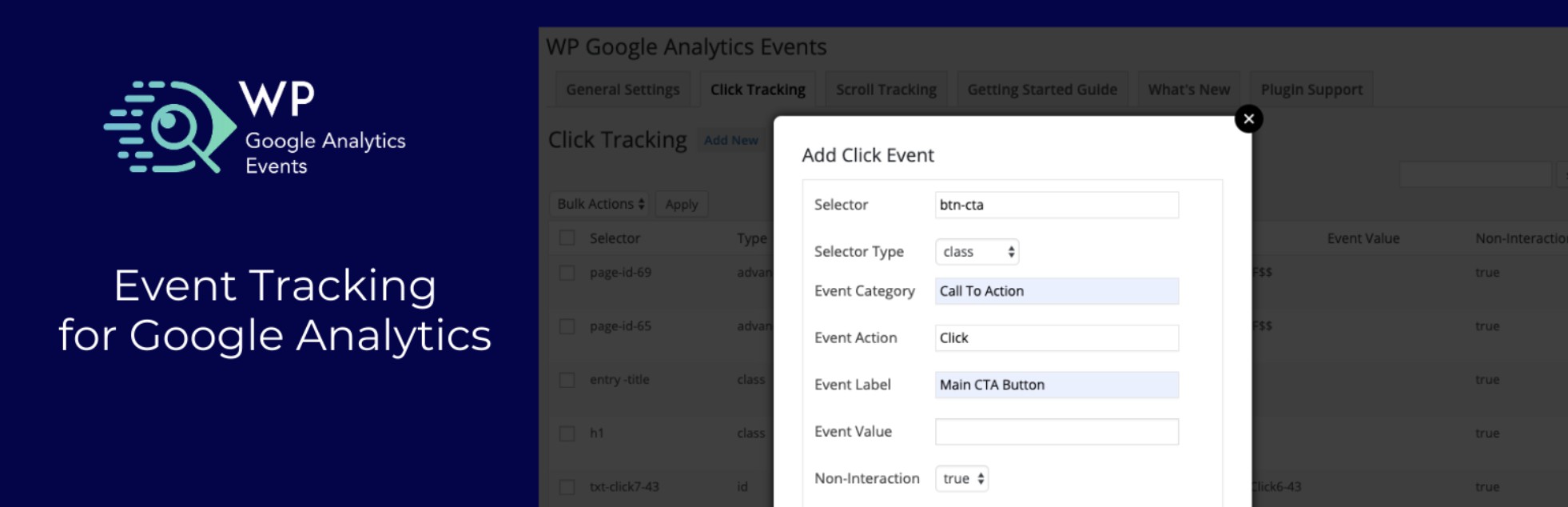
If you’re not familiar with Google Analytics Event Tracking, this feature basically lets you set up your own custom actions that you want to track.
For example, you could track how many people:
- Click a specific CTA button
- Watch an embedded YouTube video
- View an image
- Scroll down the page
Event Tracking lets you do all of that plus a lot more.
The downside is that it can be a little complicated to set up, which is what this plugin aims to fix for you. It gives you an easy interface inside your WordPress dashboard from which you can set up Event Tracking.
This one is definitely not for everyone, but, if you want to be able to track and analyze specific actions in Google Analytics, it’s a great tool.
The free version lets you track basic actions such as link clicks. For more advanced tracking, such as tracking whether people watch a YouTube/Vimeo video, you’ll need the Pro version, which starts at $79.
GA Google Analytics — FREE/$15
GA Google Analytics is a popular Google Analytics plugin from Jeff Starr, a well-respected WordPress developer. It comes in both a free and a paid version.

There are two ways you can use this plugin:
First, if you just want a simple, lightweight plugin to help you add the Google Analytics tracking code to your site, all you need to do is:
- Install the free plugin.
- Add your Google Analytics tracking ID.
- Save your settings.
- Start tracking your visitors!
You also have some other options, such as excluding admin users from being tracked to avoid polluting your analytics data with your own actions:
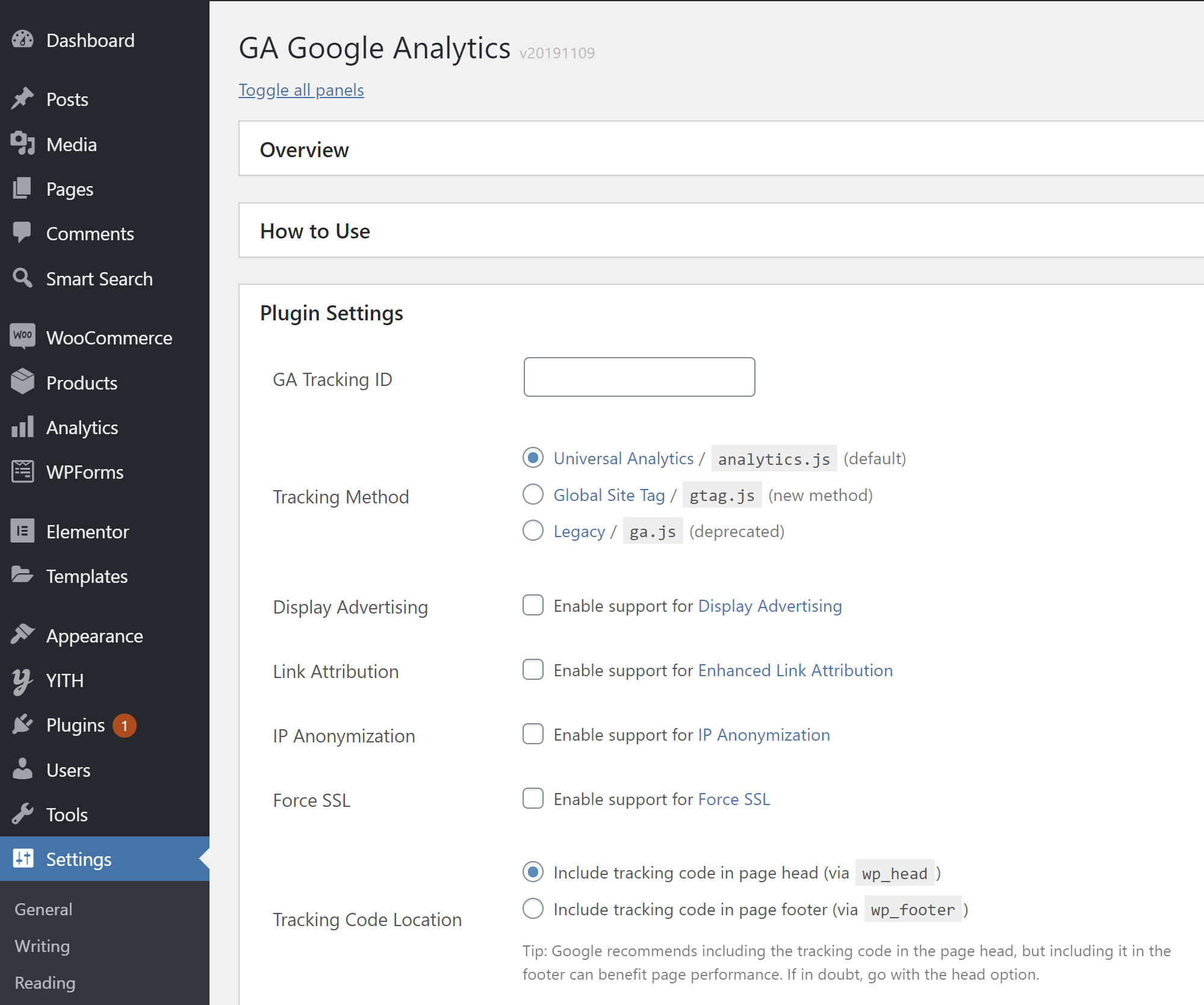
If you want to set up more complicated implementations, though, GA Google Analytics also comes with some other features you may find helpful, which is the second way to use the plugin.
For example, the free version at WordPress.org supports the following features:
- Display Advertising — to set up remarketing ads.
- Enhanced Link Attribution — track the specific links that users click.
- IP Anonymization — anonymize the IP addresses of the hits you send to Google Analytics.
- Force SSL — forces Google Analytics to always use SSL, even on HTTP pages.
With the paid version, it adds new features, such as:
- A visitor opt-out box to let users opt-out of Google Analytics tracking (great for GDPR compliance!).
- More advanced options for choosing who to track. For example, you can exclude all logged-in users or disable tracking for specific posts, post types, user roles and more.
- Custom tracking, including an option to use custom code on specific pieces of content.
One thing this plugin doesn’t do, though, is show you actual statistics inside your WordPress dashboard — you’ll need to head to Google Analytics to view that data. That’s not a criticism — just something to be aware of when you consider how this plugin compares with the others.
The paid version is quite affordable, starting at just $15 for use on a single site and ranging up to $120 for unlimited sites. All of those plans also come with lifetime updates, which means you’ll never have to pay to continue receiving updates.
CAOS (Complete Analytics Optimization Suite) — FREE
Lastly, we have CAOS (Complete Analytics Optimization Suite), which is a useful plugin for advanced users and WordPress performance junkies. If you’re a beginner, you might want to skip this one, but advanced users might like the additional functionality that it unlocks.
Specifically, this plugin helps you host the Google Analytics tracking script locally on your WordPress site’s server and keep it updated to the current version.
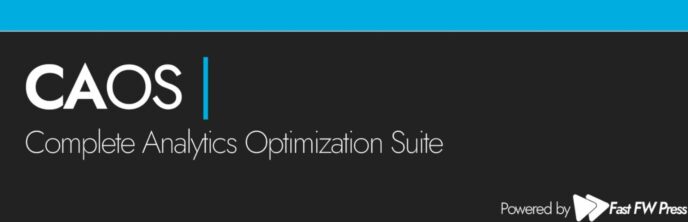
The “normal” way to add Google Analytics to WordPress is to embed the tracking script from Google’s servers. This ensures you always have the most recent version of the tracking script, but the downside is that it doesn’t let you control browser cache expiration times (which Google sets at two hours by default).
For this reason, some speed test tools such as GTmetrix (our tutorial) and Pingdom (our tutorial) might reduce your score and hit you with warnings such as “Add Expires headers” or “Leverage browser caching”. Now, I think people focus too much on speed “scores” over actual load times…but I can’t deny that hosting Google Analytics locally is a way to improve your score if that’s what you care about.
The plugin works by downloading the most recent version of the tracking scripts to your site’s server and then keeping them updated using WP-Cron. Beyond that, it also unlocks some advanced features, including the following:
- Outbound link tracking
- Enhanced link attribution
- Adjusted bounce rate
- Exclude certain cookies from tracking
It’s also compatible with many of the other Google Analytics plugins on this list, including MonsterInsights and Analytify. That is, you can use those plugins for their features but rely on CAOS to host the tracking script locally. This compatibility is useful because CAOS does not let you see stats inside your WordPress dashboard by itself.
All in all, if you want to improve your performance scores by hosting the Google Analytics tracking script locally, this is the best plugin to get the job done.
What’s the Best Google Analytics Plugin for You?
As is always the case with any list such as this, there’s not a single plugin that’s the ‘best’ option in all scenarios — it depends on the features you want and what you’re willing to pay.
If you just want a simple way to add the Google Analytics tracking code to WordPress and don’t care about in-dashboard stats, go with the lightweight GA Google Analytics plugin. With the paid version, you can also get access to additional features to control where/when to add the tracking code.
Or, if you want to host the Google Analytics tracking script locally for performance reasons, you can consider the free CAOS plugin. Honestly, I don’t think most sites need to bother with this. But if you want a perfect performance “score”, you might need to do this. You can also achieve something similar if you’re using the WP Rocket plugin (our review), which includes a built-in Google Analytics feature to accomplish this.
On the other hand, if you do want to see your stats inside your WordPress dashboard (along with some other features), you have several good options.
If you don’t need too detailed stats, I really like the official Site Kit by Google plugin as it unifies the data from multiple Google services in your WordPress dashboard. This is what I’ve been personally using on some of my sites and I’ve had a good experience so far.
If you want more detailed reports, such as the ability to drill-down by post types or authors, then check out:
- MonsterInsights if you want the best dashboard and are willing to pay.
- GAinWP if you want a free option with a slightly less convenient dashboard.
MonsterInsights also has a free version — you only need to pay if you want the more advanced features.
I also think Analytify is great if you’re running an eCommerce store and the WP Google Analytics Event plugin is convenient if you specifically want to set up your own custom event tracking.
Finally, I didn’t include it in the list, but it’s worth mentioning that you might not even need any of these Google Analytics plugins if you pay for the popular Jetpack plugin (learn about it in our Jetpack review). If you’re on the Jetpack Security Daily plan or above, Jetpack includes a built-in feature to help you add the Google Analytics tracking snippet to your site – click here to learn more about this feature. While you probably don’t want to use Jetpack just for the Google Analytics integration, this is a convenient option if you’re already using Jetpack for security, backups, or one of its many other features.
Used/using any of these plugins? Thoughts?




All comments are held for moderation. We'll only publish comments that are on topic and adhere to our Commenting Policy.