WP Fastest Cache vs WP Rocket – Which Is The Best WordPress Caching Plugin?
- By
- 6 Comments
Trying to choose between WP Fastest Cache and WP Rocket?
If you want to speed up your WordPress site, these are two of the more popular caching/performance plugins you’ll encounter — so, which one is better?
Well, as you’ll see in this comparison, both are excellent plugins that can help you to implement page caching — plus a whole lot of other performance tweaks.
However, there are some small differences that may push you one way or another, which is what I’ll show you by running performance tests and comparing these plugins in other ways.
I’ll start with a table that compares some of the features. Then, I’ll go over the performance data and give you a tour of the interfaces.
WP Fastest Cache vs WP Rocket: Quick Feature Comparison
| WP Fastest Cache | WP Rocket | |
| Free version | ✅ | ❌ |
| Starting price for pro | $49.99 | $49 |
| Page caching | ✅ | ✅ |
| Browser caching | ✅ | ✅ |
| Gzip compression | ✅ | ✅ |
| HTML/CSS/JS minification | ✅ | ✅ |
| Script optimization | ✅ | ✅ |
| Lazy loading | ✅ | ✅ |
| Database optimization | ✅ | ✅ |
| Cache preloading | ✅ | ✅ |
| Custom cache exclusions | ✅ | ✅ |
| Disable emojis | ✅ | ✅ |
| Google Fonts optimization | ✅ | ✅ |
| Host GA and FB Pixel locally | ❌ | ✅ |
| CDN integration | ✅ | ✅ |
| Heartbeat control | ❌ | ✅ |
| Multisite support | ✅❌ (beta) | ✅ |
Here are some other minor differences:
First, WP Fastest Cache includes built-in image optimization, but you’ll need to purchase credits to use it. WP Rocket doesn’t include built-in optimization, but the same developer does offer a separate image optimization plugin called Imagify.
Second, WP Rocket now offers its own CDN called RocketCDN, but it costs an extra $7.99 a month. Both tools can help you to integrate with external CDN services.
Finally, WP Rocket includes built-in integrations for some plugins and hosts that WP Fastest Cache doesn’t offer.
For example, if you use WooCommerce, Easy Digital Downloads or other eCommerce plugins, WP Rocket will automatically configure itself to exclude the cart and checkout pages. WP Fastest Cache has an automatic integration for WooCommerce, but you’ll need to manually set up other platforms, (including Easy Digital Downloads).
WP Rocket also has partnerships with some managed WordPress hosts that let you use it even if your host blocks most caching plugins.
For example, Kinsta blocks caching plugins (including WP Fastest Cache), but still allows WP Rocket, thanks to this partnership. In some situations, this can get you a nice performance boost, as we’ve written about here:
Comparing Performance
To compare WP Fastest Cache and WP Rocket’s performance, I set up a fresh test site built with the Astra theme (our review) and the Elementor page builder plugin (our review). More specifically, I’m using one of the pre-made importable demo sites — here’s the exact demo site that I’m using.
As for hosting, my test site is hosted on a cheap $5-a-month cloud VPS from DigitalOcean. It may be cheap, but this setup is actually pretty speedy all by itself.
This should give a pretty ‘representative’ test scenario, as this combo of Astra and Elementor is one of the most popular ways for people to build websites in 2020.
With this test site, I tested four scenarios:
- No performance plugin — this is the baseline
- WP Rocket
- Free version of WP Fastest Cache
- Premium version of WP Fastest Cache
At the end of this section, I’ll share the exact configuration I used for each plugin, so you know how I’m using them. In general, I tried to take advantage of as many features as possible in each scenario to create the ‘optimal’ setup — without using features that could cause issues (such as script optimization).
For each of the four scenarios, I used WebPageTest to run nine separate tests to eliminate single-test variability. Then, I took the median value of those nine tests for each scenario.
I did this three separate times on different days — so, three separate test runs, with each run collecting nine separate data points and taking the median value of those nine tests. Overall, that’s 27 different test points for each scenario, which should give us reliable data.
My other WebPageTest settings are as follows:
- Test Location: Dulles, Virginia, USA
- Browser: Chrome
- Connection Speed: FIOS (this is, on average, around the internet speed for the USA as a whole)
- Speed metric: Fully loaded time
With that housekeeping out of the way, let’s dig into the data!
| Test #1 Median | Test #2 Median | Test #3 Median | Average | |
| Nothing | 1.768 s | 1.898 s | 1.722 s | 1.796 s |
| WP Rocket | 1.392 s | 1.495 s | 1.440 s | 1.442 s |
| WP Fastest Cache Free | 1.630 s | 1.462 s | 1.613 s | 1.568 s |
| WP Fastest Cache Pro | 1.453 s | 1.477 s | 1.485 s | 1.472 s |
* Remember: Each test run is nine separate tests. So, overall, there were 27 separate tests for each scenario.
As you can see, WP Rocket was the slight winner, pulling just a bit ahead of the premium version of WP Fastest Cache. The free version of WP Fastest Cache was a little behind both.
How I Configured the Plugins
Here are the settings I configured for each scenario:
WP Rocket:
- Page caching (enabled by default)
- Browser caching (enabled by default)
- Gzip compression (enabled by default)
- HTML, CSS, and JavaScript minification
- Lazy loading for images and iframes
WP Fastest Cache (Free):
- Cache system (page caching)
- Minify HTML
- Minify CSS
- Browser caching
WP Fastest Cache (Paid):
I enabled everything in the free version test, as well as the following settings:
- Minify HTML Plus
- Minify CSS Plus
- Lazy load images and iframes
Comparing the Interface and User Experience
Performance is the most important comparison, but you also want a tool that’s easy for you to use and set up, so let’s look at that next.
Overall, in terms of interface and user experience, I’d definitely give the edge to WP Rocket.
WP Fastest Cache
With WP Fastest Cache, most of the settings are held in one list in the Settings tab; it doesn’t enable anything by default — you have to manually enable each feature you want to use.
You can enable them by checking the box, and, if you’re not sure what a specific setting does, you can click the information icon to open a new tab that takes you to a page that explains the setting.
It’s a minor thing, but I find it a little inconvenient to have to open a new tab for each explanation.
For some settings that require further configuration, WP Fastest Cache will display a popup where you can make additional choices.
For example, if you tell WP Fastest Cache to clear the cache when you publish a new post, it’ll display a popup where you can choose specific parts of the cache to clear:
If you want to configure cache exclusion rules, you can go to the Exclude tab to set them up:
To clear your cache, you get several options:
- You can use the Delete Cache tab to clear the entire cache for your site.
- You can use an option on the WordPress toolbar to delete your entire site’s cache.
- You get an option for individual posts and pages to clear the cache for just that piece of content.
WP Rocket
As soon as you activate WP Rocket, it automatically activates some of the most important features. These are:
- Page caching
- Browser caching
- Gzip compression
To configure additional settings, you can use the tabs on the left:
Like WP Fastest Cache, WP Rocket also includes in-dashboard links that explain each feature. However, two of the reasons why I find WP Rocket to be more user-friendly are:
- WP Rocket also includes a short, one-sentence explanation in the interface.
- The help links open inside the interface using the floating ‘Help’ widget — you don’t need to go to a separate website.
Again, this isn’t a huge deal, but, if you’re a casual user, I think you’ll find this approach to be a lot more user-friendly, because there are a lot of settings to go through. On the other hand, if you already know what every setting means, you probably won’t care either way.
Another reason why I like WP Rocket for casual users is that it provides warnings for settings that could potentially break your site.
For example, if you enable JavaScript minification, WP Rocket will warn you that it may cause issues, and all you need to do is deactivate the setting to make your site go back to normal.
This can prevent those ‘Oh crap, I just broke my site!’ panic moments.
If you’re an advanced user, you can set up your own custom caching exclusions from the Advanced Rules tab:
To clear your site’s cache, you get two options:
- You can use the option in the WordPress toolbar to clear the entire cache.
- You get an option to clear the cache for individual posts or pages.
Comparing Pricing
There are some big differences in pricing strategies, which may be another thing that pushes you in one direction.
First, as I mentioned earlier, WP Fastest Cache has a free version at WordPress.org, whereas WP Rocket only comes in a premium version.
However, when it comes to the paid versions, WP Rocket is more affordable if you need to use the plugin on multiple sites.
Each plugin offers three public pricing tiers:
| Tier 1 | Tier 2 | Tier 3 | |
| WP Rocket | $49 for one site | $99 for three sites | $249 for unlimited sites |
| WP Fastest | $49.99 for one site | $125 for three sites | $175 for five sites |
The big difference there is obviously the unlimited site license. While the prices are identical for a single site, WP Rocket will be a lot cheaper if you need to use it for more than three sites, because it offers an unlimited license, whereas WP Fastest Cache doesn’t.
However, there’s one more wrinkle here: When you purchase WP Rocket, you’re paying for one year of support and updates. After that, you can continue to use the plugin on all of your sites, but you’ll no longer receive updates or support unless you renew (at a 30% discount).
But with WP Fastest Cache, you get lifetime updates with your purchase, which is a pretty sweet deal if you’re planning to use the plugin for a long time.
WP Fastest Cache vs WP Rocket: Which Should You Choose?
Personally, I think these are two of the best WordPress caching plugins, so I don’t think you’ll make a bad decision either way.
Obviously, with a caching/performance plugin, how much the plugin improves your site’s load times should be the biggest consideration.
Overall, at least on my test site, WP Rocket performed slightly better than both the free and premium version of WP Fastest Cache, though the premium version of WP Fastest Cache was close.
To recap, here are the overall average load times from all of the tests I ran:
| Nothing (Baseline) | WP Rocket | WP Fastest (Free) | WP Fastest (Paid) |
| 1.796 s | 1.442 s | 1.568 s | 1.472 s |
Remember, my baseline site is already using DigitalOcean, which is pretty speedy. I think this is a big part of why you don’t see the dramatic improvements you’ll often see when you use page caching with cheap shared hosting.
Beyond performance, I’d summarize the other high-level differences as follows:
WP Fastest Cache pros:
- There’s a free version, whereas you need to pay for WP Rocket.
- The premium version gives you lifetime updates, which makes it quite affordable.
WP Fastest Cache cons:
- The interface isn’t especially user-friendly — casual users may prefer WP Rocket.
- It doesn’t include all of the built-in compatibility integrations that WP Rocket does, which, again, makes it a little more complicated to use — especially for casual users.
WP Rocket’s pros and cons are basically the opposite, but let’s go over them to drive home the point.
WP Rocket pros:
- The interface is excellent and does a great job of explaining what each setting does. For a casual user, I think WP Rocket is a lot easier to figure out than WP Fastest Cache.
- It has out-of-the-box compatibility configurations for more plugins.
- It also has special integrations with some popular hosts that ban most caching plugins (including WP Fastest Cache). For example, Kinsta, WP Engine and Flywheel.
- There’s an unlimited site license, whereas WP Fastest Cache doesn’t include an unlimited option.
WP Rocket cons:
- WP Rocket doesn’t offer a free version like WP Fastest Cache does.
- You need to renew your license after the first year to continue receiving updates, whereas WP Fastest Cache gives you lifetime updates. This is pretty standard for WordPress plugins, but it’s a con when you compare it to WP Fastest Cache.
Overall, I’d give the edge to WP Rocket as the ‘best’ plugin, because it had better performance numbers and is more user friendly — especially for casual users. I think the well-designed interface, plus the built-in plugin/host integrations to avoid caching issues, makes it super easy to use.
However, if you’re price-sensitive, WP Fastest Cache is also a fine option that comes in a free version and gives you lifetime updates with the premium version. The free version has a near-perfect 4.9-star rating on more than 3,100 reviews at WordPress.org, so you certainly won’t go wrong there.
However, if you’re going Pro, I’d recommend WP Rocket, unless you put a lot of value on the lifetime updates that WP Fastest Cache Premium offers.
Used/using either of these plugins? Questions?
Leave a Reply
All comments are held for moderation. We'll only publish comments that are on topic and adhere to our Commenting Policy.


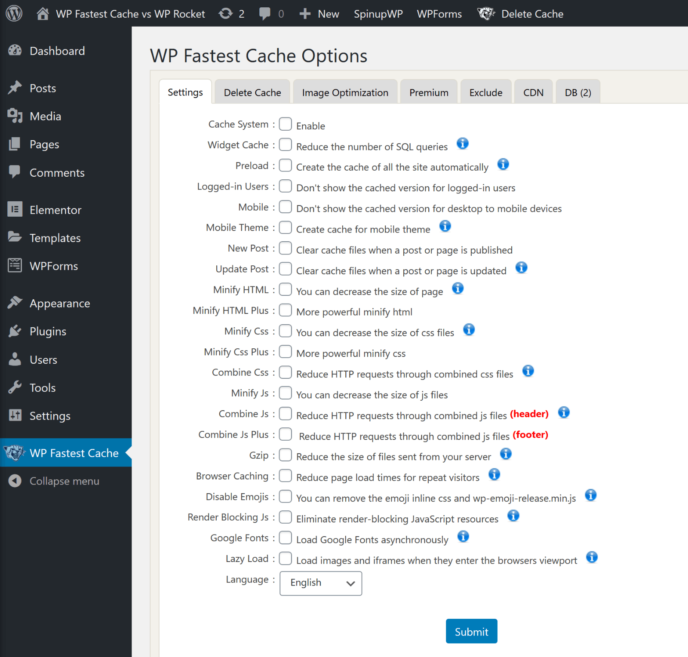
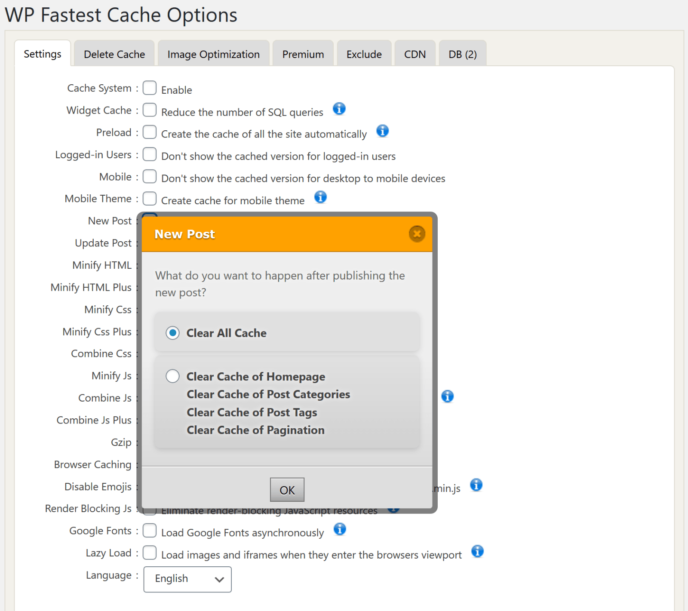
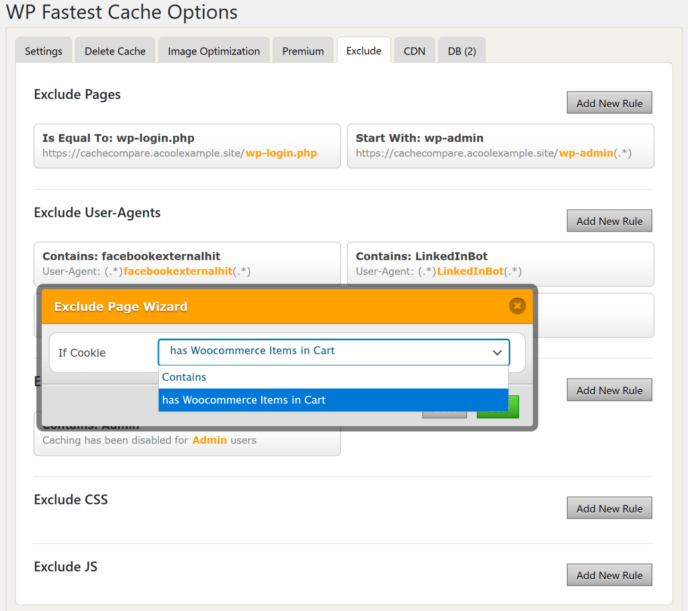
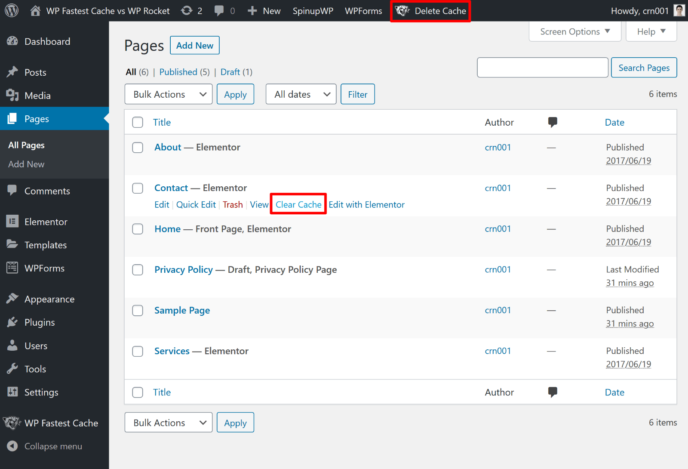
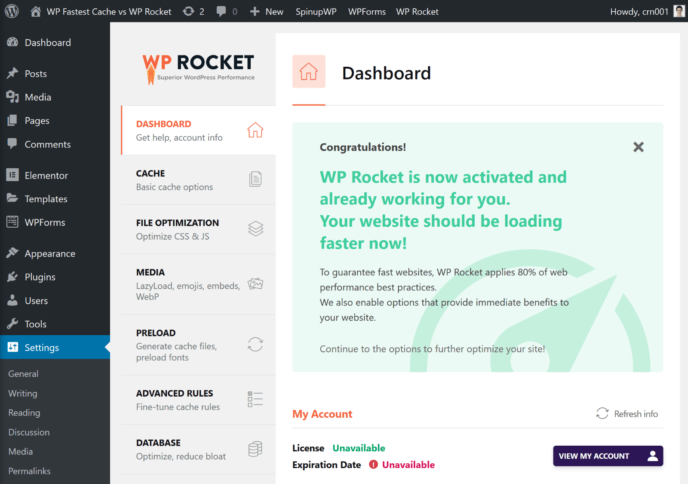
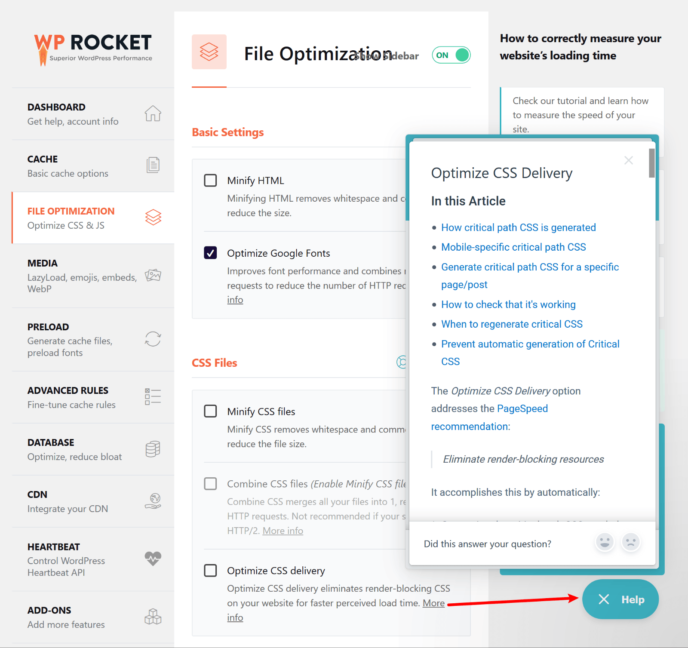
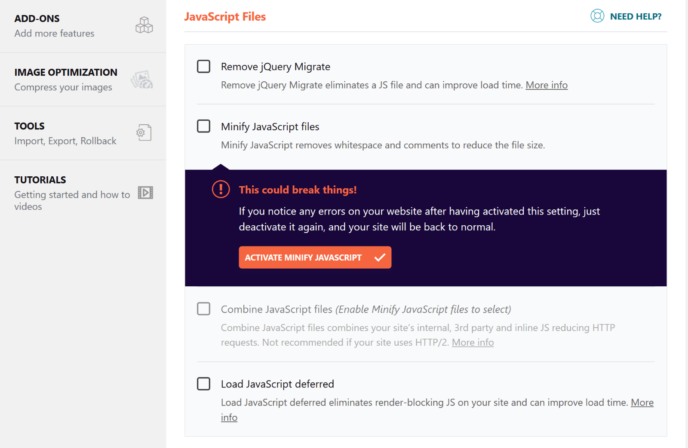
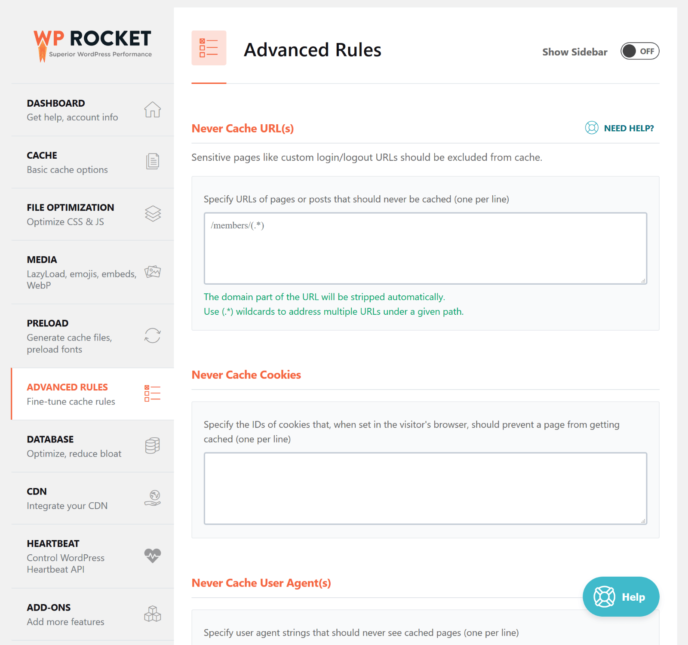
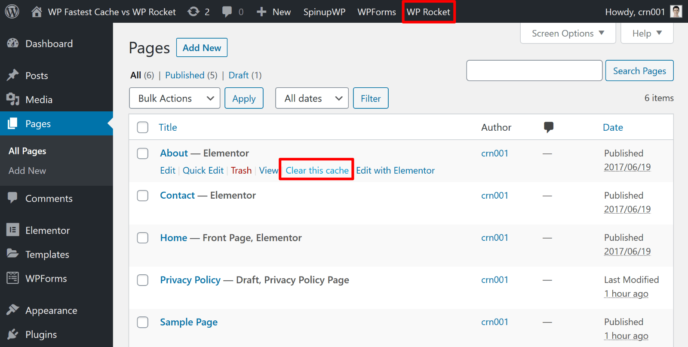



i use Fastest Cache… it’s simple and fast…. page speed google = 95… but i use plugin menager to enable/disable plugin when i not use it…. (page/post/homepage)….combination FC + PLUGIN menager = success
I have been using WPFC for over 2 years and like it better. I tried WP Rocket.
This article makes no mention of Fastest Cache’s “Render Blocking JS”, “Combine Css” and “Combine Js” features. If these feature were not enabled, then it will significantly skew the results in WP Rocket’s advantage. It should also mention what the cache purging policy was of the tests. If you run 7 tests back to back (one loaded from the site and 6 from the browser’s cache) you will get a very different result than testing First Page Loads by clearing your browser’s cache each time. Personally, I find First Page Load tests far more informative since it is the first impression you give an end user, and because it takes longer it is more likely to be what determines if you are creating a bad user experience or not.
WP fastest cache is one-time payment for life time, whereas WP rocket is yearly payment. This is a HUGE difference, don’t know why it’s not mentioned…
Wp fastest cache is the best cache plugin. I tried w3 total cache and also wp rocket but got the best results from wp fastest cache. It help me to increase my site speed from 4 sec to 2.1 sec in usa!
In my opinion, W3 Total Cache is better than both plugins, though WP Rocket does make it easier for newcomers.