How to Tell if a Website Uses WordPress
- By
- Last updated:
- Leave your thoughts
There was a time when WordPress sites looked like WordPress sites. Headers and footers all looked a bit generic, pages all seemed to have two-column layouts and sidebars were all made up of the same widgets. Those days, however, are largely a thing of the past.
Nowadays, I’m pretty certain that there’s no longer a soul out there who can tell for sure whether or not a website runs on WordPress just by looking at a site’s design — unless of course they happen to recognize the theme.
So how can you tell if a website uses WordPress? Well, there are a few fairly simple ways to go about it:
Look for “WordPress” in the footer!
I know, I know… this one is glaringly obvious — feel free to skip it! Still here? Then it’s worth mentioning (just in case you haven’t already noticed), that a lot of WordPress sites say something along the lines of “Proudly powered by WordPress” in the footer! Why? Well, sometimes because the site’s owner really is proud that their site’s powered by WordPress. Other times it’s because whoever’s in charge hasn’t bothered changing it, assuming the theme they’re using has/had it there by default.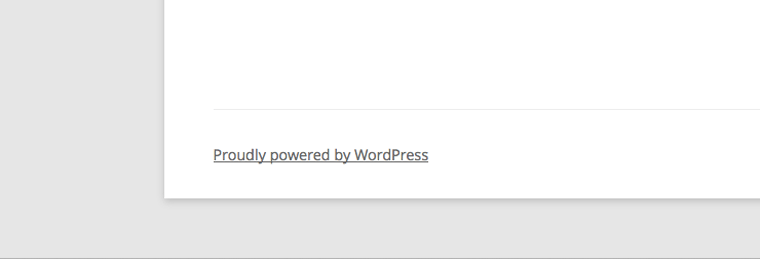
Many WordPress-powered sites, however, don’t mention WordPress in the footer. So, let’s move on to a few more sure-fire methods.
Append /wp-admin to the domain
Another way to tell if a site runs on WordPress is to append /wp-admin to the site’s domain. Should the resulting page (after hitting return of course) display the WordPress login screen (or anything that looks similar) then chances are the site runs WordPress. However, advanced users may choose to cloak, move, or password protect their login screens for an added level of security/peace of mind. Therefore, unfortunately, although a positive result equals WordPress, a negative result doesn’t necessarily mean all that much.
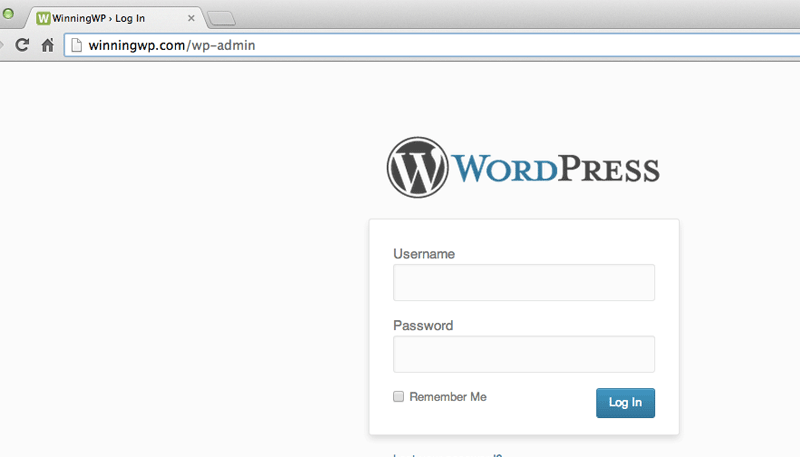
(Note: In similar fashion, you can also append “/license.txt” and “/readme.html” to the domain name to view two other WordPress pages that get installed by default, however, many people see these as unnecessary and end up deleting them, anyhow.)
Look for “wp-content” in the source code
Just about any browser will let you take a look at the source code of a page, usually via an option in either the “View” (Chrome), “Develop” (Safari [Safari menu > Preferences > Advanced]) or “Tools” (Firefox) tab. To see the source code in Chrome, for example, go to “view” –> “Developer” –> “View Source”.
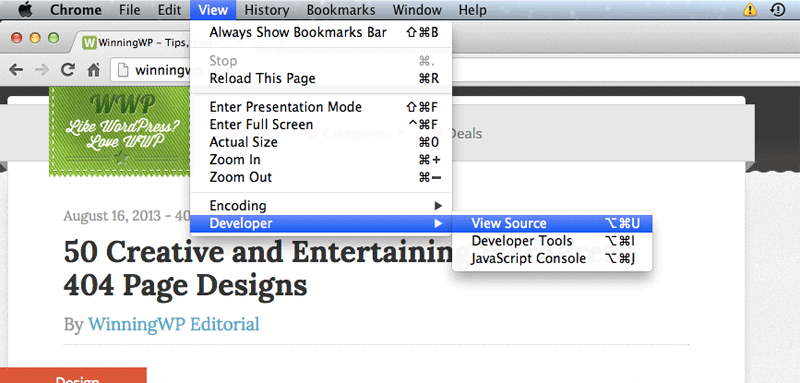
This should then open up a new window full of HTML, within which, if the site is running WordPress, you’ll be able to see links to directories such as “/wp-content/” and “/wp-includes/” — both of which can easily be found by searching for “wp-“.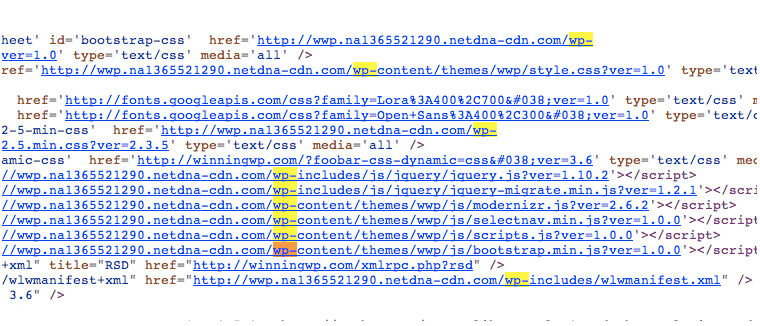
See one or the other (probably both), then you can usually be pretty sure that the site in question uses WordPress!
(Note: You can also look for the “generator” tag in the “head” section of the code, which — if the site is running WordPress — will read something like “<meta name=”generator” content=”WordPress 3.6″ />” — unless someone’s deleted it!)
Use an online tool/service
Interestingly enough, there are also a number of online services (and even browser extensions) that will do the job for you, such as Built With and, a personal favorite: Is It WordPress (free) — just enter the domain in question and hit enter. What could be easier?
Know of any other ways to see if a site uses WordPress? Let us know in the comments!

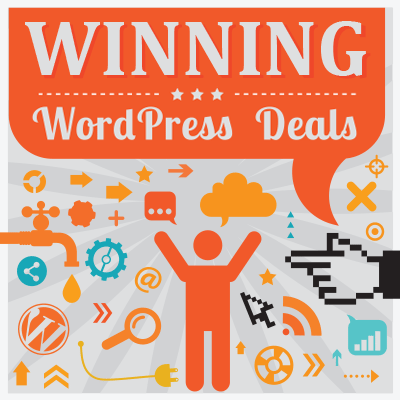



All comments are held for moderation. We'll only publish comments that are on topic and adhere to our Commenting Policy.