Top Five Best Archive Page Plugins for WordPress
- By
- 3 Comments
A key goal for every website owner is to keep visitors on their website for as long as possible. Higher visitor retention leads to increased page views and conversions, which is why you should help to direct visitors to where they want to go.
There are a few ways you can achieve this using your website design, such as navigation menus, a search bar and an archive page. Surprisingly, many website owners don’t take advantage of the archive page, despite the fact it can improve SEO and help visitors to find relevant content.
In this article, I’ll show you some useful plugins for WordPress that can be used to create an archive page for your website.
Table of Contents
The Benefit of Adding an Archive Page
Navigation Menus can be used to list the main areas of your website. However, as your website grows and you publish more content, it’s simply not possible to list every published page through menus.
This is why WordPress websites display a search bar — to help visitors to find the content they’re searching for via key words and phrases.
While the search bar requires users to type in what they’re looking for, the archive page typically displays all published content in a hierarchical structure.
An archive page is a practical way of displaying all published pages, posts, galleries, products and other custom post types, and many WordPress themes feature an archive.php page template that lets you assign any page as an archive page.
If your WordPress theme doesn’t feature an archive page template, you can create one yourself and customise it using template tags such as wp_get_archives.
Rather than use an archive page template, many website owners instead use an archive page WordPress plugin. This is a more practical and user-friendly solution, because it allows you to create detailed archive pages without touching any code.
With that in mind, let’s take a look at our pick of the best archive page plugins for WordPress.
Simple Yearly Archive (FREE)
Simple Yearly Archive is an easy-to-use archive plugin that lets you display yearly archives of your blog posts.
In the options page, you can choose from several date formats, and state whether the likes of comments and categories are displayed. You can also display excerpts and thumbnails for post listings.
I like how the plugin displays all blog posts in one long list, and they can be displayed in chronological order or reverse-chronological order.
At the top of the page is a navigation menu that displays all of the years in which posts were published, allowing visitors to jump to the archives of a particular year.
If you’re looking for a way to display an archive of your old blog posts, Simple Yearly Archive is a great solution.
The main downside to the plugin is that it doesn’t support pages or other custom post types — it can only display archives for blog posts.
Posts Table Pro ($79-plus)
Posts Table Pro wasn’t developed specifically for archive pages, but it’s arguably the best archive plugin solution on the market.
Marketed as ‘The Ultimate WordPress Table Plugin’, Posts Table Pro lets you create tables instantly from your existing content. You can build tables from blog posts, pages, products and other custom post types. It supports custom fields and taxonomies, as well as multimedia such as images, videos and audio.
You can use Posts Table Pro to build an archive page that displays key content from your website — whether that’s blog posts, pages, products or something else. Specific content can be excluded from results too.
Visitors can search within results, and filter and sort data. If you desire, tables can be loaded using AJAX to reduce server load.
Tables look fantastic on desktops and on mobile devices — without doubt, this is one of the most appealing ways to display content.
Posts Table Pro retails from $79 a year. It has a ton of options and supports many third-party WordPress plugins, such as Advanced Custom Fields, Events Calendar and Easy Digital Downloads.
Most other archive solutions let you display an archive of blog posts and pages by simply inserting a shortcode into a page. In contrast, Posts Table Pro requires you to build tables yourself and specify exactly what’s shown. If you take the time to do this, you’ll be rewarded with a professional archive page.
Archive Page (FREE)
Archive Page is a simple archive solution that helps you to create an archive page using shortcodes.
It provides eight shortcodes for displaying content, which let you display daily archives of blog posts, monthly archives, yearly archives, latest blog posts, post categories, post tags and authors. There’s also a shortcode that allows you to display a list of published pages on your website.
No options page is available for the plugin, but you can modify the output of shortcodes by using one of four shortcode attributes. For each shortcode, you can define the number of items that are listed, define the heading, select the list type and add a custom title.
Archive Page is a flexible archive WordPress plugin that lets you list blog posts and pages in a number of ways. It’s worth checking out if you’re seeking a simple solution.
Archivist — Custom Archive Templates (FREE)
One of the most customisable archive page solutions available is Archivist, which lets you adjust the archive template that’s used to display your content.
A host of archive template tags can be inserted into the main body of the archive, as well as above it or below it. You can style your archive page using CSS too.
The default output of Archivist will display post thumbnails, post titles, publication date, author and category. It looks great, but its real power comes from the choice of which template tags and custom fields are displayed.
You’re not limited to the default template either. You can create as many templates as you wish and display them on different pages.
This kind of flexibility gives you full control over what’s displayed — and what’s not displayed — on your archive page.
Archivist doesn’t support the listing of pages or custom post types, but it is one of the best solutions for displaying post archives from your blog.
Annual Archive (FREE/$23.95-plus)
Annual Archive is a simple WordPress plugin that lets you display a list of blog post archives. You can list posts by day, week, month, year, post by post or alphabetically.
In the settings area, there’s a box to enter custom CSS for your archive. However, most modifications take place within the shortcode using shortcode attributes. There are attributes available to let you define how many items are displayed, whether text is displayed before or after items and what format lists use.
A premium version of the plugin is available from $23.95.
Annual Archive Pro has additional features, such as listing archives by custom post type, listing archives by category, and custom date formats.
Annual Archive is a user-friendly archive page solution, and is a good choice for those who want to display content from their blog. You can also add support for custom post types by upgrading.
Honourable Mentions
In our search for the best archive page WordPress plugins, we came across a number of other useful archive page solutions.
If you’ve created your own archive.php page template, or you’re using one that was provided with your WordPress theme, you may want to consider Compact Archives. The plugin lets you use a new template tag called compact_archive to display archives in a compact table-like design.
The majority of other archive plugins we came across displayed archives in WordPress widgets.
If you’re looking to display an archive of posts on your website sidebar, I recommend checking out these WordPress plugins, which are all free to download.
- Custom Post Type Date Archives
- AJAX Archive Calendar
- Collapsed Archives
- Expanding Archives
- jQuery Archive List Widget
- Genesis Widgetized Archive
Final Thoughts
If your website doesn’t already have an archive page, I highly recommend adding one. An archive page is a fantastic way to help visitors find your older content, and it can help your search engine presence too.
Compared with five years ago, there are significantly fewer archive WordPress plugin solutions on the market. This should be no surprise, as most modern WordPress themes come packaged with an archive.php page template.
If your WordPress theme doesn’t have an archive template, or you’re not happy with the one provided, an archive page WordPress plugin is one of the best ways to create an archive page.
Be aware, though, that some archive page solutions don’t support pages and other custom post types. You can address this by manually linking to important areas of your website at the top of the archive page (e.g. contact page, gallery, shop and so on), but, if your website publishes a large amount of content, it’s perhaps more practical to select a solution that supports the custom post types you use.
Simple Yearly Archive, Archive Page and Annual Archive are all great solutions if you’re looking to display a list of blog post archives by day, week, month and year.
Those of you who want more control over how your content looks on your archive page should consider Posts Table Pro and Archivist. Both of these plugins give you more control over how thumbnails and item listings appear.
Used/using any of these plugins? Thoughts?
Related Posts:
Leave a Reply
All comments are held for moderation. We'll only publish comments that are on topic and adhere to our Commenting Policy.

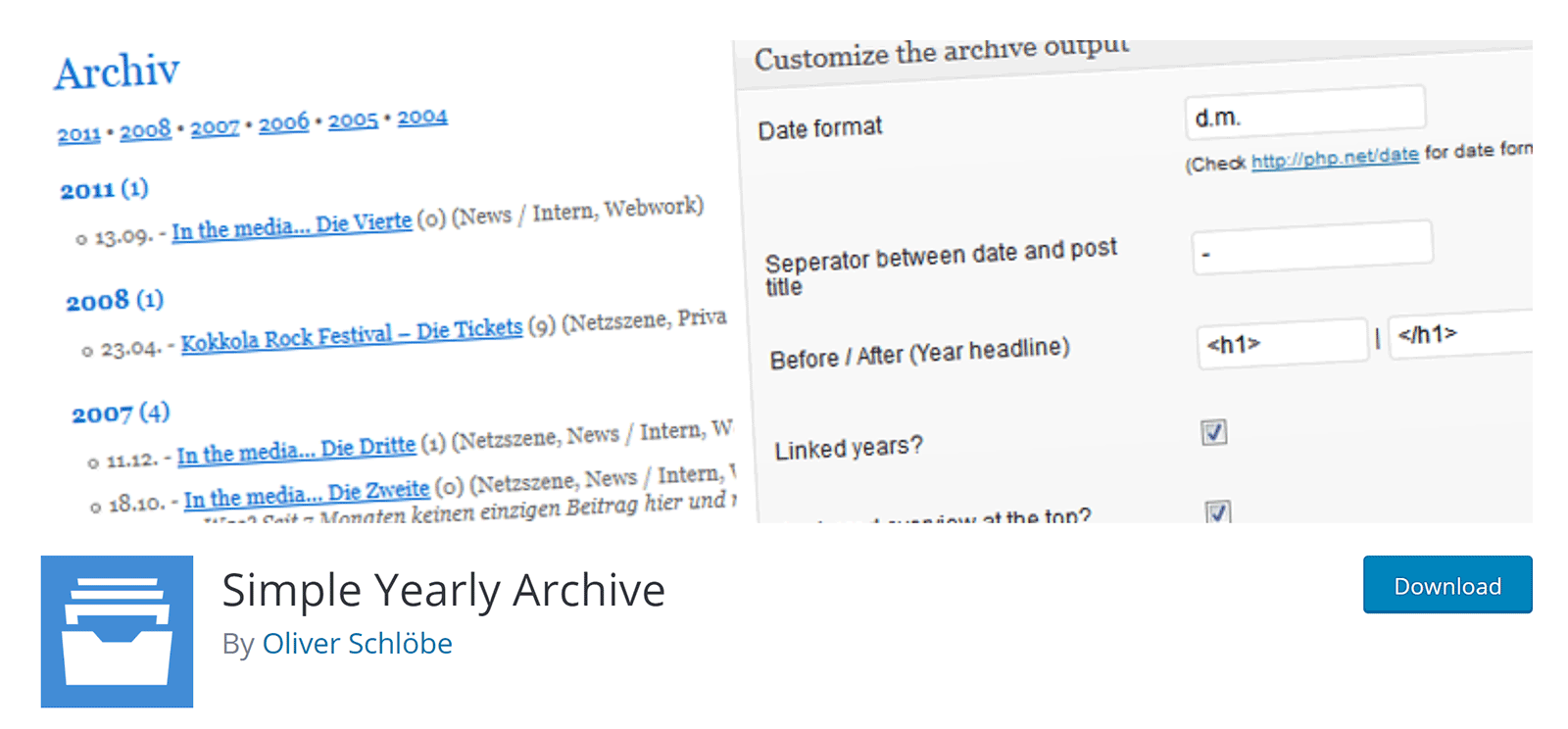
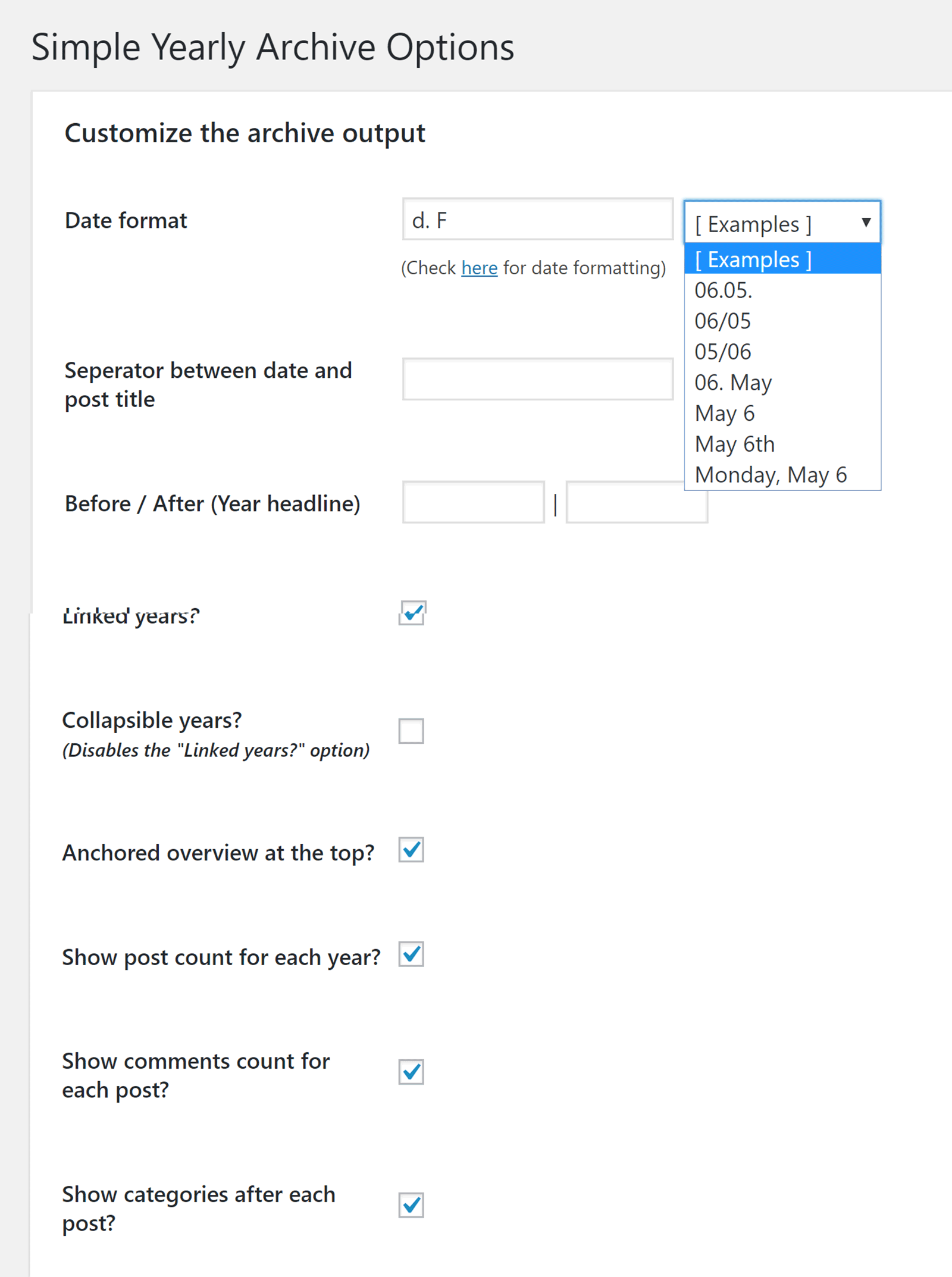
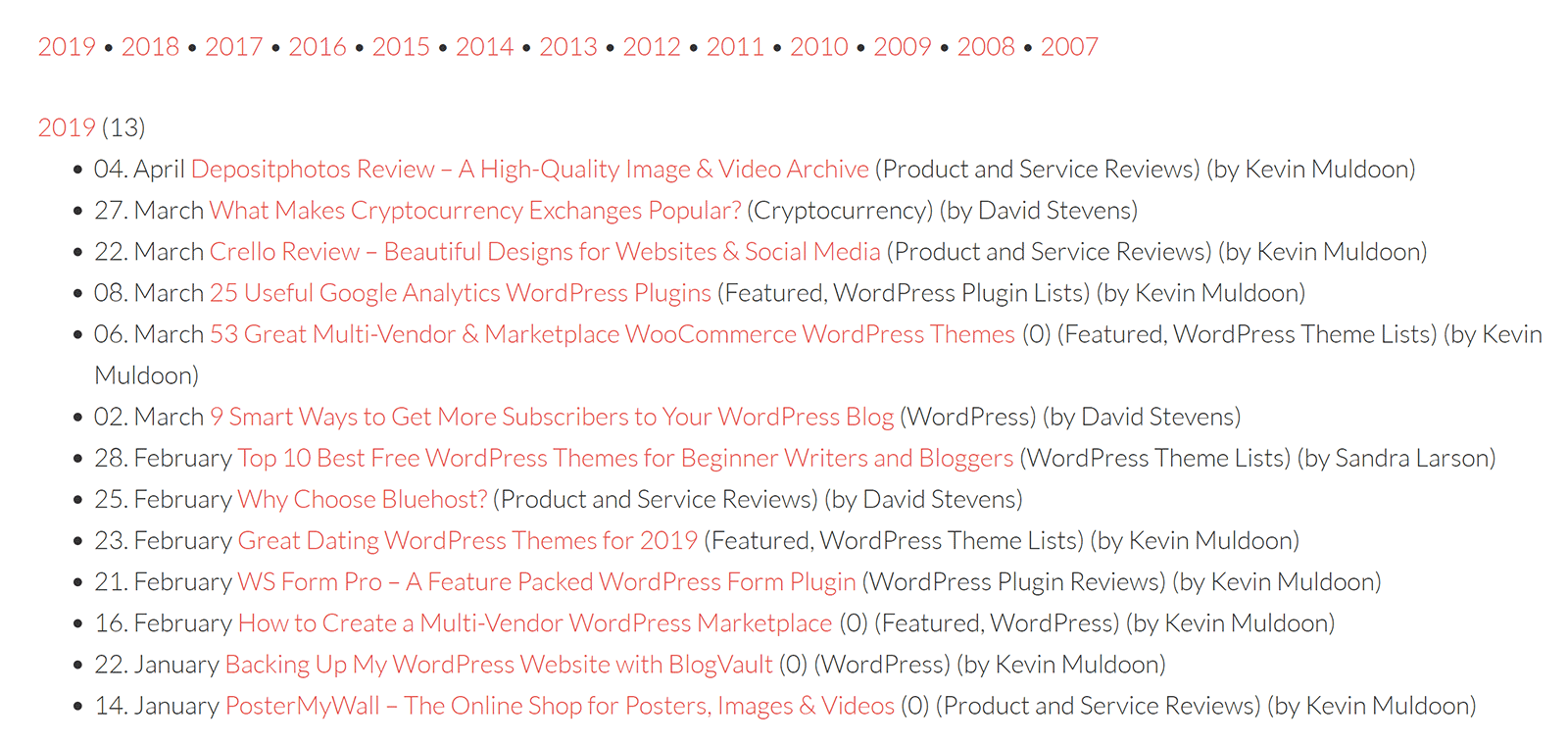
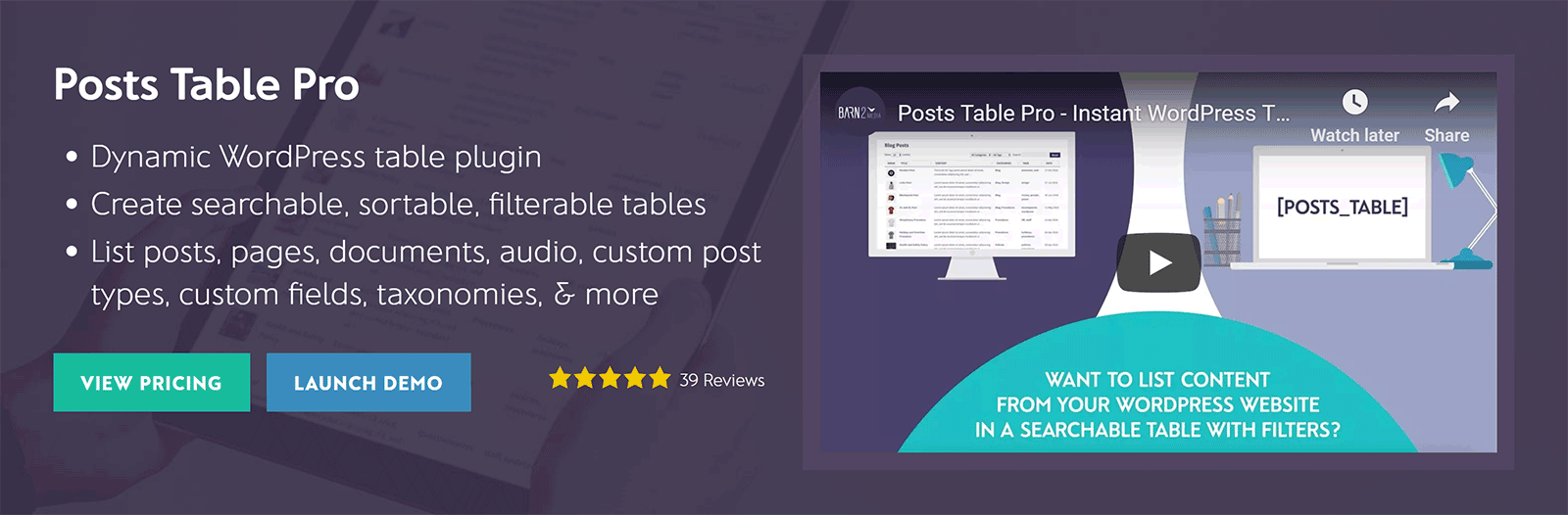
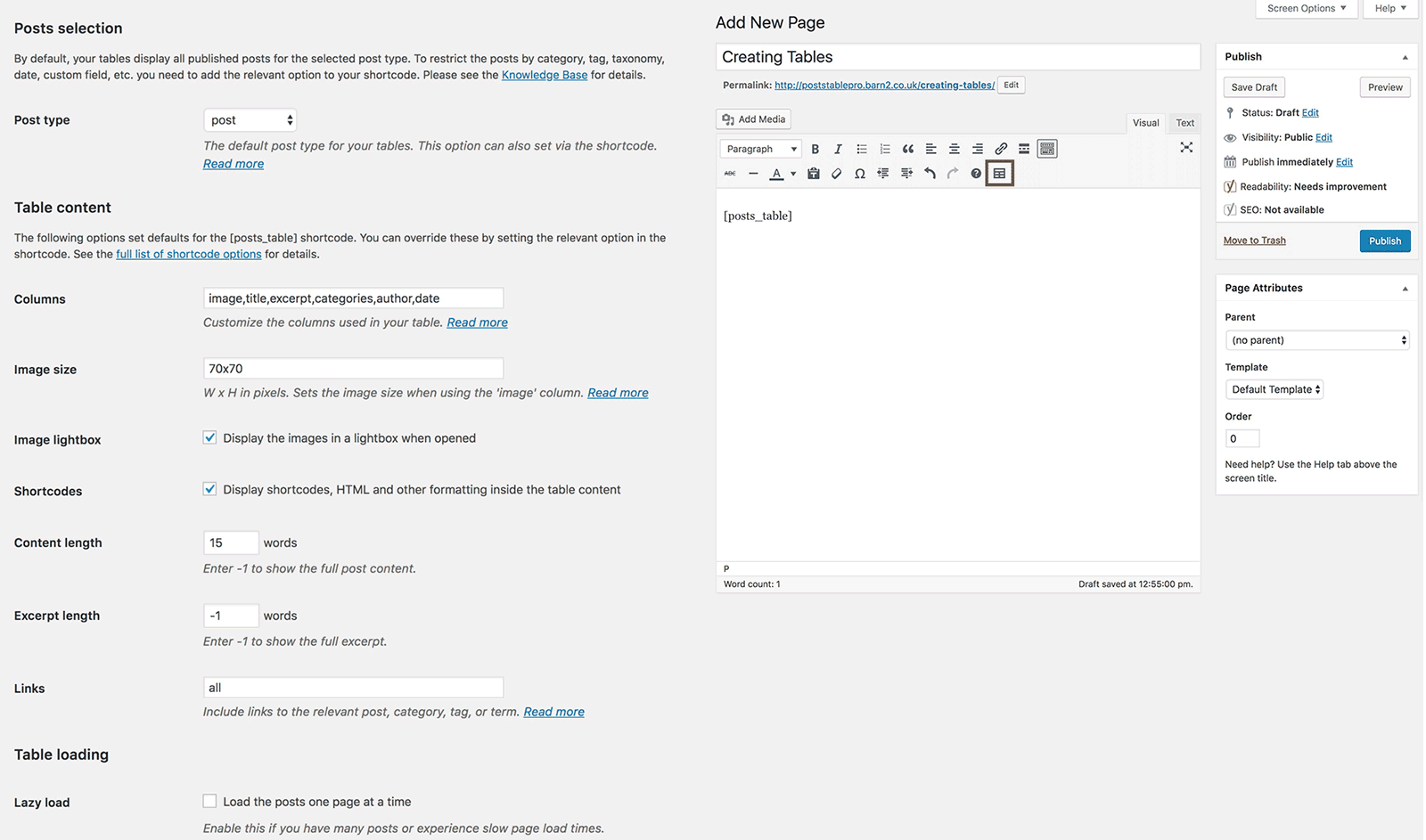
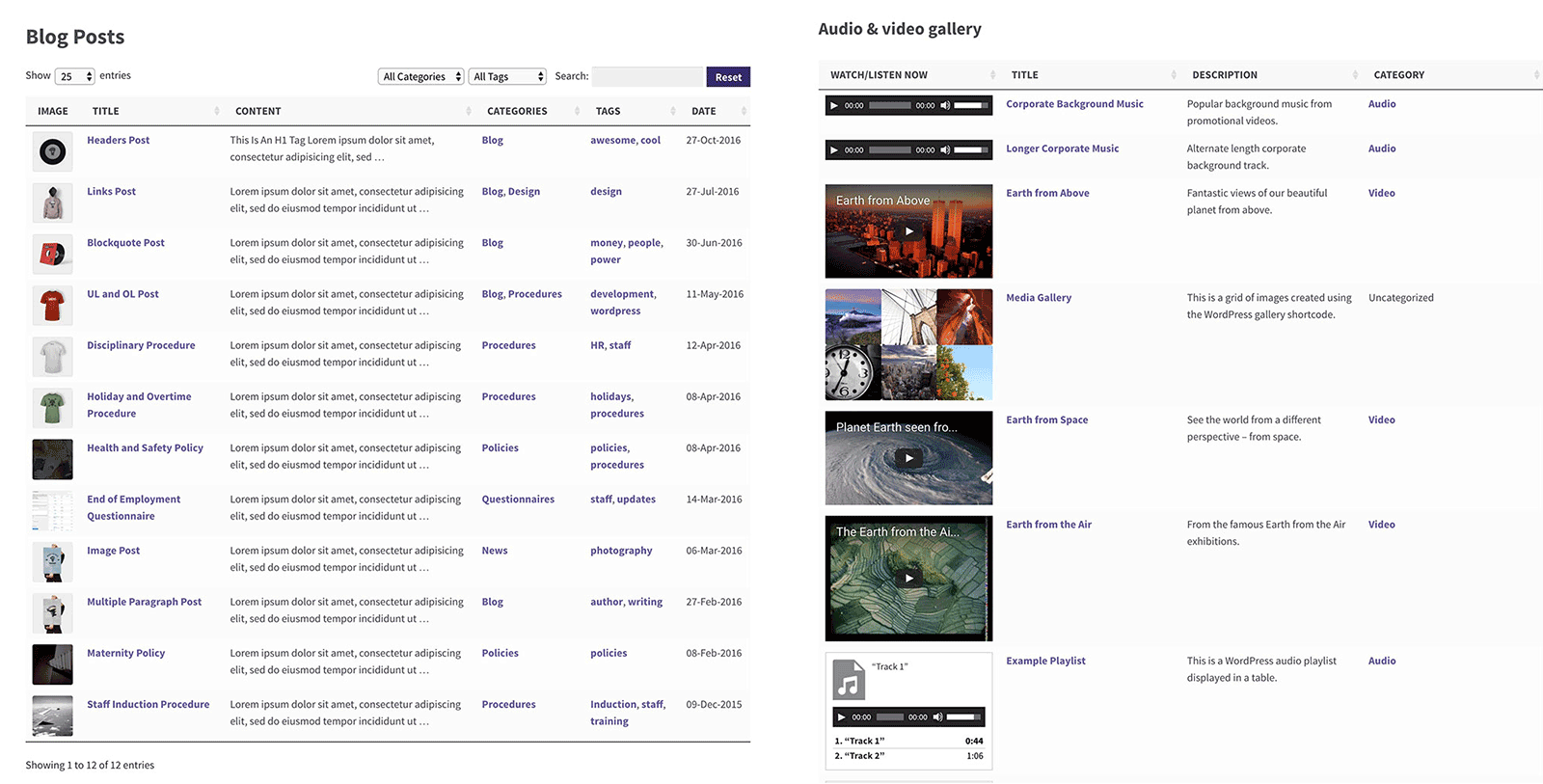

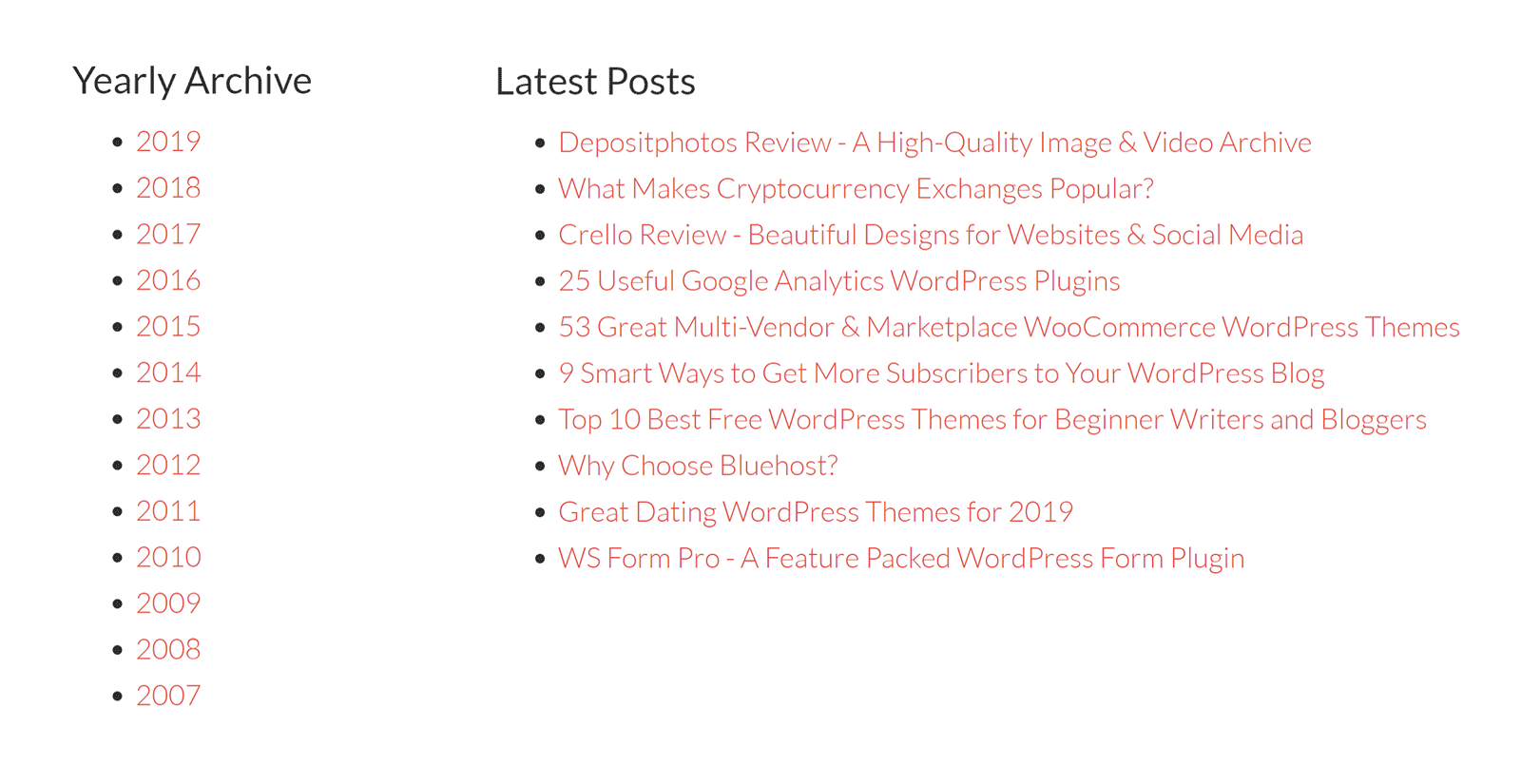
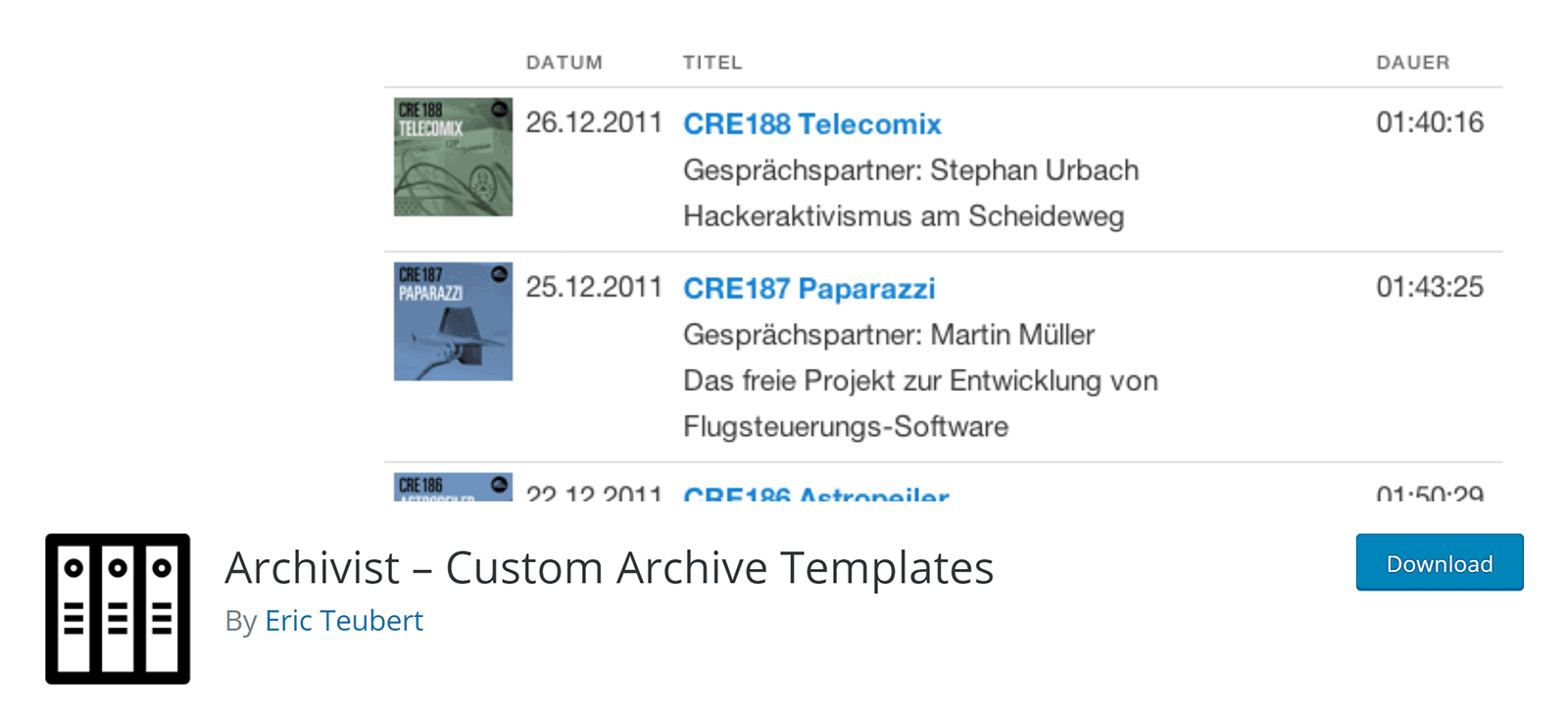
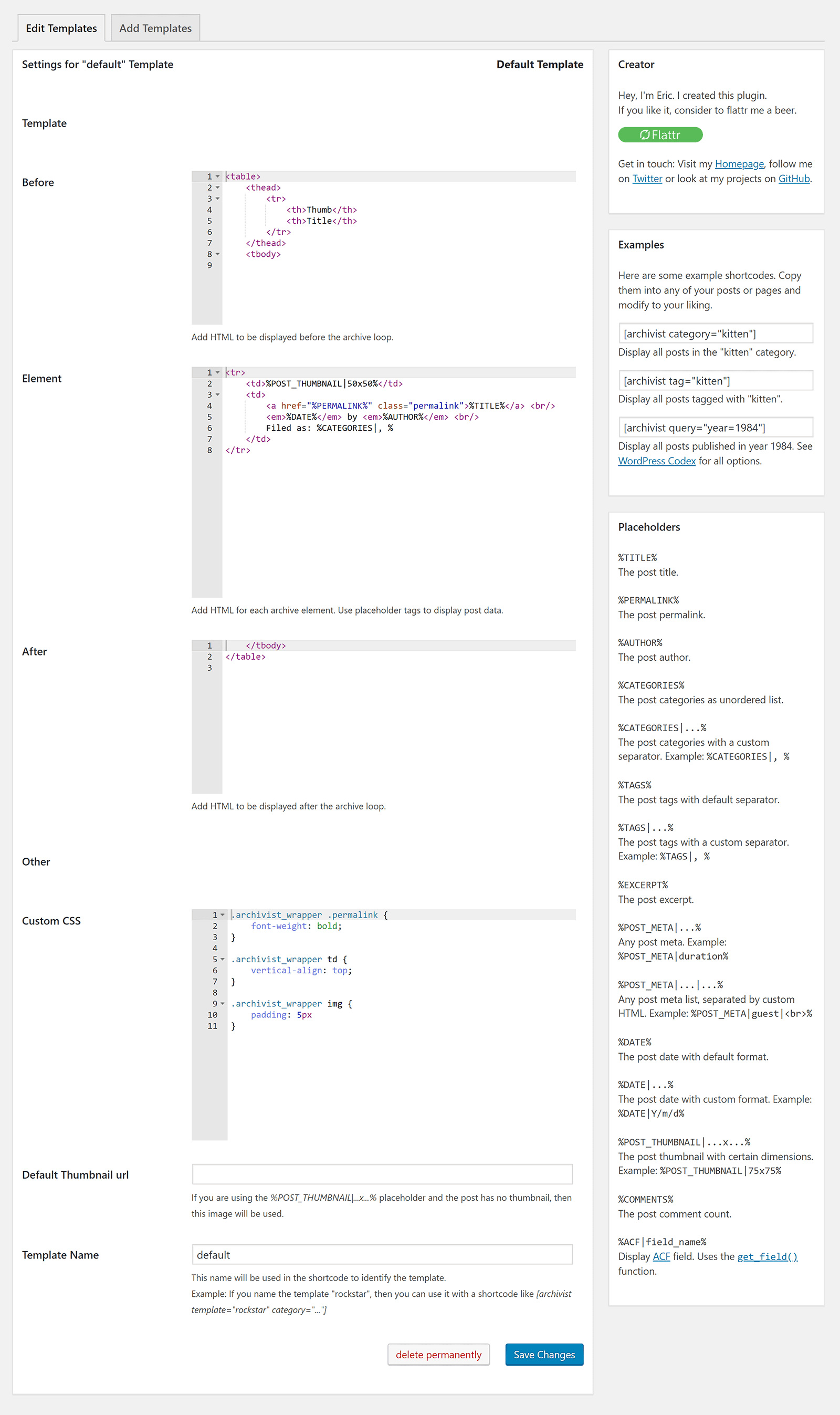
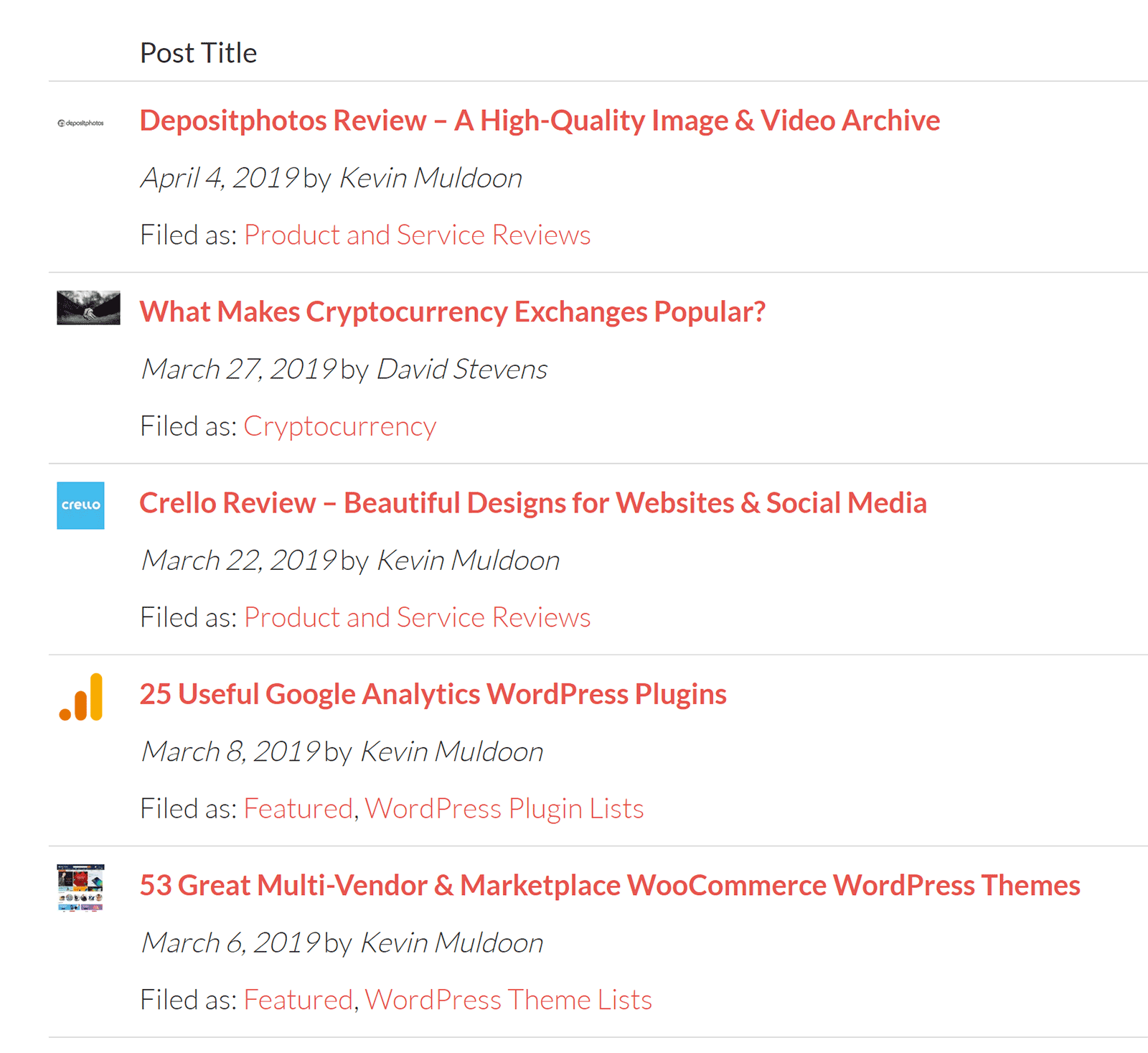
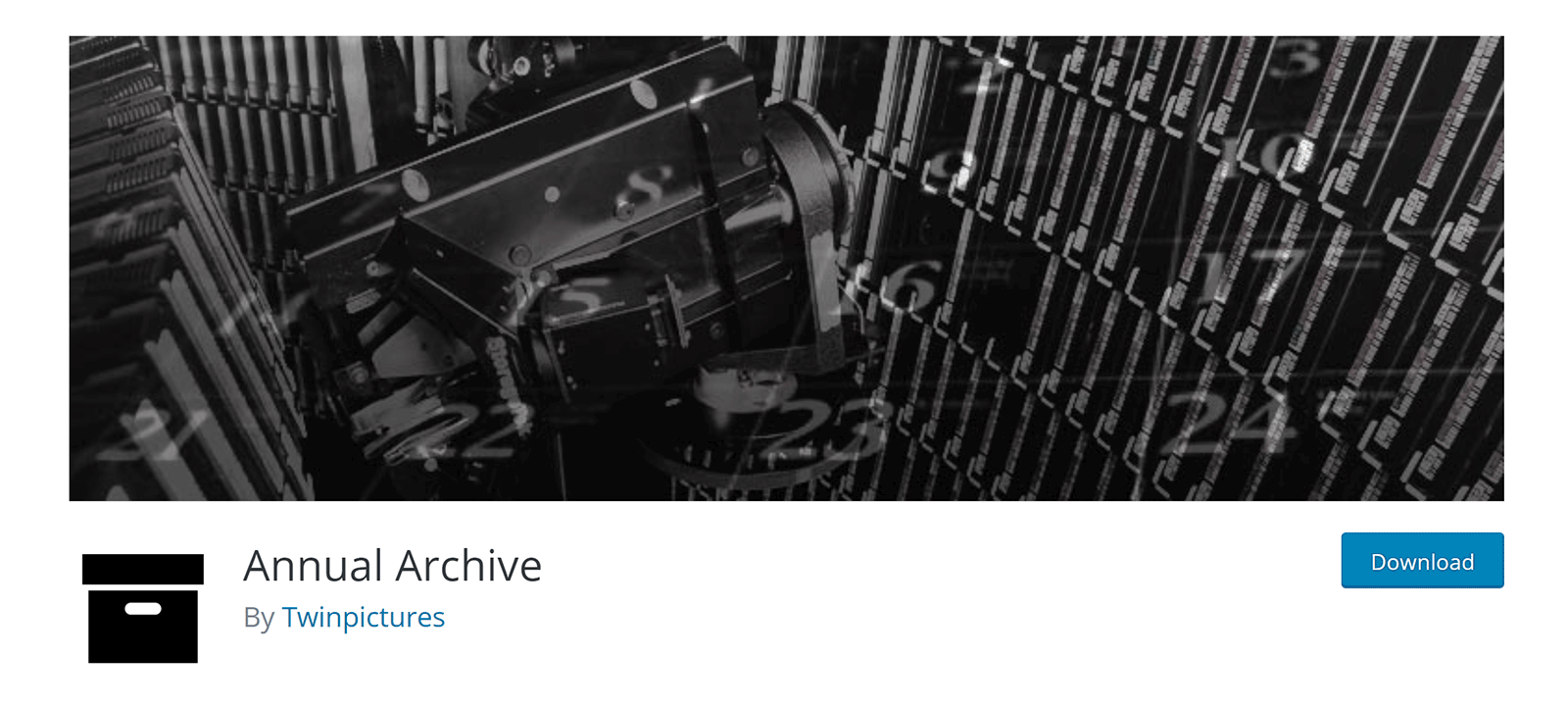
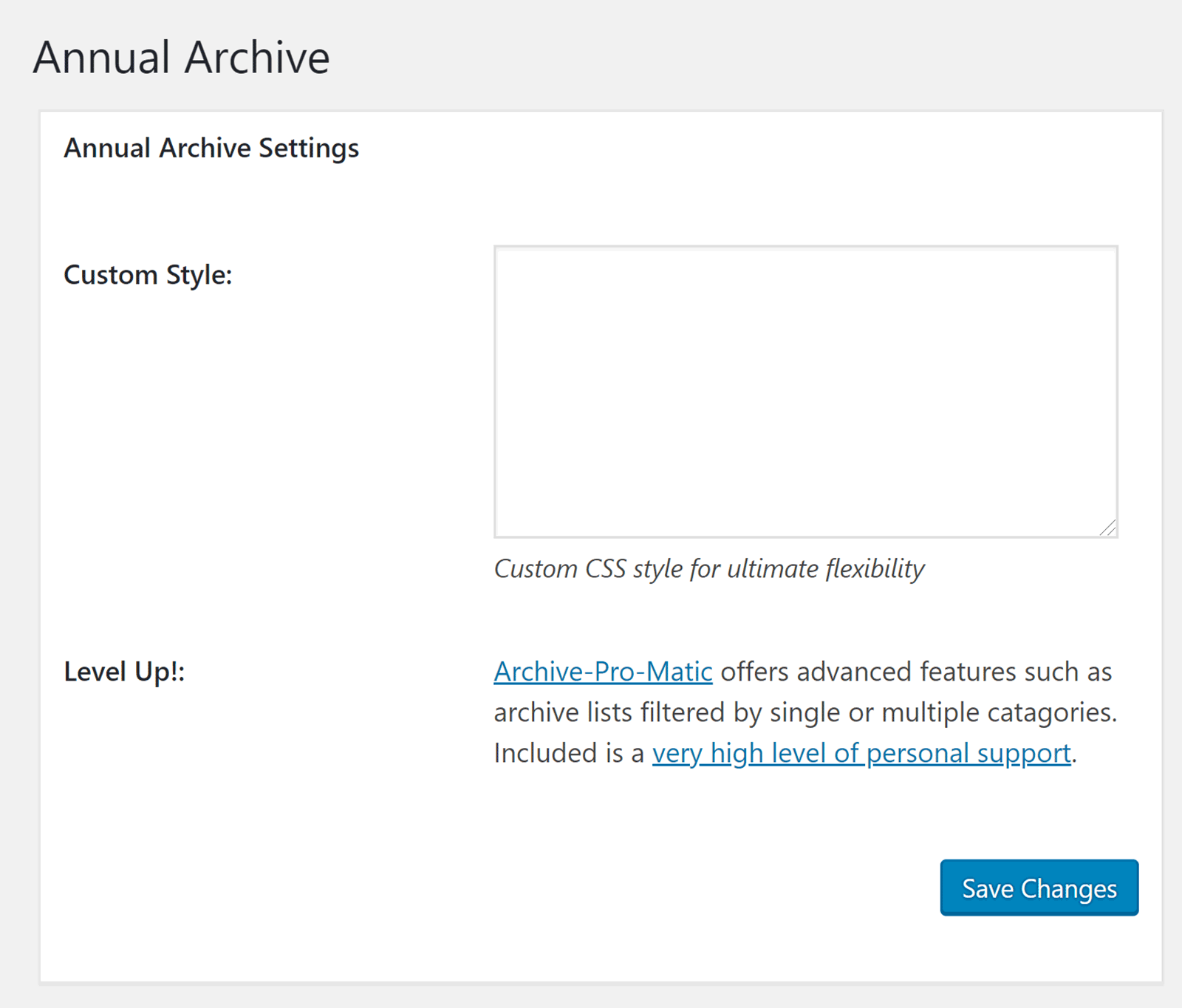
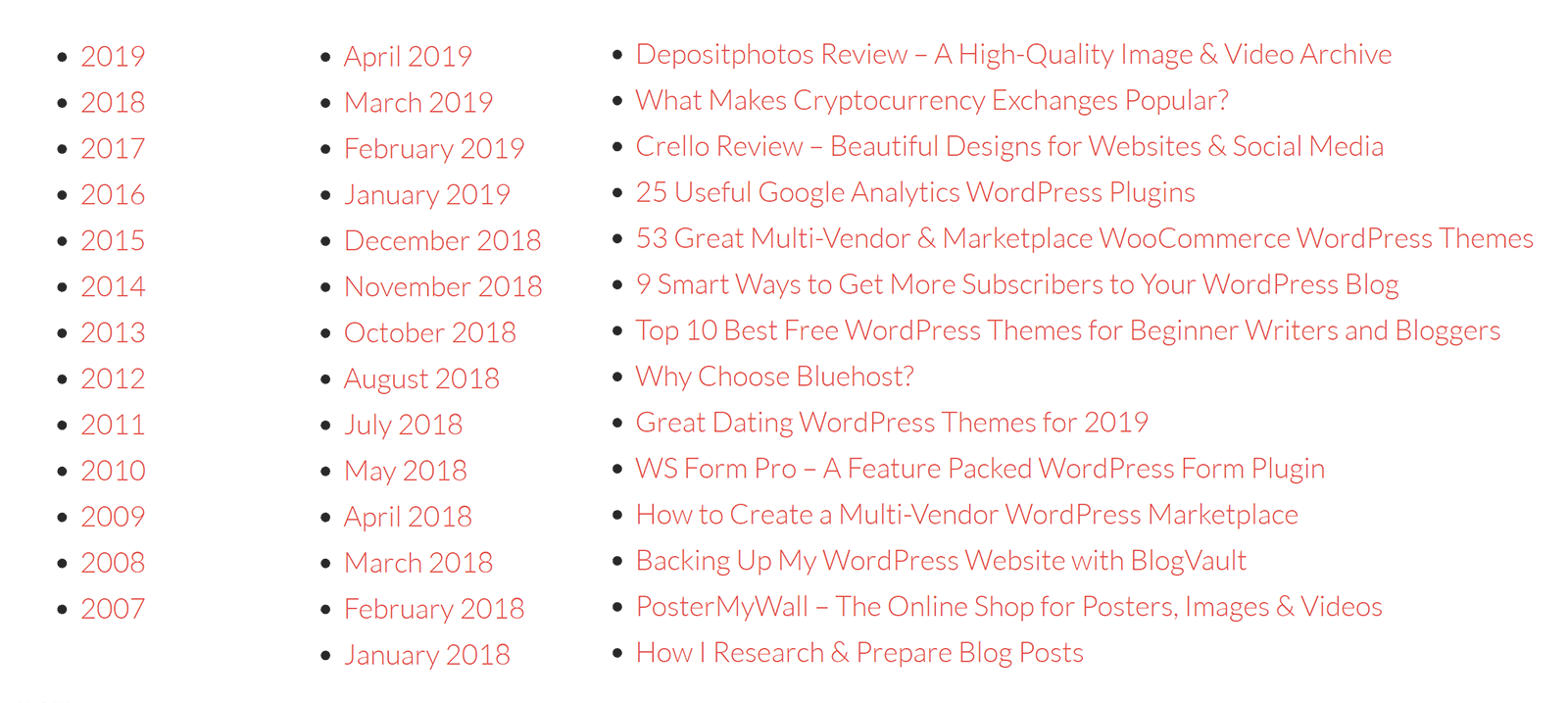



Hey Kevin,
Wanted to cry when I noticed how deserted the free archive WordPress plugins are that you’ve shared here. Many have not even been providing support for their plugin for many years.
Thought you would want to know.
I soooo wanted to be able to find an easy method of keeping old, outdated information you know, just in case. Perhaps I’ll create an “Archived” category instead.
Cool post with a quick read. Archivist — Custom Archive Templates is the best one I chose thru your post. A nice and great information shared. keep the good work up!
I have a blog site about beer. Obviously, my Blog menu tab is the typical blog – text, side bar of tags, meta, title, date etc. No problem here. HOWEVER, I also have a FEATURES menu where I highlight interesting breweries, brewers and innovations. The page is designed to include-Story, gallery, etc. It is meant to be a human interest oriented page. Feature page runs for a month then a new featured brewery is put up. What I need is a way to archive all the Feature stories for a year then they are lost forever. Kind of a rolling list of 12 stories.
What is best way to do that using Elementor. BTW I am not a tech guy, so plug-ins are my preferred solution.