How to add specific page titles and descriptions to WordPress category and tag archives
- By
- 4 Comments
Although just about everybody uses categories and tags to organize their content, how many people realize that the resulting category/tag archive pages can become valuable SEO-worthy content? When it comes to SEOing up their site’s posts and pages, nine out of ten site owners/developers will happily sit for hours tweaking every last detail to increase their chances of getting to the top of Google, Bing, etc, however, many of those same people don’t even seem to be aware that their site’s category or tag archives may also have the potential to rank rather highly in the SERPs.
Unfortunately, WordPress doesn’t include any native functionality for customizing the category or tag archive pages metadata (such as page titles, descriptions, etc) – hence you often see so many WordPress category and tag archive page titles in the format: ‘Category Name | Site Title’.
Let’s take a look at how to rectify this – with the help of the ever-so-popular and extremely handy WordPress SEO by Yoast plugin (remembering to always run a complete backup before installing or uninstalling new plugins):
Step 1.
Take a look at one of your current category or tag archive pages to see how things stand. For reference, this is how things come out of the WordPress box:
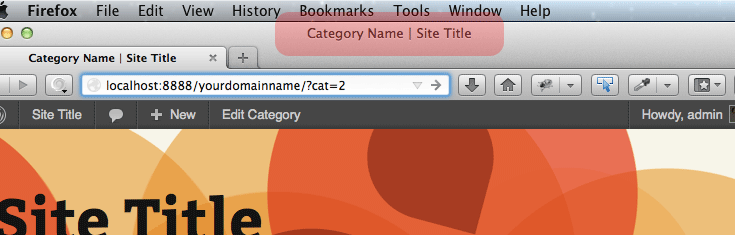
Step 2.
If you haven’t already (and we’re guessed you probably have), download, install and activate WordPress SEO by Yoast.
Step 3.
Head on over to ‘Posts’ -> ‘Categories’ (or ‘Tags’) via the WordPress admin panel and click on a specific category (or tag) – you should now see a few new settings:
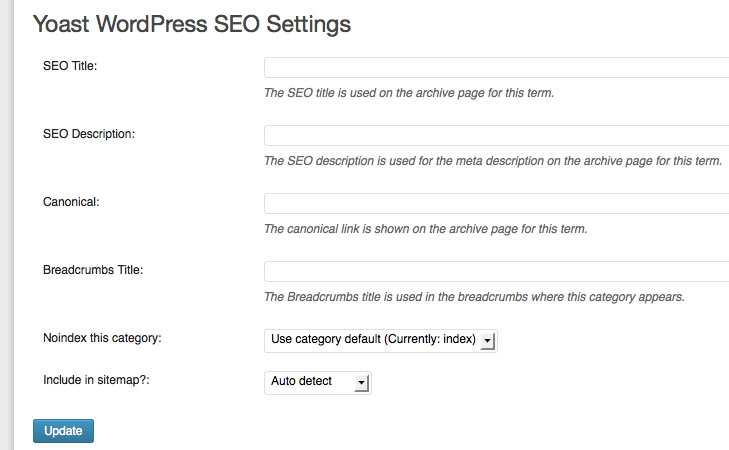
Step 4.
Revel in complete command over all aforementioned SEO metadata settings, such as the category/tag archive titles:
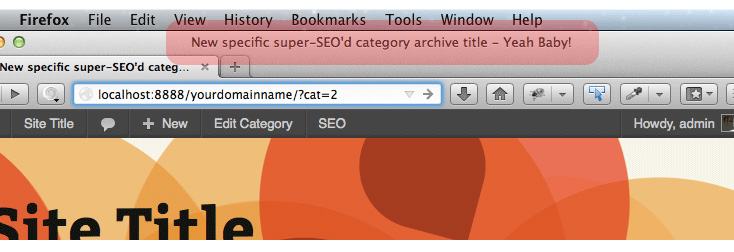
Incidentally, you’ll also now have similar control over the same sorts of metadata for the author pages. Take a look by navigating to ‘Users’ -> ‘All Users’ and then clicking a specific user and scrolling down.
Note: installing WordPress SEO by Yoast gives you a HEAP of seriously handy new SEO settings – check out the official Yoast website to learn more.
Leave a Reply
All comments are held for moderation. We'll only publish comments that are on topic and adhere to our Commenting Policy.





I use Genesis + Dynamik, and installed Yoast seo.
On my “edit category” page, I have three different areas to input details.
1) Name/slug/parent/description at top. None of this displays on the category page.
2) Yoast’s fields are next.
3) At the bottom is “Category Archive Settings”: headline and intro text. That shows on my category page, even though it’s called “archive settings”.
So do I need to fill all of this out? Do i sue the same info for all of them? What’s the difference between the three?
Cannot find an answer anywhere.
Thanks.
I’m afraid I’m not familiar enough with Genesis to help… try asking in the Genesis forum: http://www.studiopress.com/forums/ ?
I don’t understand! on my Posts’ -> ‘Categories’ (or ‘Tags’) via the WordPress admin panel and click on a specific category (or tag) – it doesn’t look like on your screenshot. What is wrong? I do have SEO by Yoast
Try navigating to ‘SEO’ -> ‘Titles & Metas’ and then select the ‘Taxonomies’ tab. Are the relevant (i.e. those under the ‘category’ and ‘tag’ sections) hide ‘WordPress SEO Meta Box’ checkboxes unchecked?