SiteGround WordPress Hosting Review – Plus Which Hosting Plan To Choose?
- By
- Comments Off on SiteGround WordPress Hosting Review – Plus Which Hosting Plan To Choose?
Over the past few years, SiteGround have built an impressive reputation and become a hosting company that’s well worth considering if you’re looking for affordable high-quality hosting services. Below, we’ll be going into everything they have to offer, and also looking at their three main WordPress hosting plans: StartUp, GrowBig and GoGeek — giving a particularly detailed comparison of the StartUp and GoGeek plans.
We performance-tested, measured and monitored the speed of WordPress websites hosted on SiteGround’s StartUp and GoGeek plans (using the extremely popular Avada theme from ThemeForest), and we also used independent ‘Load Impact’ testing services to see just how these sites handled multiple users accessing them at the same time. We then looked at the effect this had on the website/page loading times.
So, should you host with SiteGround? And, if so, which plan should you choose? How much do you need to pay?
Let’s dive in…
Table of Contents
About the StartUp and GoGeek Plans
If you’re looking to host your WordPress website with a reliable host, as our previous hosting comparisons have shown, SiteGround are a great choice. But, with a few important differences between the plans — not to mention their different price points — you may be wondering whether you should choose the StartUp or GoGeek plan for your website. If so, you’ve come to the right place.
While the StartUp plan is the entry-level managed WordPress hosting plan from SiteGround, GoGeek is the more powerful and expensive option. There’s also a mid-range GrowBig plan that sits between StartUp and GoGeek.
StartUp vs GoGeek Pricing
Although price shouldn’t be the only factor when choosing a hosting plan, your budget is likely to play a large role in your decision. So, with that in mind, here are the prices and details of the StartUp and GoGeek plans.
For reference, the details of the mid-level GrowBig plan are also included alongside the entry-level StartUp and top-level GoGeek plans:
- StartUp: $6.99* a month for one website, 10 GB of web space, and ~ 10,000 monthly visits.
- GrowBig: $9.99* a month for unlimited websites, 20 GB of web space, and ~ 25,000 monthly visits.
- GoGeek: $14.99* a month for unlimited websites, 40 GB of web space, and ~ 100,000 monthly visits.
As you can see, if you want to host more than one website on your account, you’ll need to look beyond the entry-level StartUp plan. Also, as well as the allowances listed above, the GoGeek plan includes some additional useful features and tools, while also providing you with greater resources to improve the performance of your website.
Websites hosted on the top-level plan also get access to extra levels of caching — further positioning the GoGeek plan as a potentially good choice for those seeking a fast-loading website on a budget. However, the test results you’ll see later in this comparison will show whether or not paying more actually does get you a faster website.
With SiteGround, there aren’t any data transfer — also known as bandwidth — limits. Instead, the number of monthly visits your site receives is used as a reference point to help you to choose the right plan according to your traffic levels. However, although there are no limits on bandwidth and number of visits, there are other limits in place.
These limits and allocations are covered in more detail later on in the WordPress Optimized Hosting section of this review, but, to summarize, they cover the inode usage (the number of files or folders on your account), which you can track yourself through your account area.
Now, let’s explore exactly what you get access to with the SiteGround StartUp and GoGeek plans — and what their main differences are.
*Note: The prices listed are special introductory rates for new customers. The special prices are applicable for your initial invoice only. For all subsequent renewals, regular prices apply.
What the StartUp and GoGeek Plans Have to Offer
As the StartUp and GoGeek plans are advertised as managed WordPress hosting, this means that — among other things — you get access to web servers that are optimized for WordPress websites, as well as some extra features to help you to set up and manage a safe and secure WordPress site.
We’ll now explore the features of these plans — and their differences — to help you to decide whether StartUp or GoGeek is right for you.
WordPress-Optimized Google Cloud Hosting
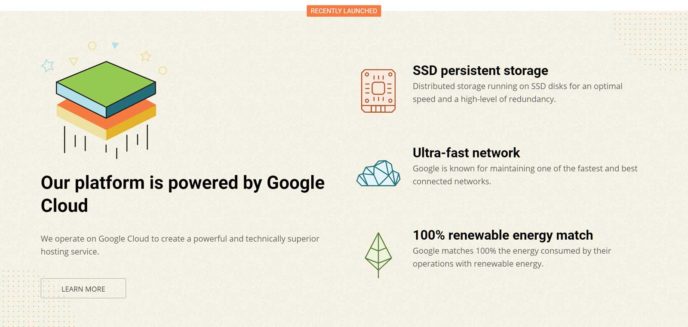
In early 2020, SiteGround announced they’d start using the Google Cloud platform to host part of the infrastructure, including their StartUp and GoGeek managed WordPress hosting plans. The websites of all new customers are hosted on the Google Cloud platform, with existing sites being gradually moved over to the new platform.
There are many benefits of hosting websites in the cloud, including:
- easier scaling and resource management for faster loading times
- distributed storage for improved uptime
- chance to leverage the state-of-the-art Google Cloud infrastructure for better performance
- more choice of data center locations to enable you to better serve your visitors
- improved sustainability, thanks to the commitment of Google to carbon neutrality.
SiteGround will continue to optimize their hosting environment for WordPress websites, even as they now use the Google Cloud platform for their infrastructure. Because of this, you can take advantage of the expertise SiteGround have gathered from 15 years of hosting WordPress websites, combined with the power of the Google Cloud.
However, there are some differences in the type of server and database resources you’re allocated, depending on whether you choose the GoGeek or StartUp plan.
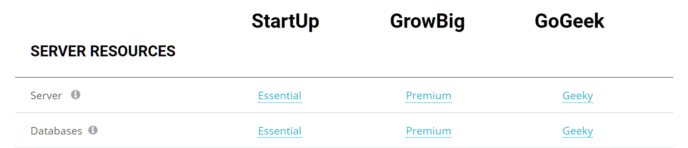
Some of the differences in resource allocation between the StartUp and GoGeek plans include:
- Simultaneous server process: StartUp ten vs GoGeek 30.
- Inodes: StartUp 150,000 vs GoGeek 450,000.
- Database size: StartUp 500 MB vs GoGeek 1,000 MB.
- Database queries: StartUp up to 10% of server resources vs GoGeek up to 30% of server resources.
Although not always the case when comparing numbers, for the above figures, higher is better. With more server resources available to your website, alongside the other performance-related features of the GoGeek plan, you can expect faster loading times from SiteGround’s top-level managed WordPress hosting plan, compared with their lower-priced offerings.
You can track how much of your resources, such as the inodes, you’re using through your SiteGround account area. Doing so is a good idea because if you exceed your allowance your website could be taken offline until you’ve worked with SiteGround support to resolve whatever issue caused the consumption of resources. SiteGround will email you if you reach 90 percent of your total limit, but, because of the potential consequences of exceeding the limit, keeping an eye on your stats is recommended.
WordPress Website Migration
Another good reason to choose SiteGround is, if you already have a self-hosted WordPress website you’d like to move, the process of migrating a WordPress site from another host is very straightforward.
To simplify the process, you can use the free SiteGround Migrator plugin to transfer your WordPress website. Alternatively, you can pay SiteGround $30 and they will transfer your site for you.
Migrating a WordPress website with the SiteGround plugin only involves a few straightforward steps, so everyone should be able to complete the process themselves. However, if you’d like the peace of mind that comes from knowing someone experienced has migrated your site for you and checked everything has been transferred correctly, the paid migration service might be more appealing.
Automated WordPress Website Backups
As mentioned earlier, the managed WordPress hosting plans from SiteGround include automatic daily website backups. So, if something goes wrong with your site, you’ll have access to a full backup that’s no more than 24 hours old.
You can also create backups on demand, such as before installing a new plugin, on the GoGeek (and GrowBig) plan, but not the entry-level StartUp plan. However, it is possible to purchase the ability to create a single backup on the StartUp plan as and when needed.
Thankfully, unlike some other web hosts, SiteGround don’t have a list of prohibited WordPress plugins. This means you’re free to install your own choice of WordPress backup plugin, and create backups on your own terms.
WordPress Website Updates
A key aspect of maintaining a safe and secure WordPress website is keeping the WordPress software up to date. Thankfully, as part of their managed WordPress hosting service, SiteGround will take care of this for you. The SiteGround WordPress autoupdate manager also gives you the option of enabling automatic plugin updates, taking another job off your hands.
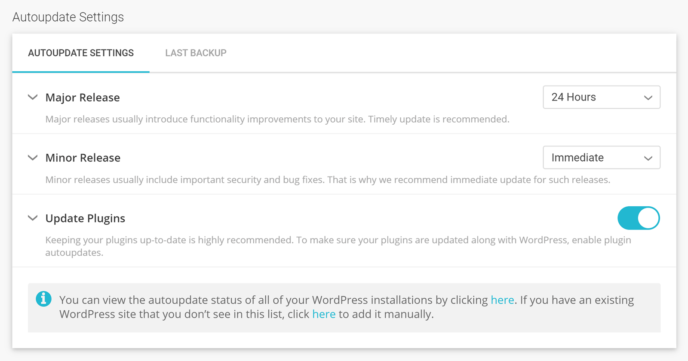
For extra convenience, your WordPress website will be automatically backed up before any updates are applied, giving you the ability to roll back to a previous state should something go wrong.
WordPress Website Caching
To help to improve the speed of your website, SiteGround have created a custom WordPress caching plugin — SG Optimizer — that lets you manage the caching of your websites from inside the WordPress Dashboard. The plugin is installed on new SiteGround-hosted WordPress websites by default, and it includes an easy-to-use interface for controlling how your website’s optimized.
The SiteGround caching tool gives you a lot of control over how this technology is applied to your website, comparing favorably with some of the best premium caching plugins for WordPress.
Through the plugin interface, it’s also possible to enable other performance-related features, such as browser caching and GZIP compression, as well as optimizing the front end of your website through minification of the underlying HTML, CSS and JavaScript files. Image optimization and lazy loading of images are options, too.
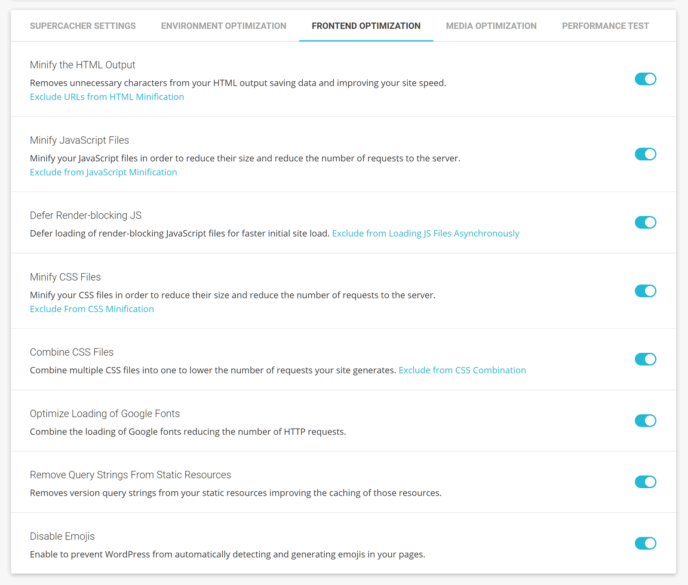
When it comes to the type of caching that’ll be available to your website, customers on the mid- and top-level GrowBig and GoGeek plans get access to the WordPress Special Cache feature, while those on the entry-level StartUp plan don’t. There’s also the proprietary SuperCacher technology in place that aims to increase the number of hits a site can handle at the same time, while also boosting overall speed.
All this caching jargon can be confusing, but, hopefully, this breakdown of the three levels of caching of the SiteGround SuperCacher gives you an overview of the main differences between the plans:
- Level 1: Static content cache (all plans).
- Level 2: Dynamic data cache, both powered by NGINX (GrowBig and GoGeek plans).
- Level 3: Database queries results cache, running on Memcached (GrowBig and GoGeek plans).
The site speed test results section of this comparison should give you a better idea of the impact of the different levels of caching.
WordPress Website Staging Tool
A staging version of your website lets you safely test the latest version of WordPress, edit code and make other changes — without putting the live site at risk or disrupting the user experience of your visitors. Only the GrowBig and GoGeek plans include this functionality.
Creating and managing a staging environment takes place through the account area on the SiteGround website, and, during the testing for this review, everything worked as expected.
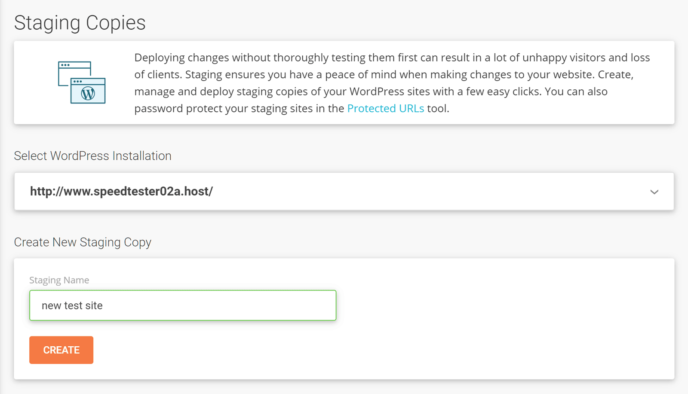
When you’re ready, you can automatically push the entire staging site to your live hosting environment, or, instead, choose which elements of your test site to transfer. If you don’t want to transfer the entire test site, the SiteGround staging tool will helpfully display the tables of the staging site database that you’ve changed.
You can then choose which of those tables to push to the live site. Because of this functionality, you have the option of, for example, only transferring the table that contains the site settings, without overwriting any other parts of your live site, such as the posts or user comments.
For extra safety, a full backup of your live site is automatically created before you push the changes from the staging environment.
If you’d like a safe space where you can try out new plugins or experiment with different theme settings and code snippets, the staging tool is another good reason to choose the GoGeek or GrowBig plans over the StartUp plan.
SiteGround Email Service
All of the SiteGround managed WordPress hosting plans include an email service that allows you to create unlimited addresses and inboxes for your domains, such as [email protected] or [email protected].
You can send and receive emails through three of the most popular web-based mail clients, including RoundCube and SquirrelMail, enabling you to access your email accounts from any computer with an internet connection. Alternatively, you can configure a service such as Gmail or Outlook to send and receive messages using your website domain email address.

Although all plans include access to the SiteGround email service, the GoGeek plan has a larger mailbox capacity and a few other increased allowances compared with the StartUp plan.
Even some of the best premium managed WordPress hosts that cost over twice the price of the StartUp and GoGeek plans don’t include an email service, so it’s great to see this available for all SiteGround customers.
Technical Details Overview
This section of our comparison gives you a quick overview of the main technical details and differences between these two hosting plans:
- Website caching: In-house SuperCache service with limited caching available on the StartUp plan and all levels of caching available on the GoGeek plan. Management of site caching and optimization provided via in-house WordPress plugin.
- Content Delivery Network (CDN): All SiteGround WordPress hosting plans include optional integration with a free CDN plan from Cloudflare, with the ability to upgrade to a paid plan or choose your own CDN provider.
- PHP: Ability to switch between PHP versions 5.6, 7.0, 7.1, 7.2, 7.3, and 7.4 from the SiteGround account area.
- HTTP/2.0: In use on the servers and the CDN.
- SSL: Use the free Let’s Encrypt SSL certificate, import your own certificate, or purchase a different certificate through SiteGround.
- SFTP: Ability to create multiple Secure FTP accounts to access your web space for uploading and editing files.
- Server file manager: Online browser-based file manager accessed via SiteGround account area.
- Database access: phpMyAdmin is used to access the WordPress website database through a browser.
- Email service: Email service on all SiteGround shared hosting plans, with largest mailbox size on GoGeek plan.
- WordPress website management: Auto-updater tool that keeps the WordPress software and plugins (optional) up to date with the ability to delay individual updates.
- Plugin restrictions: No list of disallowed plugins, unlike some managed WordPress hosts.
- Security measures: Websites are scanned for malware and other security issues by SiteGround. Additional protection available through the paid SG Site Scanner add-on.
- Post-hack clean-up services: SiteGround won’t help to clean up your site if it gets hacked, but will refer you to Sucuri.
- Data center locations: Choice of six server locations in the UK, EU, Asia, and the US.
- Staging sites: The top-level GoGeek plan includes a useful staging tool, but the StartUp plan doesn’t.
- WordPress website migration: The free SiteGround Migrator plugin makes it easy to transfer a WordPress website to SiteGround, or you can pay $30 for the migration service.
- Uptime checks and guarantee: SiteGround monitor their servers for downtime but don’t check the status of the sites they host. SiteGround guarantee a network uptime of 99.9% on an annual basis (which allows for around 8h 45m of downtime per year), with hosting credits offered if uptime falls below 99.9%.
- Support channels: The support desk is staffed 24/7, with live chat, telephone and ticket channels available on all plans. Support issues raised by GoGeek customers are given priority over StartUp (and GrowBig) customers for faster turnaround times, although StartUp customers can upgrade to Premium Support for an extra monthly fee.
You can view all of the differences between the StartUp and GoGeek hosting plans on the plan comparison page of the SiteGround website.
User Experience
As the StartUp and GoGeek plans are managed WordPress hosting services, it should come as no surprise to learn that creating a WordPress website on your account is very straightforward. In fact, thanks to the new account wizard, you can opt to have WordPress automatically installed during the signup process.
Not only that, but new WordPress installations at SiteGround now include the in-house WordPress Starter plugin that aims to simplify the process of setting up a new site. Once you log in to your new WordPress website, the Starter tool will help you to choose a theme for your site.
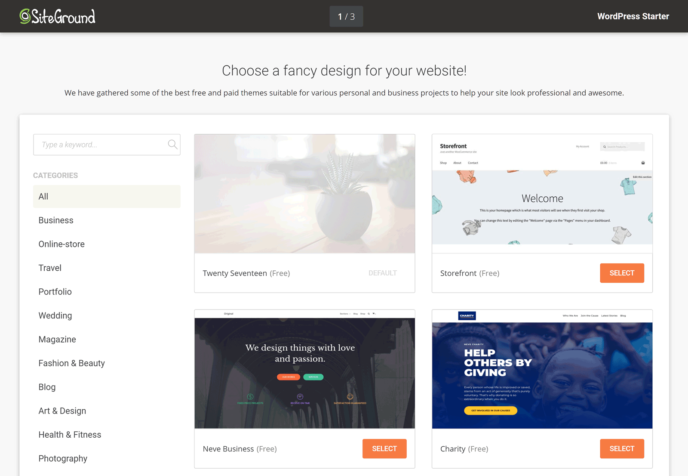
Once you’ve chosen a theme, or elected to stick with the current default Twenty Twenty theme, you have the option of enabling some essential features, such as a contact form, ecommerce functionality and the Jetpack suite of tools.
The third and final step of the WordPress Starter gives you the opportunity to enable some marketing-related extensions, including an SEO plugin and an analytics plugins. After this, WordPress will be installed according to your specifications and will be ready for you to log in to.
Custom WordPress Dashboard
The SiteGround enhanced WordPress experience doesn’t end there, though. When you log in to your new website, you’ll see that a custom dashboard has been created to make it easier to find the most-used features of WordPress, such as the content creation sections and design settings.
There are also links to useful support content on the SiteGround site, should you need any assistance. If you’re not a fan of the custom SiteGround WordPress Dashboard, you can easily switch to the default version at the touch of a button.
Thanks to the Starter tool, you can take care of the essentials, such as choosing a theme, adding a contact form or enabling an SEO plugin, all in one go, without having to leave your WordPress Dashboard. Of course, you can change the themes and plugins later. However, when it comes to getting up and running, the Starter makes it easy to launch a new WordPress website in just a few steps.
Although most web hosts now take care of installing WordPress for you, not all of them are as helpful as the SiteGround Starter tool when it comes to setting up your new website.
Creating Additional WordPress Websites
If you’ve chosen the GoGeek plan, with the ability to create unlimited WordPress websites (storage allowance permitting), then you can create a new WordPress installation in just a few clicks through your SiteGround account area.
To do so, simply log in to your SiteGround account area, click on the Add New Website button, and then follow the steps to create a new WordPress website.
You can then choose which domain or subdomain to install WordPress on and provide the login details for the new site.
Setting Up the Caching Plugin
Once you’ve taken care of the essentials, you can start optimizing your site through the SiteGround Optimizer plugin control panel from inside your WordPress Dashboard.
We’ve already covered the main functionality of the SG Optimizer plugin, and the different ways it can optimize your site, in the WordPress Website Caching section of this comparison. However, one useful extra feature of this tool that’s worth highlighting is the ability to switch between the available PHP versions directly from inside your WordPress Dashboard.
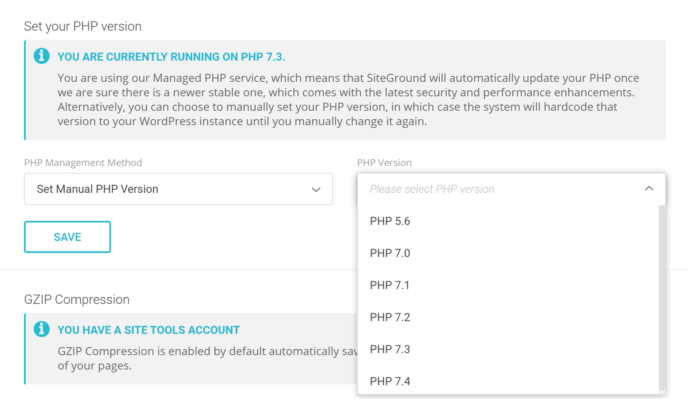
As mentioned, SiteGround users can choose from an impressive range of PHP versions, ensuring maximum compatibility with plugins old and new.
In addition to this, you can purge the cache at any point by clicking on the handy link on the WordPress admin toolbar or inside the SG Optimizer dashboard. So, although the plugin will refresh the cache automatically each time site content is modified, you can manually flush the cache as needed, such as when testing new plugins or theme settings.
Activating the Free Cloudflare CDN Service
As well as caching, another way to help to improve the speed of your website on all plans — including StartUp and GoGeek — is access to a content delivery network via a free plan from Cloudflare. This optional integration with Cloudflare can be activated through the SiteGround account area. Once activated, the CDN is managed through the SiteGround account portal, giving you control over which aspects of your website are optimized in this way.
As well as opting to upgrade to the paid Cloudflare CDN service, you can also use your own choice of CDN instead. If you have people from around the world visiting your site, using a CDN is a great way to ensure all visitors experience similar loading times, no matter where they’re based.
Thanks to the free Cloudflare CDN integration, SiteGround make it very easy to enable this performance-enhancing feature.
As you can see, there are a few steps involved in setting up and optimizing your WordPress website. However, SiteGround have done a good job of making the process as easy as possible, while still providing access to some advanced features and services, such as a CDN and multiple levels of caching and optimization.
Accessing the WordPress Database and File Server
When it comes to managing the files that make up your website and its underlying database, SiteGround provide you with full access. In addition to using your choice of FTP client to log in to your server space, you can also use the custom online file manager that’s available through the SiteGround account area.
Accessing the database is just as straightforward — again, thanks to software (this time phpMyAdmin) that’s accessible through the SiteGround account area.
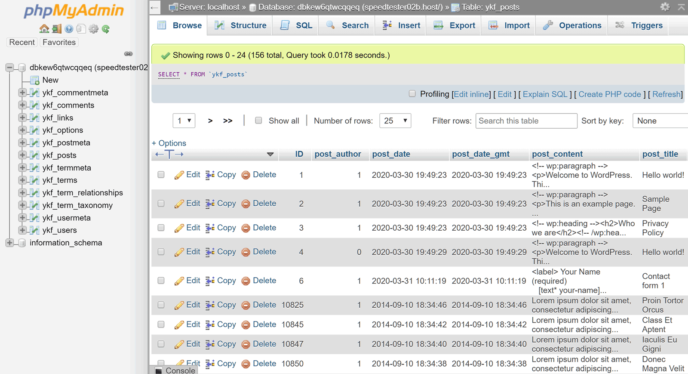
If you ever need to delete or edit a theme or plugin file, change your WordPress admin password after being locked out of your site or carry out some other, similar task, then having this level of server and database access is invaluable.
After a recent update to the SiteGround account area, customers no longer get access to cPanel and its tools. However, many, if not all, of the same features that were available through cPanel are now available via the new SiteGround account area, often in much easier-to-use formats. Overall, the migration away from cPanel to an in-house site and account management platform feels like a positive move. Because of the way the new customer area works, this is especially true if you’re hosting multiple sites with SiteGround, as you can manage them all from one location.
That pretty much covers the experience of using the SiteGround hosting service to set up and manage a WordPress website. As you can see, the SiteGround StartUp and GoGeek managed WordPress plans are ideal for both those who are new to WordPress and power users alike.
StartUp and GoGeek Performance Compared
As we’ve just covered, the SiteGround StartUp and GoGeek plans have lots of features that aim to increase the performance of your WordPress website, as well as a few differences in the performance enhancement levels of each plan.
So, to help you to decide whether the top-level SiteGround GoGeek hosting plan is best for your website or whether the lower-priced StartUp plan will suffice, we created some WordPress websites and then tested their performance.
First up, the speed of our test sites were recorded to see how quickly they loaded on average over a seven-day period. Then, we used a load simulator to find out how websites on the StartUp and GoGeek plans performed when multiple visitors were accessing them at the same time. We also monitored the uptime of the test sites to see how our experience compared with the SiteGround 99.9% network uptime guarantee.
Let’s start with a look at the loading times…
Loading Time Test Results
To get a fuller picture of what sort of loading times you may experience if you choose the StartUp or GoGeek hosting plans from SiteGround, we recorded the speed of a WordPress website using a lightweight WordPress theme, as well as a second site using a more demanding feature-rich multipurpose alternative.
The paid Pingdom service was used to monitor the speed of the websites, with the loading times recorded at 30-minute intervals over a seven-day period. First up is a comparison of the StartUp and GoGeek plans using a simple free WordPress theme.
Lightweight Theme Speed Test Results
The current default theme that’s activated on new WordPress websites is the free Twenty Twenty theme from the WordPress.org team. It’s a good example of a basic lightweight theme that many new WordPress website owners may use.
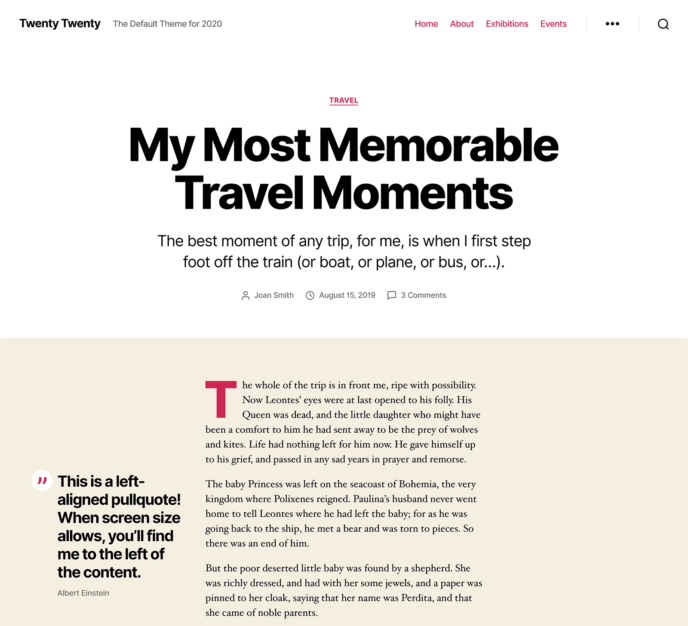
So, to give you an idea of what loading times you can expect if you choose this theme or a similar no-frills option, here are the results from our seven days of monitoring the StartUp and GoGeek-hosted sites with Pingdom:

As you can see, the site hosted on the more expensive GoGeek plan was faster than the site hosted on the entry-level StartUp plan.
Here’s a more detailed breakdown of the loading times over the seven-day period recorded by Pingdom:

Over the seven-day period, Pingdom recorded an average loading time of 943 ms for the site hosted on the StartUp plan using the lightweight Twenty Twenty theme.
Multipurpose Theme Speed Test Results
Although free lightweight themes, such as Twenty Twenty, are ideal for basic blogs, there’s a good chance you’ll opt for a more feature-rich multipurpose WordPress theme for your website. Because of their enhanced functionality and versatility, these themes tend to have larger file sizes that can cause websites to load more slowly, compared with a lightweight theme.
So, to give you an idea of the loading times you might expect if you choose a feature-rich multipurpose theme, we also compared the loading times of two test sites on the StartUp and GoGeek plans with the best-selling Avada theme activated.
To test the StartUp and GoGeek loading times with the Avada theme, the Agency demo was used on both sites.
Multipurpose themes, such as Avada, often come with a varied selection of pre-built website demos; for our tests, we imported the Avada Agency demo on both sites. Here’s a quick summary of the results from Pingdom, followed by a more detailed breakdown of the loading times of both sites:

When using a heavyweight theme, the overall loading times of the test sites increased, making the difference in performance between the StartUp and GoGeek plans more pronounced.
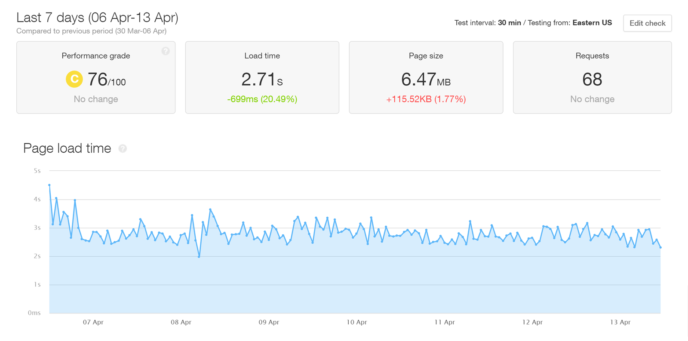
As expected, with a large page size of 6.47 MB — compared with 149 KB for the Twenty Twenty theme — the Avada theme homepage took longer to load, with Pingdom recording a seven-day average of 2.71 seconds for the site on the StartUp plan.
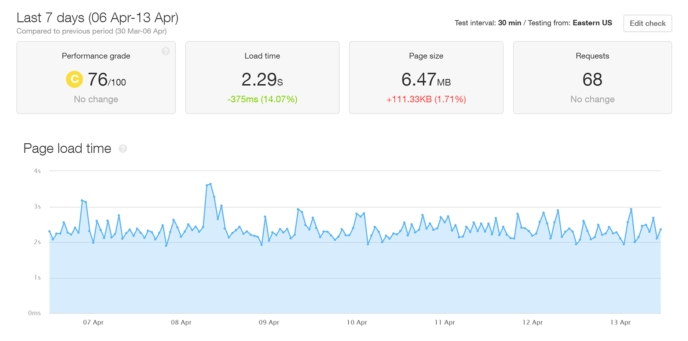
The homepage of the site hosted on the GoGeek plan loaded in 2.29 seconds on average, compared with 2.71 seconds for the site hosted on the StartUp plan. This difference in speed between the two plans appears to show that the more feature-rich or greater the size of your site, the more it will benefit from being hosted on the higher-tier GoGeek plan.
Summary of the Loading Times
These site speed test results suggest that, regardless of whether you decide to use a lightweight theme without many extra widgets or features, or opt for a heavyweight theme with sliders and large images, you’ll enjoy faster loading times by choosing the SiteGround GoGeek plan over the cheaper StartUp plan.
Load Impact Performance Testing
The page speed tests of the WordPress websites hosted on the SiteGround StartUp and GoGeek plans were carried out on test sites that didn’t receive any visitors. So, although they do give you a good idea of how the performance of these two plans compares, they don’t tell the full story.
Therefore, to give you a better idea of which plan is the right hosting choice for your website, we also carried out some load testing. By running paid tests from the Load Impact service, we were able to simulate multiple users visiting each website at the same time to see how they handled an increasingly heavy user load.
For the tests, the loading times of a blog post on the StartUp and GoGeek-hosted WordPress websites using the Avada theme were monitored by Load Impact. During the test, the number of virtual users accessing the page being monitored increased over a five-minute period, until there were 200 virtual users accessing the page at the same time.
Here are the results from the Load Impact tests for the two sites…
StartUp Plan Load Impact Test Results
According to the Load Impact test results, the SiteGround entry-level StartUp plan did a good job of hosting the WordPress website with the heavyweight Avada theme installed.
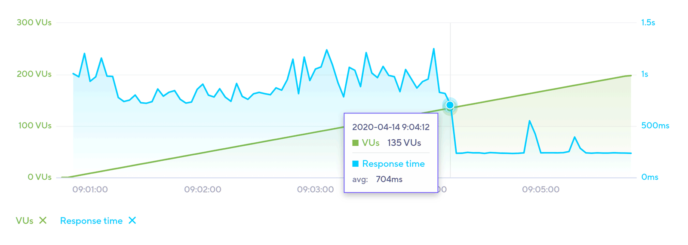
As the blue line on the graph above shows, the response times were a little erratic as the number of simultaneous virtual users increased. However, it wasn’t until the number of simultaneous virtual users reached around 130 that the site became unresponsive.
So, if you don’t expect more than 130 visitors to be accessing your site at the same time on a regular basis, then the StartUp plan should be able to handle your audience without much difficulty.
For more information on how the StartUp-hosted site performed, you can view the test results on the Load Impact website.
GoGeek Plan Load Impact Test Results
Although the StartUp-hosted site seemed pretty robust when up to 130 virtual users were accessing it at the same time, the WordPress website on the GoGeek plan was even more stable.
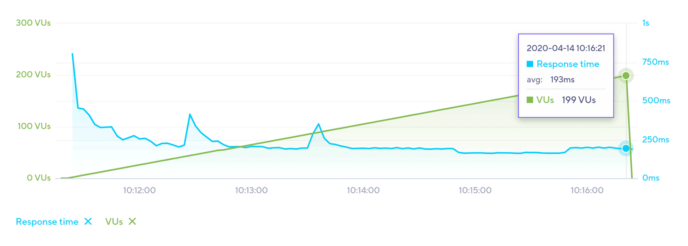
As the blue line on the graph above from Load Impact shows, the speed of the test site hosted on the GoGeek plan wasn’t negatively affected during the entire test, even when 199 virtual users were accessing it at the same time.
Therefore, if you’d like your WordPress website to be able to handle large numbers of users or surges in traffic, the GoGeek plan would be a good investment.
To see for yourself how the GoGeek-hosted website performed, you can view the test results on the Load Impact website.
Uptime Results
High levels of uptime are just as (if not more) important than fast loading times. After all, if your site’s not available, then it doesn’t matter how fast it loads when it’s online. So, with that in mind, we also monitored our test sites for downtime using the Pingdom uptime checker.
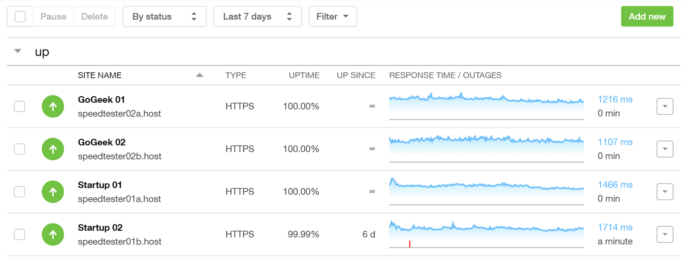
As the results from Pingdom show, only one out of the four test sites experienced downtime during the seven days of monitoring and, even then, the amount of uptime never dropped below the level of 99.9% guaranteed by SiteGround.
Overall, our test websites hosted by SiteGround were easy to set up and performed well under pressure, with the site on the GoGeek plan remaining very stable when experiencing a heavy load.
Final Thoughts
Our tests of the StartUp and GoGeek plans make it clear that SiteGround are indeed a high-quality yet budget-friendly host.
Those new to WordPress will appreciate the user-friendliness of the SiteGround experience. Although there’s no cPanel access anymore, power users can still carry out tasks such as file editing and database management via the new SiteGround account area. Other features, such as the staging tool of the GoGeek plan, are easy to use, too. In fact, when it comes to features and functionality, the SiteGround plans compare favorably with many of the much more expensive premium managed WordPress hosting companies.
However, as our comparison of SiteGround and WP Engine shows, the lower-priced plans from SiteGround aren’t as fast as those from WP Engine. (Note: For those who don’t know, WP Engine are regarded as one of the higher-end — albeit also more expensive — managed WordPress hosting services.) But, unless you’re willing to pay $30 a month or more, SiteGround are a worthy alternative — especially when compared with other low-cost hosts such as GoDaddy or Bluehost.
Overall, choosing SiteGround for your website is highly recommended — especially if you can’t justify the price of an entry-level plan from the likes of Kinsta (read our full review here) or WP Engine. When it comes to whether you should go with the StartUp or GoGeek plan, the faster but more expensive GoGeek is the obvious choice in terms of increased website performance and extra features. However, if your budget can’t accommodate the higher price, the more affordable StartUp plan is a good compromise.
Related Reading:
All comments are held for moderation. We'll only publish comments that are on topic and adhere to our Commenting Policy.

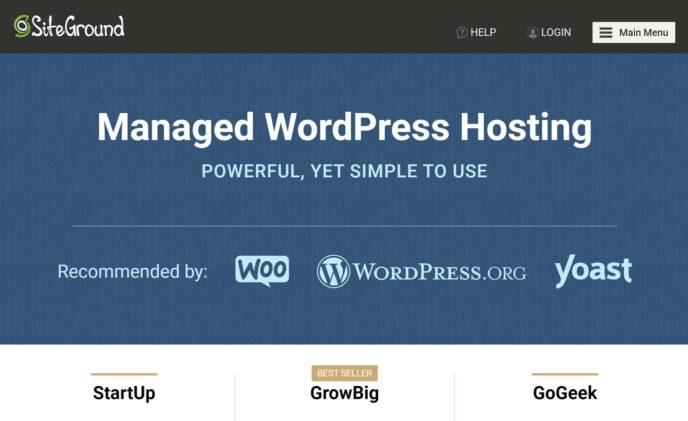
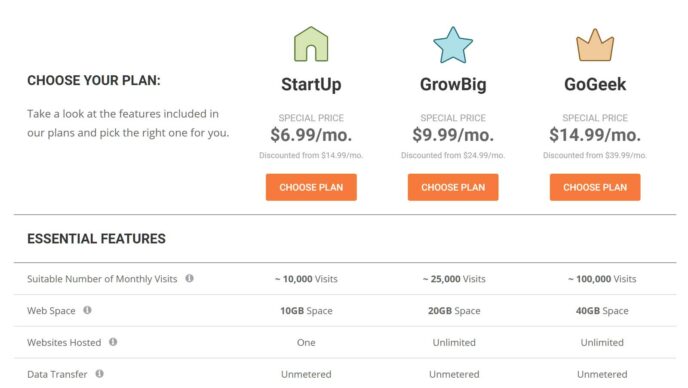
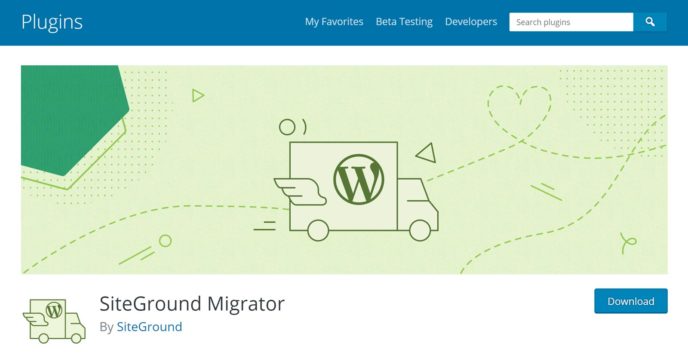
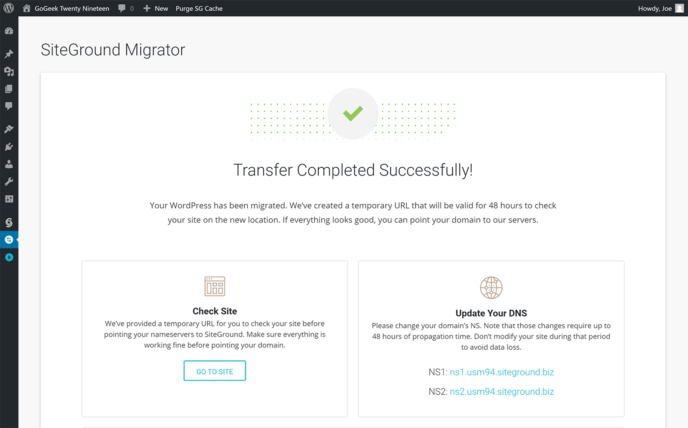
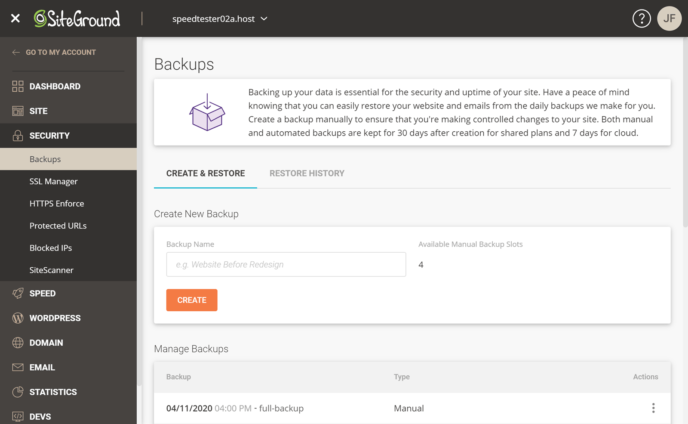
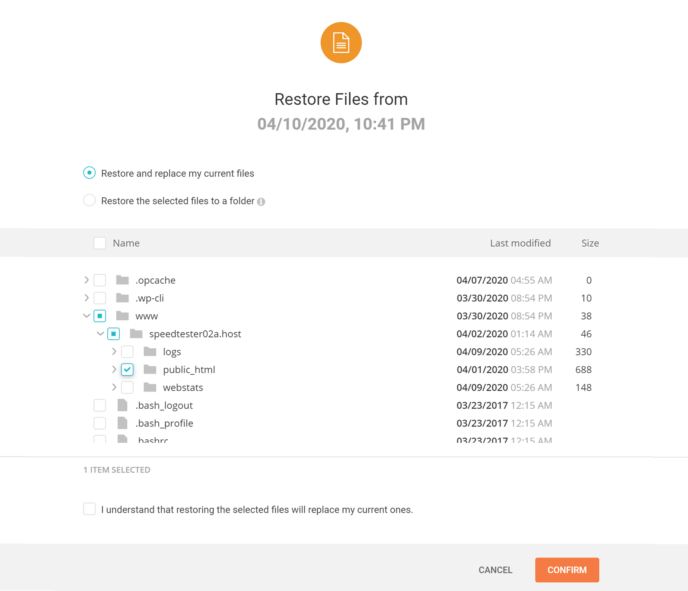
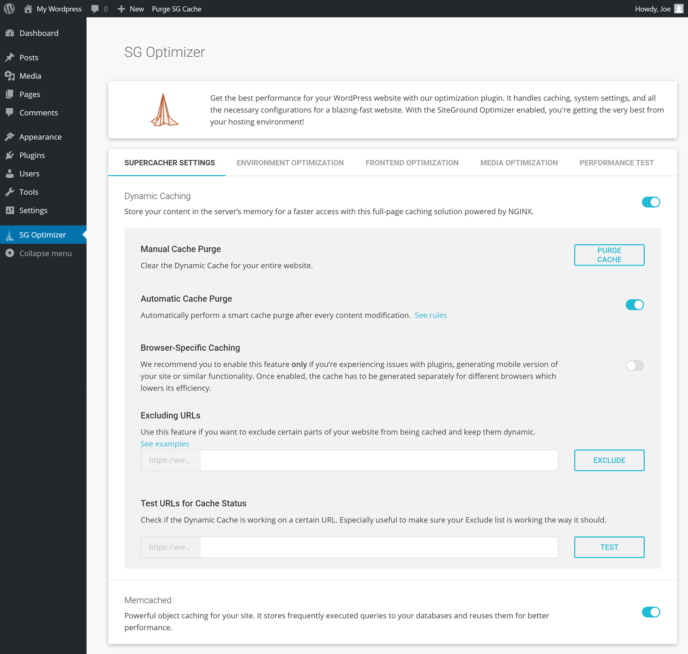

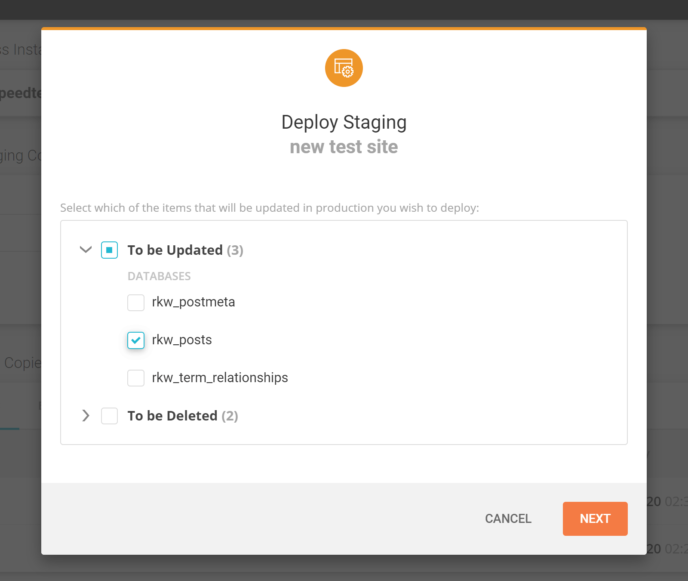
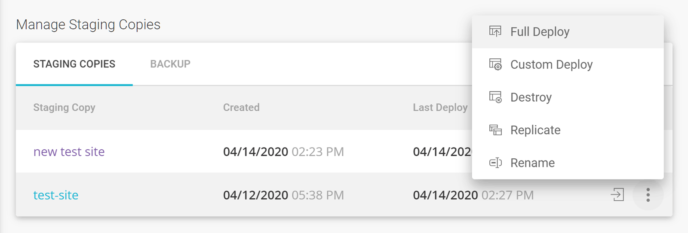
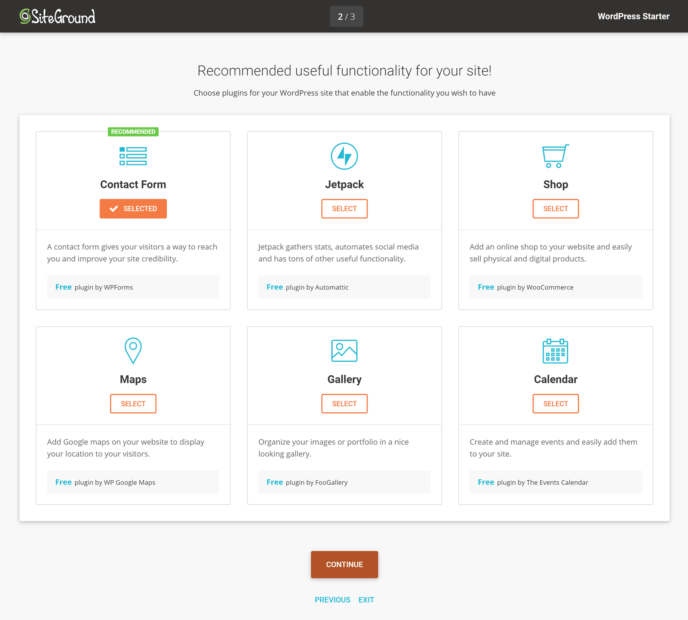
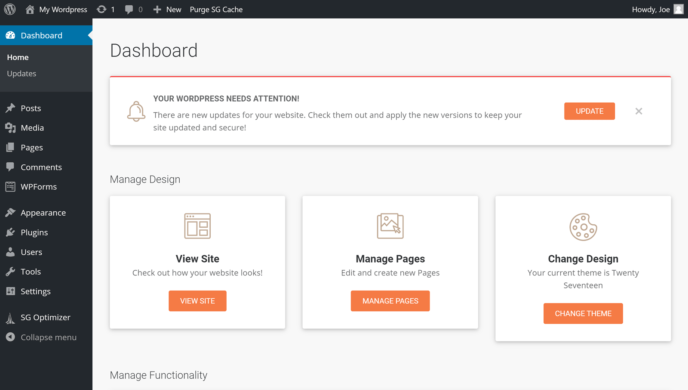
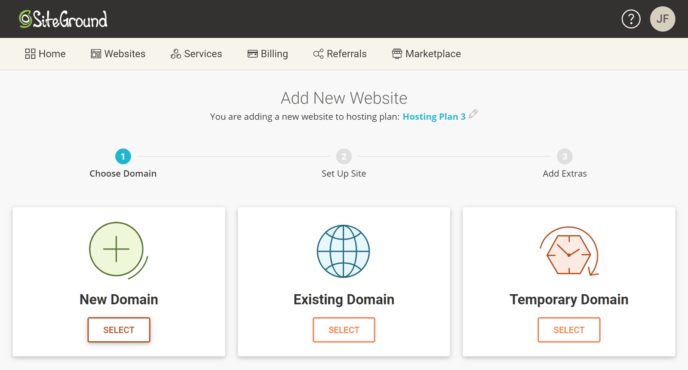
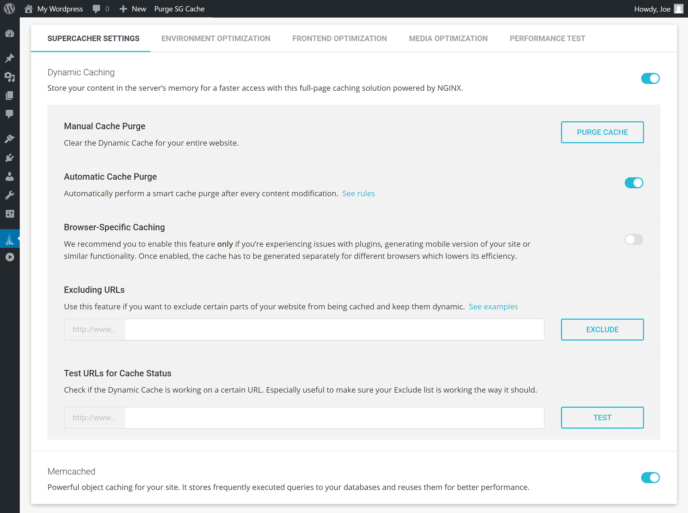
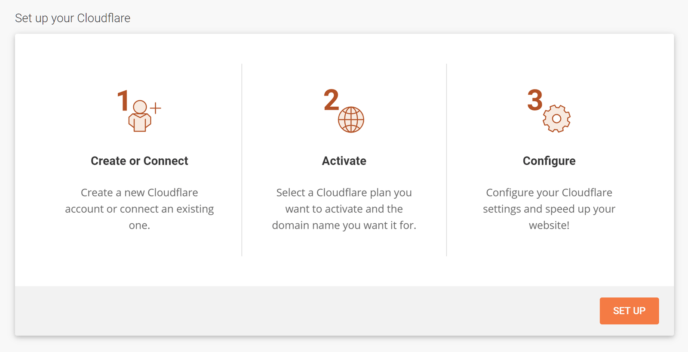
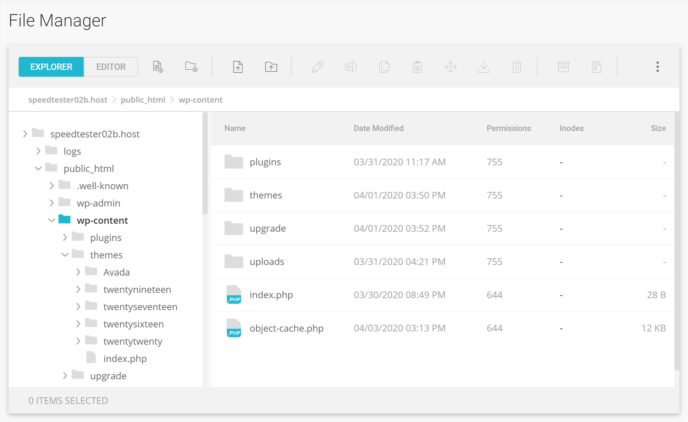
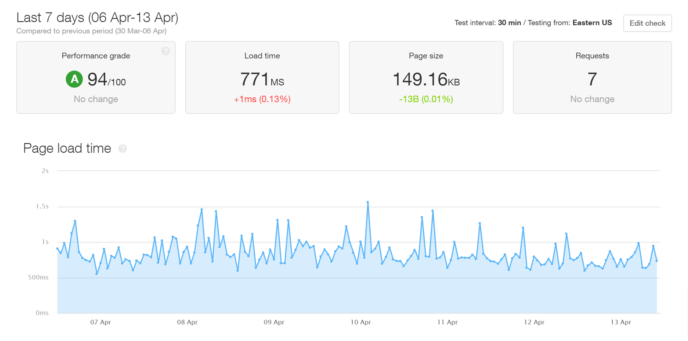
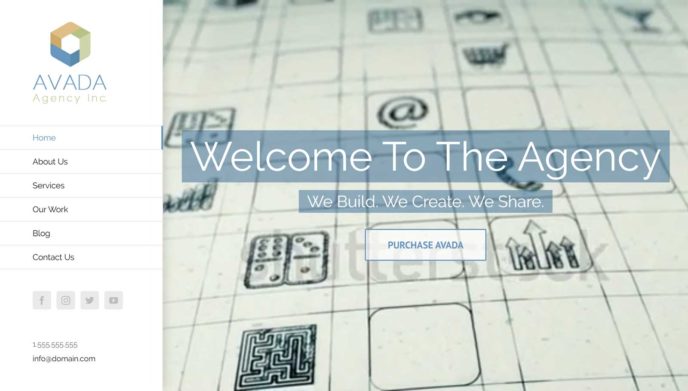
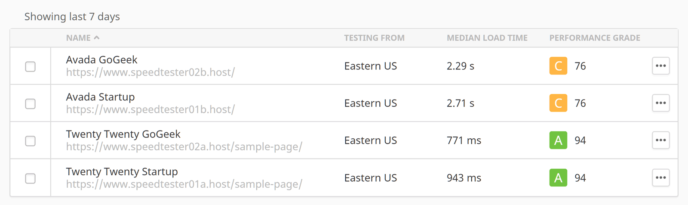



Comments are closed here.