StudioPress Review: The Best WordPress Themes in the Business?
- By
- Last updated:
- 1 Comment
There’s never been a better time to be a WordPress user — with so many high-quality themes and plugins to choose from, the types of websites you can build with WordPress are virtually unlimited.
However, one of the downsides of having so much freedom can be making the right choice. With so many products on offer, all vying for your attention, it can be hard to even know where to start.
To help you in your search for that all-elusive perfect design, we’ll be looking at StudioPress — one of the best-known and most-established players in the business!
With more than half a million WordPress websites powered by its themes, and around 60 templates to choose from, for many WordPress users, StudioPress is the go-to destination for finding new themes.
Furthermore, since StudioPress was recently acquired by WP Engine, there’s now a way to get access to all of its great themes for free.
Let’s delve deeper…
Table of Contents
Why Choose StudioPress?
StudioPress is the creator of the Genesis Framework — probably the most well-known theme framework for WordPress. Genesis is best described as a layer of code that sits between the WordPress software and your theme of choice.
Another way to look at the Genesis Framework is that it’s a WordPress theme with a basic design and appearance. This design and appearance can be enhanced by installing one of the many child themes that have been built for it. These child themes build upon the solid foundation and codebase provided by the Genesis Framework, and cover a wide range of styles and uses.
The StudioPress team like to describe WordPress as the engine of your car, Genesis as the frame and body, and the StudioPress child themes as the paint job.
Only child themes that have been built specifically for the Genesis Framework can be used alongside it. However, anyone is free to create child themes for the StudioPress Genesis Framework, and many developers make a living from creating commercial child themes for the framework.
This means that if you choose one of the themes from StudioPress you’ll also be choosing the Genesis Framework. However, apart from ensuring you’ve installed the Genesis Framework before you install your chosen child theme, there aren’t any additional steps involved in running a Genesis Framework-powered WordPress website.
Choosing the Genesis Framework and one of its child themes doesn’t mean the look of your website is restricted in any way. To get a better idea of what’s possible, check out the showcase of custom websites built on the Genesis Framework.
StudioPress Themes Features and Benefits
Before getting to our pick of the best, it’s worth looking at why you should consider choosing one of the themes from StudioPress. Understanding some of the benefits of using a theme that runs on the Genesis Framework can help you to make an informed decision.
Some highlights and characteristics of a typical StudioPress theme include:
- fast website loading times
- extra emphasis on security
- fully responsive HTML5 design for mobile users
- no bloat from excessive built-in features
- minimal customization options for a more streamlined user experience
- clean code that will appeal to developers
- access to the search engine optimized Genesis Framework codebase.
Many of the StudioPress theme features, such as fast loading times and a commitment to security, are undoubtedly benefits. However, some, such as the minimal amount of customization options and built-in features, are debatable. The upside to these characteristics is that less code is used to produce the themes, which means a faster loading website and a more streamlined user experience.
However, the current popularity of multipurpose WordPress themes, such as Divi (by Elegant Themes), demonstrates that there is a huge demand for all-in-one themes. Some WordPress users simply prefer themes that can be used to build almost any type of website with all of the necessary features included in one package.
That’s not to say the same results can’t be achieved with a StudioPress theme. It’s just that you’ll need to install additional plugins or write custom code. This, in turn, has the potential to wipe out some of the benefits on offer from the StudioPress themes, such as a simplified admin interface, clean code, and fast loading times.
Choosing a StudioPress theme that’s been built for creating a specific type of website, along with a handful of plugins that are essential for your project, still has its upsides. Your site will still probably outperform a true multipurpose theme that includes every feature imaginable, as well as countless demo versions and templates.
Another benefit of going down the framework-and-child-theme model is that changing the design of your website is relatively straightforward — at least compared with more traditional WordPress themes. To give your site a new look, simply switch to a different child theme — the foundation of the site will remain intact, while the outward appearance is changed.
When changing child themes, you won’t need to worry about negatively affecting usability ratings or SEO rankings, because the core site structure provided by the Genesis Framework remains the same, with only the overlying design changing.
With the underlying Genesis Framework taking care of the design, security and SEO foundation for your website, and the child themes supplying the pure design elements, no matter which StudioPress child theme you choose, your website will have a solid and robust foundation.
If you aren’t sure whether a multipurpose WordPress theme or a more focused StudioPress theme would be the best option for your project, read our guide to choosing between the Divi theme and the Genesis Framework.
WP Engine Acquisition of StudioPress
In 2018, 11 years since the founding of StudioPress, the theme company was acquired by WP Engine — one of the most popular managed WordPress hosting providers around.
Thanks to this development, WP Engine customers can now use any of the 35-plus themes created by StudioPress — including the Genesis Framework and any future releases — for free as part of their hosting package.
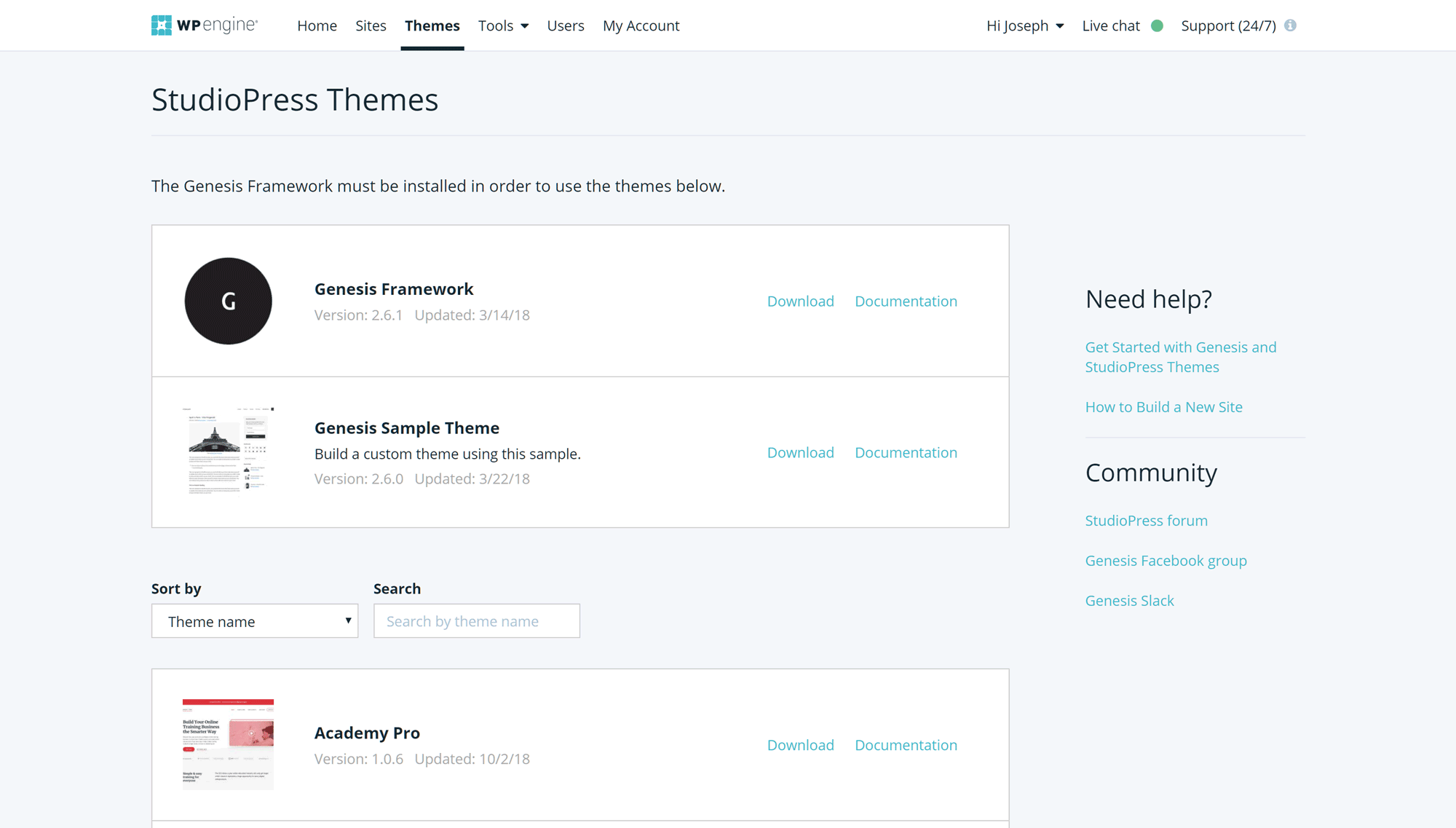
Also, if you’re a freelance web designer or you run a web design agency, you can apply to join the WP Engine Agency Partner Program. If accepted, you’ll get a free WP Engine agency account that includes access to all of the StudioPress themes and the Genesis Framework for use on your clients’ sites. Another benefit is that you’ll also get listed in the WP Engine partner directory, which could generate more leads for your business.
But what does the WP Engine acquisition mean for StudioPress going forward? Well, the good news is that StudioPress co-founder Brian Gardner has joined WP Engine as a product development leader, so he should, hopefully, continue to be involved in the production of new themes. In fact, as several impressive new StudioPress themes have been released since the acquisition, it looks as though the brand will retain its status as one of the best sources of high-quality WordPress themes.
If you haven’t yet chosen a web host, or you’re thinking of switching providers, be sure to check out our WP Engine review to see if this company is the right choice for you.
Top StudioPress WordPress Themes
Now that we’ve covered why you should consider using the Genesis Framework and one of the themes from StudioPress, let’s explore some of the best options.
As mentioned earlier, anyone is free to create child themes for the Genesis Framework — and some third-party themes are even available to buy directly from the StudioPress website. However, for this review, we’ll only be looking at the themes created by the official StudioPress team.
Revolution Pro
Revolution Pro is the newest StudioPress theme, and it could be a great choice for anyone who’s wanting to incorporate lots of images into the design of their website. Whether you’re a photographer creating an online portfolio, or you want your agency website to feature some eye-catching stock images, Revolution Pro has a design you should find interesting.
The Revolution Pro package includes five homepage examples that you can easily modify to suit your project. There are also useful templates for adding a contact page, a blog and a landing page to your website. If you want to sell any products from your site, whether they’re digital downloads or physical items, Revolution Pro has full ecommerce support, too.
Other highlights of Revolution Pro include:
- one-click theme setup for quickly importing the demo content
- optimization for the latest versions of the WordPress Editor
- minimal and mobile-responsive design.
If you’d like to take full advantage of the new WordPress Editor to create interesting page layouts for your website, Revolution Pro comes with everything you should need.
Authority Pro
Authority Pro is another of the newer WordPress themes from StudioPress. Designed for creating websites to showcase your authority and expertise, Authority Pro works well for individuals who want to promote their services, or themselves, online.
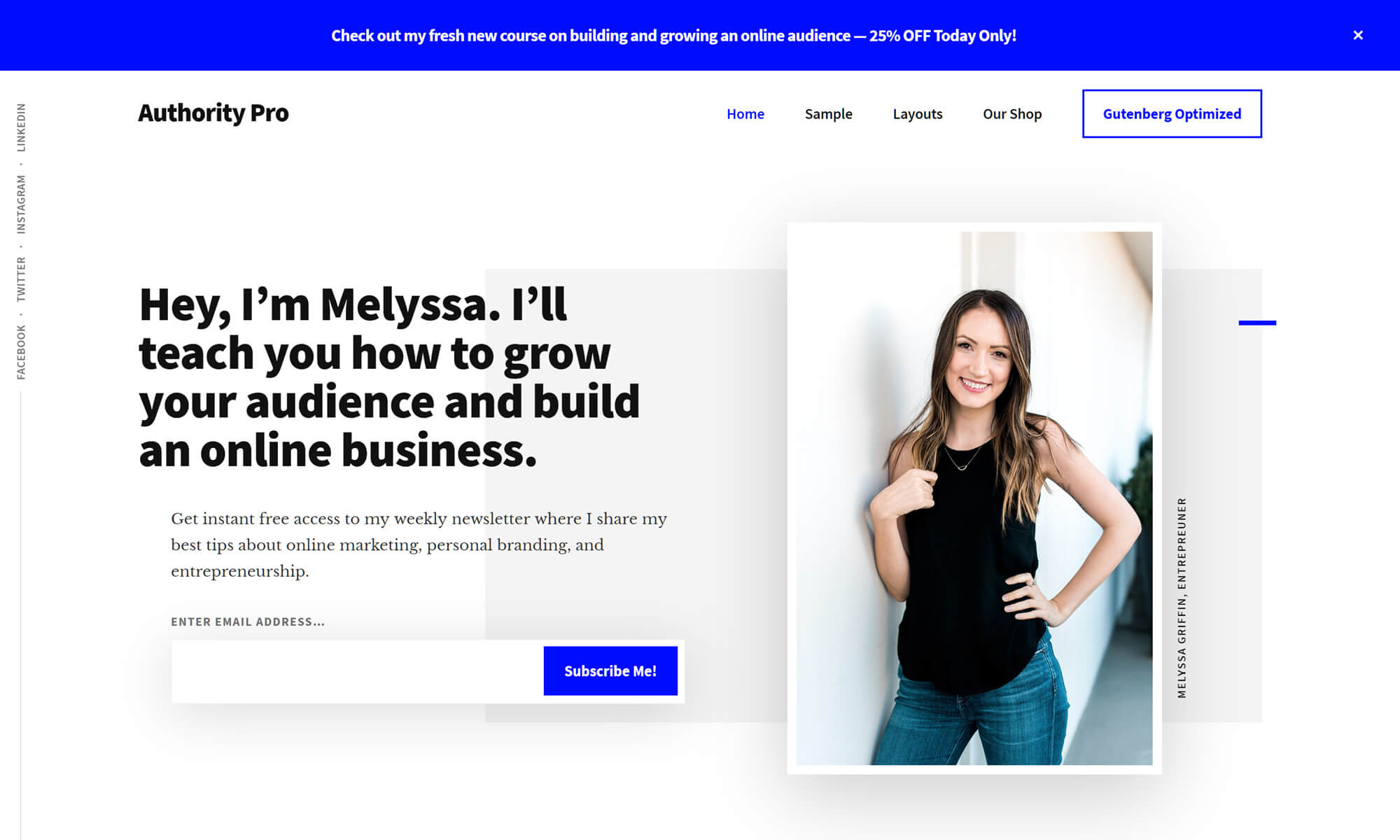
The default homepage layout features some useful elements, including a panel for displaying client logos, space for publishing testimonials and a grid for promoting the latest content from your blog. To increase sign up and conversion rates, the homepage template also includes a few different call-to-action elements that you can easily tailor to match the products and services you want to promote.
Other highlights of Authority Pro include:
- advanced support for the new WordPress Editor to help with page layout creation
- ecommerce support for collecting payments and selling products and services online
- landing page and pricing table templates
- optin forms to grow your email newsletter.
As Authority Pro includes the new one-click setup feature, it won’t take long to start your website with this theme.
Breakthrough Pro
Designed especially for creating advertising and marketing agency websites, Breakthrough Pro has a homepage layout that will help you to connect with your visitors and persuade them to get in touch. Conversion-focused elements on the default homepage layout include space for publishing client feedback, links to case studies and prominent call-to-action buttons.
As well as the stylish homepage layout, there are also templates for adding a blog, contact page, portfolio and even an ecommerce store to your website.
Other highlights of Breakthrough Pro include:
- optimization for the updated WordPress Editor to help with content creation
- pricing table and landing page templates
- nine widget areas to help you to create a custom homepage layout.
If you have services you’d like to promote, then the overall design and default homepage layout of this theme make Breakthrough Pro a suitable choice.
Digital Pro
Digital Pro is a stylish theme for creating agency websites with WordPress. The homepage text area gives you a great opportunity to grab the attention of your visitors with an enticing statement. After that, you can list the key selling points of your business before highlighting your main services and introducing your latest blog posts.
With a full-width layout, Digital Pro lets you make the most of any screen space available to your website, helping you to really sell your services or products. This Genesis child theme is also a great choice for bloggers looking for a clean and minimalist design.
Other highlights of Digital Pro include:
- select customization options
- multiple widget areas
- a small selection of page templates and layout presets.
Digital Pro is a perfect example of a modern StudioPress WordPress theme.
Workstation Pro
Workstation Pro has been created to help you use WordPress to build a website for a creative agency. Even if you’re a freelancer or solopreneur, you should be able to make good use of this theme thanks to the homepage welcome message and the many opportunities to highlight the projects you’ve worked on.
Although the default homepage of the theme looks great, you’re free to mix and match the options and elements to give it your own style. You can also tweak some of the colors through the WordPress Customizer tool.
Other highlights of Workstation Pro include:
- space for a large welcome image and slogan
- skills and service lists
- a landing page template
- basic formatting and customization options.
If you have lots of interesting work and photos to show off, Workstation Pro could help you to create the perfect home for them.
Beautiful Pro
Beautiful Pro is a great example of a clean and minimalist WordPress theme. While the flower homepage image looks nice, it can easily be swapped out for something more suited to your blog or business.
Thanks to the widgetized homepage layout, your visitors can be greeted with a welcome message or your latest blog posts. There’s also an attractive ‘about me’ widget that you can use to introduce yourself.
Other highlights of Beautiful Pro include:
- a selection of layout and sidebar configurations
- a landing page template
- ten widget areas for displaying custom content
- an integrated contact form and social media icons.
Beautiful Pro is an ideal choice if you’re looking for a spacious blogging theme that gives your content room to breathe.
Altitude Pro
Altitude Pro is a business theme that’s ideal for promoting a course, product or service. From the welcome text to the long-form homepage layout, you can catch the attention of your visitors from the outset and lead them through your marketing message before asking them to take action.
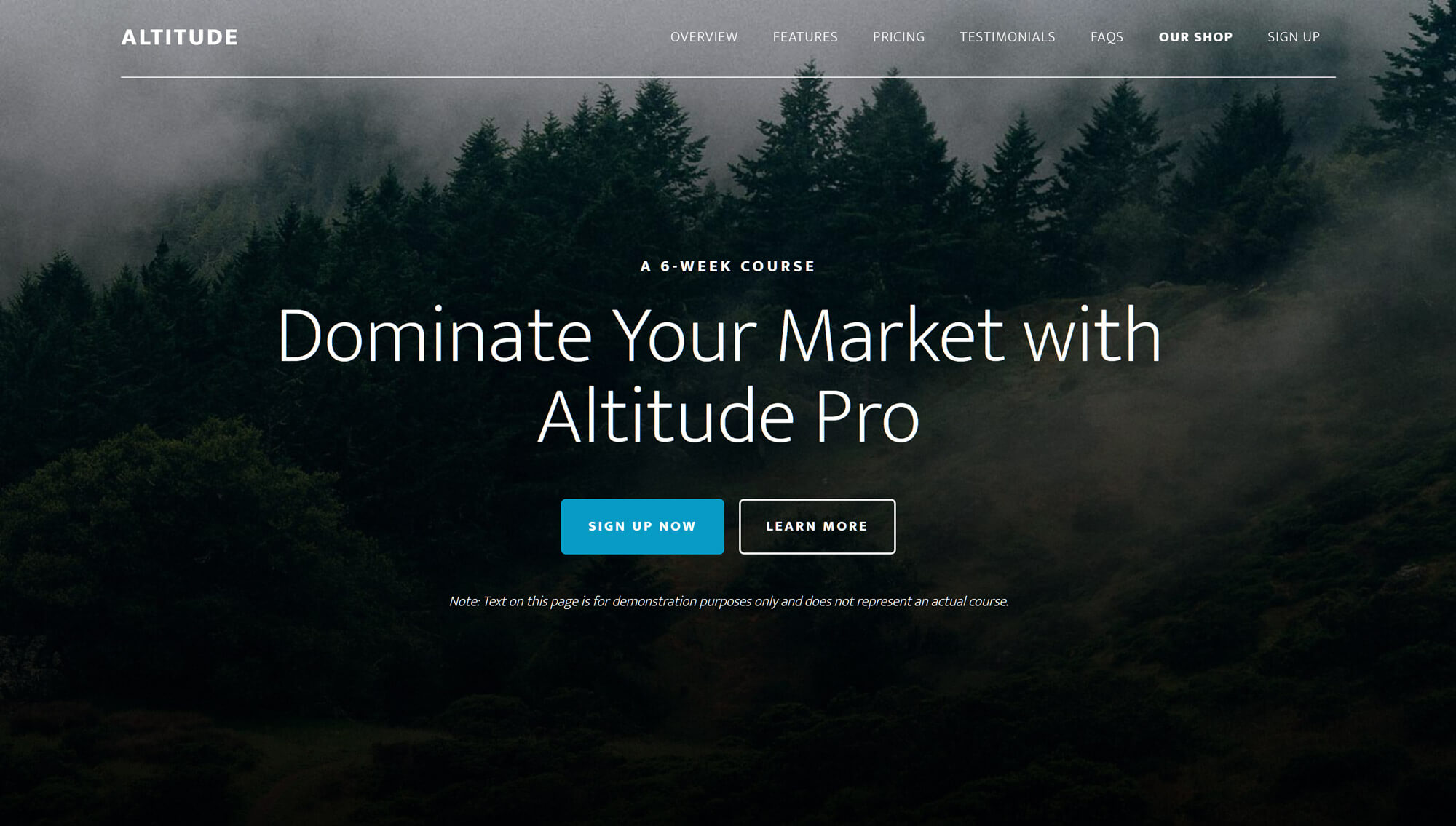
With sections on the homepage for a wide range of content, including full-width images, pricing comparison tables and testimonials, Altitude Pro provides you with everything you’ll need to generate more leads from your website.
Other highlights of Altitude Pro include:
- a homepage with seven widget areas for displaying custom content
- Parallax scrolling effects
- a selection of custom page templates.
- the ability to personalize colors and background images through the Theme Customizer
- multiple content and sidebar configurations.
Altitude Pro is a modern marketing theme that will help you to create a website that can grow your business.
Café Pro
Although Café Pro has been created specifically to help restaurants and cafés promote their business online, with a bit of customization, any brick-and-mortar business can use it to establish an online presence.
The homepage design of Café Pro gives you the opportunity to share a full-screen image before displaying your mission statement and listing the services or items on offer. Changing the color scheme is easy, thanks to the included style presets.
Other highlights of Café Pro include:
- menu/services table builder tool
- a homepage layout with four widget areas
- author and landing page templates
- customization options for the core features of the theme.
Café Pro makes it easy to build a website to promote your offline business and get more customers through your doors.
AgentPress Pro
AgentPress has been created to help build websites for real estate agents. This theme makes it easy to set up your website and list your properties, while the integrated search tool will help your visitors to find what they’re looking for.
This WordPress real estate theme makes use of the free AgentPress Listings plugin, which keeps your property listings organized, and ensures they’re easy for your visitors to search and browse.
Other highlights of AgentPress Pro include:
- attractive property listings page templates
- the ability to display agent profiles
- a client testimonial publishing tool
- four color scheme presets
- multiple page layout and template options.
The AgentPress real estate theme serves one purpose and serves it very well.
Building a Website using a StudioPress WordPress Theme
When you purchase a theme from StudioPress — or get access via your WP Engine hosting package — you can view the detailed installation and setup instructions for your chosen theme. These guides walk you through the process of setting up your website so it matches the demo version of the specific theme you’re working with.
However, the latest themes from StudioPress, including Revolution Pro and Authority Pro, have a one-click setup feature that does a great job of simplifying the process of applying the theme demo to your website. Hopefully, StudioPress will update its older themes to include this feature too, as it’s a real timesaver.
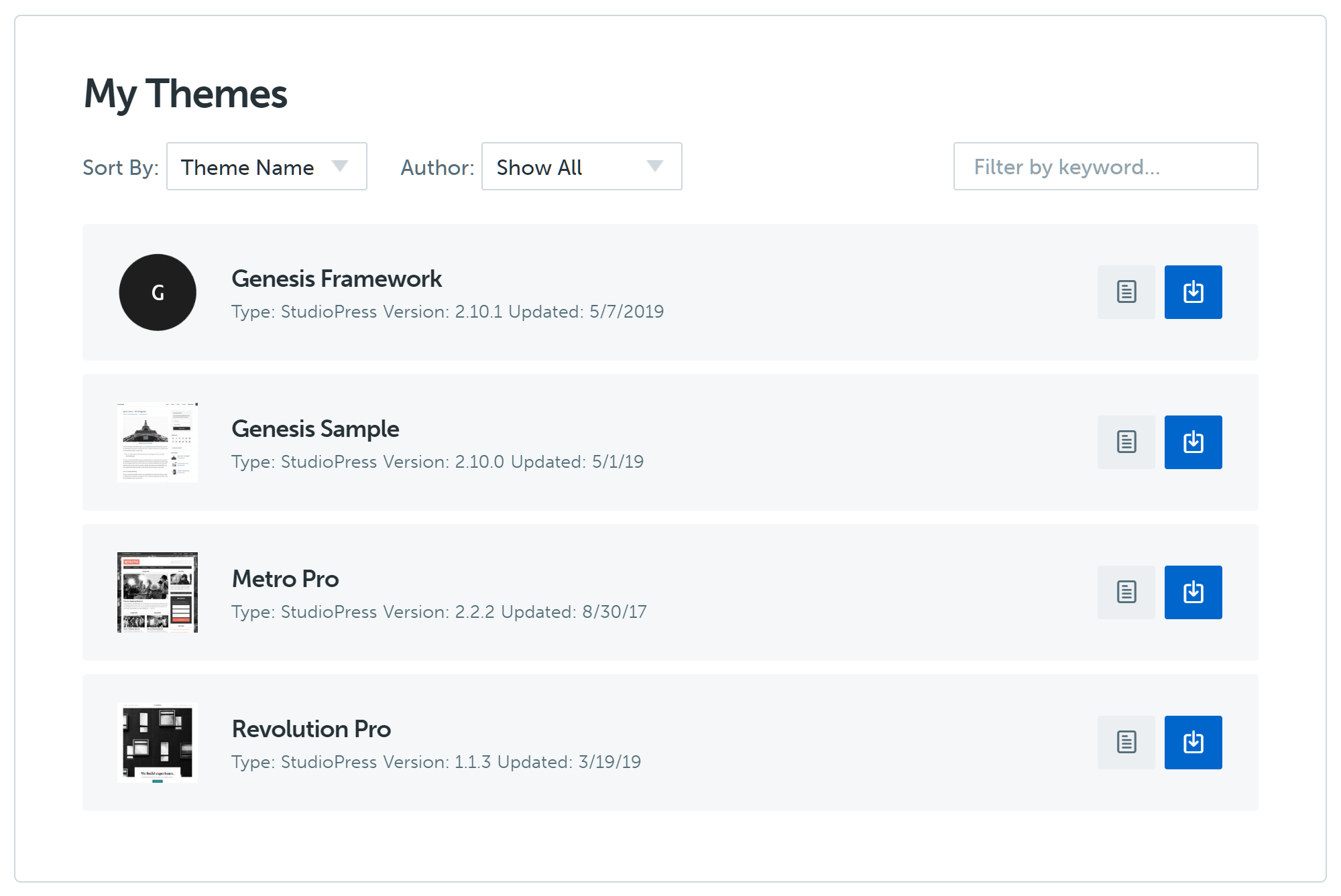
From your dashboard on the StudioPress website, you can see the themes you have access to and find their setup instructions. Each theme purchase includes access to the Genesis Framework, and the framework must be uploaded to WordPress alongside your chosen StudioPress child theme.
To begin building your new WordPress website, download the theme and the framework archive files to your computer. The files can then be uploaded to your WordPress website through the themes section of the admin dashboard.
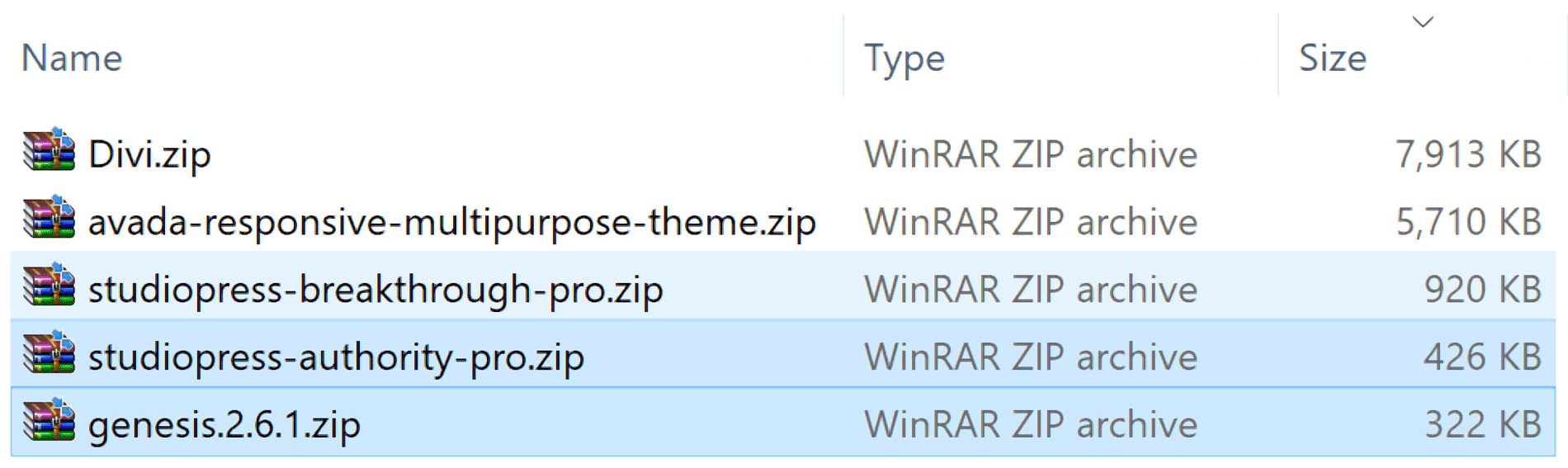
The file sizes of the Genesis Framework and StudioPress child themes are typically very small, especially compared with some of the other popular multipurpose WordPress themes out there. Of course, you don’t get access to the same wealth of features, settings and integrated plugins, but, if you’re looking for a lightweight, fast-loading theme, those from StudioPress are hard to beat.
Once you’ve uploaded the Genesis Framework and StudioPress child themes to your website, activate the child theme to apply it to your site.
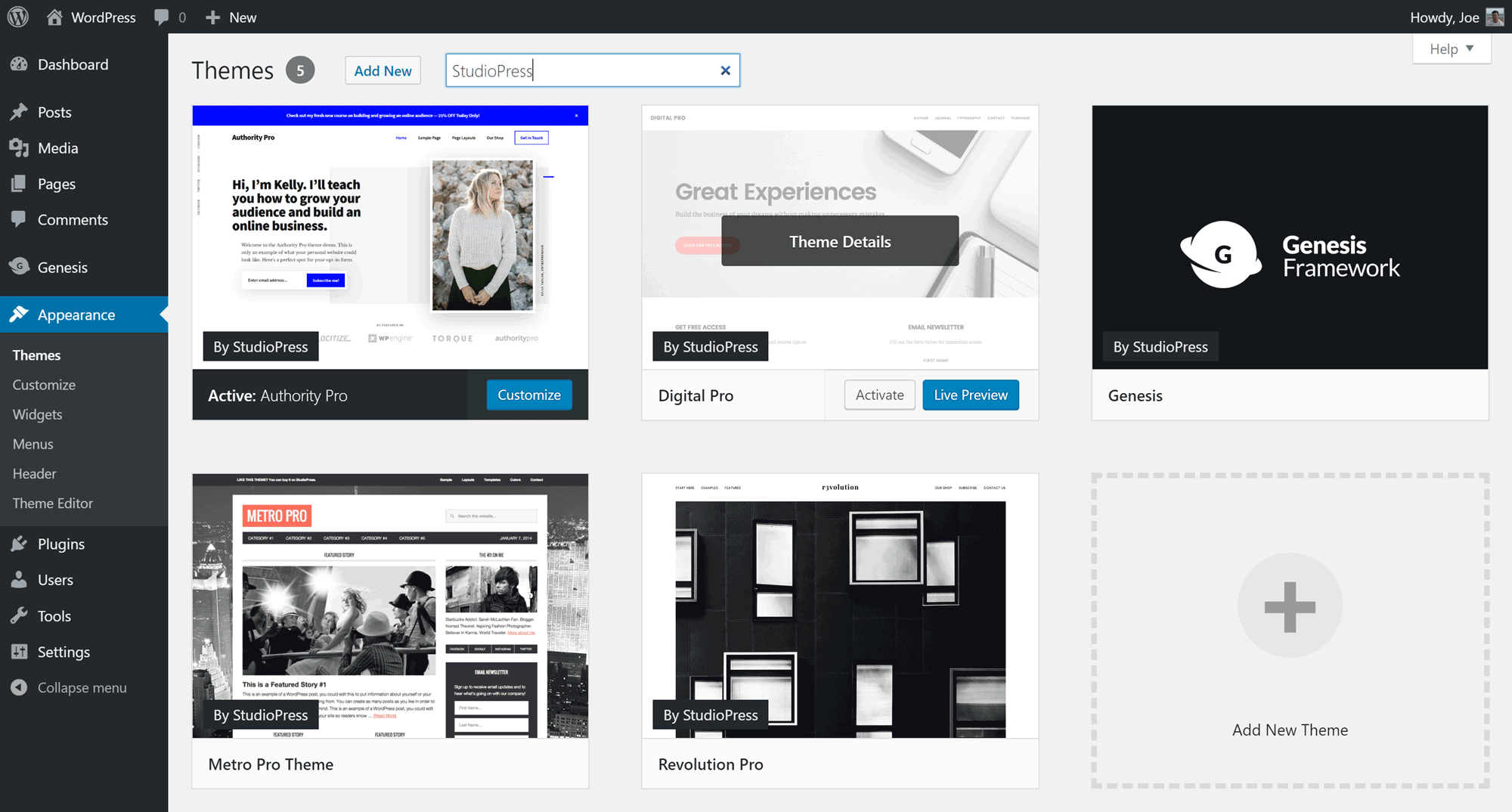
Importing the Demo Content
You can then either set up the theme as you wish or follow the instructions to duplicate the demo version of the theme (following the instructions gives you a good understanding of how the theme works). If you’ve chosen one of the newer themes that include the one-click setup tool, getting started is even easier.
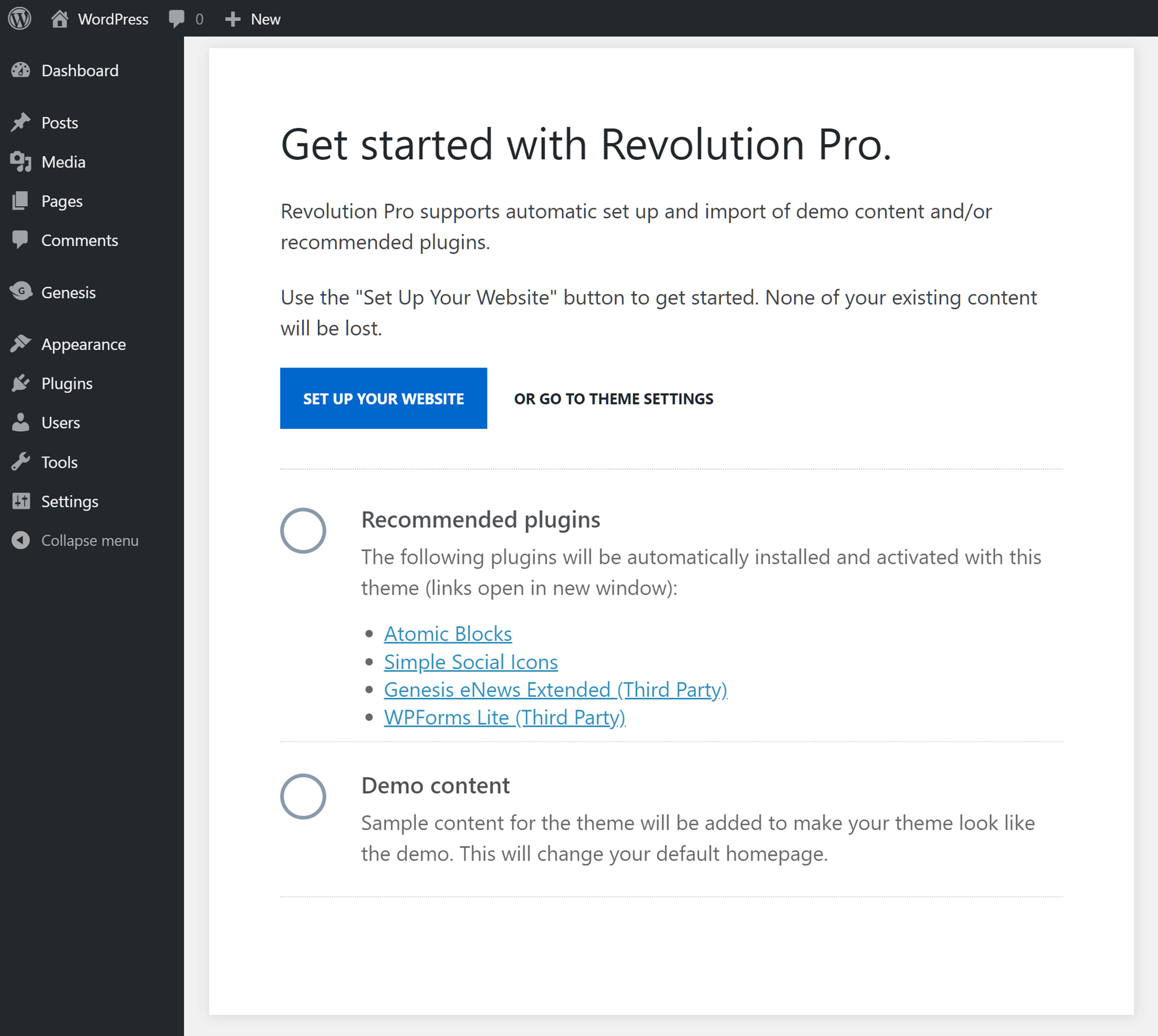
If you click the ‘set up your website’ button, the recommended plugins will be installed and activated, and the demo content will be imported and configured. You can then start customizing the installed content to create your own unique website.
Customizing Your Website
As newer StudioPress themes, and those that have been recently updated, now make full use of the WordPress Customizer interface, all of the settings for your theme can be accessed through this area of your WordPress Dashboard. The options and settings you get access to depend on your choice of theme.
For example, Authority Pro lets you choose which sections are displayed on the homepage, allows you to customize the top banner content, and makes it possible to edit the text that’s displayed in the main content area, all through the WordPress Customizer.
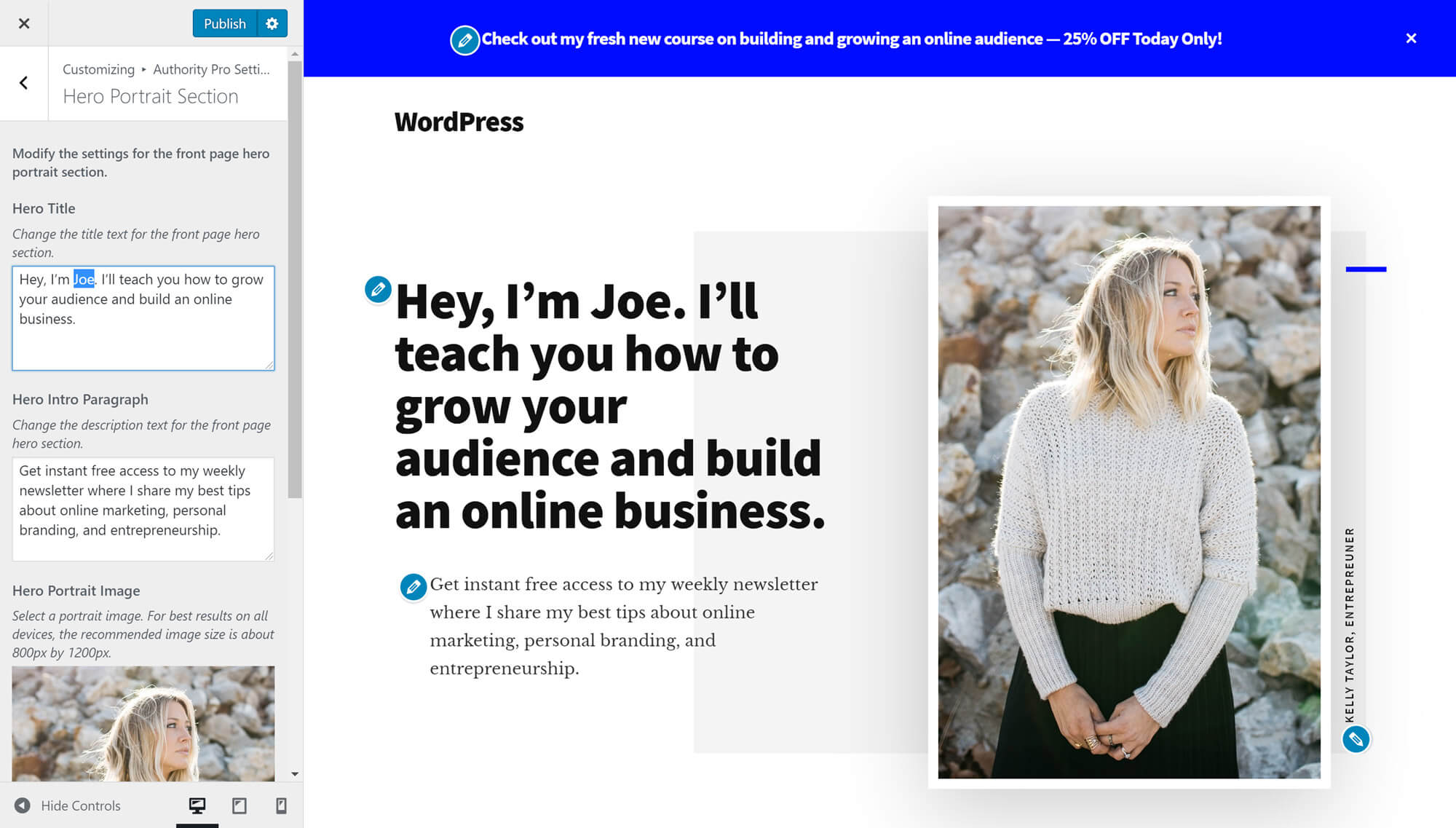
The main benefit of the switch to the WordPress Customizer, compared with the old approach, is that you get a live preview of how your site will look while you work, rather than working in the WordPress Dashboard and then having to switch browser tabs to see what effect your changes have had. If you’ve used StudioPress themes in the past, this is one improvement you’ll be sure to appreciate.
Depending on which theme you’ve chosen, you’ll get access to slightly different features and settings. However, with most StudioPress themes you can customize or modify the following areas:
- Basic Site layout.
- Homepage content.
- Individual page layouts.
- Some aspects of the color scheme
- The appearance of the content archives.
- Whether to display optional navigation breadcrumbs or not.
Editing the Templates
The newer themes, such as Revolution Pro, have also been built to take advantage of the updated WordPress Editor. Thanks to this, you can easily edit the page templates that make up this theme through the WordPress Editor, including those templates with advanced layouts.
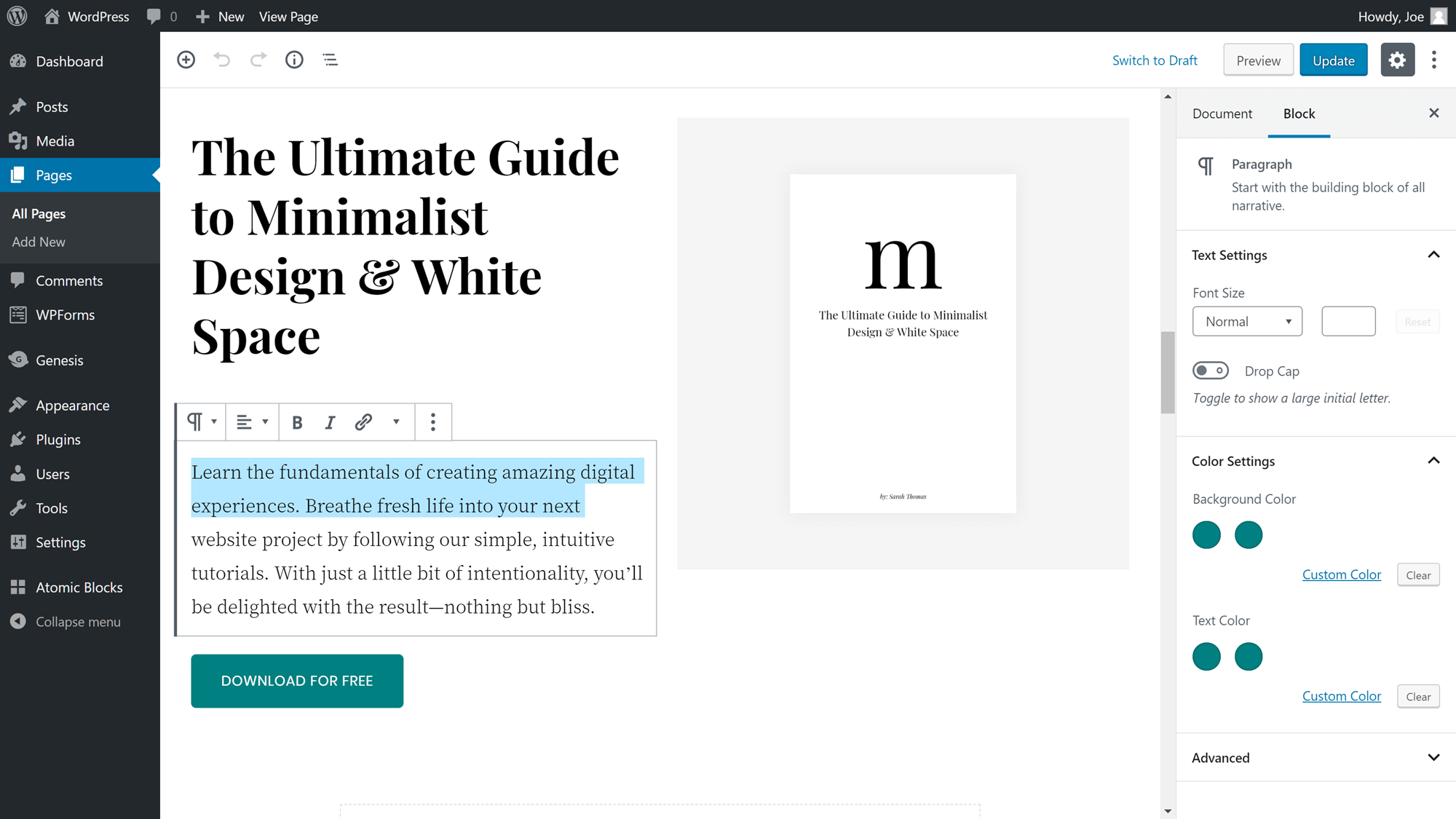
Furthermore, StudioPress themes now include the Atomic Blocks plugin, which adds a selection of extra blocks to the WordPress Editor. Now you can insert a range of elements into your posts and pages, including pricing tables, testimonials and call-to-action blocks. As the blocks have been designed to use the styling of your theme, they integrate seamlessly into your site.
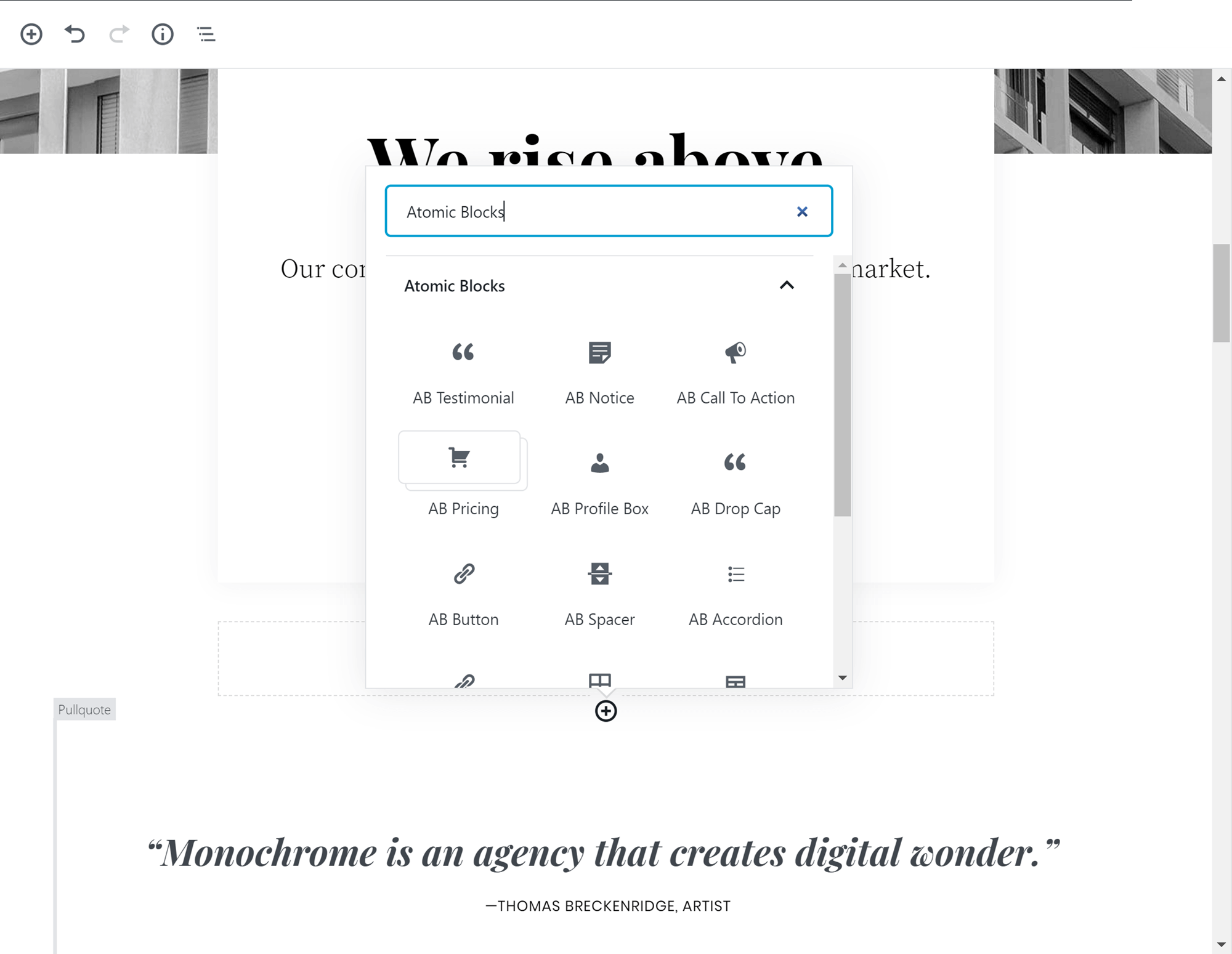
Once you’ve created the structure for your website and customized its appearance, all that’s left to do is add your own content.
StudioPress WordPress Themes Support
StudioPress theme users can seek help at the public support forums, hosted on the StudioPress website, where they can post questions and receive responses from staff and community members. Customers can also open a ticket to contact the StudioPress support staff directly.
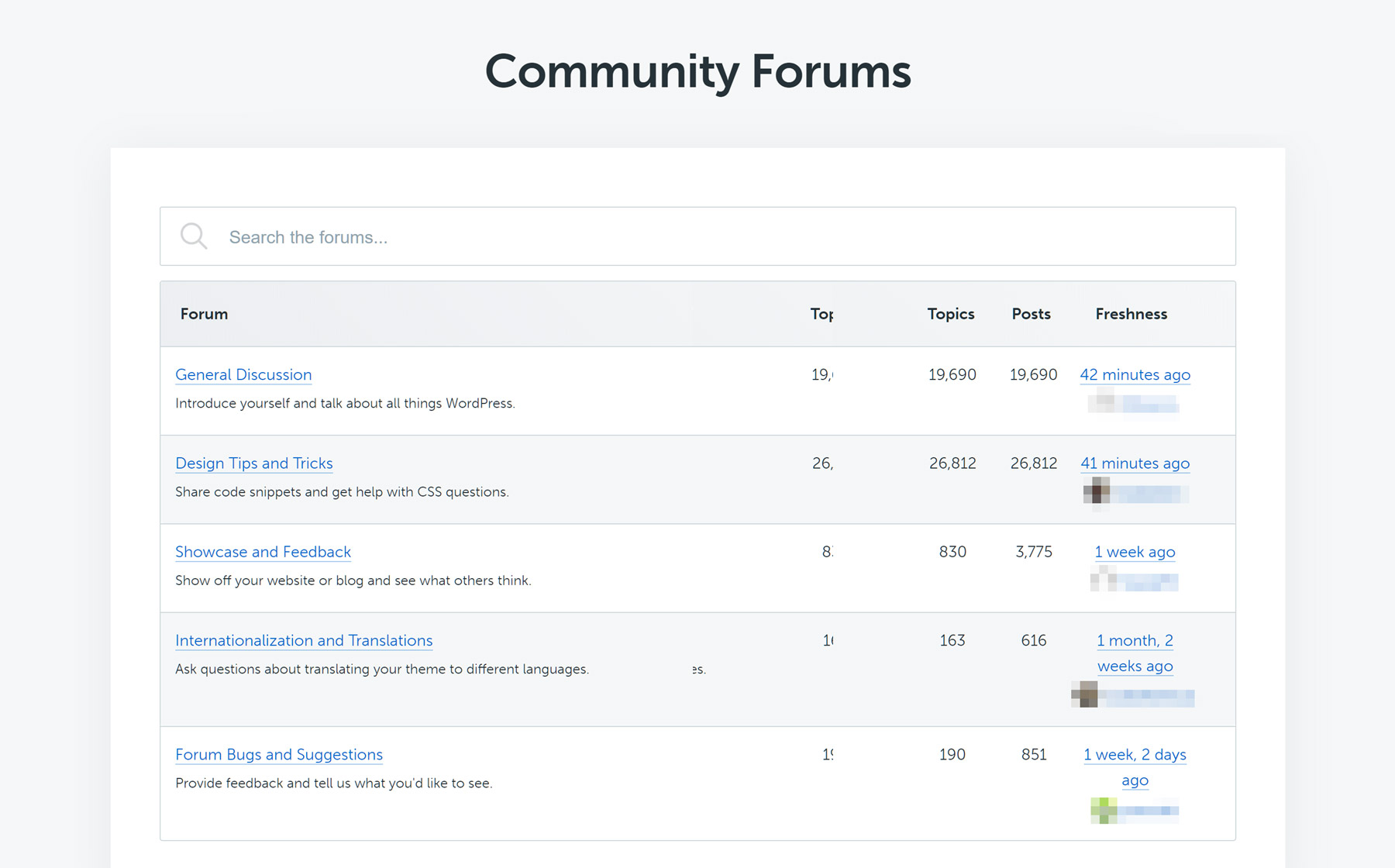
In the documentation section of the StudioPress website, you’ll find a beginner’s guide to Genesis, a series of online tutorials, FAQs, code snippets, a collection of resources from around the web and a list of recommended Genesis developers to help with any custom jobs you need taken care of.
As mentioned, any theme you buy will include detailed instructions and a guide to setting up your website.
StudioPress Pricing Details
As the Genesis Framework is required to use themes from StudioPress, it’s good to see that it’s included with each theme purchase. However, the framework is also available on its own for $59.95, should you want to use it as a foundation for your own custom website design.
When it comes to getting access to the themes from StudioPress, there are three main options:
- Single StudioPress theme including Genesis Framework: from $99.95 to $129.95.
- Pro Plus All-Theme Package: all 35-plus StudioPress themes for $499.95.
- Sign up for WP Engine managed hosting and get the themes for free: Plans start from $35 a month.
If you like the look of the StudioPress themes and have been considering managed WordPress hosting for your website, getting access to all 35-plus themes could make WP Engine an attractive option.
StudioPress lets you use the themes you buy on an unlimited number of websites, making the Pro Plus All-Theme Package a good-value option for web designers and WordPress implementers who create sites for clients.
With prices starting at $99 for a single theme, and going up to $129.95 for the newer options, the StudioPress themes are a little more expensive than some other WordPress themes. However, they still offer great value for money when you consider how quickly and easily they can be used to build a professional-looking website. Return customers receive a discount when buying additional themes from StudioPress.
It’s worth noting that, unlike some of the comparatively priced feature-packed WordPress themes, with StudioPress themes you may need to purchase additional commercial plugins to get the features you need.
The StudioPress website also lists third-party themes that have been built to run on the Genesis Framework. However, these haven’t been created by the StudioPress team and are individually priced.
Final Thoughts
The WordPress themes from StudioPress are ideal for anyone who wants an extremely well-built, great-looking theme that they can easily install and have up and running on their site with as little fuss as possible.
Solid, practical, and low-maintenance, these are undoubtedly some of the best themes in the business, but, unless you’re a coder or are willing to pay for custom development work, for the most part, what you see is what you get!
Any experience with StudioPress and/or their themes? Thoughts?
Related Posts:
Leave a Reply
All comments are held for moderation. We'll only publish comments that are on topic and adhere to our Commenting Policy.

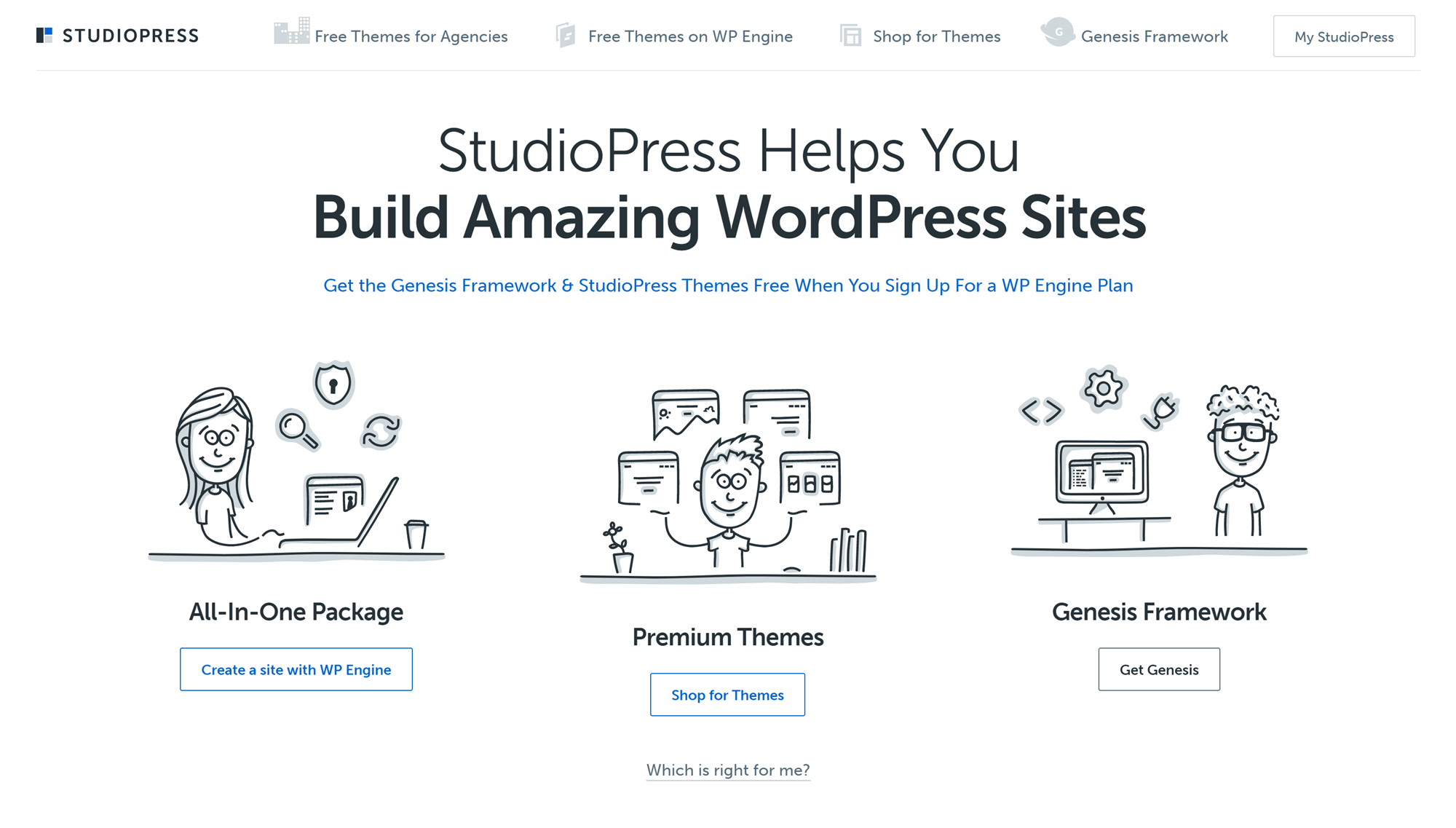
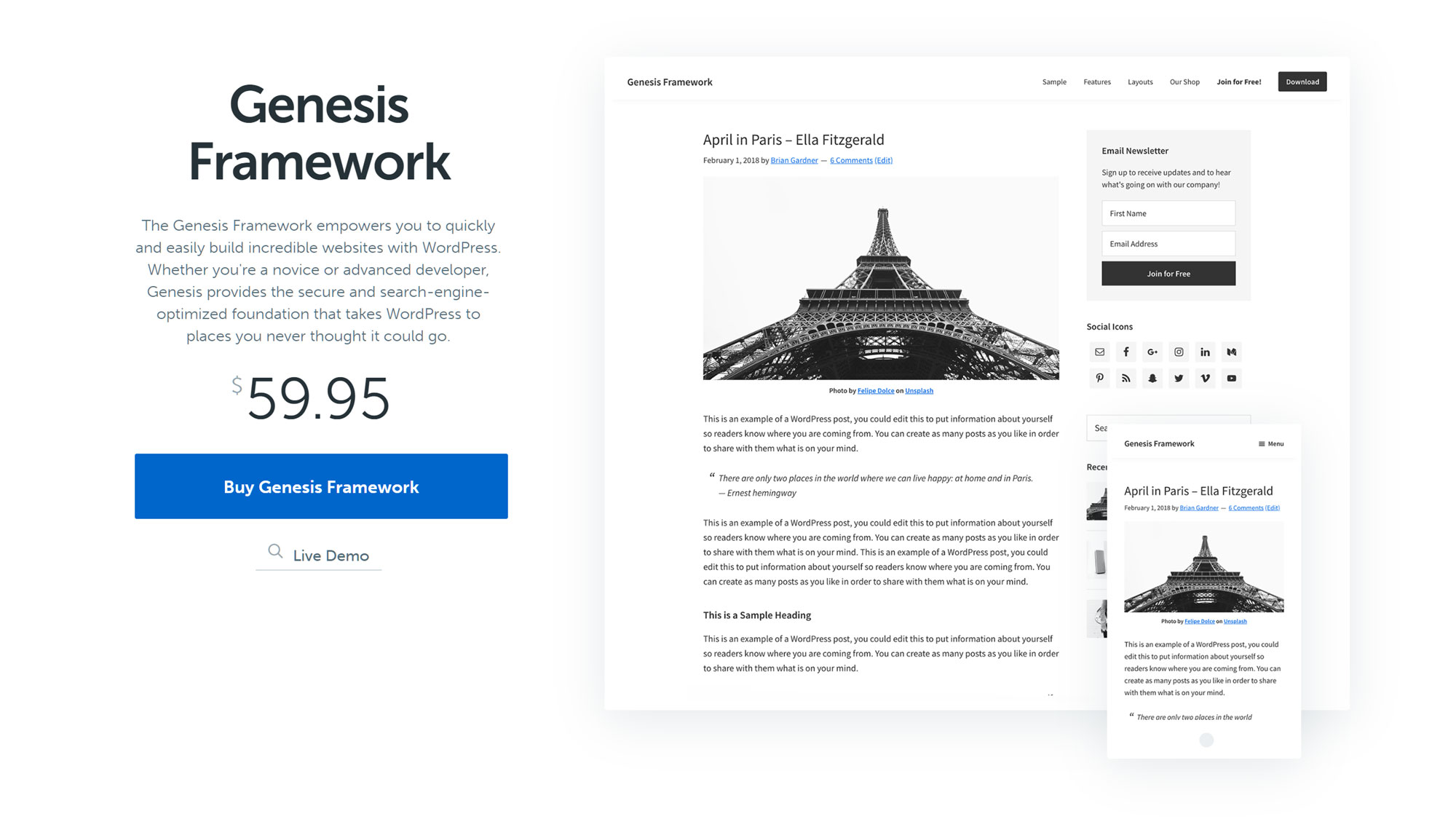
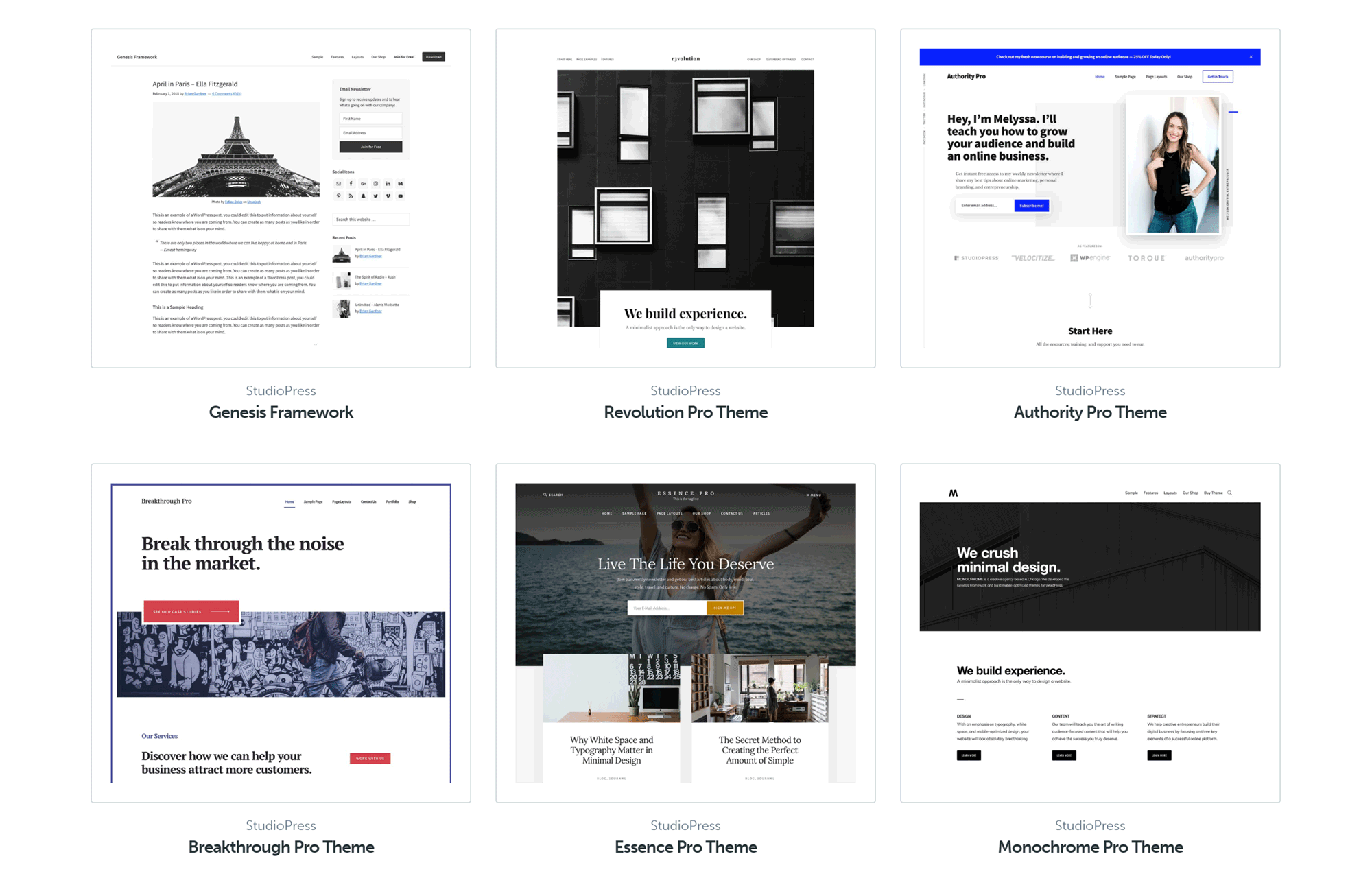
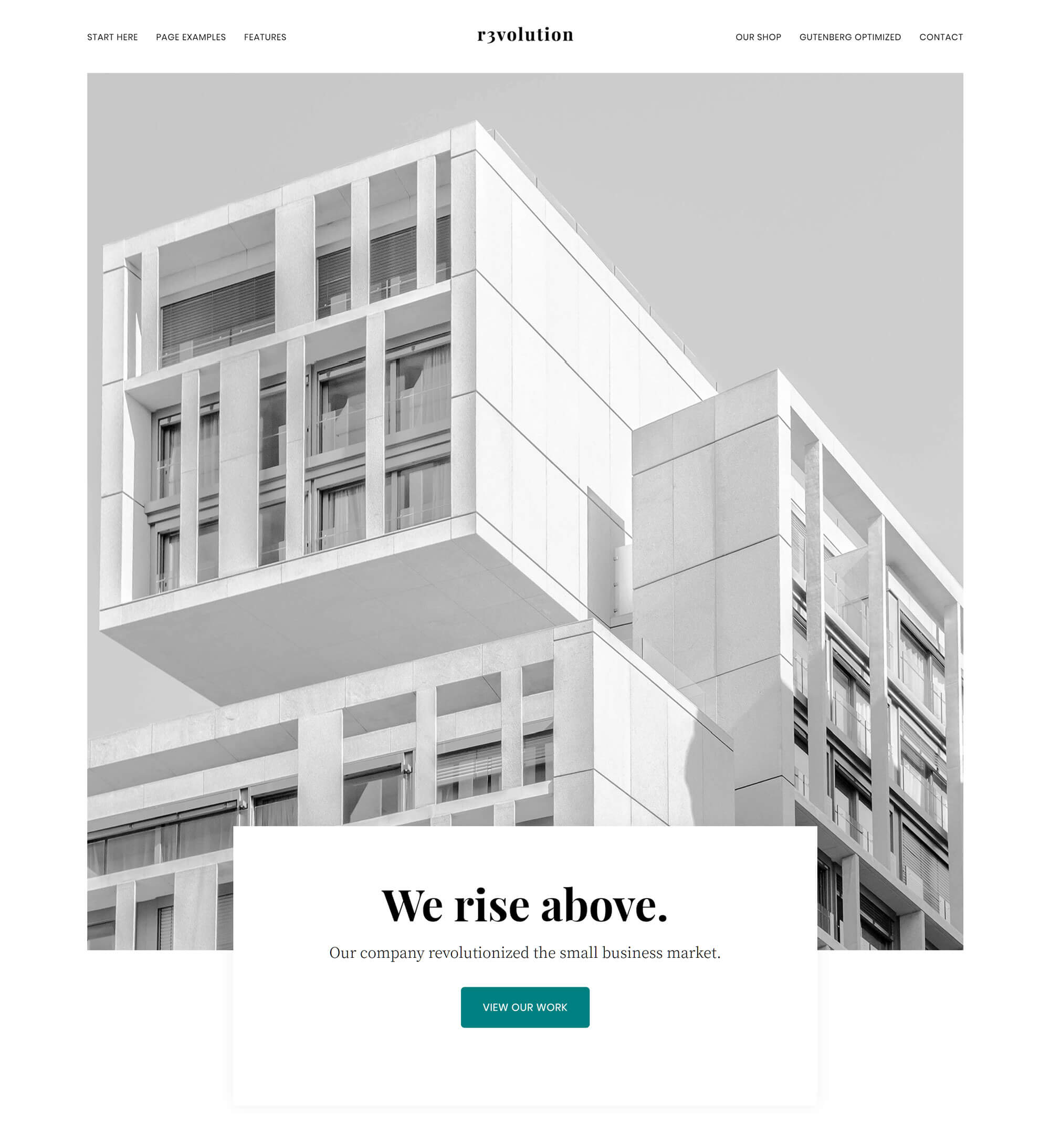
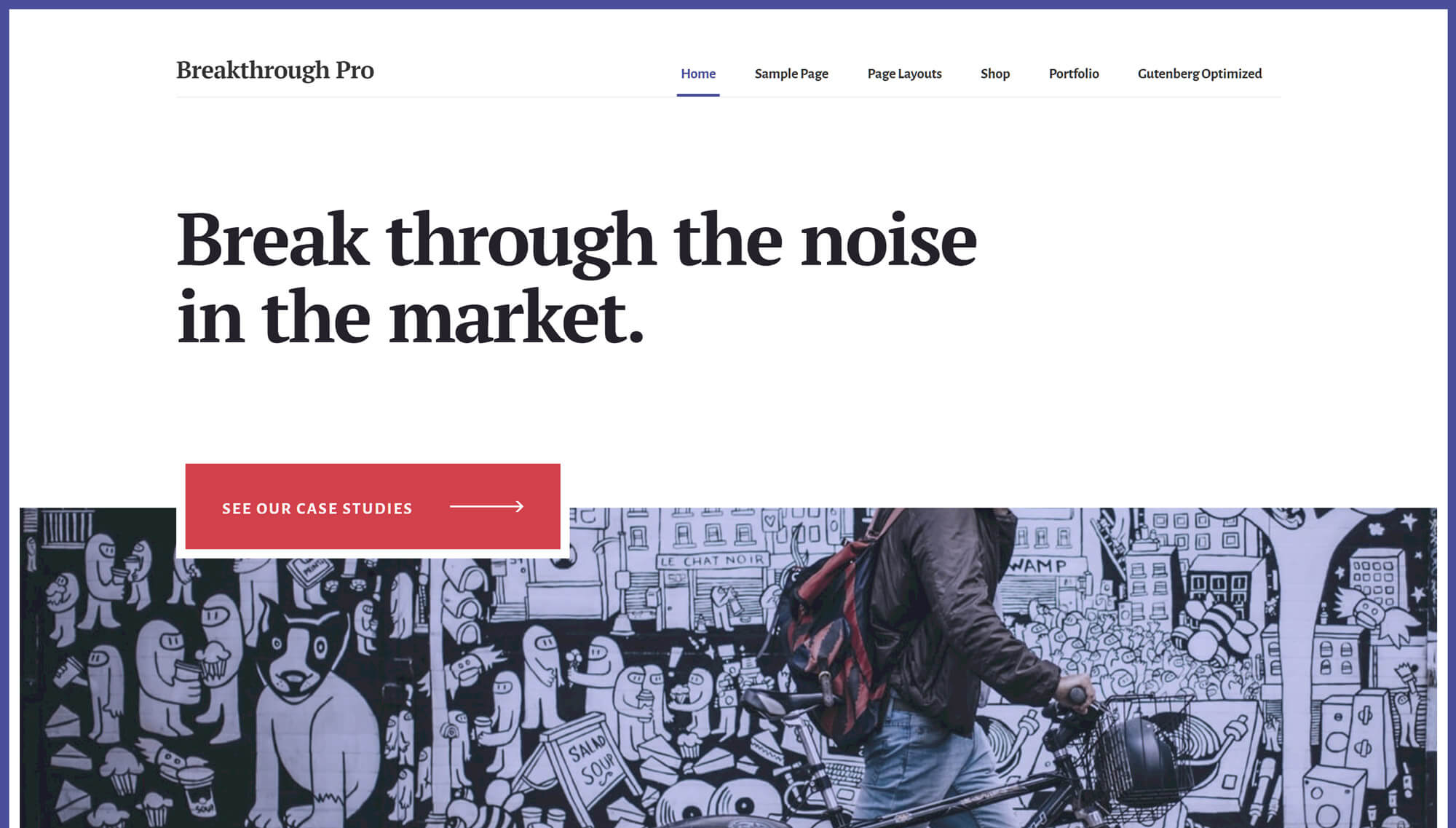
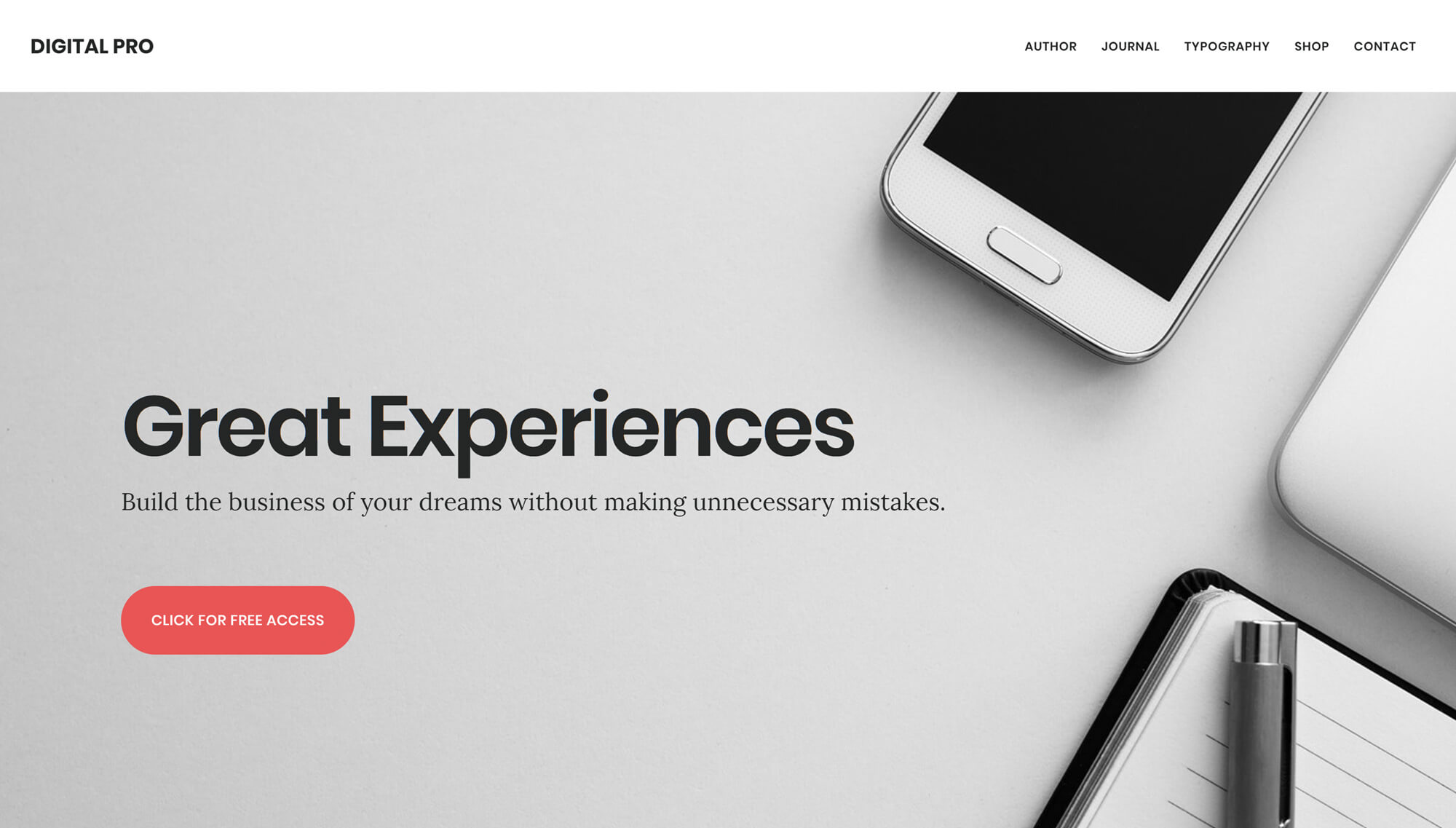
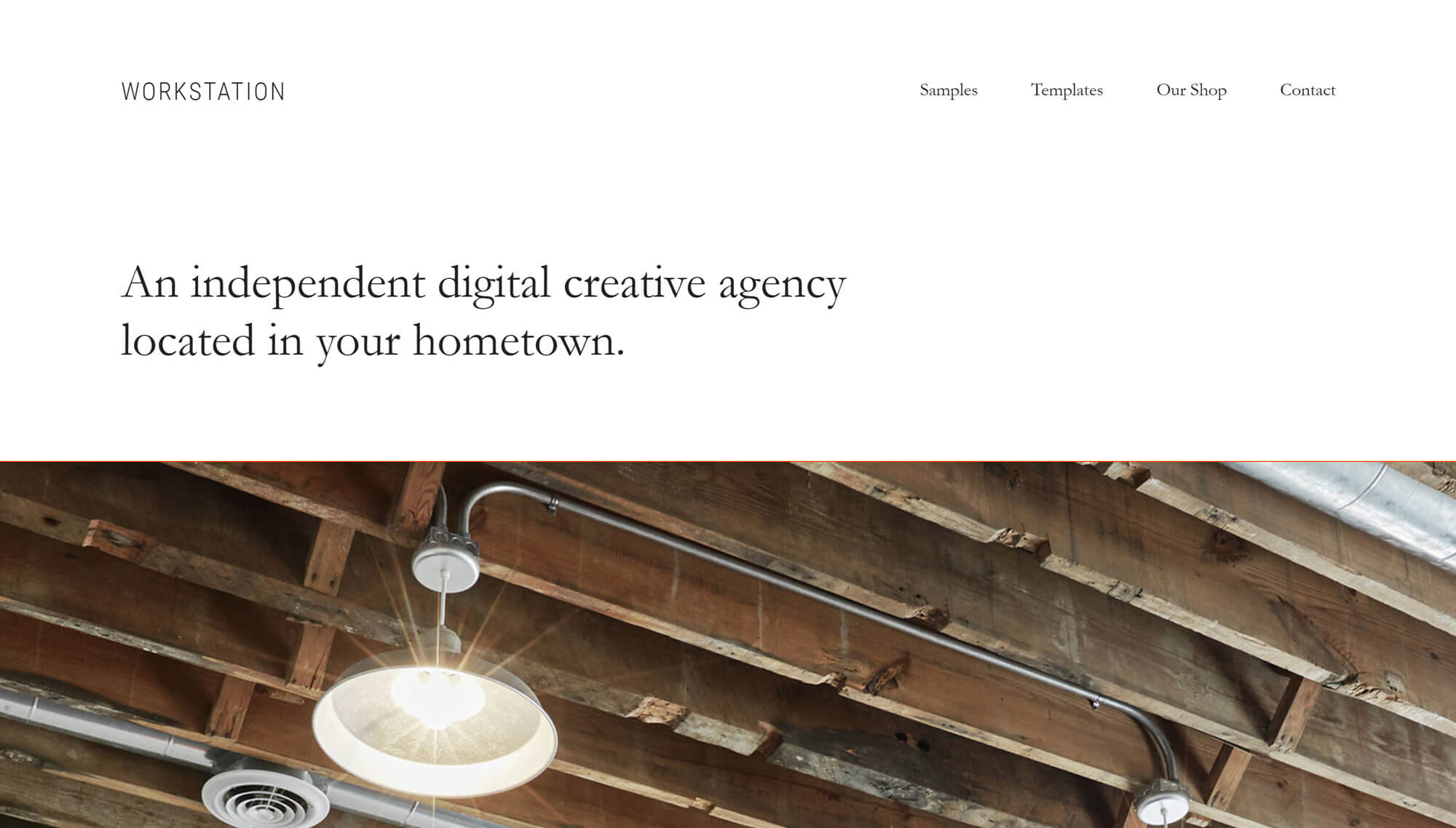
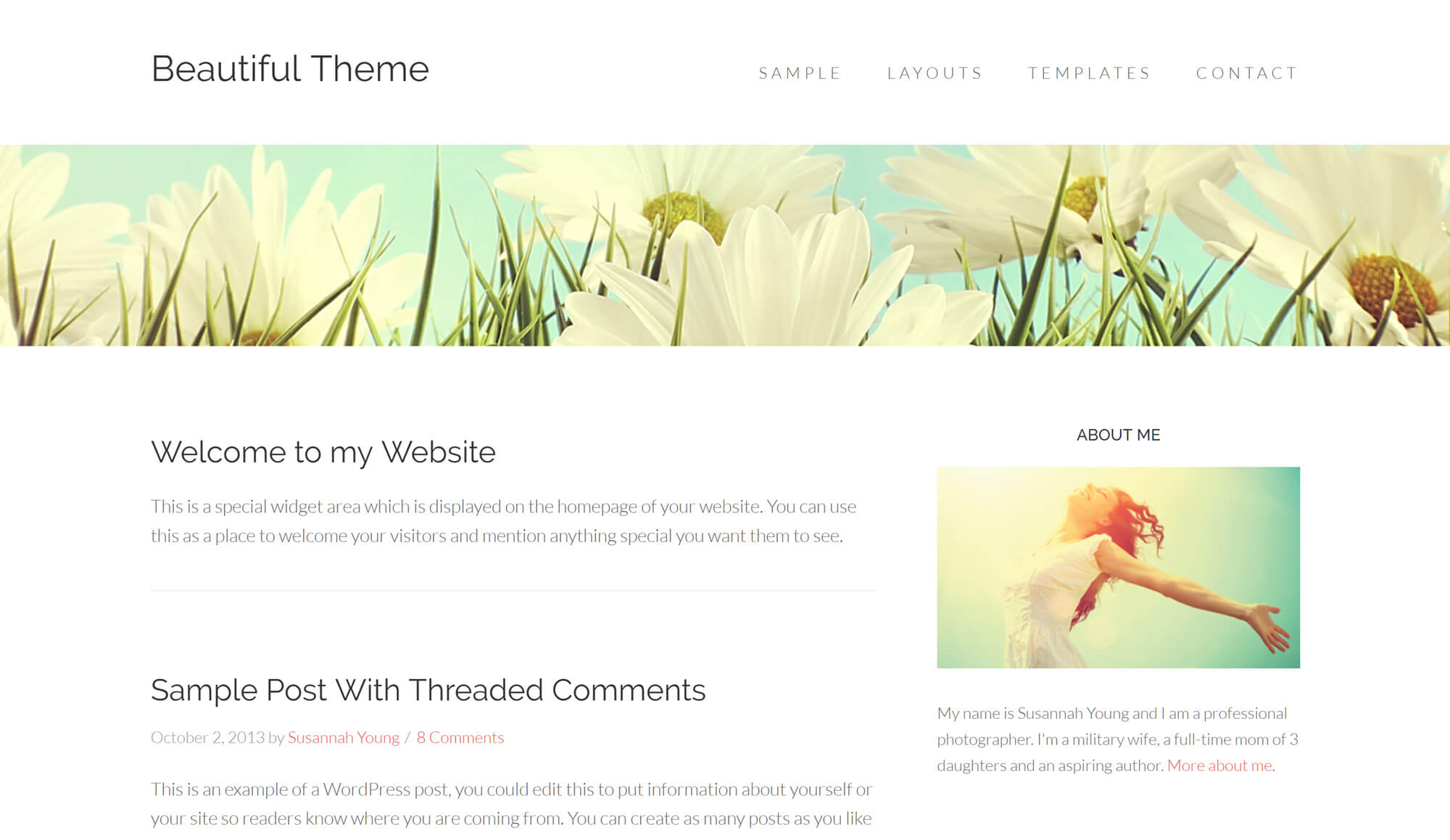
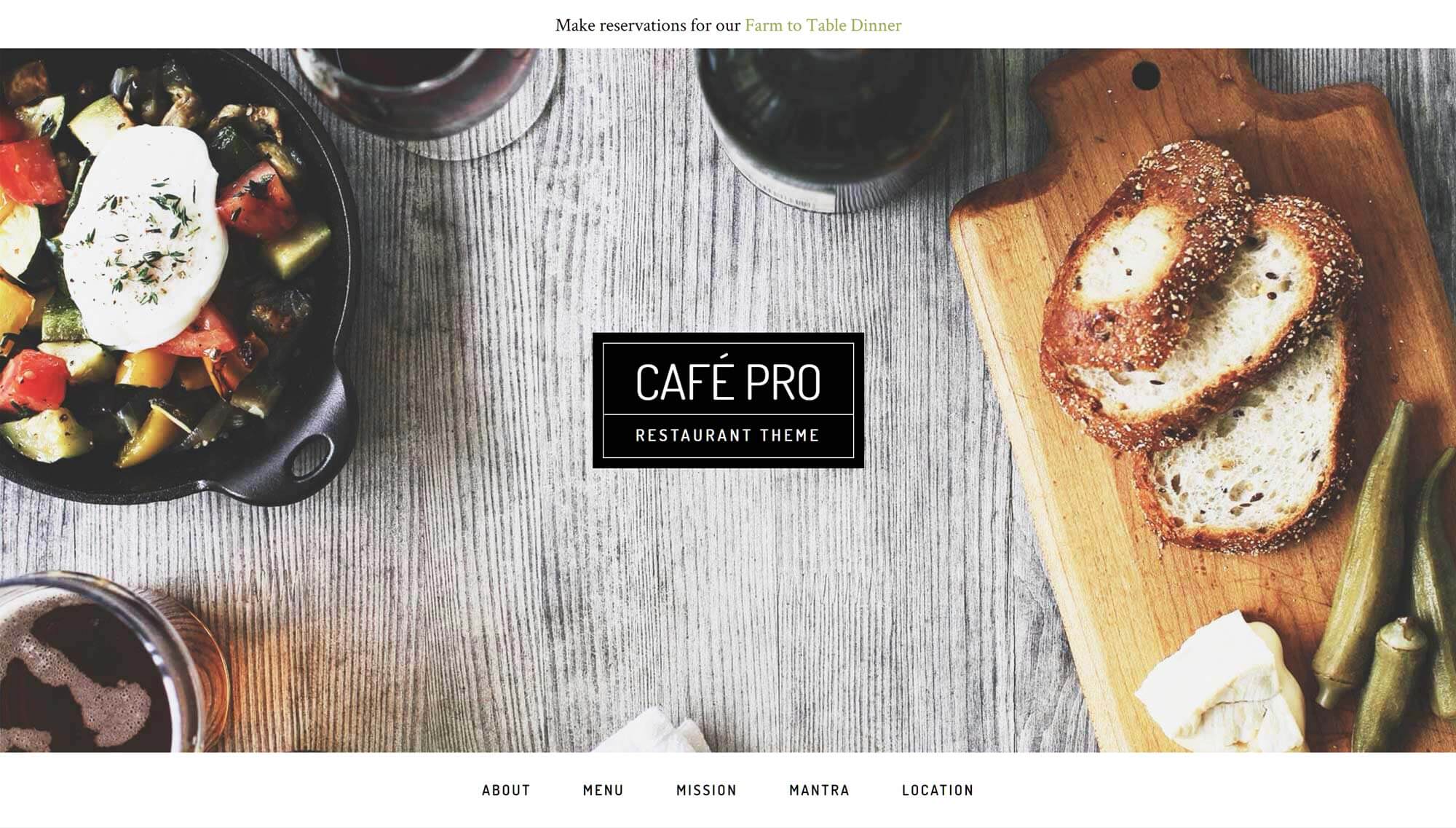
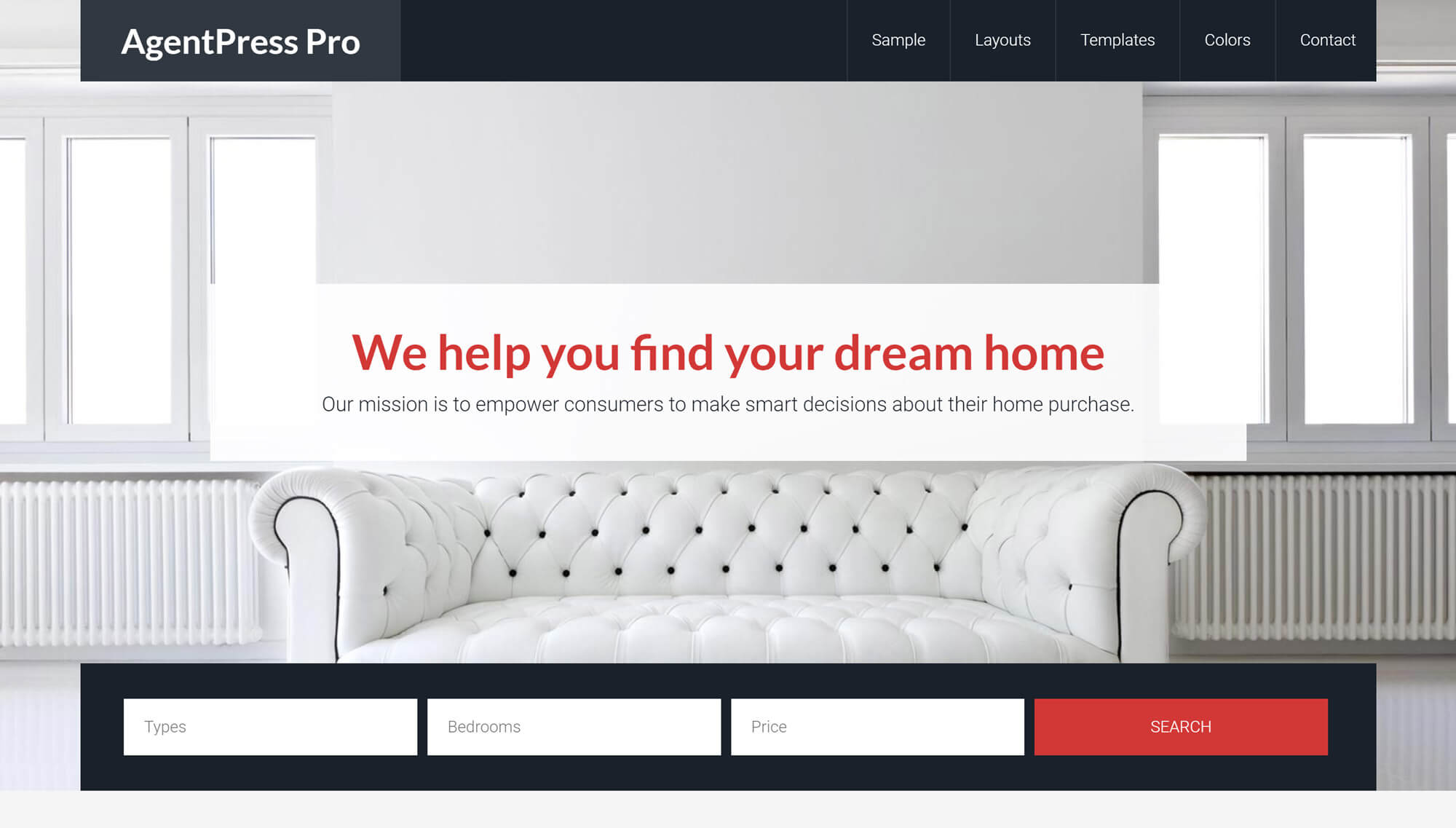



I used to love working with genesis themes, but they are all outdated and after buying the all theme package they never made new themes, but also went to the block direction and didn’t give access to the new platform – wouldn’t recommend buying these themes as they require a lot of work to change the backend for optimizations. maybe genesis pro is good but looks pricey.