Top Five Best Visual Composer Alternatives – Compared
- By
- 3 Comments
Visual Composer is an extremely popular WordPress plugin.
However, there are many other impressive WordPress page builders to choose from, each offering its own take on drag-and-drop content design. So, if you’re looking for a great Visual Composer alternative, here are five of the best WordPress page builder plugins to consider.
Let’s take a look…
What Can These Plugins Do?
Visual Composer provides you with the tools to create custom designs for your WordPress posts and pages — and that’s exactly what these alternatives do, too.
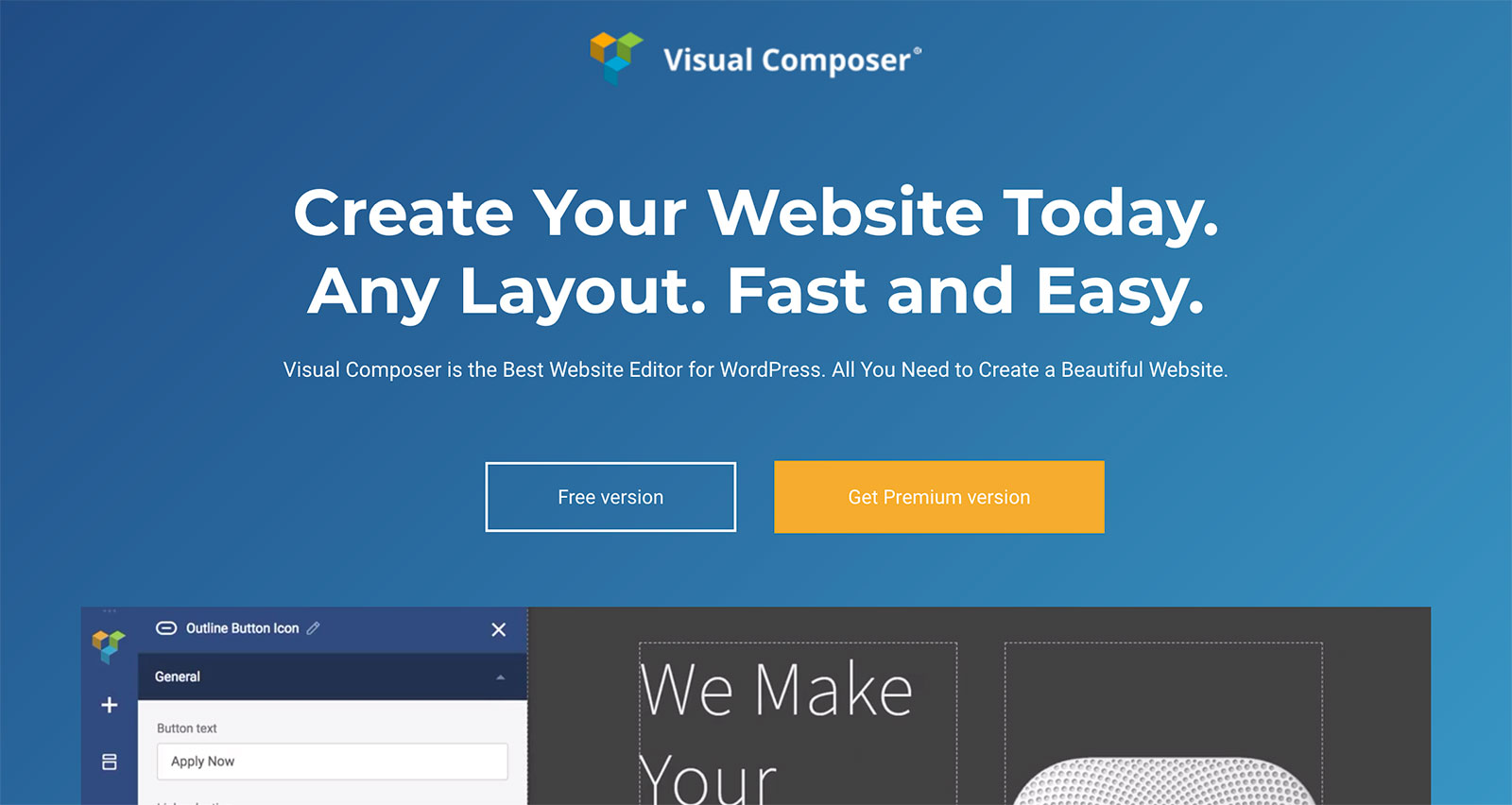
Example of the Visual Composer front-end page editor.
Whether you load one of the templates or start with a blank canvas, the best Visual Composer alternatives let you create advanced page layouts, drag and drop a range of modules into your content, and then customize the appearance through detailed controls.
These plugins all feature their own custom-built page builder interfaces — some of which are easier to get started with than others. However, with a little bit of effort, you should be able to create unique designs for your WordPress content in no time at all, and without ever touching a line of code.
What Do the Alternatives Have to Offer?
In this collection of the best Visual Composer alternatives, you’ll find a powerful free page builder tool, a plugin with a strong emphasis on producing high-converting landing pages, and a plugin with a user interface that aims to transform the way you create content in WordPress.
Divi Builder
The drag-and-drop Divi Builder Plugin was originally accessible only to users of the Divi WordPress theme from Elegant Themes. Now, though, it’s available as a standalone plugin that should work with any well-coded WordPress theme.
After activating the Divi Builder plugin, you can work through the back-end interface or use the impressive front-end Visual Builder mode to create custom designs for your posts and pages. While the back-end interface makes it easy to create the structure of your page, the front-end mode is ideal for fine-tuning your design and adding content to your page. Both modes have their pros and cons, but it’s easy to switch between the two.
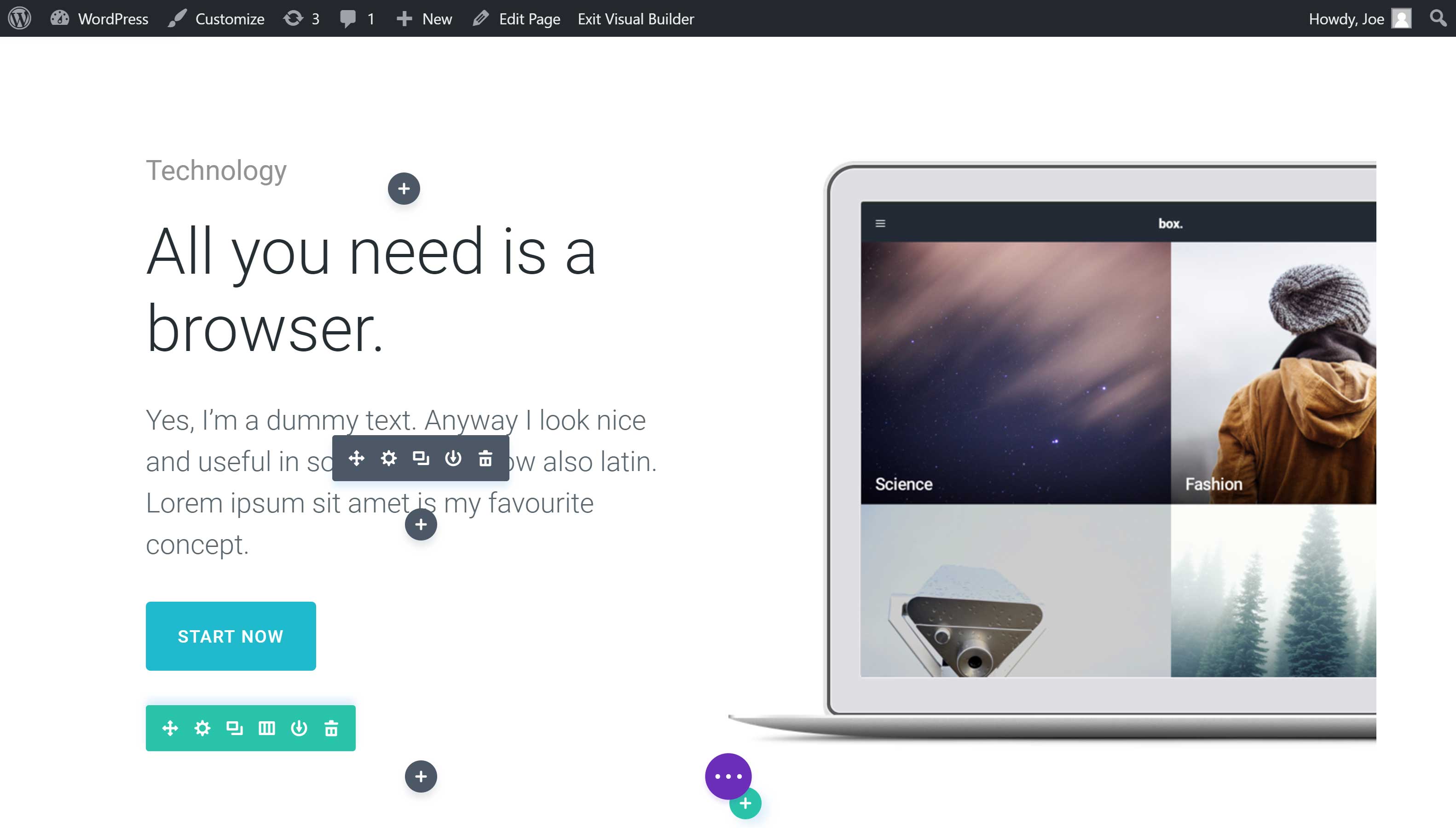
The impressive Divi Builder front-end interface gives you a live preview of your page while you work.
When working through the Visual Builder, simply clicking on an element starts the customization process. Text editing takes place inline, so you don’t have to work through any intermediary panels or pop-ups. The Visual Builder really is a case of what you see is what you get (WYSIWYG).
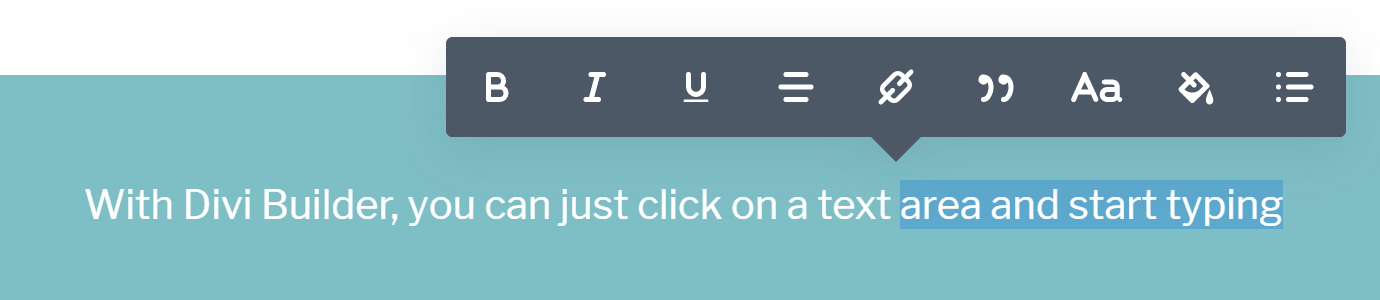
The inline editing allows you to add text to your pages without any barriers between you and your content.
Whether you import one of the prebuilt layouts or start with a blank canvas, you can interact with the page directly to create your custom design. Columns can be resized through the drag-and-drop interface, while modules, rows, and columns can easily be moved to a new location.
To make it easier to navigate your page and organize its elements, you can instantly switch between the Visual Builder and the front-end wireframe mode to get a clearer view of the page structure.
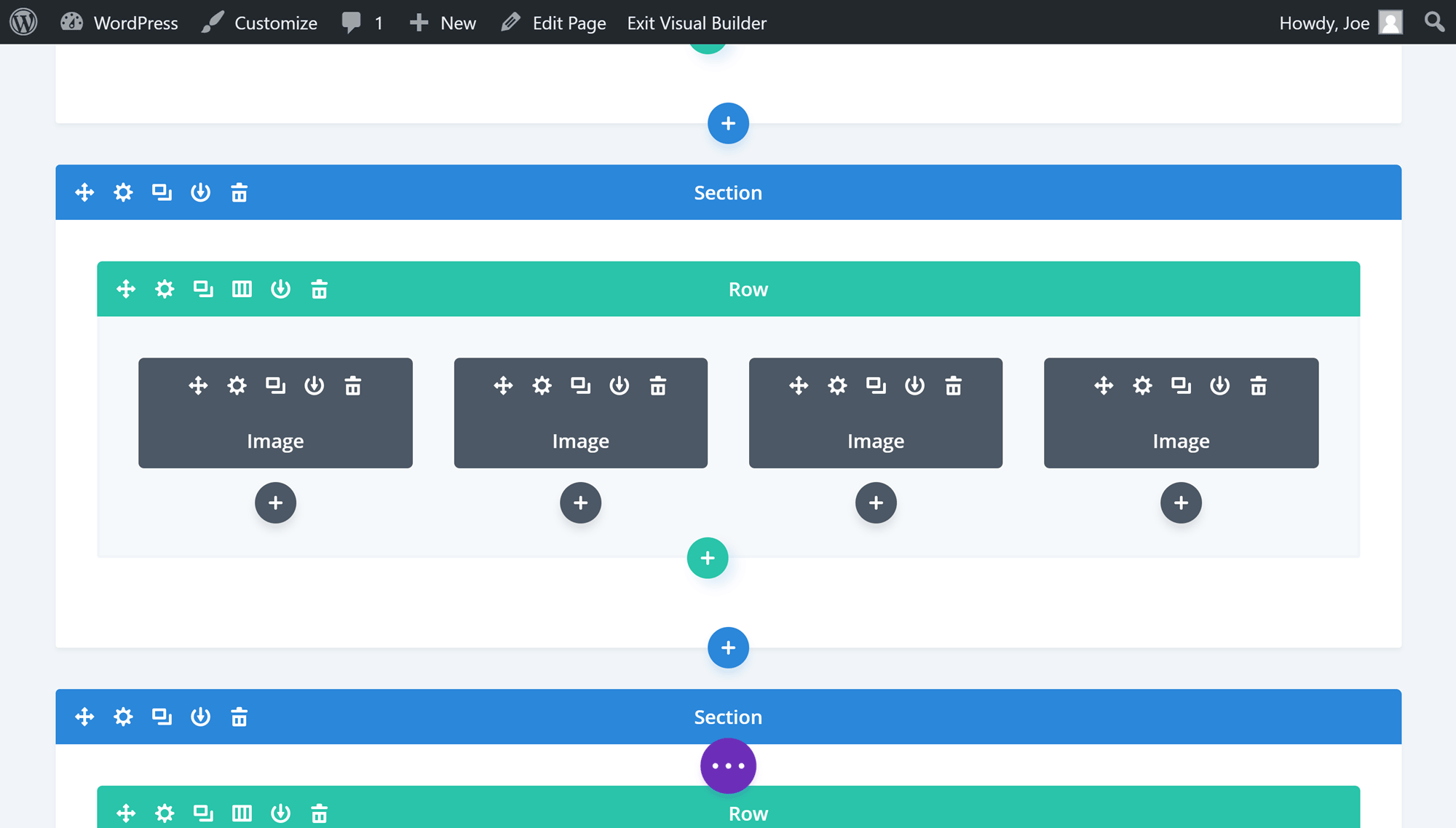
Switching to the wireframe view in the Visual Builder interface instantly provides an overview of your page layout.
The library of more than 40 content modules provides plenty of options for upgrading your content with a range of elements. Divi Builder content modules, such as the full-width slider, testimonial tool, newsletter signup forms, pricing table builder and countdown timer, remove the need to purchase or install additional plugins.
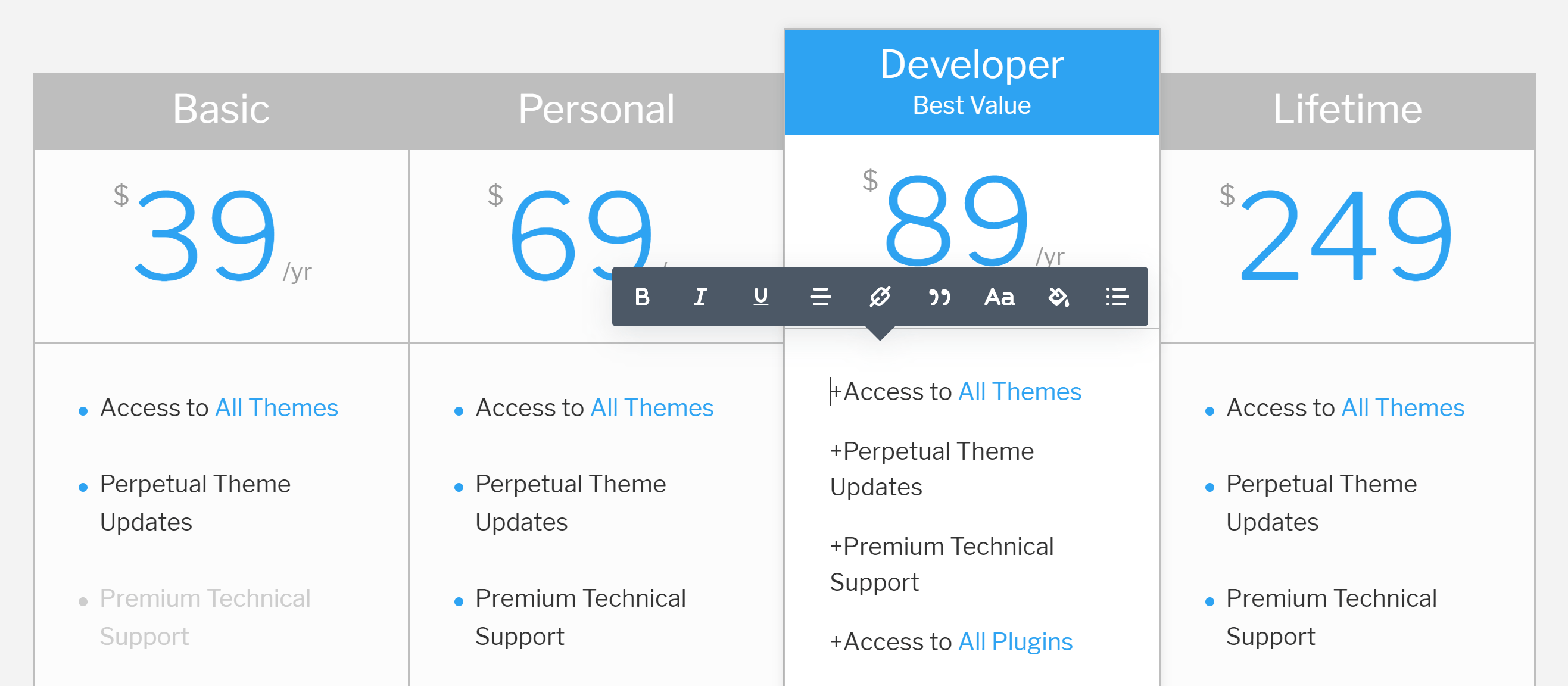
Adding pricing tables to your pages is just one of the options available from the library of Divi Builder content modules.
The only major drawback of Divi Builder is that the user interface is very different from the WordPress interface. Divi Builder hasn’t been designed ‘the WordPress Way’, so you’ll have to master a different approach to content creation and learn the meaning of a new set of icons and symbols.
The Divi Builder user interface isn’t difficult to understand, but there is a learning curve. For a great Visual Composer alternative that feels like a part of WordPress, rather than an entirely new platform, the next plugin in this article is a good option.
Other highlights of Divi Builder:
- It offers a useful undo history option and right-click context-sensitive menus.
- New page layouts are often published on the Elegant Themes blog.
- Role Manager controls which users can access which features of Divi Builder.
- You can save your own custom layouts to the Divi Builder library for use throughout your portfolio of websites.
- There’s an optional product tour and useful online documentation with walkthrough videos.
- It’s available as part of the Divi WordPress theme, with additional page builder features.
Divi is one of the most impressive Visual Composer alternatives out there. However, despite being packed with features, its departure from the default WordPress interface means it may no be for everyone.
Price: $89 for yearly access to all Elegant Themes WordPress plugins and themes, or $249 for lifetime access.
Beaver Builder
Beaver Builder often comes out top in comparisons of the best WordPress page builder plugins. With an intuitive front-end user interface, a useful selection of content modules and a library of high-quality page templates, it’s not hard to see why. In fact, Beaver Builder has some of the best complete templates for creating homepages, landing pages and content pages for the essential areas of your website.
Although Beaver Builder uses a custom front-end page builder interface, it doesn’t stray too far from the core WordPress user experience. The side panel layout will be familiar to anyone who has used the WordPress Live Customizer tool, making Beaver Builder easier to get started with than some of the other Visual Composer alternatives. You can try it for yourself with the online demo.
While you’re designing a page, you can drag and drop items around your custom layout. Clicking on a page element opens up a settings panel that allows you to customize how it looks and functions.
However, unlike with Divi, there’s no inline text editor — you must type into a pop-up panel rather than editing the text directly on the page. Any text entered or any changes made are displayed on the page in real time, so this lack of inline editing isn’t a deal breaker.
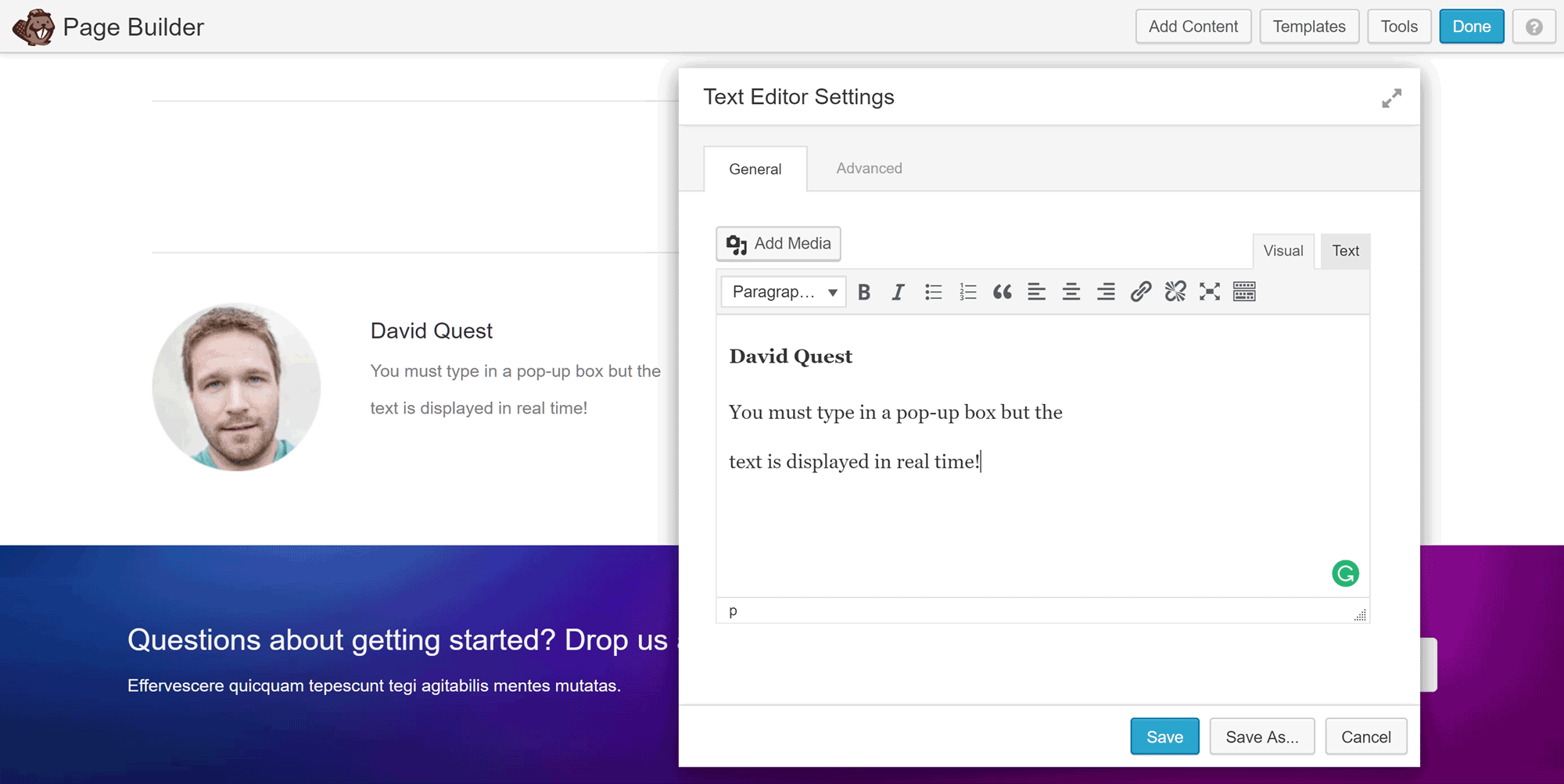
Any changes you make through the pop-up panels are instantly displayed on the page in real time, ready to be confirmed by hitting the Save button.
Other highlights of Beaver Builder:
- It has a useful selection of modules, including calls to action, countdown timers, pricing tables and sliders.
- You can add any widgets that are live on your site to your page design.
- You can save templates for reuse throughout your site.
- There’s an optional interface tour to help you get started.
- Beaver Builder can be used alongside the Beaver Builder Theme, although it should work with any WordPress theme.
Beaver Builder is a great alternative to Visual Composer for creating custom posts and pages. If you want to customize every aspect of your WordPress website, including the header, footer, and sidebars, the Beaver Themer WordPress theme builder from the same team makes that possible.
Price: From $99
Thrive Architect
Recently renamed to Thrive Architect, this plugin has a new interface that lets you edit content inline, and a powerful set of controls for customizing its appearance.
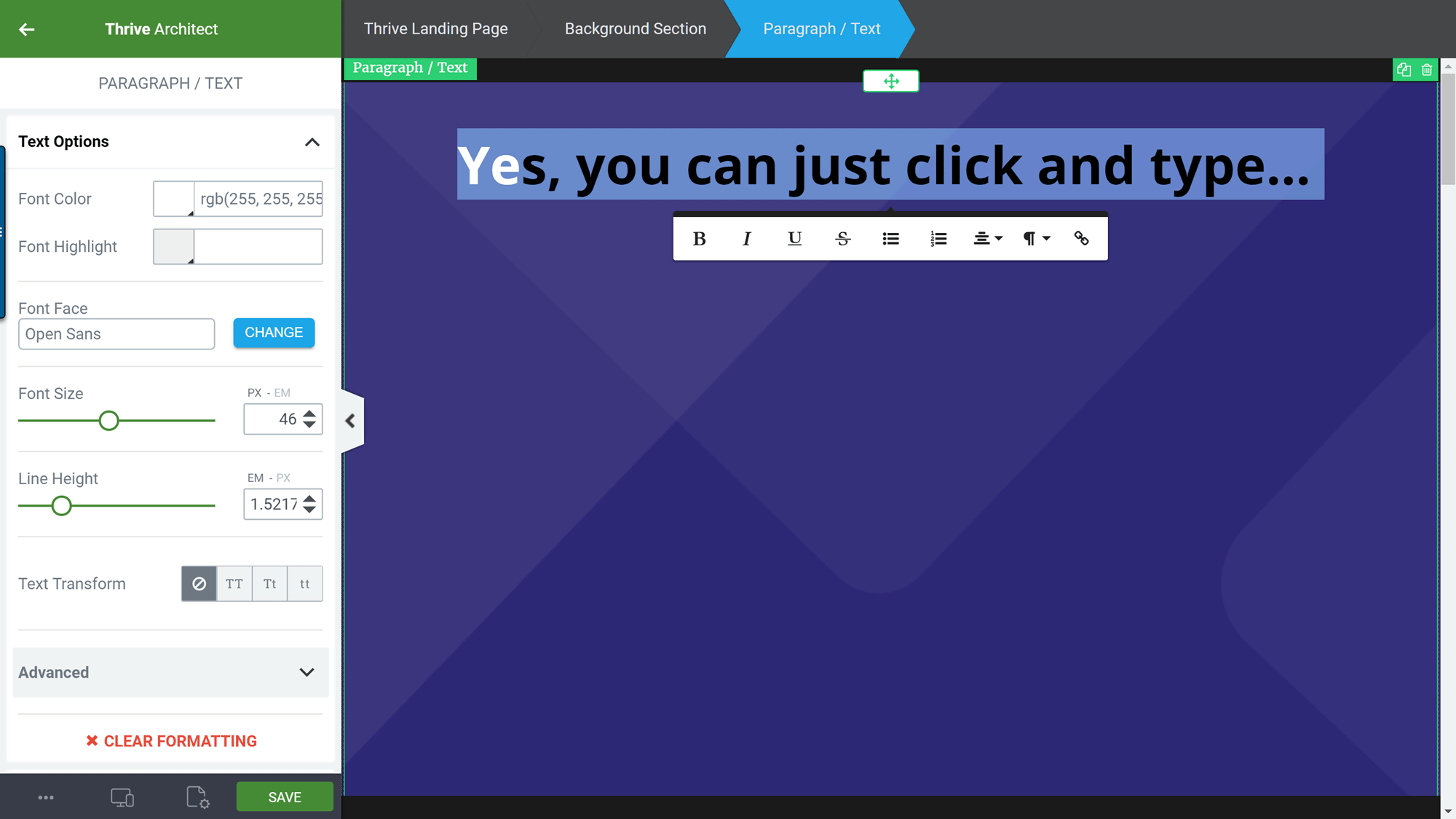
Thrive Architect uses context-sensitive sidebar panels and inline text editing to simplify the design process.
While you can do a lot with Thrive Architect, the well-executed interface makes the user experience simple. The breadcrumbs across the top horizontal bar make it easy to identify which section you’re working in, while the side panel automatically displays the controls for the active page element.
Thrive Architect isn’t lacking in content elements. All the regular modules you’d expect to find are available, including buttons, headers, and text areas. However, the content reveal, countdown timer, click to tweet, credit card icons, and testimonial elements make Thrive Architect a good choice for marketers. There’s also a lead generation module that connects with the leading email marketing services.
The landing page templates will help you to create custom content designs that are optimized for conversions. However, Thrive Architect also has a strong selection of regular homepage templates and prebuilt designs for the inner pages of your site.
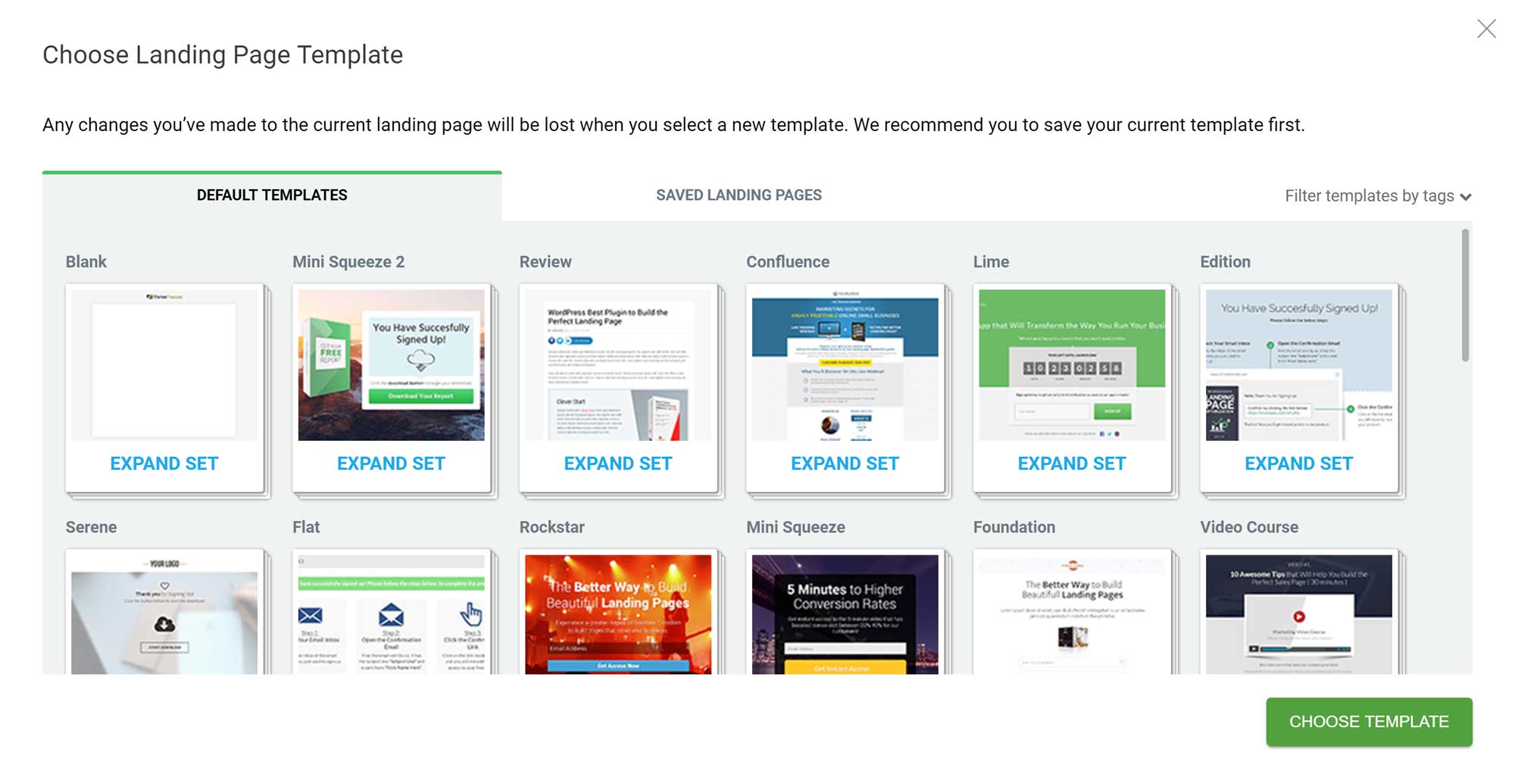
If you’re looking for a tool with a strong focus on creating high-converting landing pages, Thrive Architect is a good option.
If you’re still not entirely sure whether you’ll be able to figure out how to use these plugins and actually manage to create a high-quality page design, fear not. Thrive Architect comes with a very helpful video tutorial that walks you through the process of designing a page from scratch.
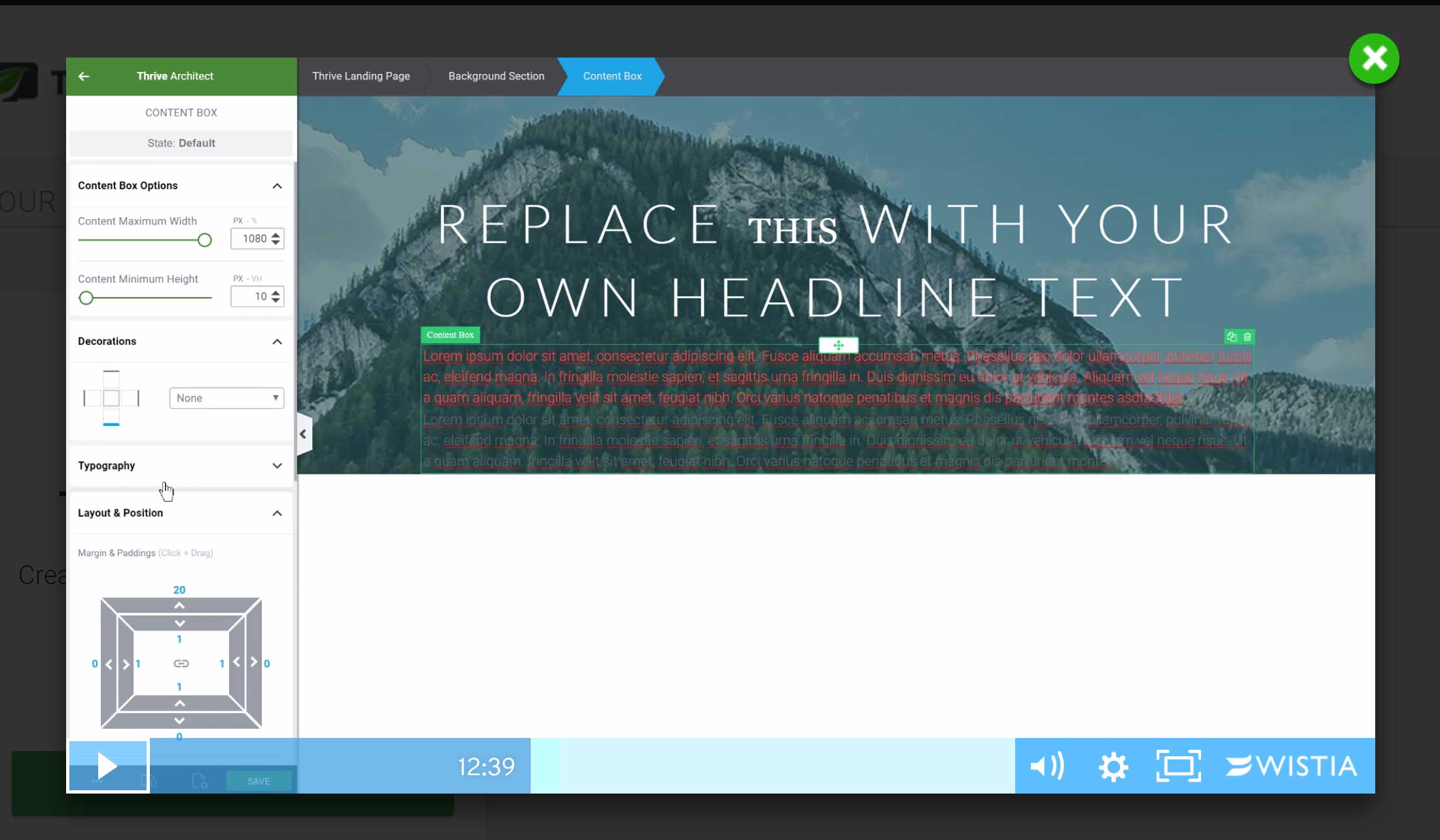
The Thrive Architect follow-along tutorial will get you familiar with the main features in the least amount of time.
Other highlights of Thrive Architect:
- It has controls for hiding elements on smartphones and tablets.
- The new landing page templates are published on the Thrive Themes blog.
- The page save reminder will help you to avoid losing your work.
- It has advanced design controls, covering section layers and opacity levels.
- There are action triggers for displaying timed messages and exit intent pop-ups.
- It’s available individually or as part of the Thrive Themes all-product membership package.
Although Thrive Architect does have a strong focus on creating effective landing pages, you should still have no trouble creating custom designs for your homepage or any other pages on your WordPress website.
Price: From $67, or $19 per month for all Thrive Themes plugins and themes.
SiteOrigin Page Builder
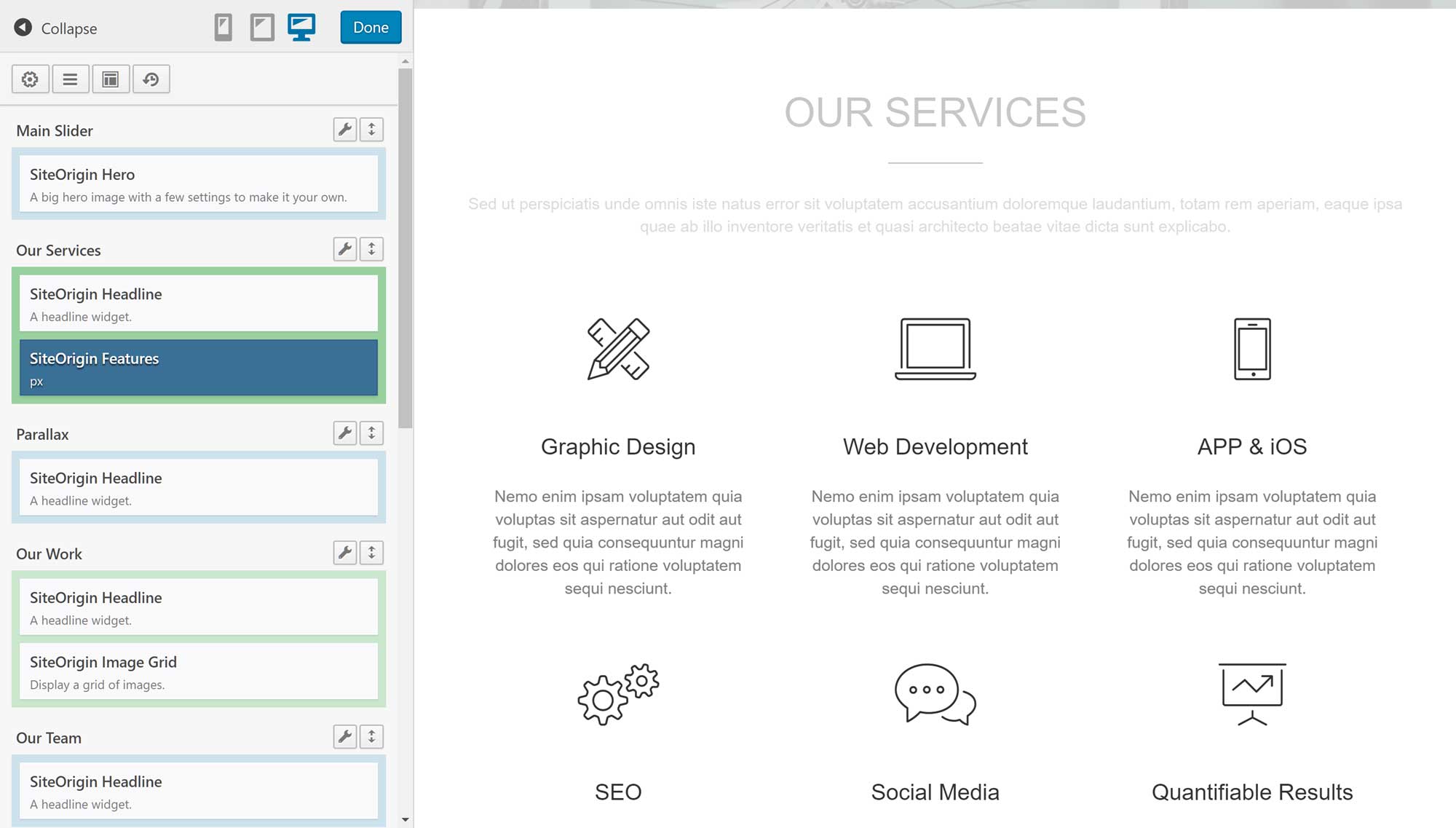
Despite being a free plugin, SiteOrigin Page Builder still gives you a good amount of control over your page designs.
So far, all of the Visual Composer alternatives covered have been premium tools. If you’re on a budget, though, the free SiteOrigin Page Builder plugin could be a good option. Like Divi Builder, it allows you to work in the back-end interface, or switch to the front-end mode and get live feedback on your changes as you make them. However, while you can drag and drop, there’s no inline editing.
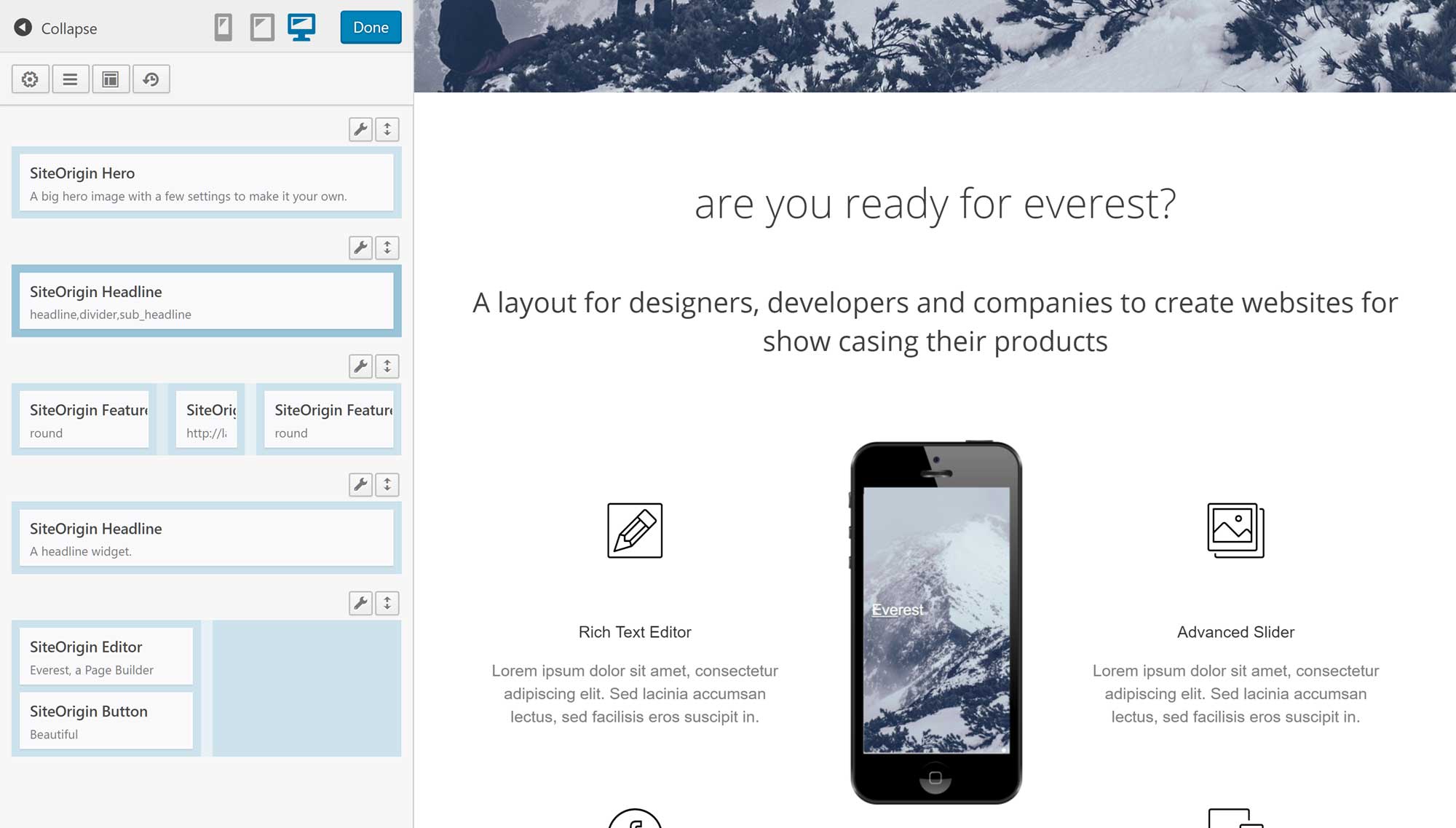
The SiteOrigin Page Builder works well, but isn’t as slick as some of the premium Visual Composer alternatives.
With SiteOrigin Page Builder, you can add a good selection of useful modules to your page designs, and, as with the other alternatives to Visual Composer covered here, you can also add any of the widgets that are live on your site to your layouts, including those from third-party plugins.
The quality of the SiteOrigin Page Builder layouts are comparable to the best designs from the premium page builders covered here, and there’s a good mix of homepage layouts and inner page designs covering ‘about’ and ‘contact’ pages. However, you don’t get as many options as you do with Divi Builder or Thrive Architect.
Other highlights of SiteOrigin Page Builder:
- You can instantly clone your page designs.
- There’s a useful mobile preview tool.
- The history tool allows you to undo changes and revert to previous design versions.
- There’s an optional premium upgrade that unlocks additional features.
If you’re on a budget or want to see what this type of plugin can do, SiteOrigin Page Builder is a great way to try a content editor plugin for free.
Price: Free with premium add-ons.
Elementor
Elementor is another page builder you can start using on your WordPress website for free. After activating Elementor, you’ll be able to use the drag-and-drop interface to create custom designs for your posts and pages.
Clicking on any element of your page design displays the corresponding controls in the page builder sidebar. Through the context-sensitive panel, you can then edit text, customize the layout, upload images, and much more, depending on which element you’ve selected. Although there’s no inline text editing, any changes you make via the sidebar are instantly applied to your page.
When creating a custom WordPress website with Elementor, there are plenty of content templates to work with. In fact, with more than a hundred page templates to choose from, whether you’re looking for a quick way to launch a professional-looking WordPress website or you’d rather take the time to design a truly custom site, Elementor makes it possible.
As well as allowing you to add a varied selection of modules to your pages, Elementor also gives you a good amount of control over who can use the page builder. Through the Elementor settings, you can easily define which user roles can access the page builder — something anyone managing a multi-author blog and website should find useful.
While the free version of Elementor includes a useful set of features, if you’d like to do even more with this page builder, the premium Elementor Pro gives you the ability to create custom post and portfolio archive pages, edit forms through the front-end builder interface, and work with global widgets that can be reused throughout your website.
Elementor Pro also gives you access to even more prebuilt homepage templates, including designs for coffee shops, events, software products and blogs. Pro users can also customize their pages using the live CSS editor tool.
Other features of Elementor Pro include the ability to create custom designs for WooCommerce stores and their products, and access to a powerful slideshow module. However, there are plenty of free add-ons available for Elementor, so you may never need to upgrade to the premium version.
Elementor is a credible free Visual Composer alternative that also gives you the option of paying to unlock the premium features and extras.
Price: Free, or $49 for Elementor Pro.
Final Thoughts
While there’s nothing wrong with Visual Composer, if you’re looking for an alternative, you now have five great page builder plugins to check out. But which one should you choose?
Divi Builder has an impressive interface. However, its departure from the default WordPress interface means it takes a bit of time to unlock its full potential. The selection of prebuilt layouts and content modules makes it worth persevering with, though (if you have the time and patience).
If your goal is to create high-converting landing pages or content with a strong sales element, then Thrive Architect could be the best tool for your project.
Beaver Builder is probably the easiest Visual Composer alternative to learn (without having to sacrifice any functionality), and the great selection of high-quality templates is sure to speed up your page development process.
SiteOrigin Page Builder is a capable tool that includes all the core features of the other plugins. The user experience isn’t quite as slick, but for a free page builder it’s hard to beat.
Elementor shouldn’t be overlooked either. If you want to try a powerful page builder for free, while still having the option of upgrading and receiving all of the benefits of a premium tool — such as more templates and modules, plus access to customer support — Elementor comes highly recommended.
It’s worth mentioning that if you’re starting a new website, it may be a good idea to choose a page builder that also has an accompanying WordPress theme. Doing so gives you even more control over the design of your website, while often unlocking additional page builder features. For example, the Beaver Themer tool lets you customize your site header, sidebar, and footer areas, while the Divi WordPress theme includes extra tools such as split testing.
Used/using any of the above? Thoughts?
Leave a Reply
All comments are held for moderation. We'll only publish comments that are on topic and adhere to our Commenting Policy.


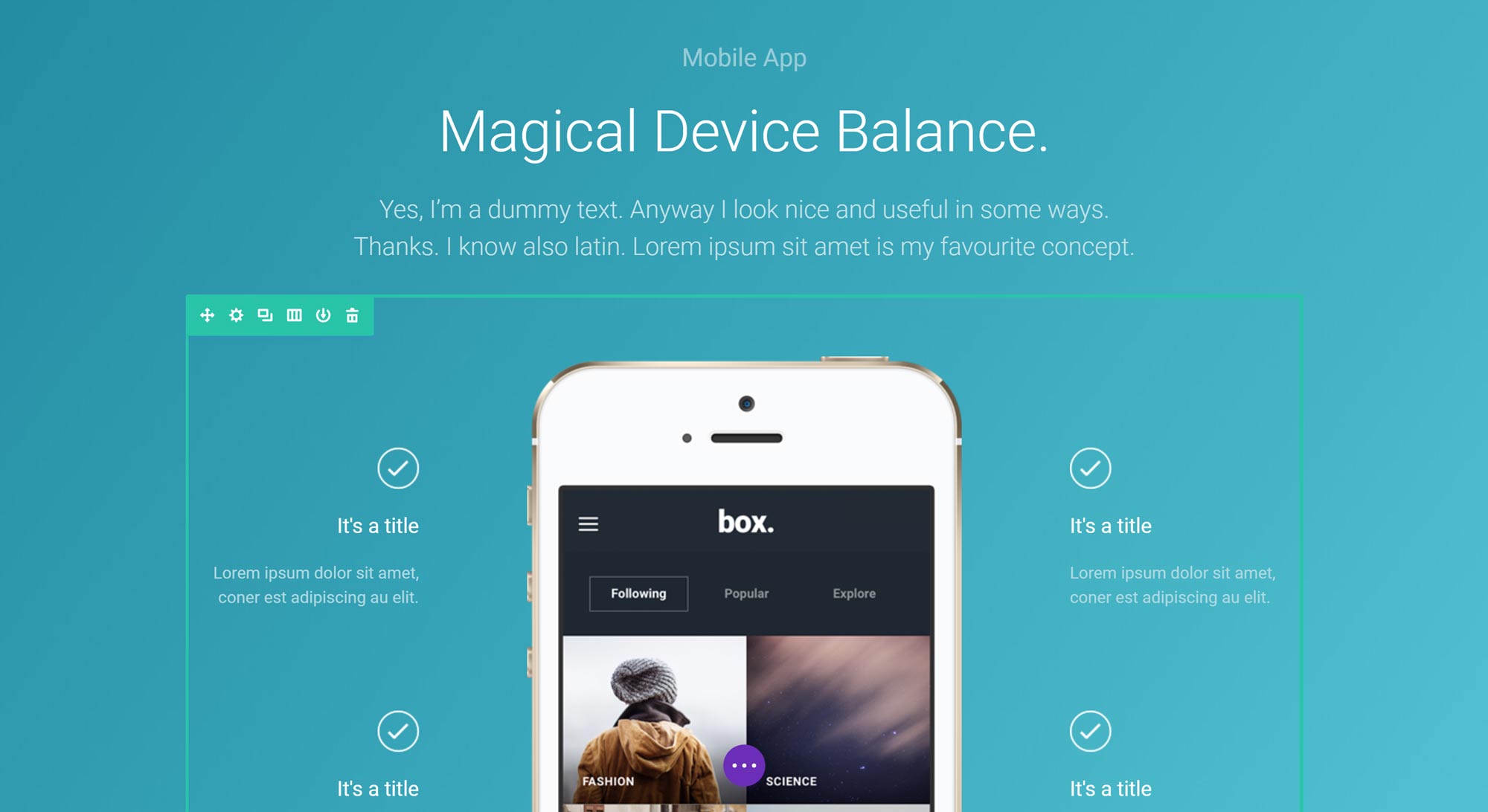
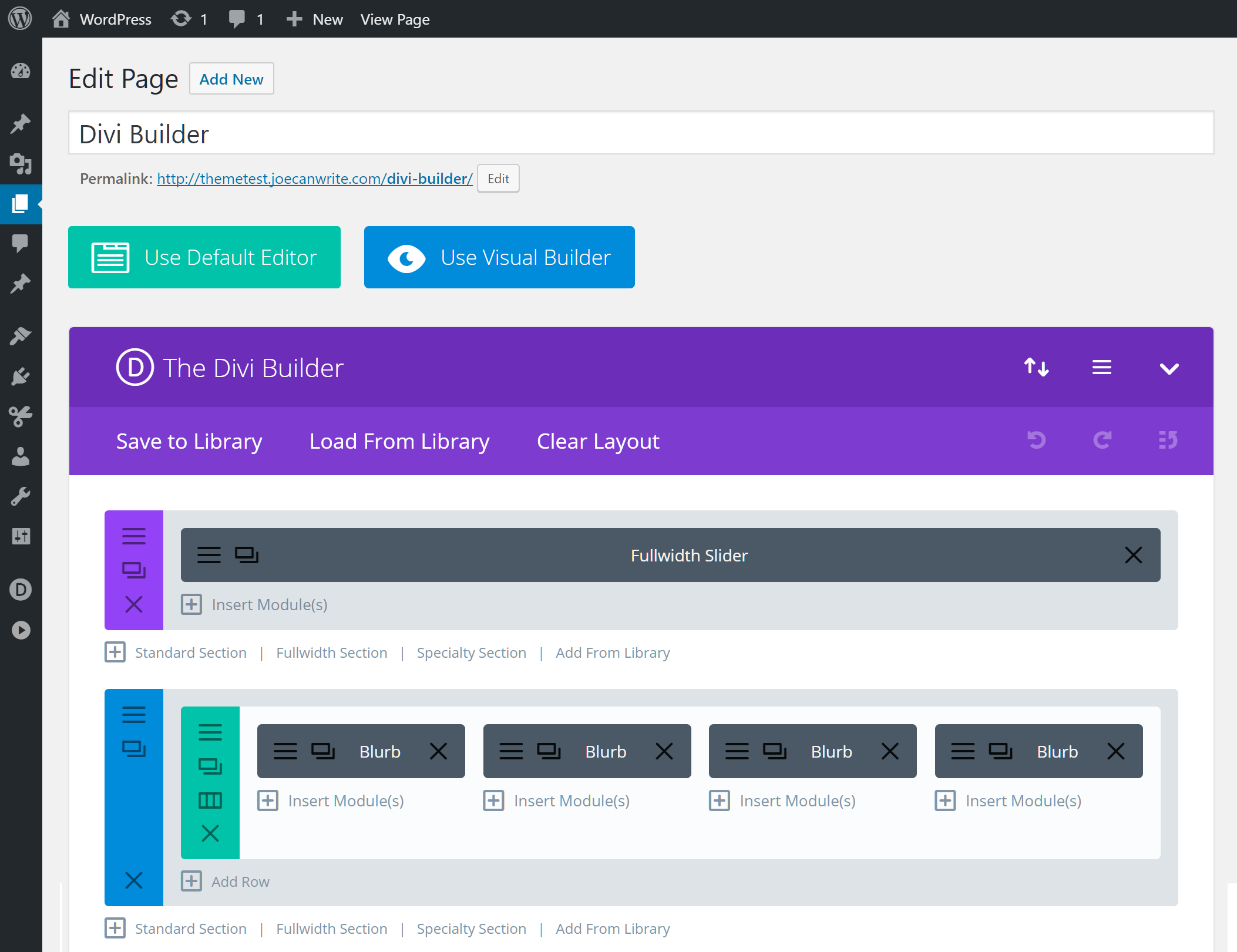
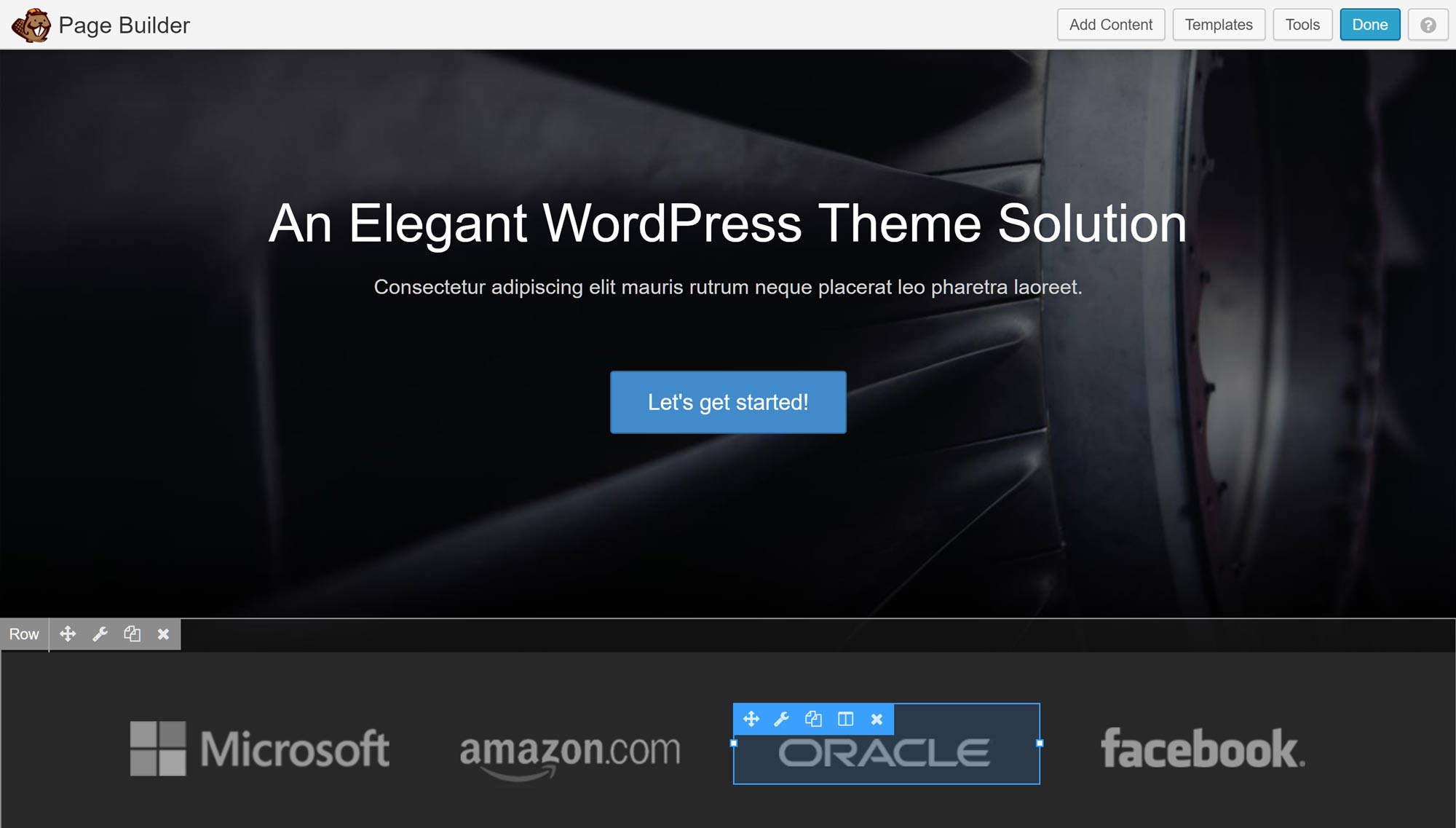
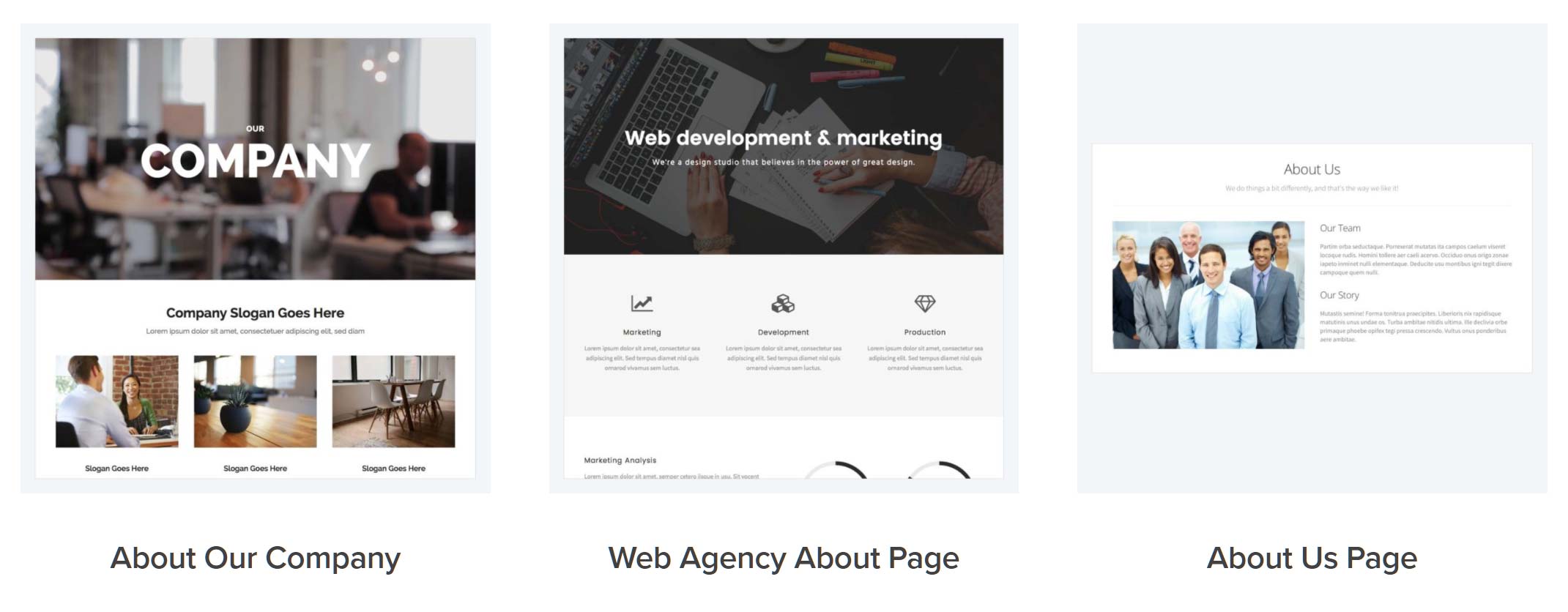
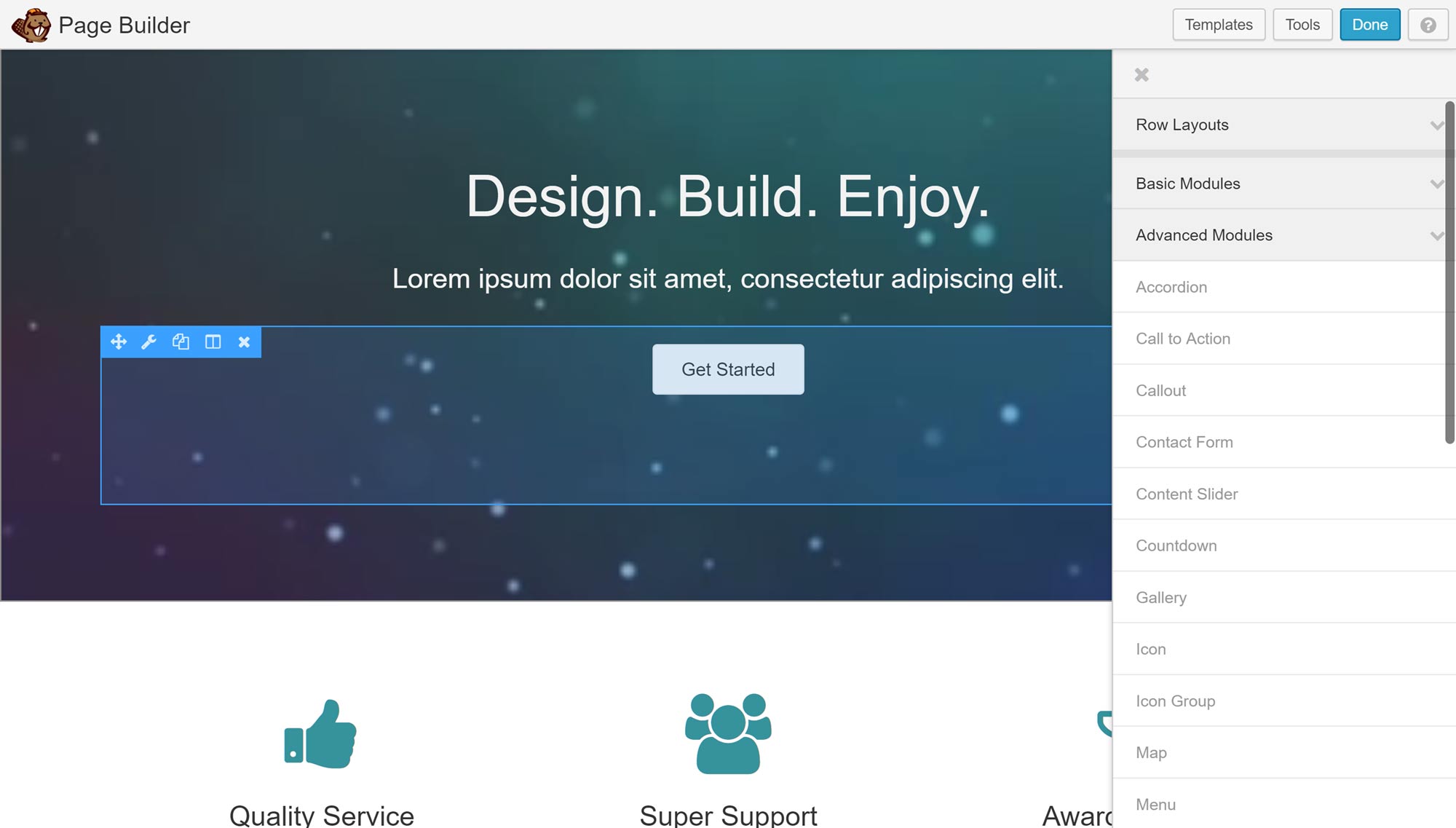
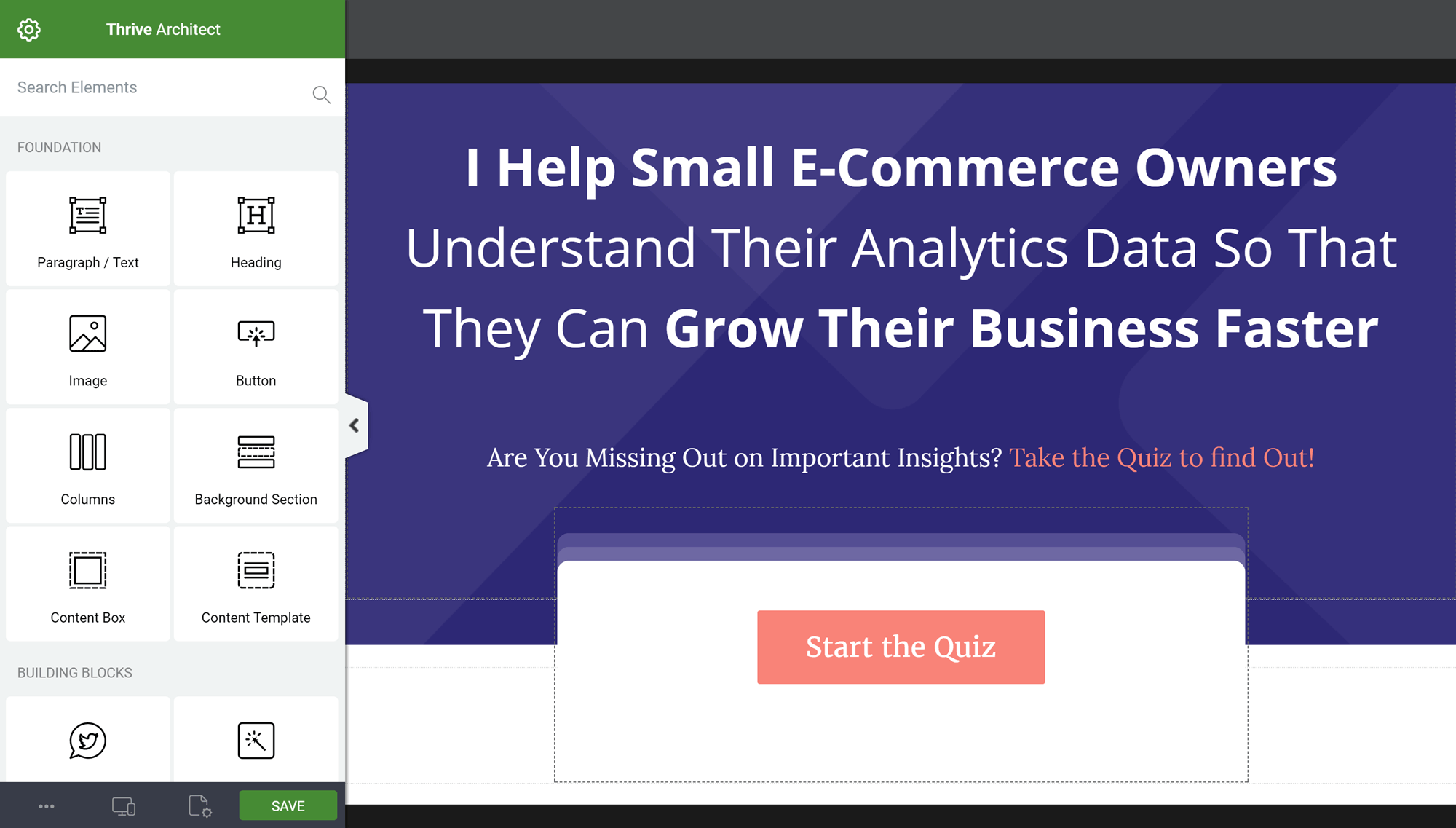
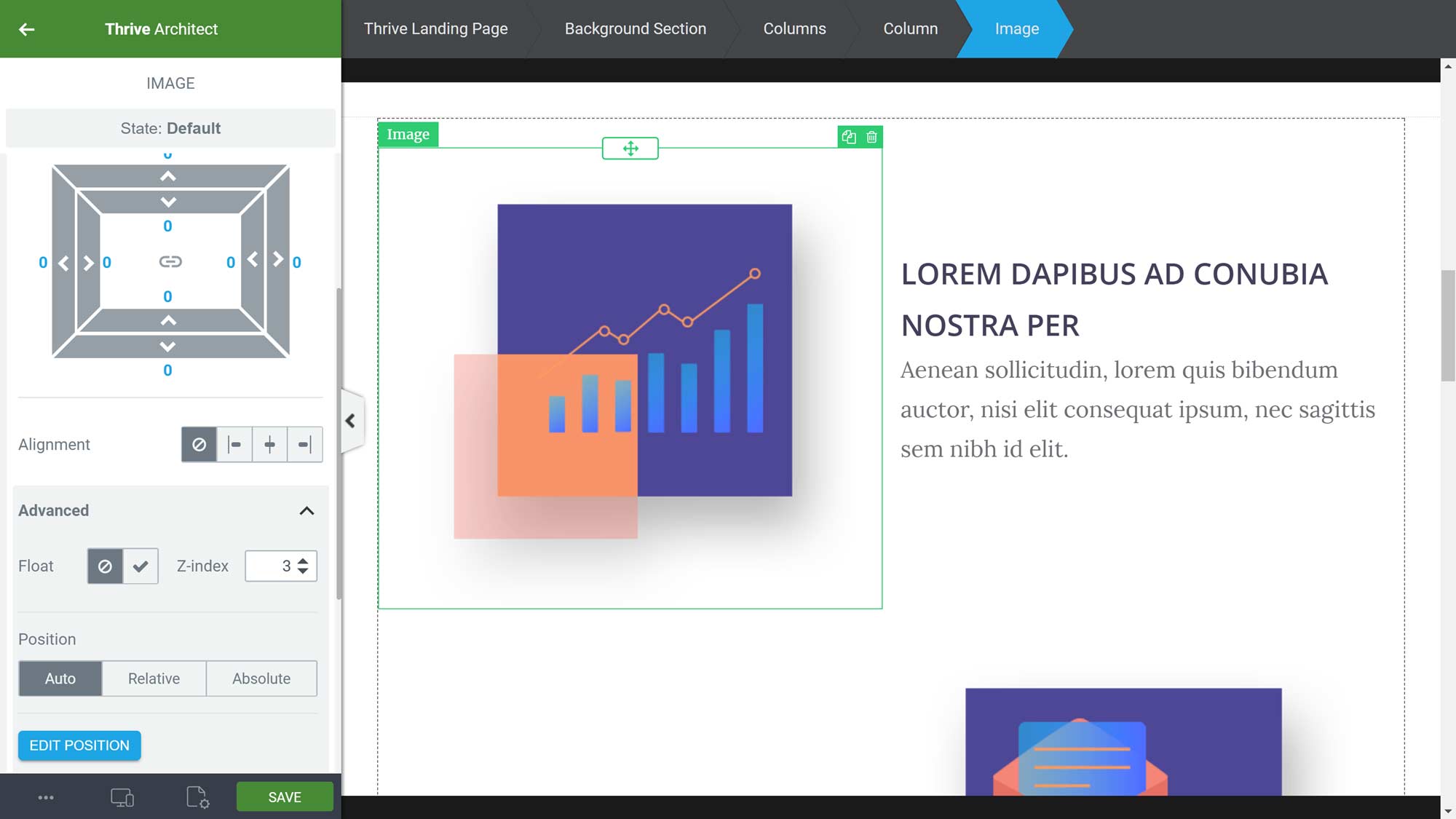
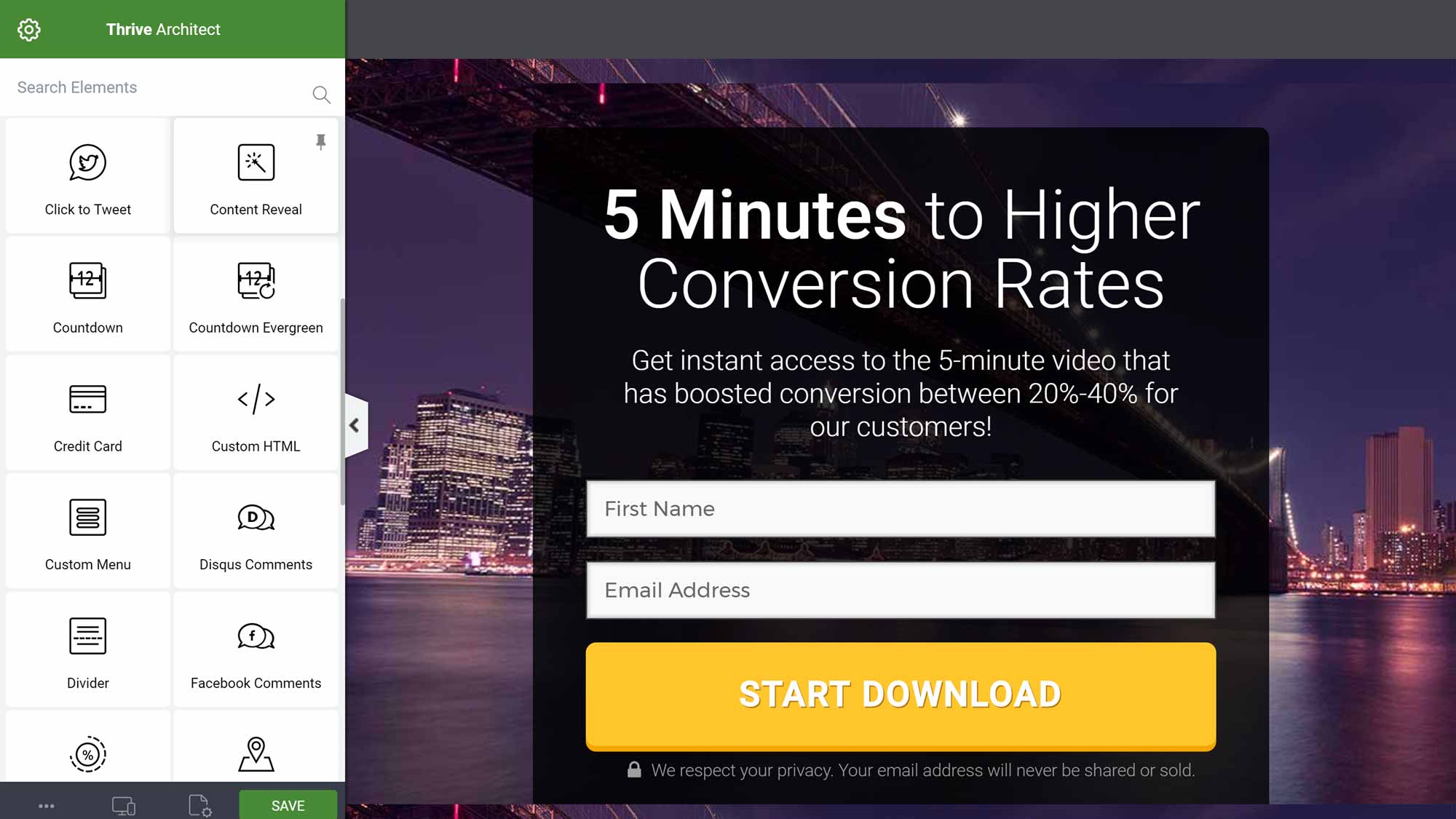
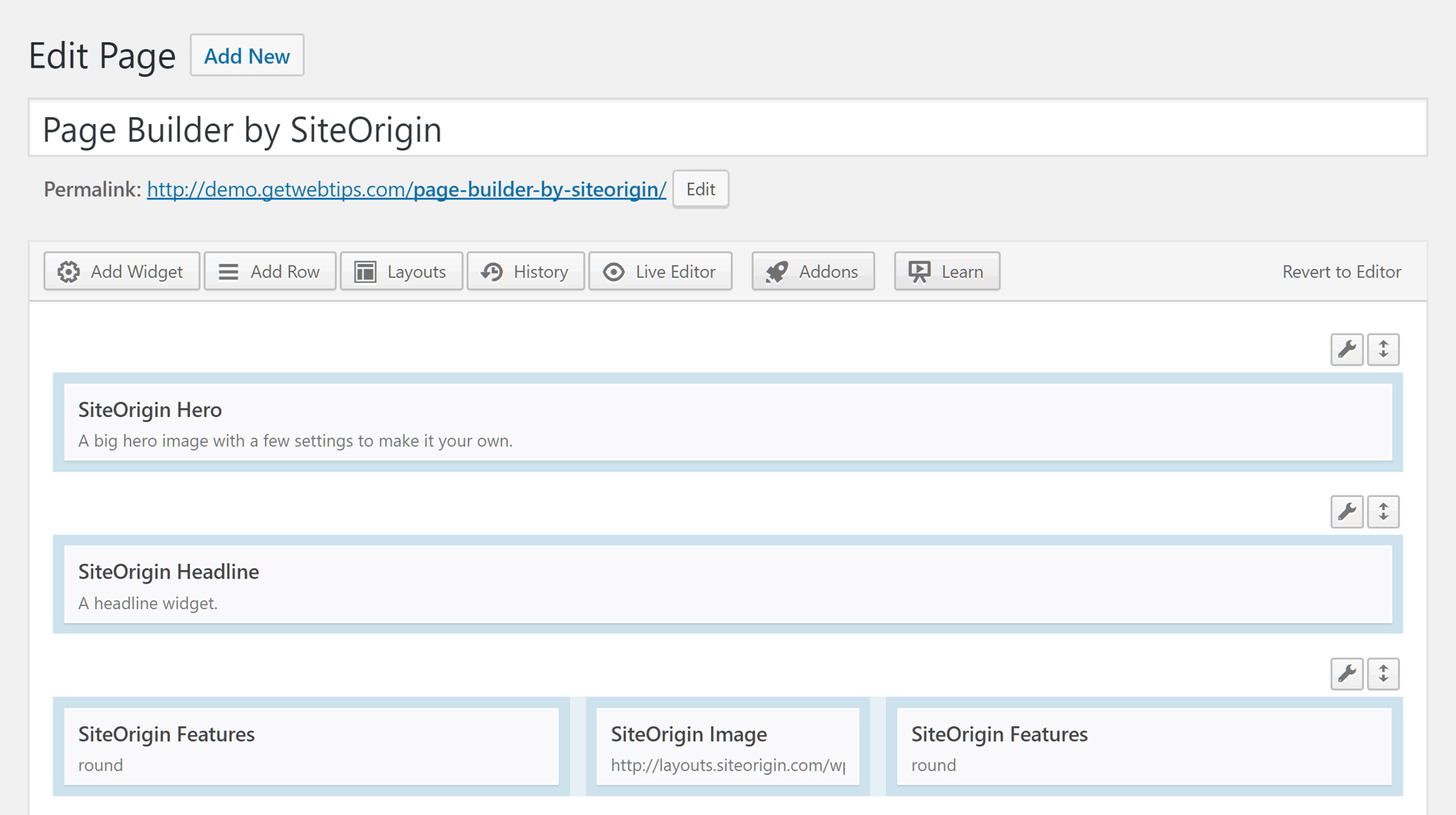
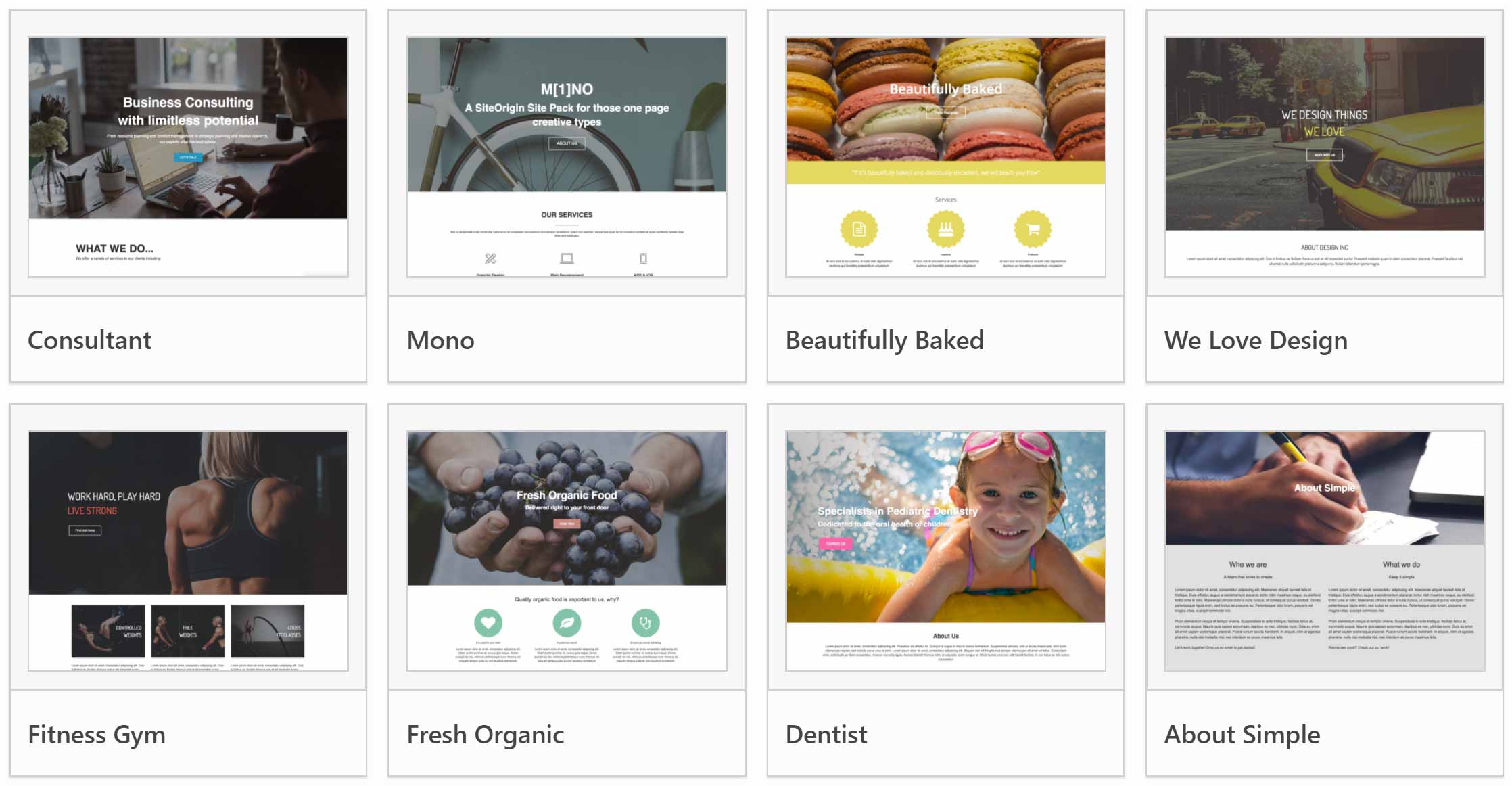
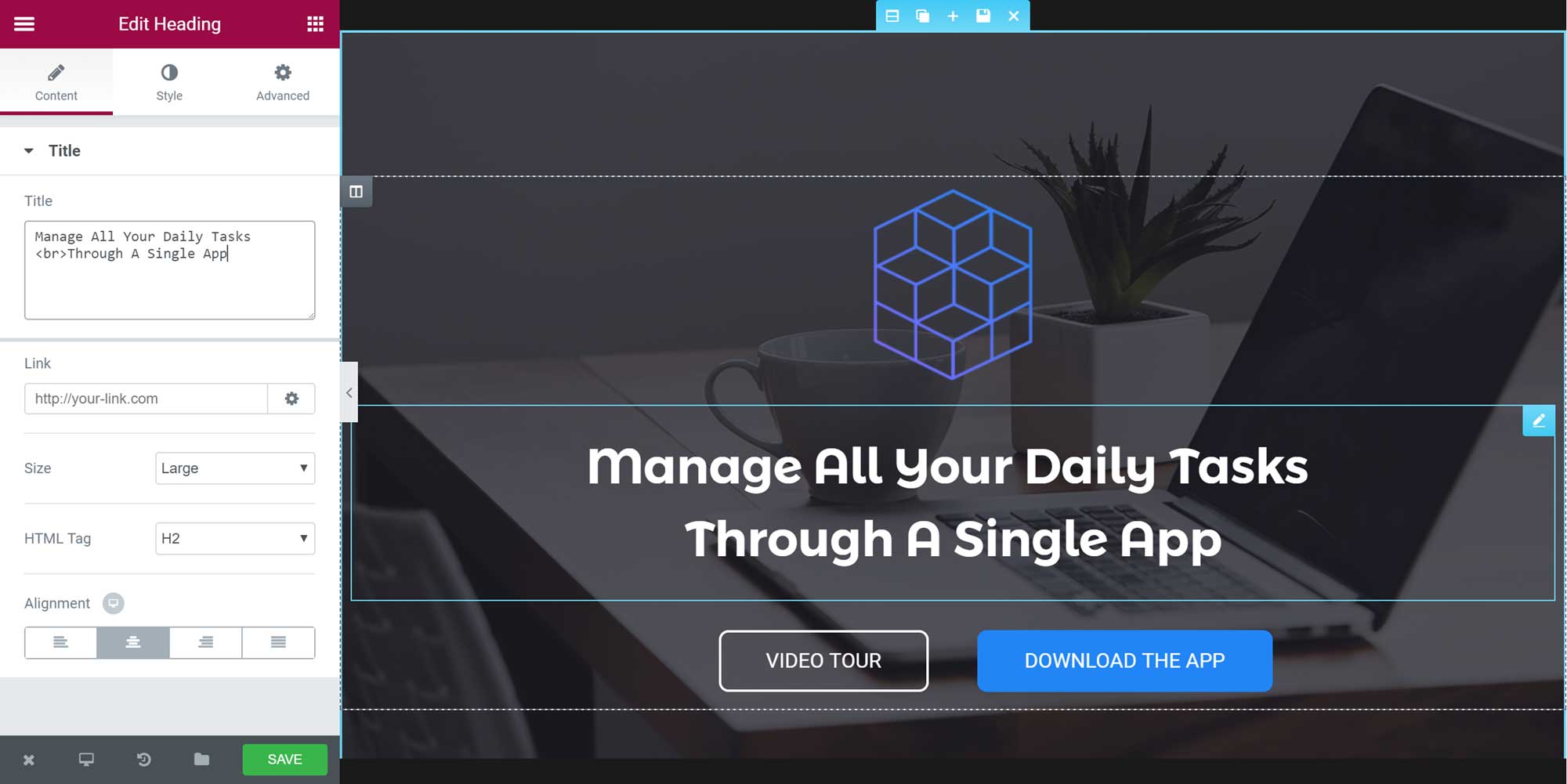
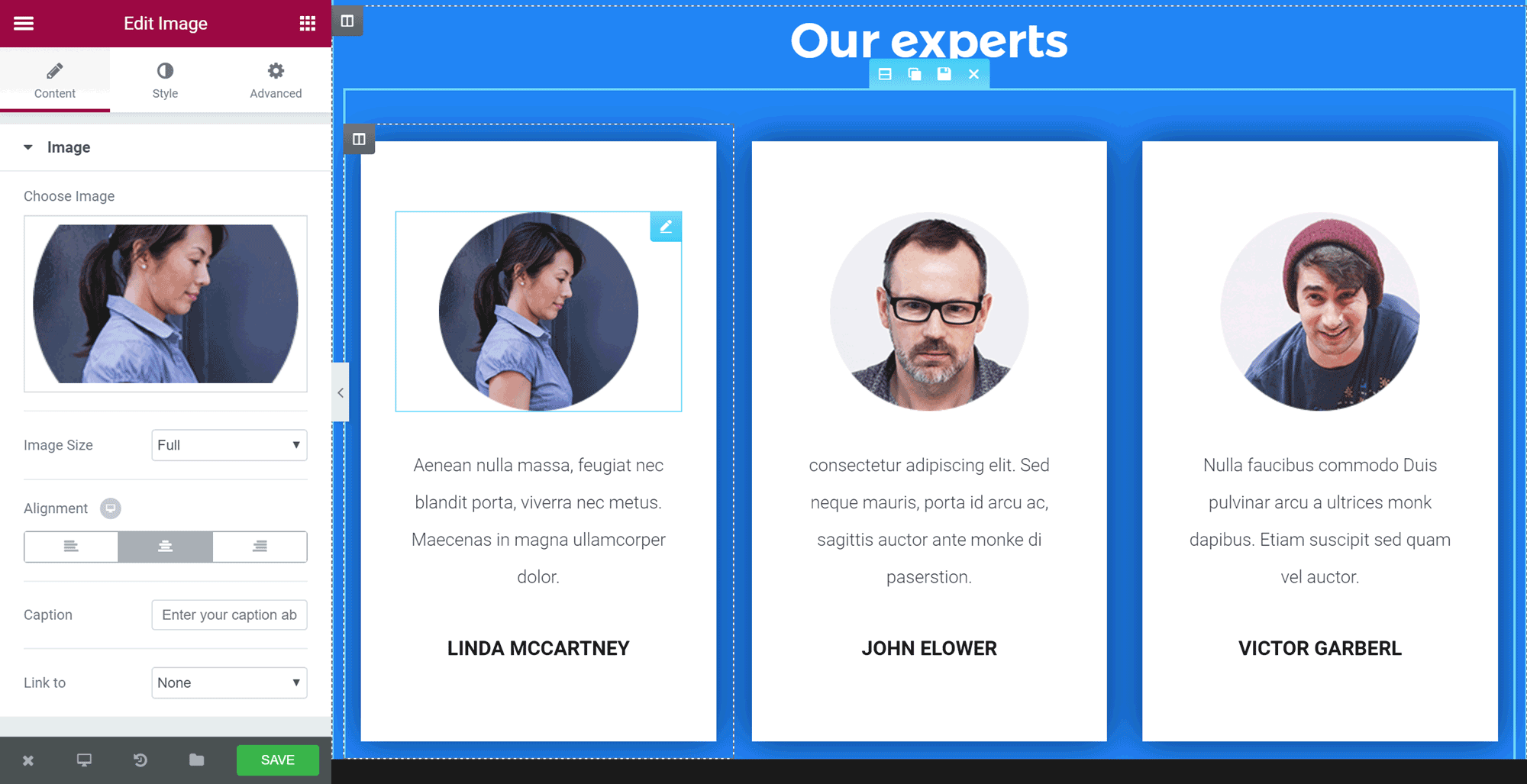
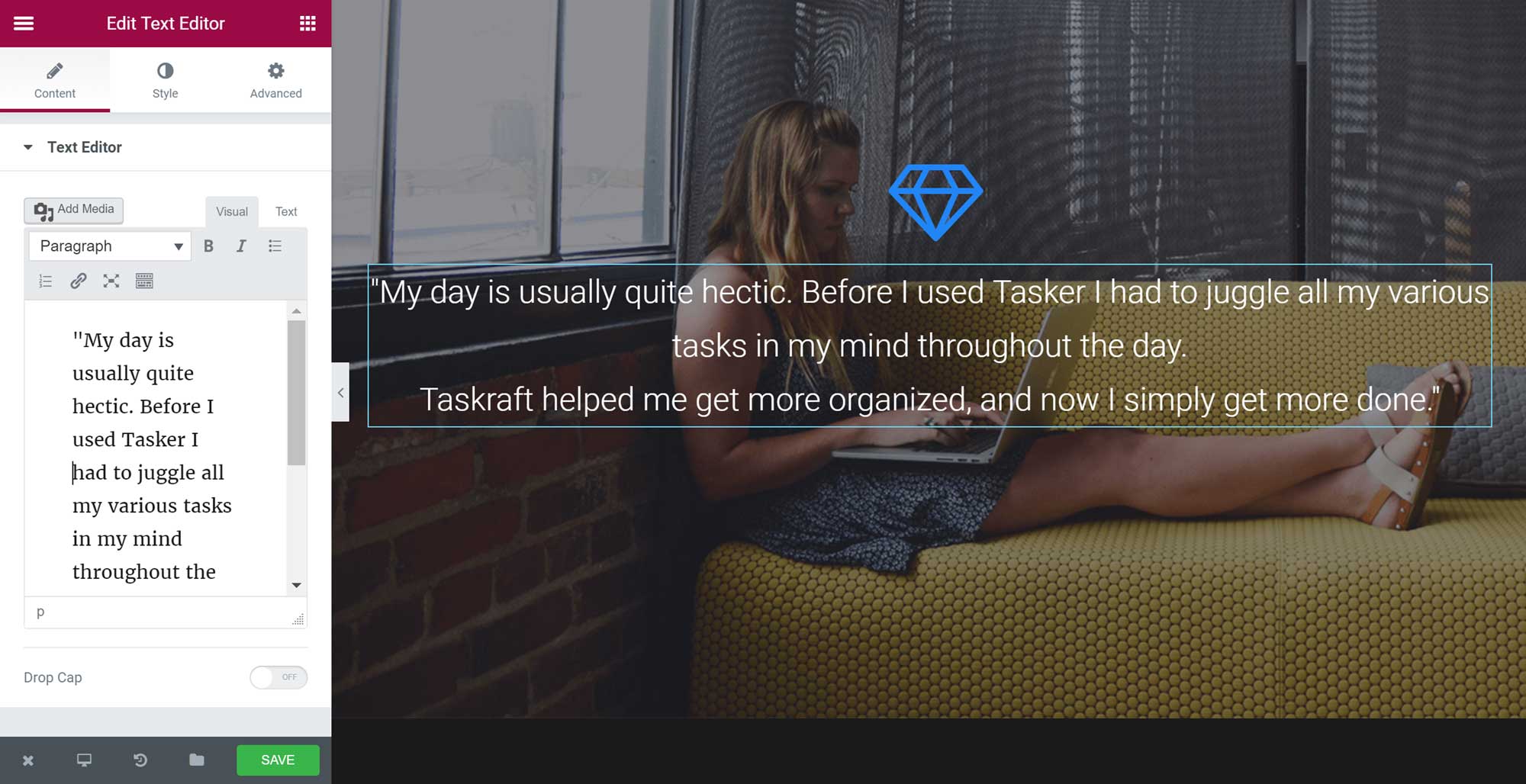
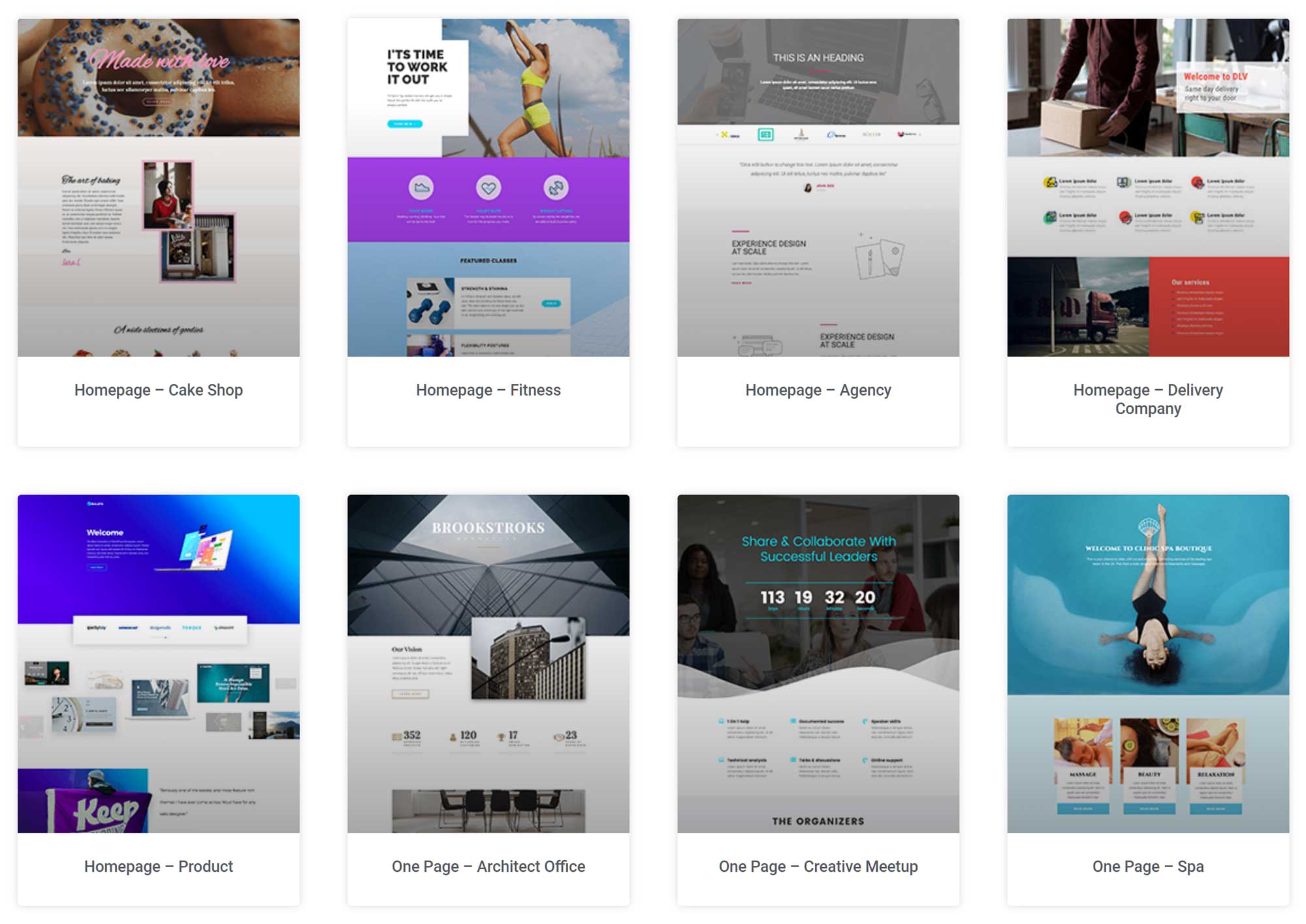
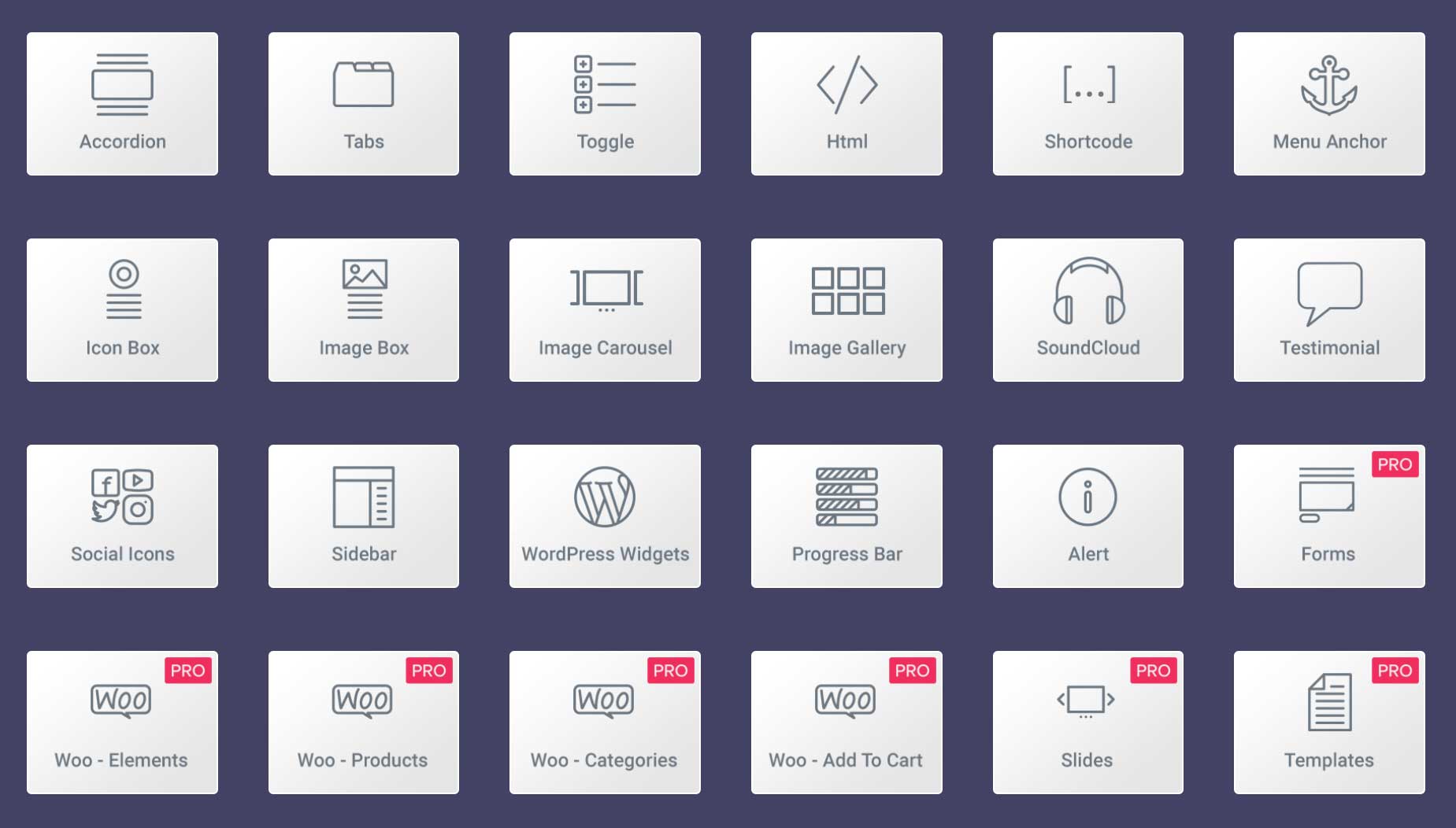
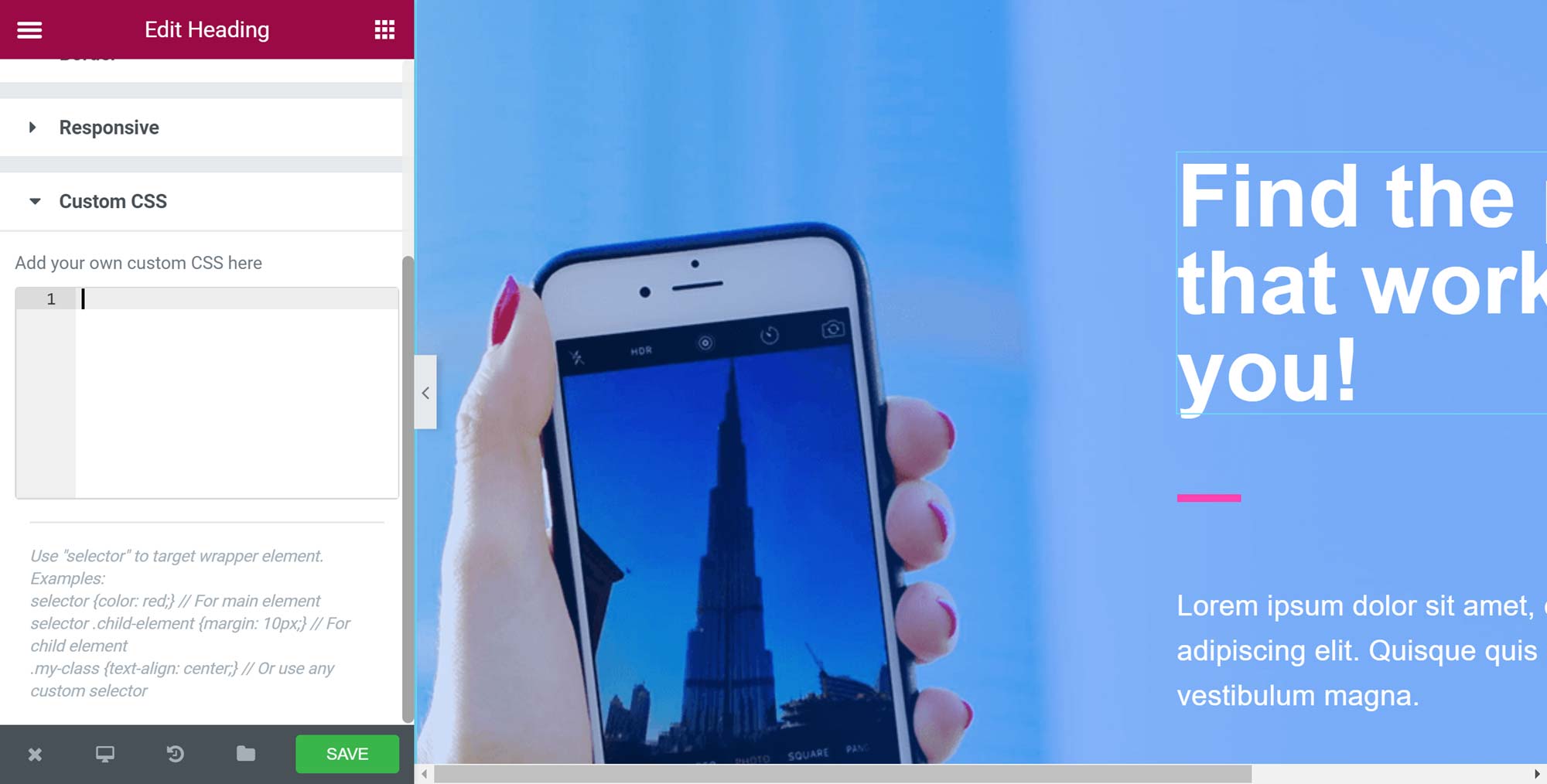
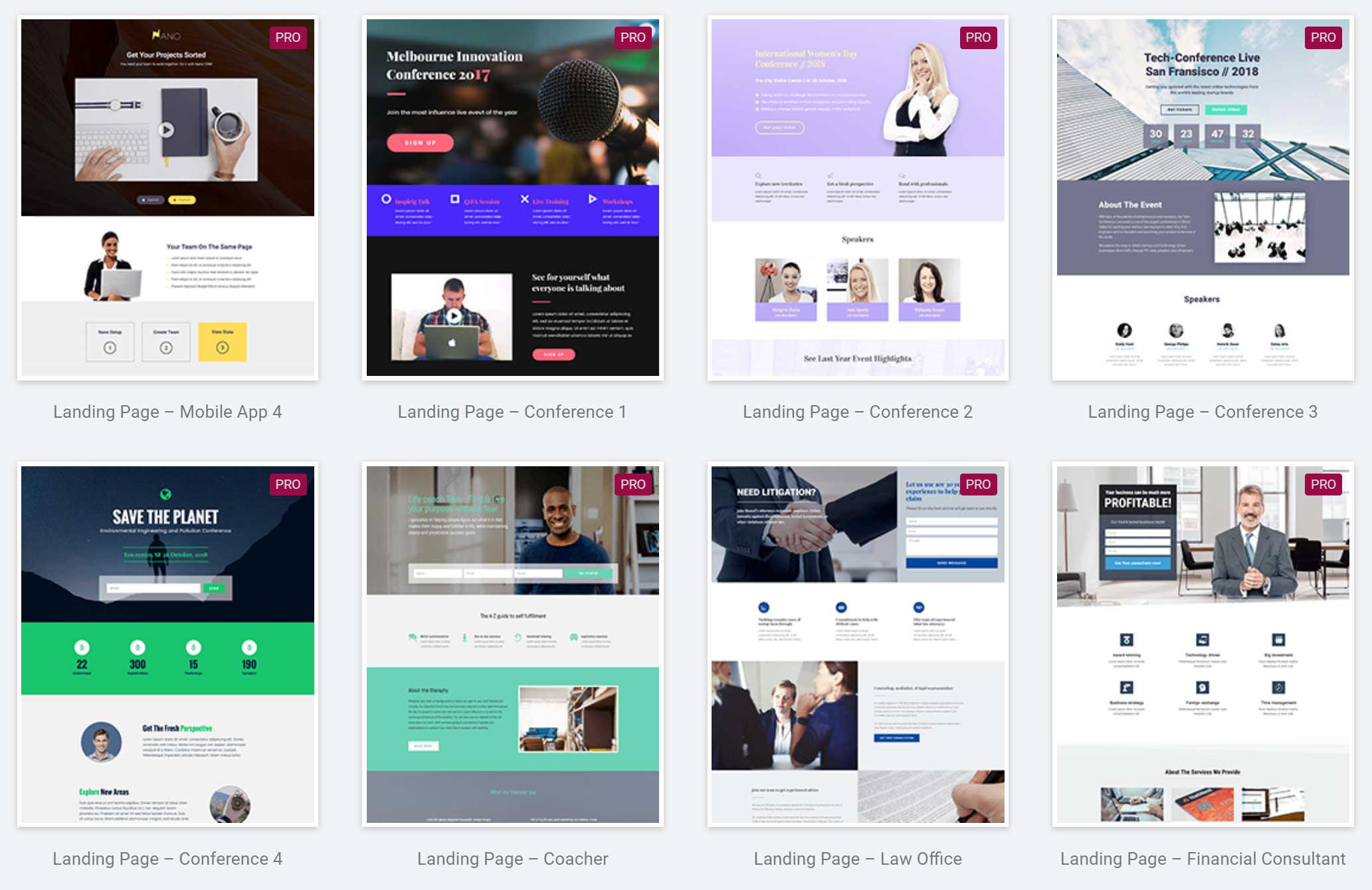
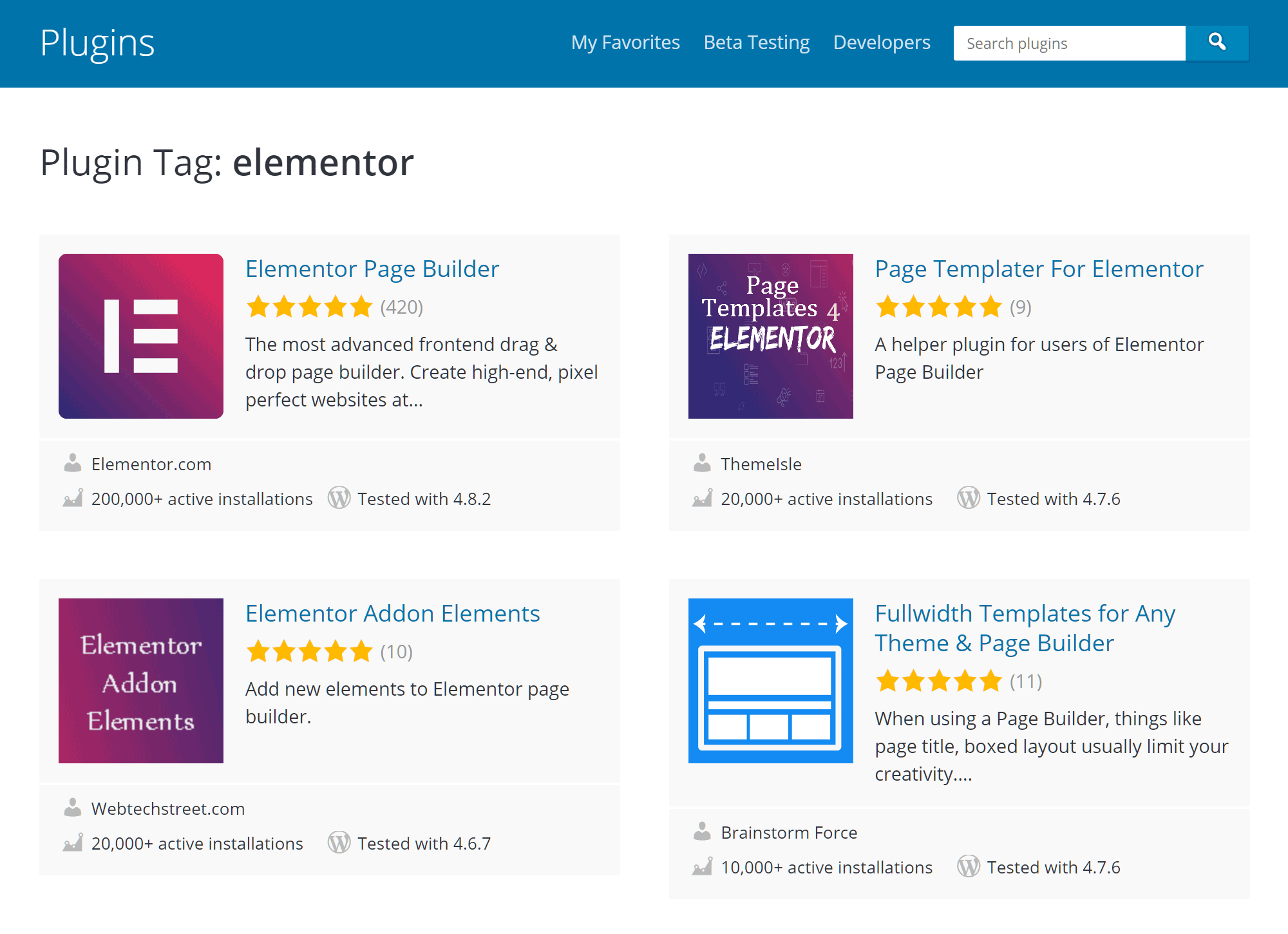



Hi,
thx for the comparison :)
In my eyes Cornerstone (part of ThemeCo’s “X Theme”, but also available as a stand-alone plugin) is also worth a try.
I’ve set up several websites using X Theme (X, not Pro) and it worked charmingly fine :)
Also the integrated page builder in Enfold theme is great, but not available as a single plugin.
I’ve made some bad experiences with SiteOrigin’s page builder; we’re not compatible with each other ;)
And I’ll give Elementor a try, for sure
Cheers from Bavaria
Andi
Hi,
Great comparison but you should also add PluginOps page builder it is a great completely free alternative to most of paid page builders.
Check it out : https://wordpress.org/plugins/page-builder-add/
It also have pro edition …. it is not completely free at all.