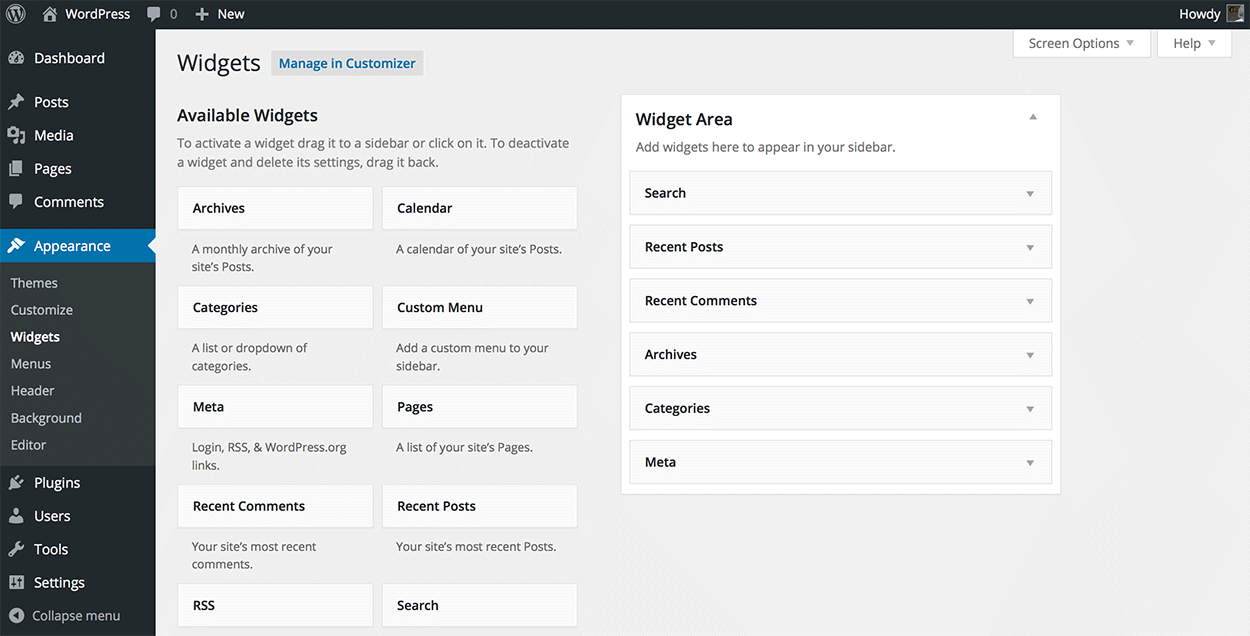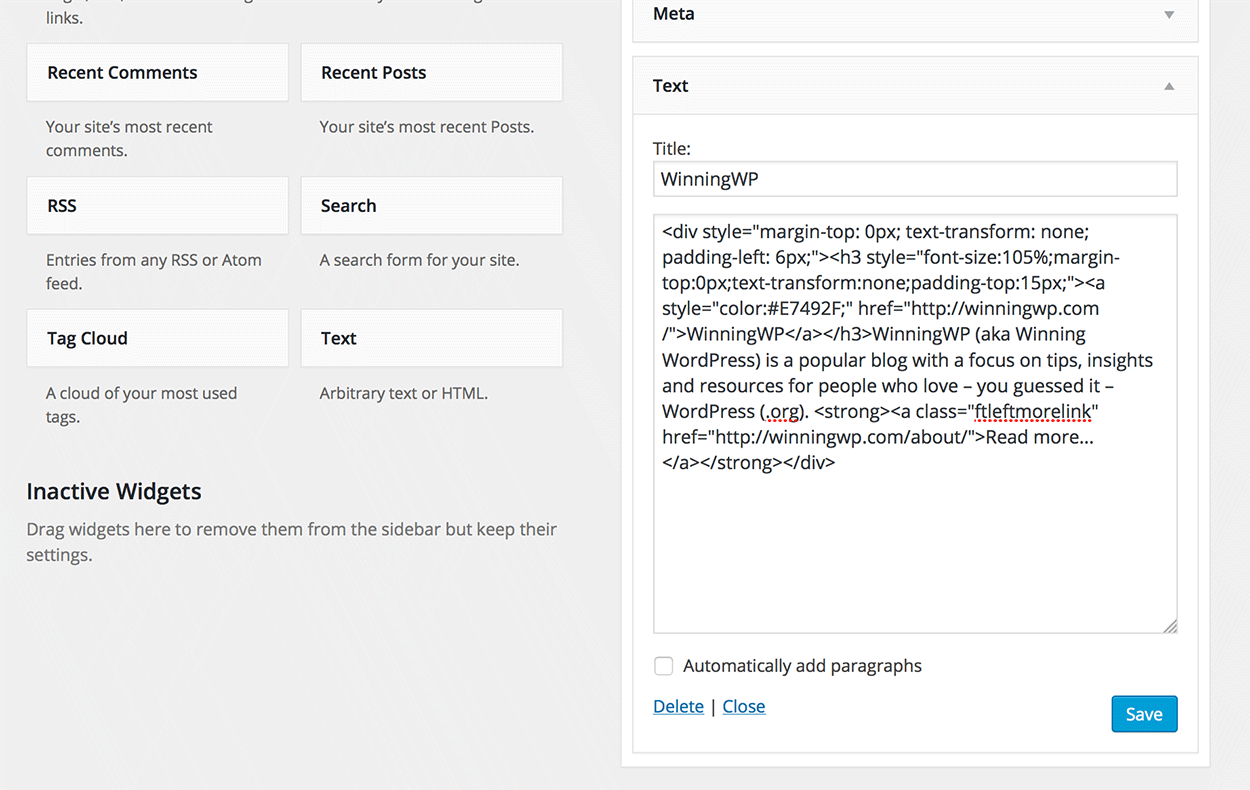What are WordPress Widgets and How Do I Get New Ones?
- By
Since WordPress is a rather straightforward platform, new users can usually figure out the basics pretty quickly.
Even the most novice, technologically non-savvy user can, generally speaking, figure out that building a site with WordPress requires a theme and usually some plugins. That said, there are certain aspects of WordPress that sometimes leave many new users scratching their head.
One such mystery is WordPress Widgets.
What in the world is a WordPress Widget?
You would think that this answer would be simple because conceptually, it is easy. However, actually explaining it in layman’s terms isn’t as easy as we would all like it to be. Even the WordPress Codex can’t seem to explain in a way that’s easy to understand.
The easiest way to put it is that a widget is a block of content (be that some text, an image or a list of links or categories, etc) that can easily be placed in specific predefined areas (known as ‘widgetized areas’) on your website. These widget-ready areas generally include your site’s sidebar, footer, header and sometimes, even an entire homepage.
By default, the WordPress core software comes with a number of different widgets that can be used in these areas:
- ‘Search’ (displays a search box on your site)
- ‘Recent’ Posts (displays a list of your most recent posts)
- ‘Recent Comments’ (displays a list of your most recent comments)
- ‘Archives’ (displays a list of links to previous posts)
- ‘Categories’ (displays a list of posts, organized by categories)
- ‘Meta’ (displays a list of handy management links)
- …plus a few more
You’re not limited to just these widgets alone, either — but I’ll get to that later.
Sounds easy enough, right? So why all the confusion?
Why the confusion?
As I mentioned above, WordPress is loaded with a set of widgets that you can choose to use or not. One reason WordPress widgets are a little confusing is because, they’re not needed for WordPress to function properly — but they’re sometimes nice to have.
Another way to look at it is like this: Widgets are sort of like your appendix; we all have one, but we won’t die if we don’t. Similarly, even though WordPress comes with the function of using widgets, if you don’t put them to use on your site, it’ll still work.
But the biggest reason they tend to be confusing is because of this:
“Widgets are not plugins, but some plugins contain widgets.”
Confusing, right?
How can a plugin not be a widget, and yet, that’s essentially what some of them are? Why not split things up and have some called Plugins and others called Widgets that can be downloaded and installed just the same? Wouldn’t that make everything easier?
Well, no. And understanding this next bit makes things a little easier to see why.
It’s all in the code
Both widgets and widgetized areas of your site are created with code like PHP and JavaScript. These codes are the same codes used (in part) to create WordPress Themes and Plugins.
As mentioned before, widgets are not needed for WordPress to function. Likewise, they’re not required for themes and plugins to function either. However, a developer can add snippets of PHP and/or JavaScript code to a particular file and create a widget to add a nice user experience for whoever uses their product.
It’s better that it all be consolidated like this than needlessly creating another category for Widgets that can be downloaded and installed on a site.
Wondering why? Here’s an example:
Let’s say you install a new Social Sharing Plugin like Monarch by Elegant Themes. After you activate it, you’ll find that there’s a new widget for Monarch that you can place in a widgetized area — a nice option to have.
But, if plugins and widgets were separate, then that would mean that the developers of Monarch would have to create two separate products — one a Plugin and one a Widget — to create a single entity and provide a better overall product.
That would also mean instead of installing one thing you would need to install two if you wanted that additional feature with that plugin. Ultimately, that would just be more work for everyone.
Since someone can use the same type of code to create a plugin as they would in order to create a widget, it makes sense to just consolidate things. So, even though some plugins and themes add widgets to your site that you can use, widgets are not something entirely separate from plugins, themes or WordPress as a whole — and for good reason too…
Mainly, just for keeping WordPress simple.
How do I get more Widgets?
Chances are that after reading up to this point in the post, you’ve already figured out that there are a couple ways to get more widgets for your site:
- Through a new theme
- Through the use of a plugin
Those are the easy ways to get new Widgets and widgetized areas on your website.
The other option is to hand-code a new widget in your files. That can be complicated, however, unless you’re a developer or know your way around code like PHP. Since working with PHP and adding new code to your site can really muck up the works when done incorrectly, it’s best not to mess with stuff unless you know exactly what you’re doing.
That’s why I suggest sticking with one of the two options above.
The one thing I should mention is that because widgets are integrated into some themes and plugins, deactivating a plugin or switching to another theme will remove the widgets you were using that were connected to them. So, if you stop using a plugin or change themes and notice certain widgets disappear, now you know why.
Widget Quick Tip
There’s one widget that comes with every WordPress install that’s a bit special — the “Text Widget“. Though the name Text Widget has an underwhelming ring to it, this widget can do more than just hold a paragraph or two.
This widget can translate any HTML you care to enter into it, which means that you can use it to hold images, create clickable links, and you can even get it to work with shortcodes.
Don’t know how to code HTML? Guess what: No problem!
Here’s a quick tip to create an HTML snippet in WordPress even if you don’t know how a thing about it:
- Create a new post in the backend of WordPress
- Enter the content that you’d like to place within the Text Widget in the post editor and format to taste
- Switch from the WordPress ‘Visual’ editor to ‘Text’ editor using the tab in the top-right of the general post editing area
- Copy all the code you see to your computer
- Paste the code into your Text Widget and hit the save button
Five easy steps and you’ve created a little something extra for a widget area on your site!
Wrapping It Up
Widgets are simple both in design and concept, and yet, they’re surprising difficult to explain in simple terms. The good news however, is once you’ve got your head around what they are and how they work, you’re unlikely to ever forget!