WP Migrate DB Pro Review: Transfer Your WordPress Database With Ease
- By
- Last updated:
- Leave your thoughts
Loved by the likes of Chris Coyier (master and commander of all-things CSS-Tricks) and Pippin Williamson (one of the WordPress community’s leading plugin developers), WP Migrate DB Pro is a premium WordPress plugin that lets you copy a WordPress database from one location to another — quickly and easily!
Those of you who’ve ever had to migrate a database will know that downloading a MySQL database and then re-uploading it can be both time consuming and problematic, due to timeouts and the dreaded file-upload limit in PHPMyAdmin (although this can be modified via php.ini if you know what you’re doing).
WP Migrate DB Pro essentially lets you push and pull databases from one location to another. This is super useful if you want to duplicate your live website to a test environment, or if you want to later replace and/or keep the database on a live website in sync with one on your local installation, for example.
Let’s take a closer look at what this fantastic plugin can do:
The Free Version of WP Migrate DB
The free version of WP Migrate DB is a simple backup WordPress plugin that allows you to export your database as a MySQL data dump. It lacks the import and push-and-pull functionality of the premium version, but it’s handy for creating a backup of your website.
You’ll find plugin settings for WP Migrate DB under the tools menu in WordPress.
Backups can be saved to your computer, and you can reduce the file size of these backups using Gzip compression.
The find and replace fields allow you to restore location information to your backup. For example, change my-website.com to new-website.com.
The URL field changes the ‘siteurl’ and ‘home’ rows in the wp_options table. These correspond to the WP_HOME and WP_SITEURL lines, which can be added to your WP-CONFIG.php file.
It’s worth changing the root file path too, as many third-party plugins store this in your database.
The migration tab also has an advanced options area, which lets you replace globally unique identifiers (GUIDs) and exclude content such as spam comments, transients and post revisions.
All settings can be saved as a profile for future use.
The compatibility mode feature helps to reduce performance issues and possible code conflictions by letting you load selected plugins as must-use plugins.
A feature I love in WP Migrate DB is the ability to change the maximum request size.
It advises you of the maximum number of megabytes you can set for downloading files to avoid timeouts and other issues. By default, it’s set to 1MB, but you can easily increase this.
As you’d expect, support isn’t provided in the free version of WP Migrate DB. There’s a support room on WordPress.org for the plugin where you can ask for help, but few threads have replies.
As a simple backup tool, WP Migrate DB works well, but it doesn’t help to speed up website migrations. To do that, you need to upgrade to WP Migrate DB Pro.
Using WP Migrate DB Pro
WP Migrate DB Pro unlocks a host of additional functionality that isn’t available in the free version. The defining feature is being able to completely replace a WordPress website remotely.
Like WP Migrate DB, the pro version allows you to export your website database. However, you can also import a website backup directly by uploading the backup file.
Once again, you should pay attention to the find-and-replace fields. Adding the correct location information before a website migration can save you a lot of time later on.
Additional content can be replaced by simply adding more find-and-replace rows. For example, if a website was being rebranded you could replace all references to the old brand.
The pull feature can be used to replace your website with a remote WordPress website database; the push feature can be used to replace the remote WordPress website database on the one you’re logged in to.
The connection information required to push or pull a WordPress database can be found in the settings tab.
Pushing and pulling databases can save developers a huge amount of time, as a website can be transferred painlessly from one location to another. For example, a test website database could be pushed to the live website in a matter of minutes.
If desired, the same database could be copied to multiple websites. Design companies that install the same themes and plugins on all client websites could take advantage of this feature.
WP Migrate DB Pro lets you transfer the whole database or select the exact tables you want to back up and migrate. This is particularly useful if you’ve migrated the website previously, as it saves you from transferring everything again.
Post types can be excluded from backups and migration too. This is handy if you don’t want to migrate content for a particular post type.
For example, if you no longer use a custom post type because it’s associated with a WordPress plugin you no longer use, you can simply exclude it.
Those of you with an eye for detail may notice that the option to exclude post revisions is missing from the advanced options area in WP Migrate DB Pro. This is because revisions can be excluded via the post type menu mentioned above.
While I do understand the need to streamline options, I feel this feature made more sense being listed under advanced options, as now there’s a risk customers won’t realise the functionality to exclude post revisions exists.
This could be addressed with a feature box or something similar that highlights how post revisions can be excluded from backups and migrations.
The Backups tab, introduced in version 1.9 of WP Migrate DB Pro in November 2018, lists all of the backups created in WP Migrate DB Pro for push and pull migrations. In other words, the backups tab shows an archive of the backups that were used for website migrations.
You can download each backup from this page and, in a future version, the developers are adding an option to restore from these backups too.
In the settings tab, you’ll find the connection information you need to perform a push or pull request. Underneath are buttons to grant permission for pushing and pulling.
By default, the permission buttons are set to off. This is by design, as you could run into major problems if you restored a database from the wrong website or pushed a database to a live website instead of a test website.
Your license information is entered on this page too. Be sure to add it here to receive automatic plugin updates.
SSL verifications are disabled by request, but can be enabled for increased security.
In addition to the maximum request size limit that’s found in the free version of WP Migrate DB, there’s also an option to set a delay between requests (which is defined in seconds). This may be necessary if a migration fails due to a server’s rate limits.
The option to select WordPress plugins and load them as must-use plugins remains, and there’s also an option to use the latest beta release of WP Migrate DB Pro.
WP Migrate DB Pro shows you exactly how much of the database has been restored, and you can pause, resume and cancel any import or migration.
It also offers a lot of functionality, but you’ll find it easy to use as each option in the plugin settings area has a description. On top of that, you’ll find additional information via the help icons marked (?).
WP Migrate DB Pro Addons
The addons tab in the free and premium version of WP Migrate DB displays the four available addons. If you’ve purchased a WP Migrate DB Pro developer license or above, you’ll see the option to install and activate each of these addons.
The zip file for each addon can be downloaded directly to your computer if you wish.
The Media Files addon allows you to push and pull media library files from one WordPress website to another.
This addresses the synchronisation problems that can arise when migrating media files to a website that’s been migrated in the past.
You have the option to compare media files before migrating, compare and then upload and remove, or remove all media files from the target website and upload them afterwards. These options will stop you from creating duplicate media files during the migration process.
The Media Files addon can be used with the CLI addon, allowing you to migrate media files from the command line.
The Theme and Plugin Files addon lets you push and pull WordPress themes and plugins between two websites, and you can select which themes and plugins are imported during the migration.
This is particularly useful for setting up new client websites and installing new test environments.
The CLI addon integrates with WP-CLI to allow you to run migrations directly from the command line.
WP-CLI has to be installed to use this addon.
The last addon included in the developer license of WP Migrate DB Pro and above is the Multisite Tools addon.
This unlocks support for WordPress Multisite, and can be used to push a sub-site to a single WordPress installation and vice-versa. You can also migrate a sub-site between multisites.
All addons are installed as separate WordPress plugins, so you can deactivate them if you’re not actively using them.
The Cost of WP Migrate DB Pro
There are five license options for WP Migrate DB Pro, all of which come with a 60-day money-back guarantee.
The first two license options don’t allow access to plugin addons. The personal license retails at $99 per year, and gives support and updates for one website; the side hustle license costs $40 more, and extends support and updates to four websites.
The next two license options are the developer license at $199 per year and the studio license at $599 per year. Both licenses offer WordPress Multisite support and access to all addons.
The more expensive studio license extends support and updates from 30 websites to a hundred websites. It also increases the number of people who can access priority support from one person to five.
An enterprise license is also available for large companies.
Another good reason to buy the pro version of WP Migrate DB is support — something that isn’t provided in the free version.
The help tab links to video tutorials that walk you through how the plugin works, and there’s also an extensive documentation area.
You can get direct email support via the plugin’s help tab. In order to receive help directly in your WordPress admin area, you need to ensure your plugin license has been entered in the settings tab.
Diagnostic information and error logs can be included in your email to help the development team resolve your issue quicker. This information is dislayed underneath the form too.
You will also see links to useful resources from the documentation area on this page.
Before opting for a premium version of a WordPress plugin, I normally advise testing the free version beforehand to get an understanding of what it can and can’t do.
However, please be aware that the free version of WP Migrate DB is limited in comparison to the pro version. It lack the majority of the migration features that set WP Migrate DB Pro apart from the competition, and, therefore, isn’t a good indication of what the pro version has to offer.
Final Thoughts
The free version of WP Migrate DB is okay, and does have some cool features, but there are arguably better free backup solutions available for WordPress.
WP Migrate DB Pro is a significant upgrade. It’s a fantastic backup and migration solution that’s been continually refined since its launch in 2013.
What sets it apart from the competition is the ability to completely replace a website remotely. Other backup and migration plugins and services don’t allow you to synchronise two databases in this way.
My only criticism of the plugin is that no addons are included in the lower-priced personal and side hustle licenses. You need to upgrade to the developer license at $199 per year to gain access to addons.
The inclusion of the Media Files addon in the personal and side hustle plans would be a bonus, but I feel the Theme and Plugin Files addon is the one that should be included by default. Without it, you’re going to have to manually install all themes and plugins on the target website.
In short: If you use a test installation to test changes to a live WordPress website, WP Migrate DB Pro will almost certainly save you a lot of time and energy (and, therefore, money if you’re doing all this for clients). If you haven’t already, I’d highly recommend checking it out!
Used/using WP Migrate DB Pro? Thoughts?

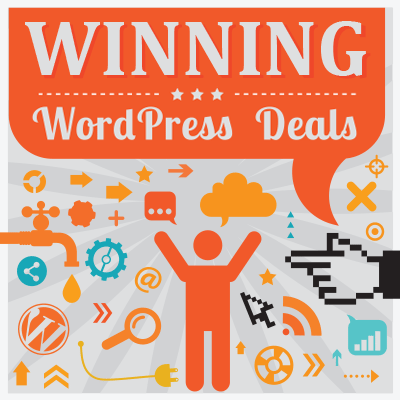
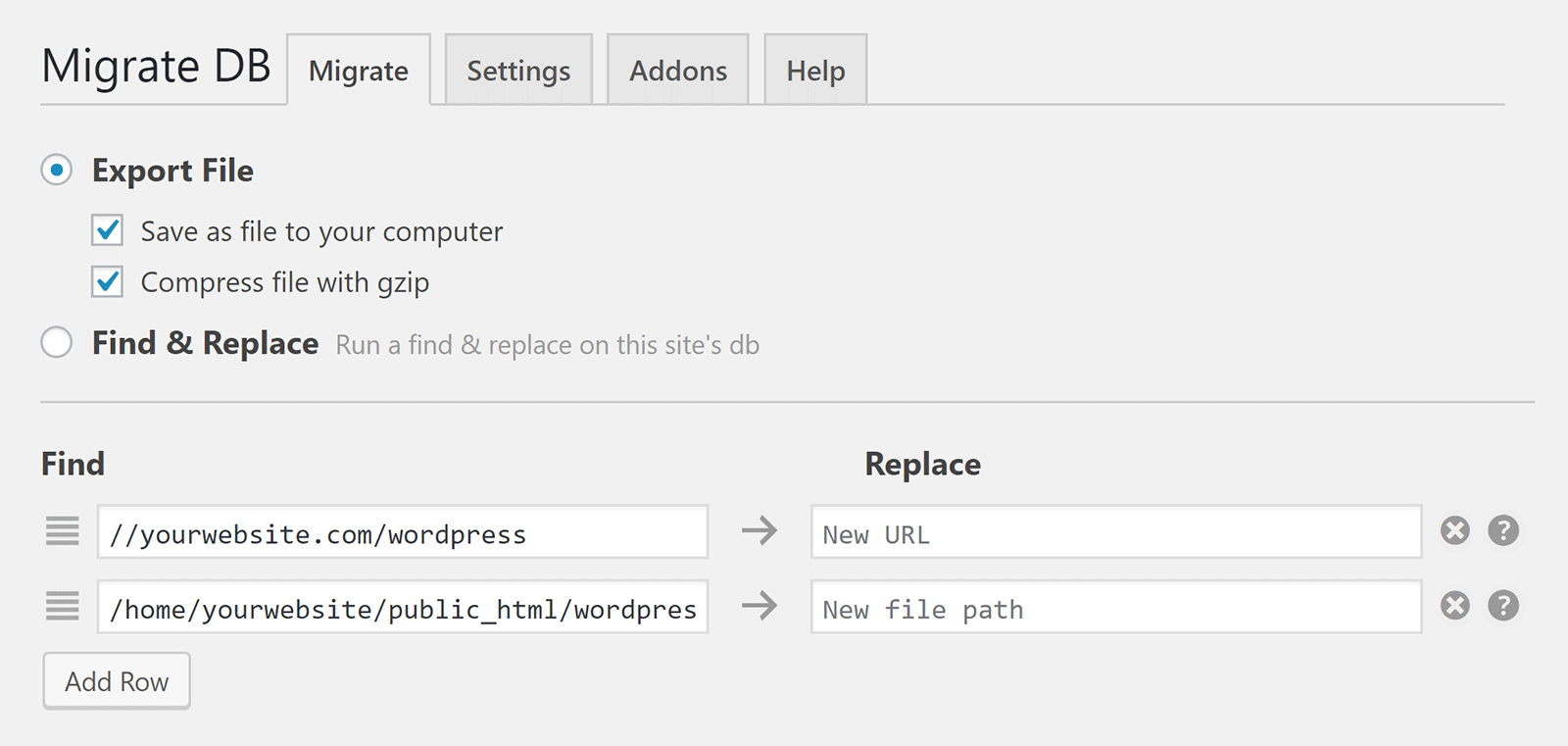
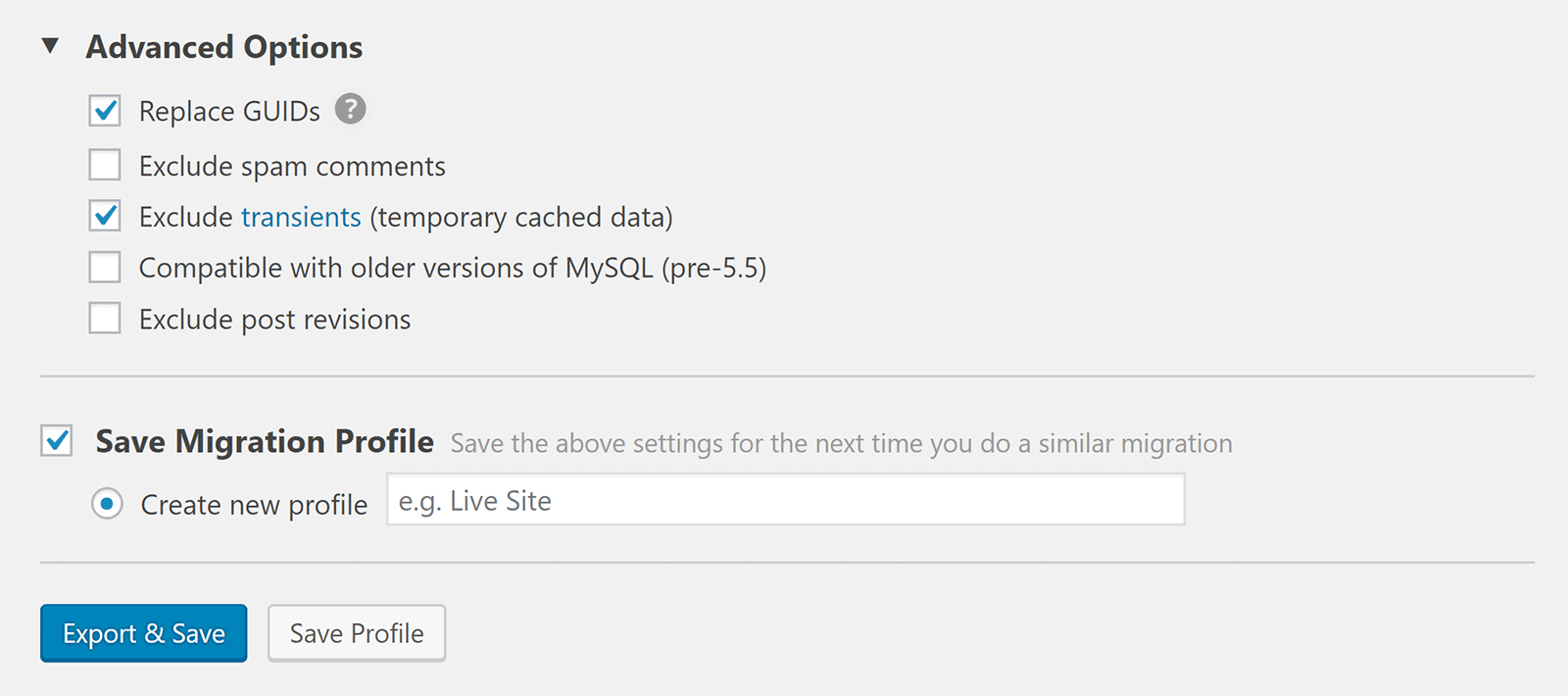
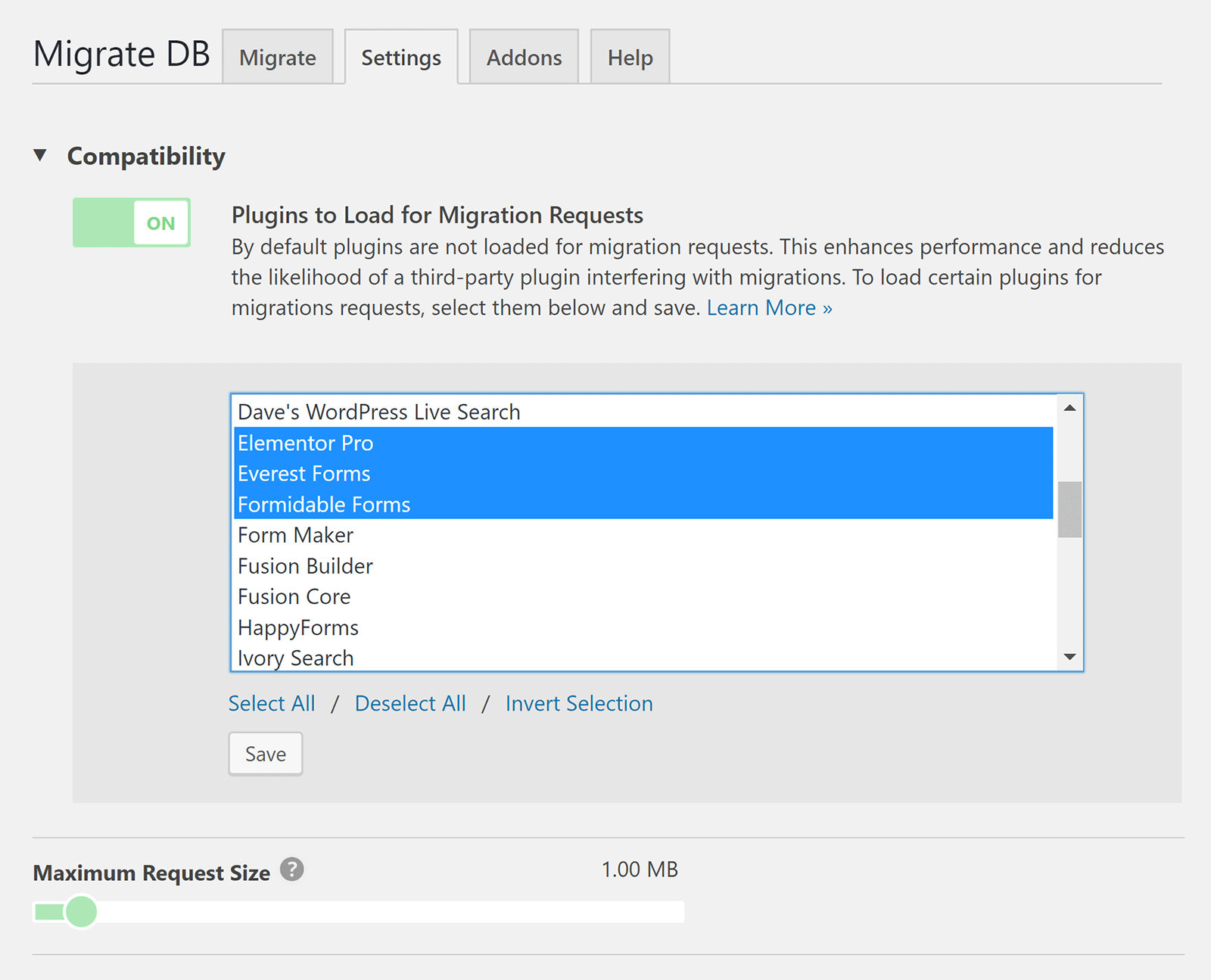
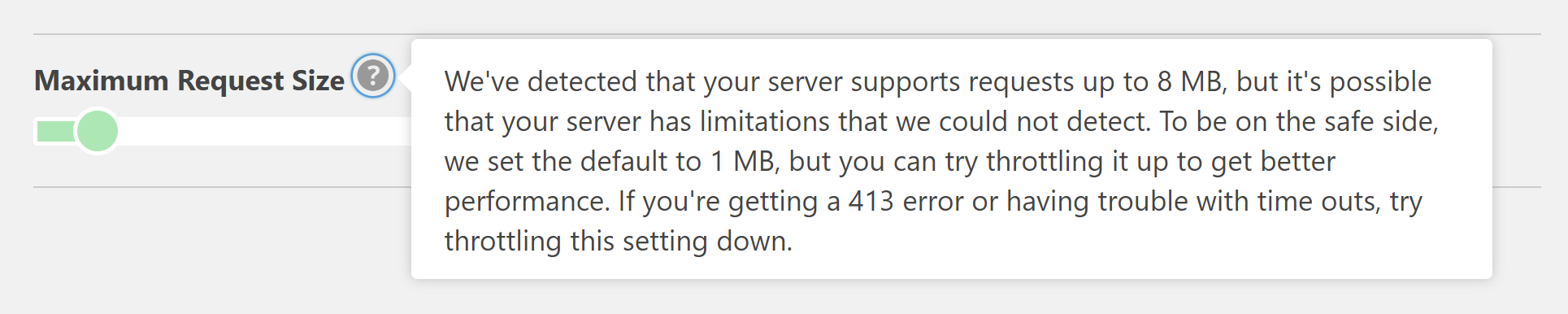
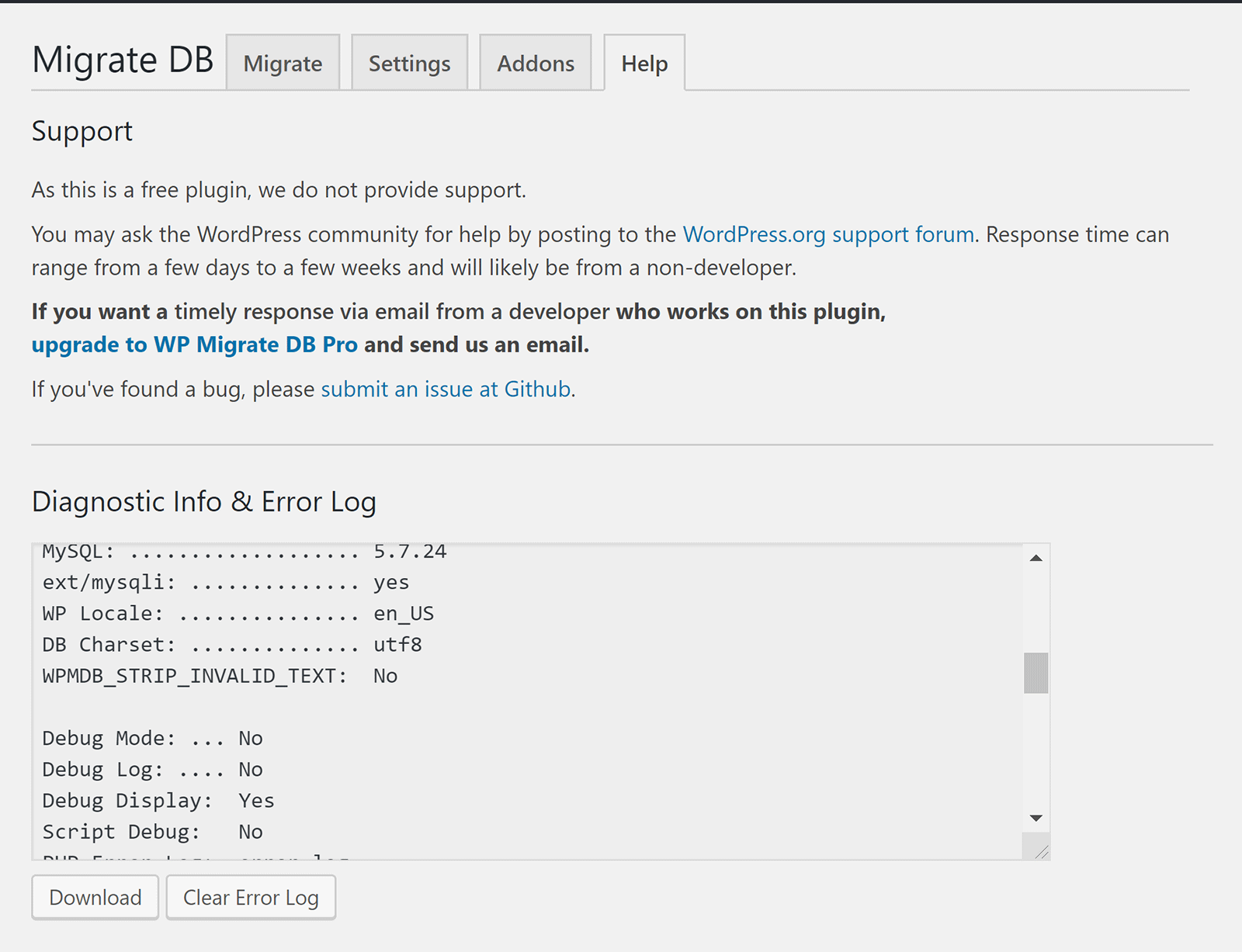
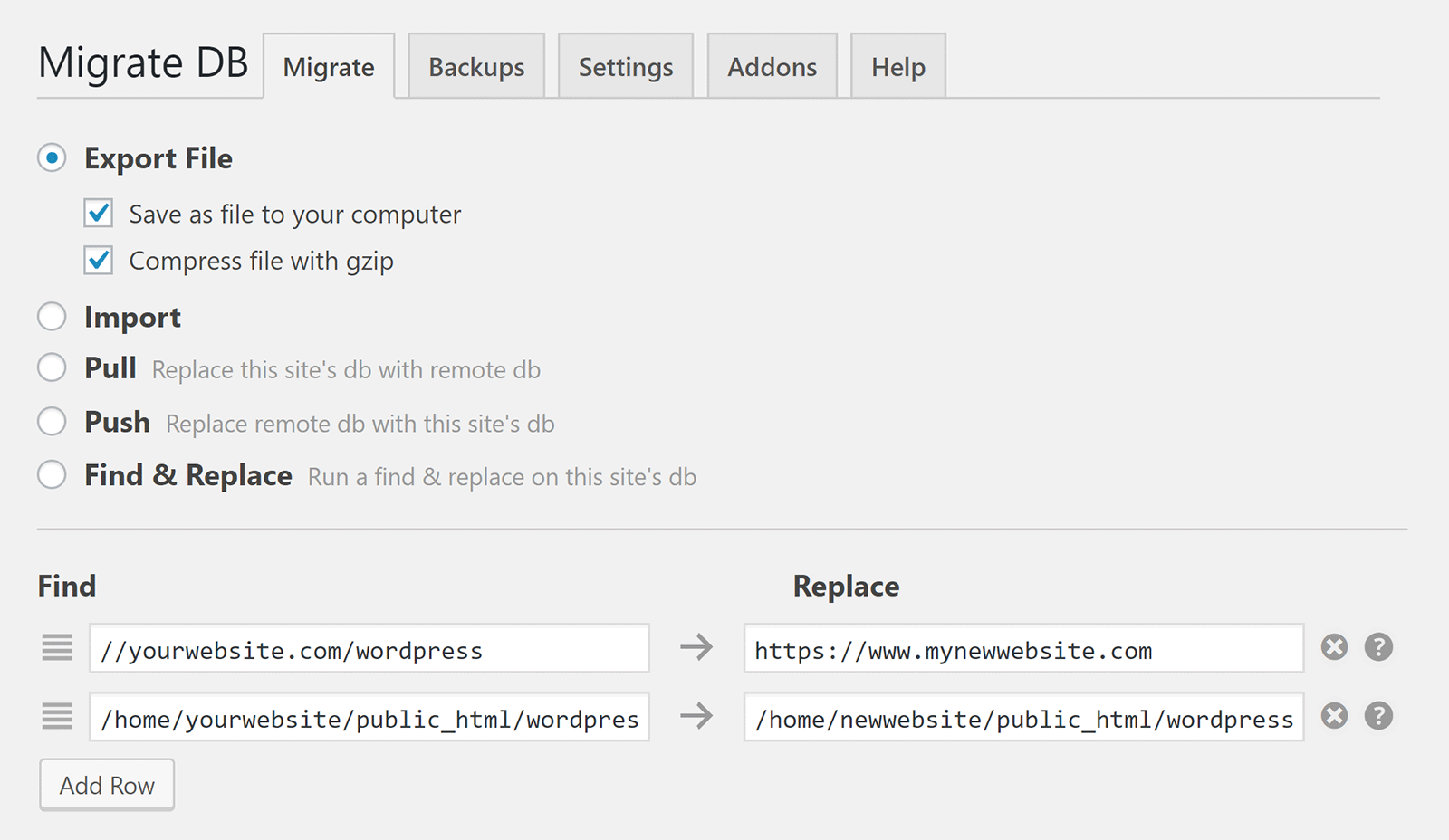
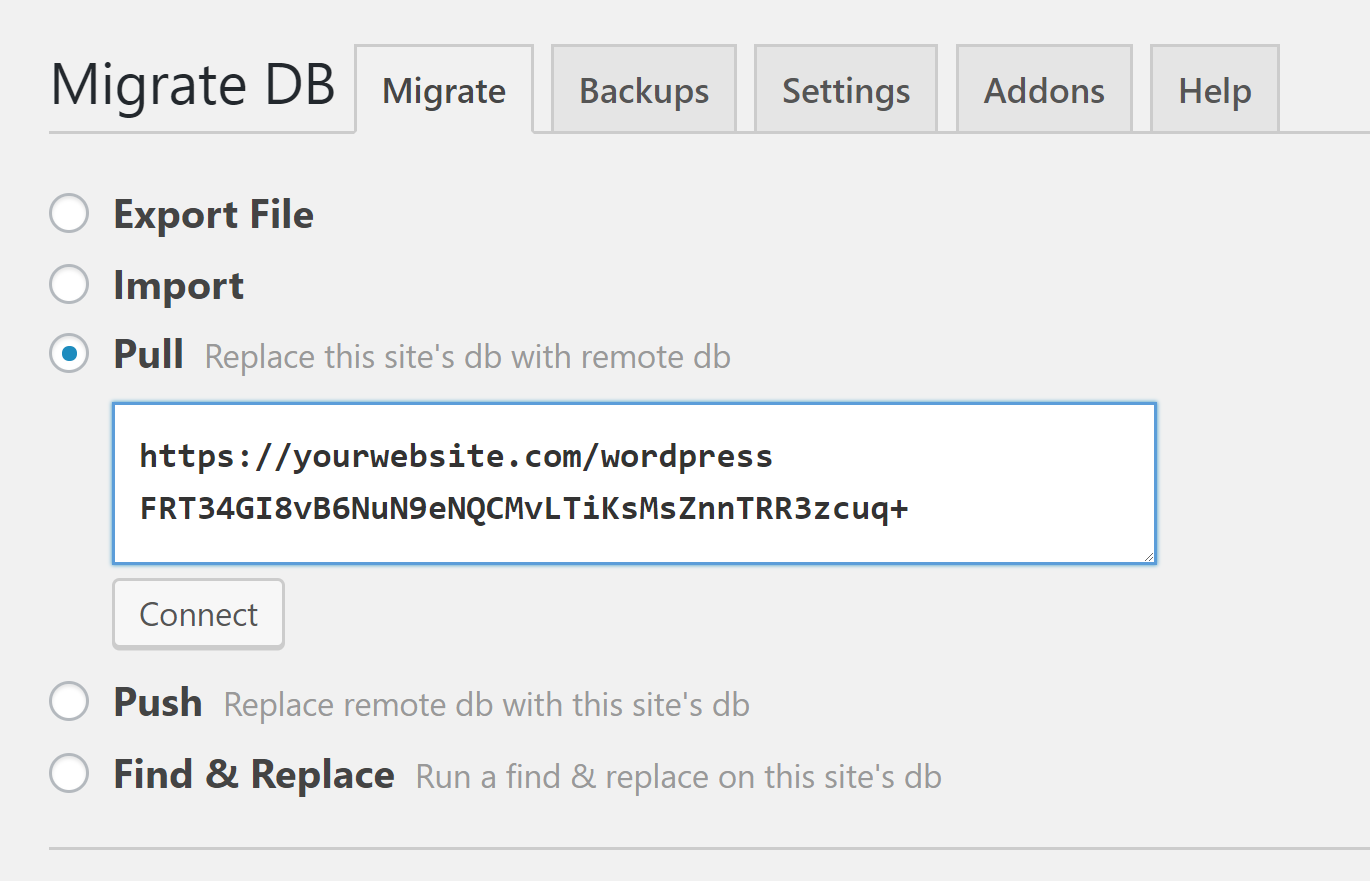
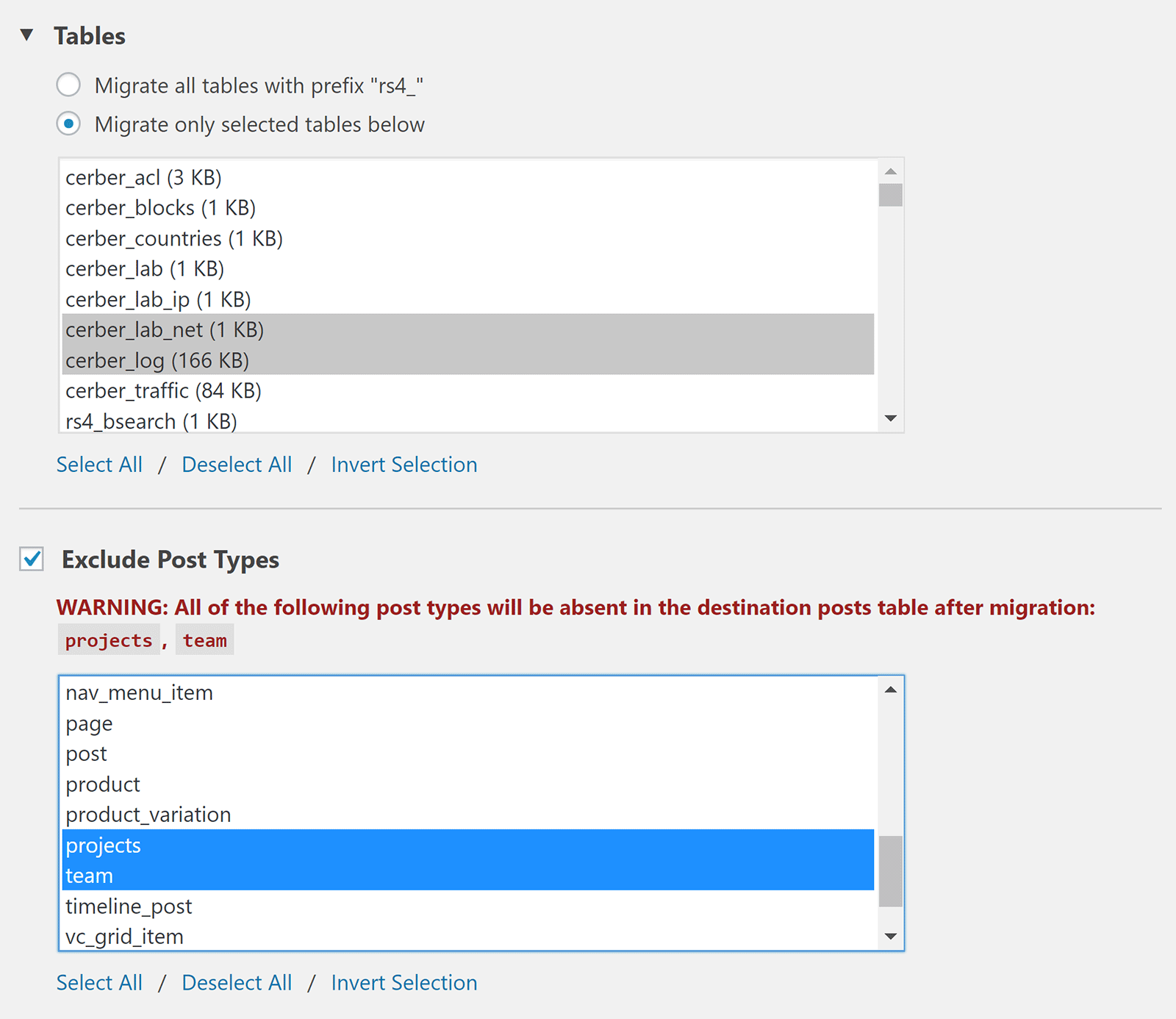
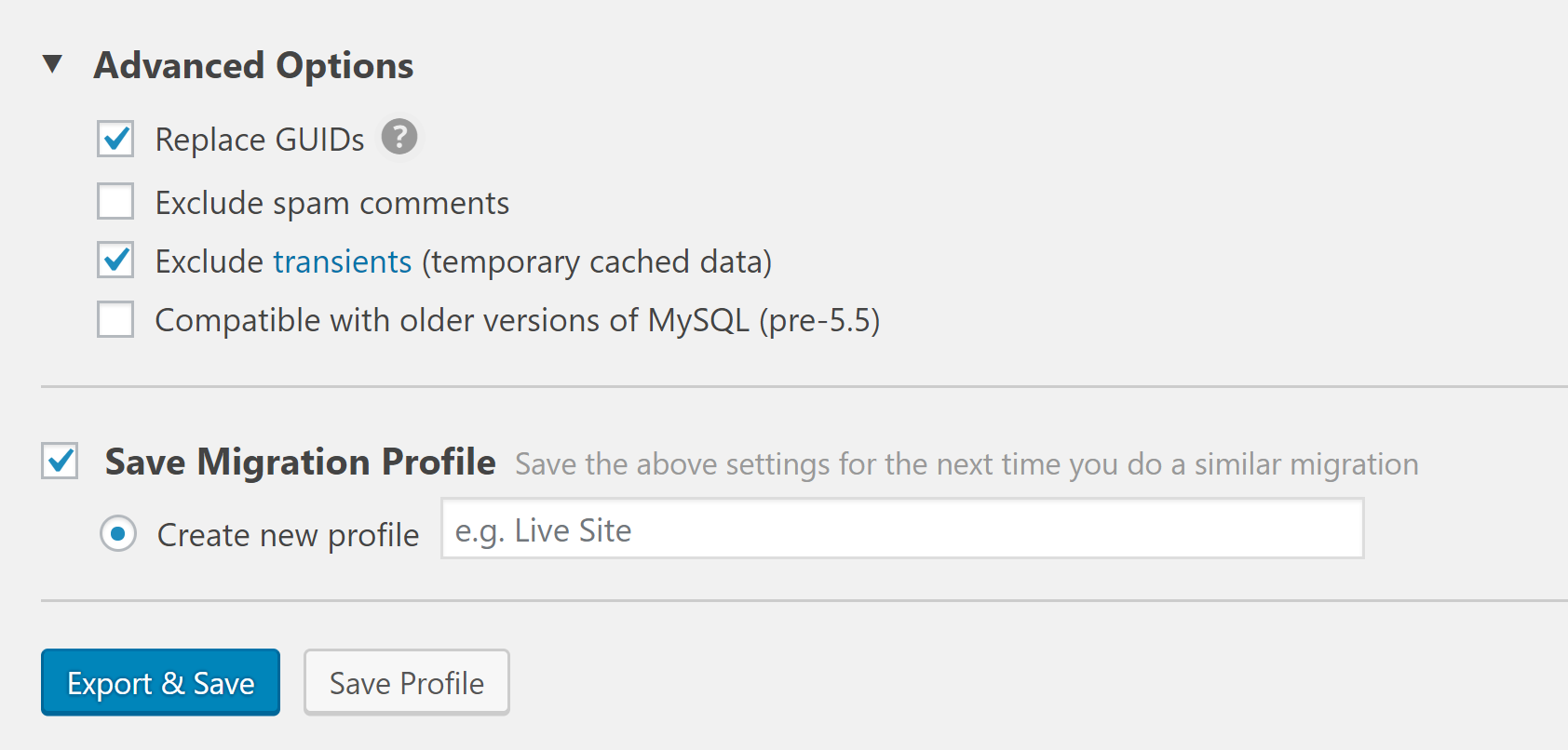
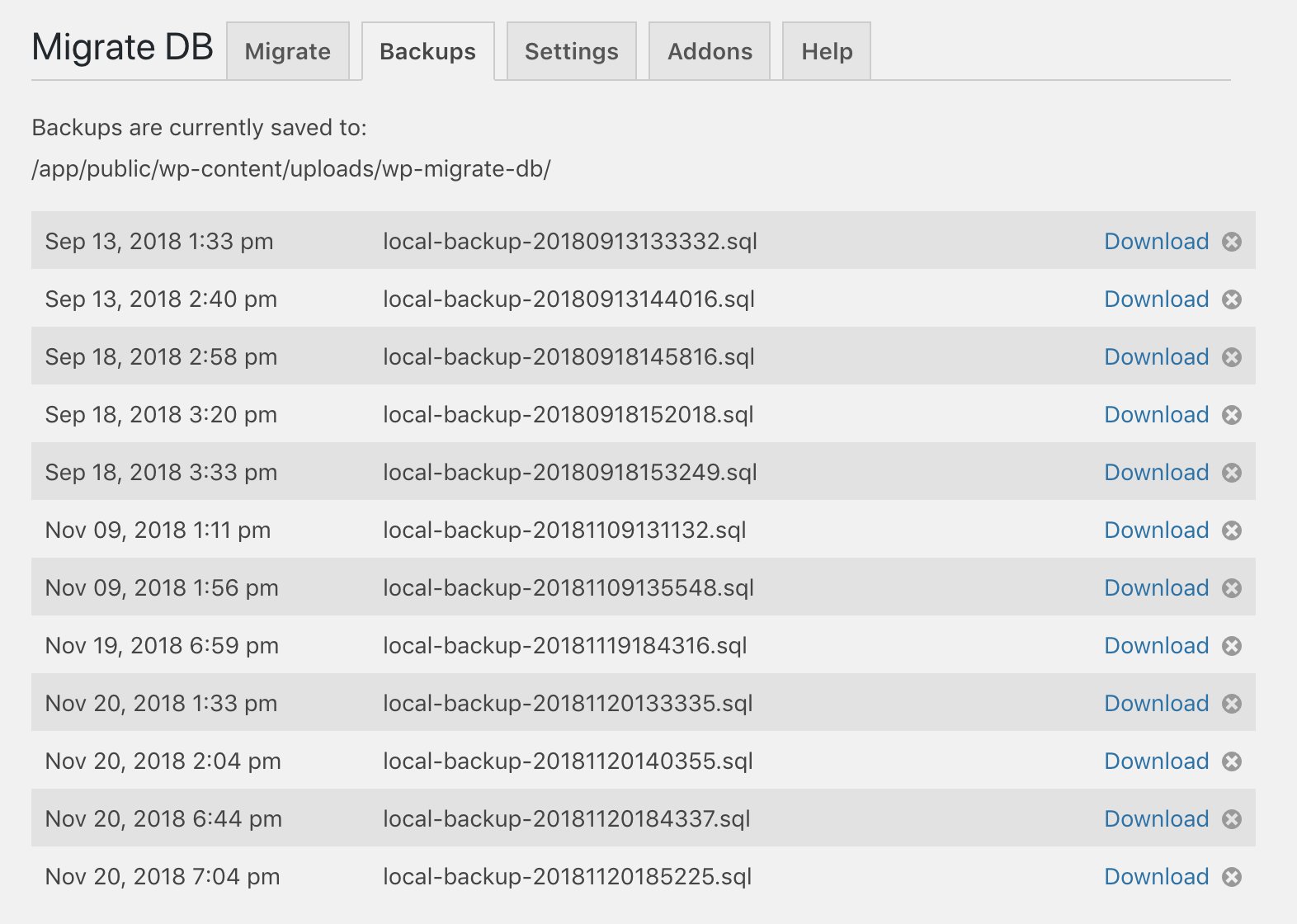
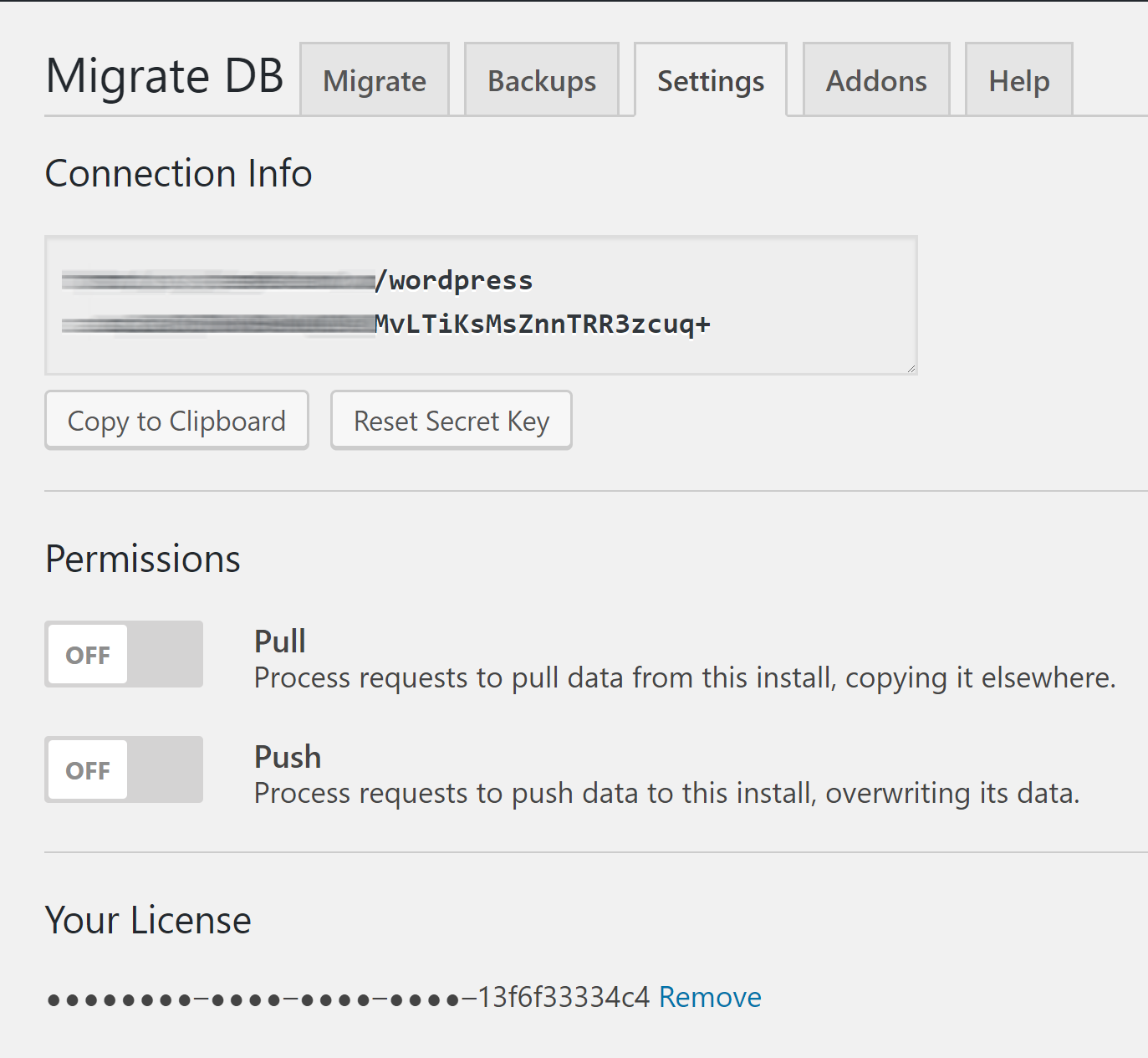
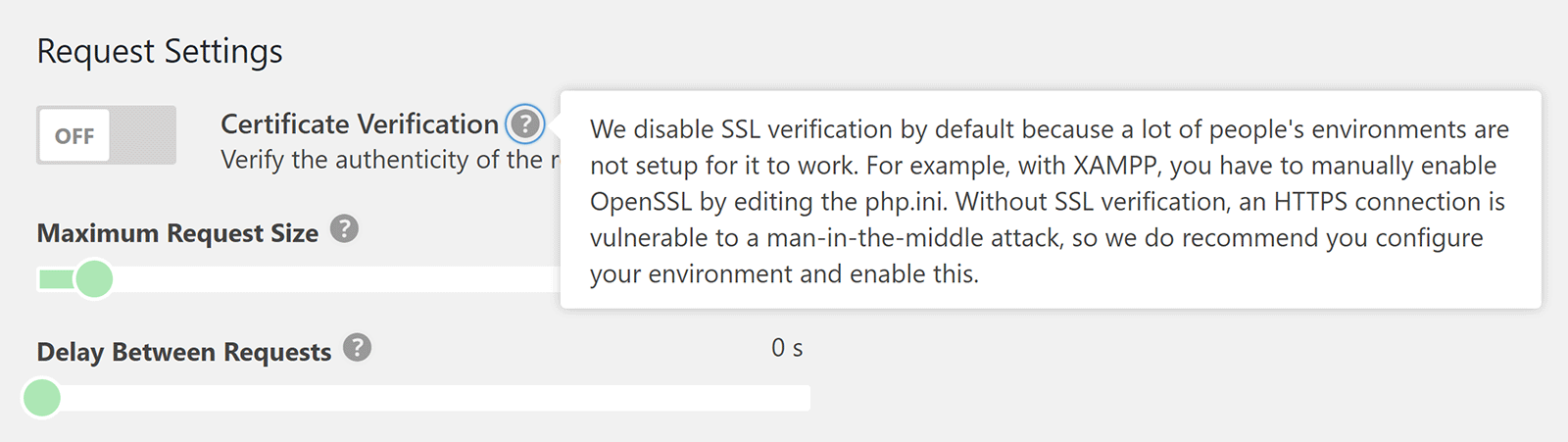
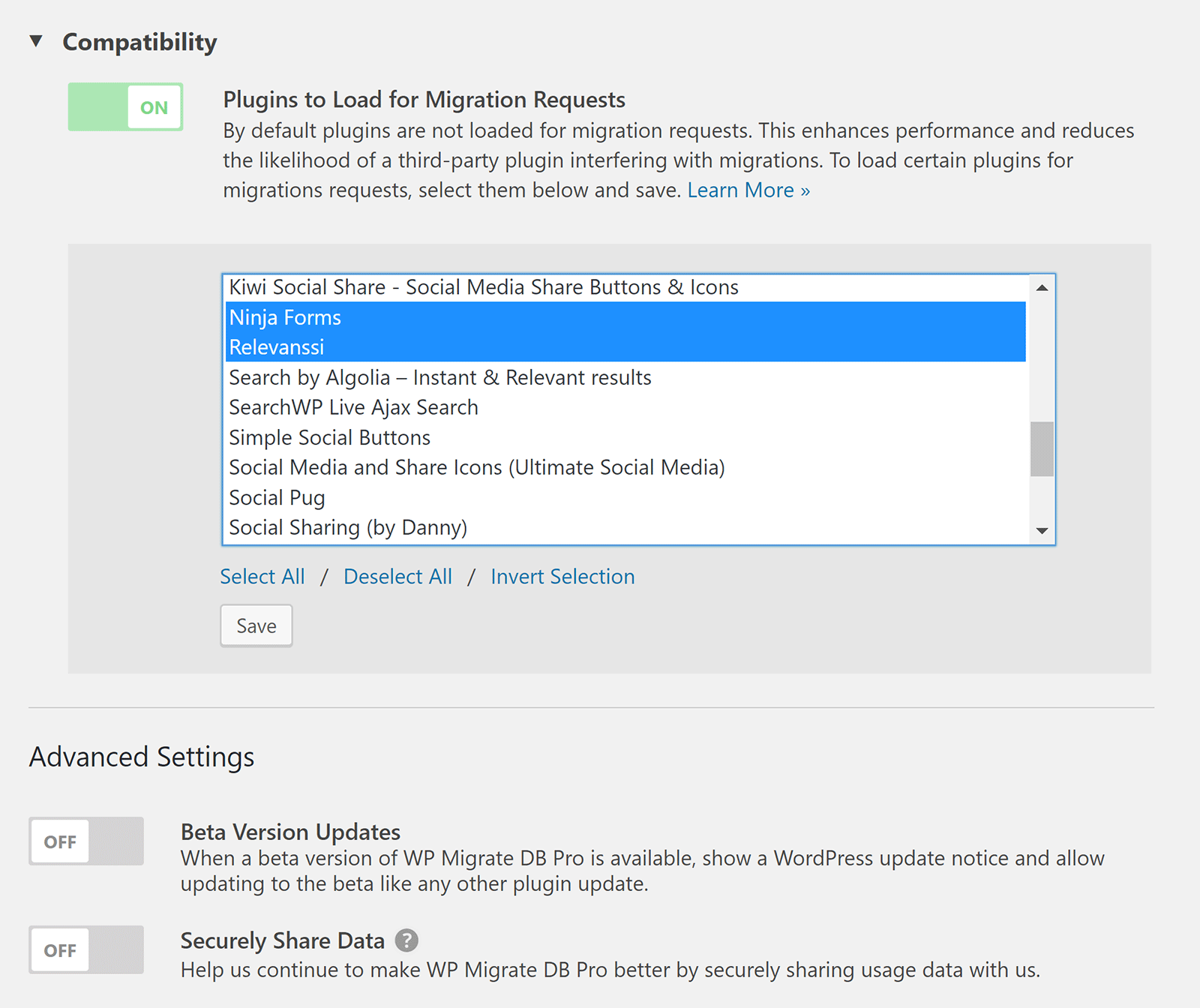
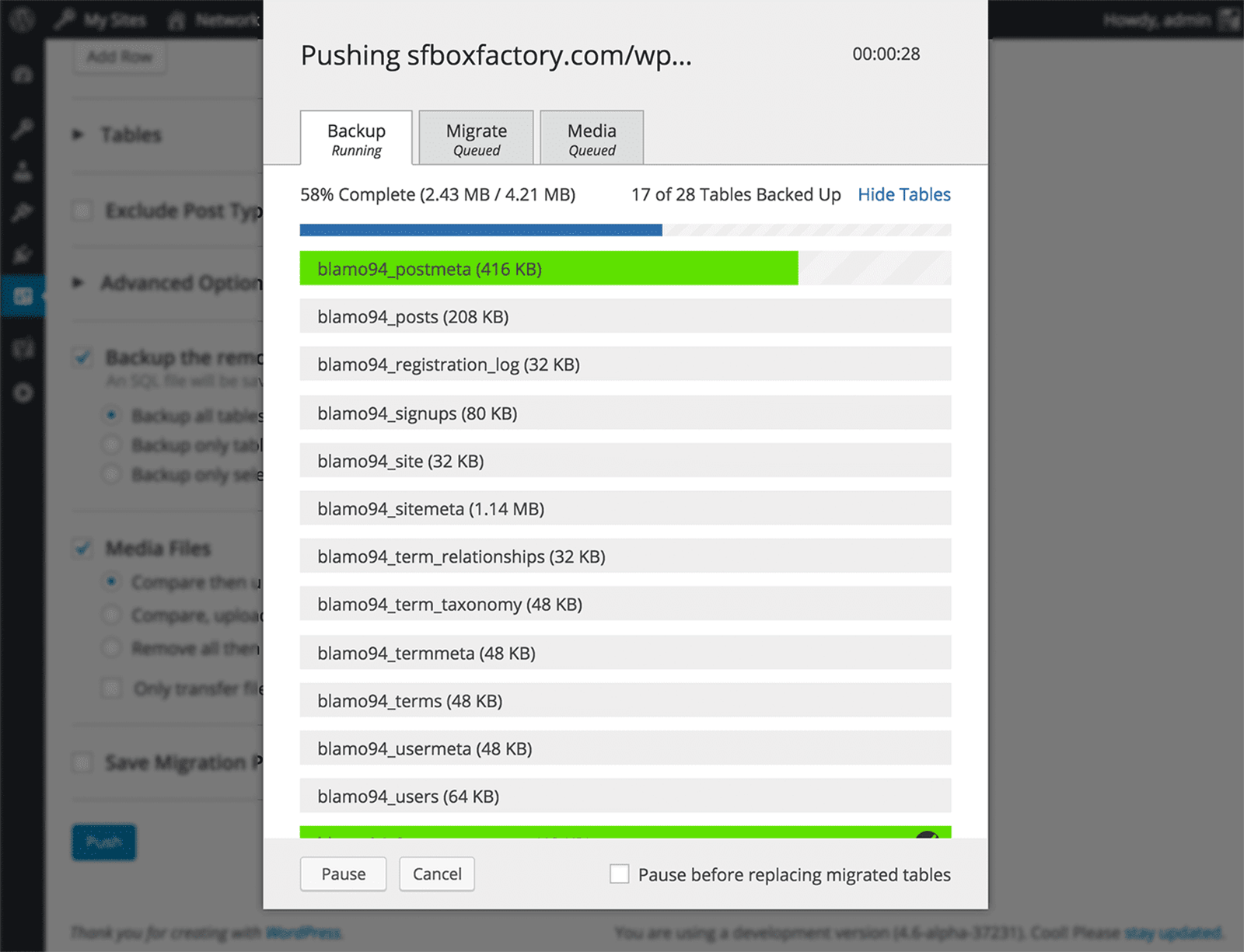
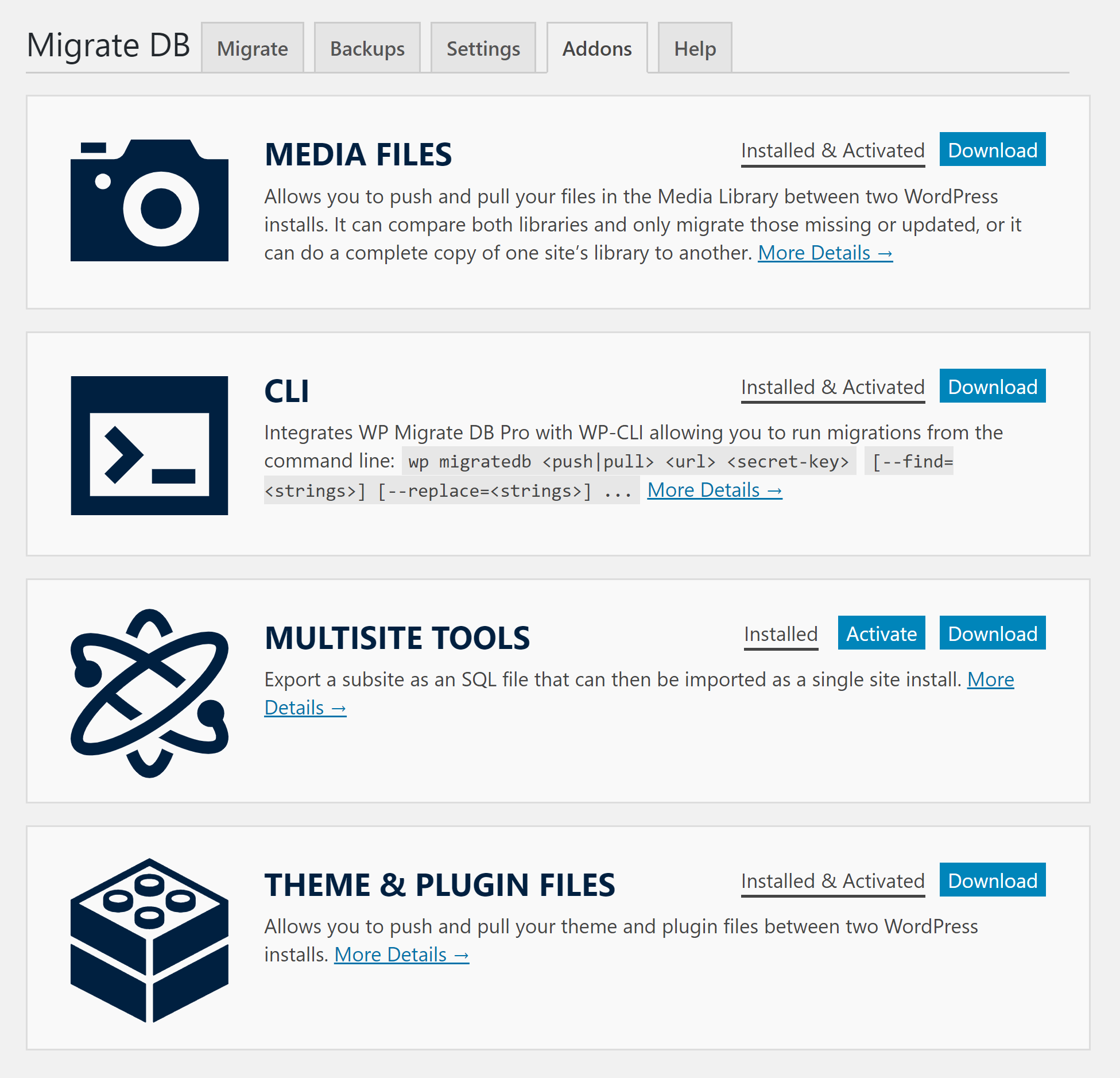
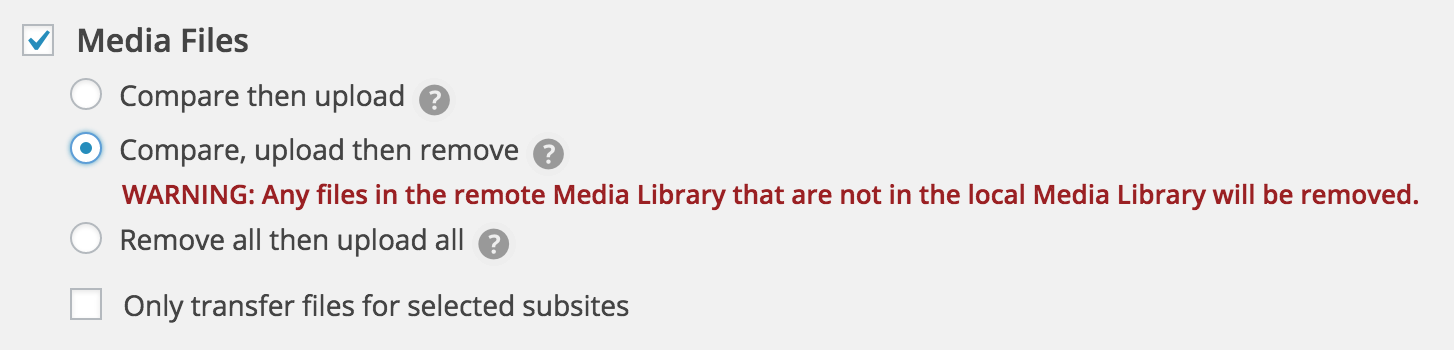
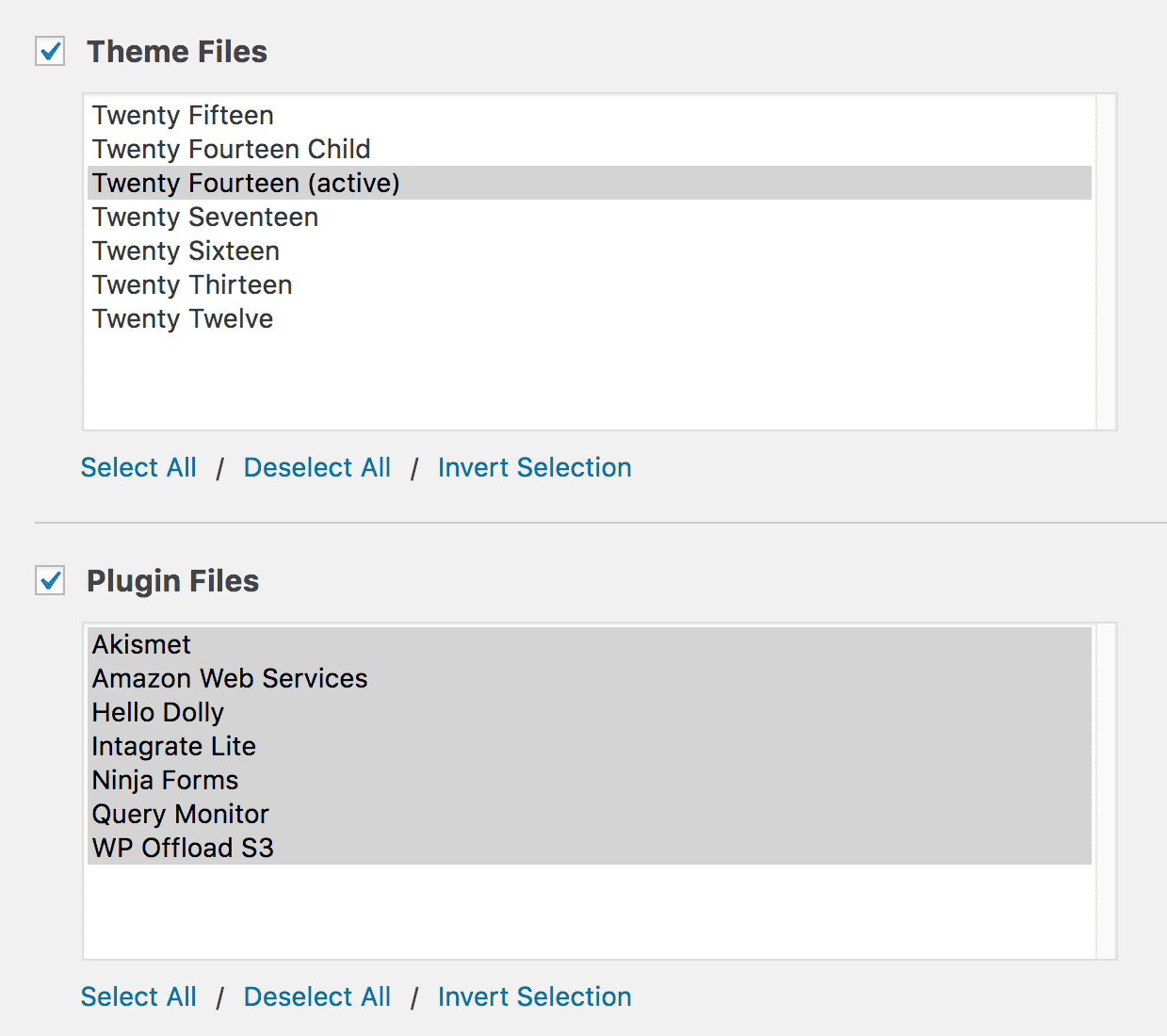
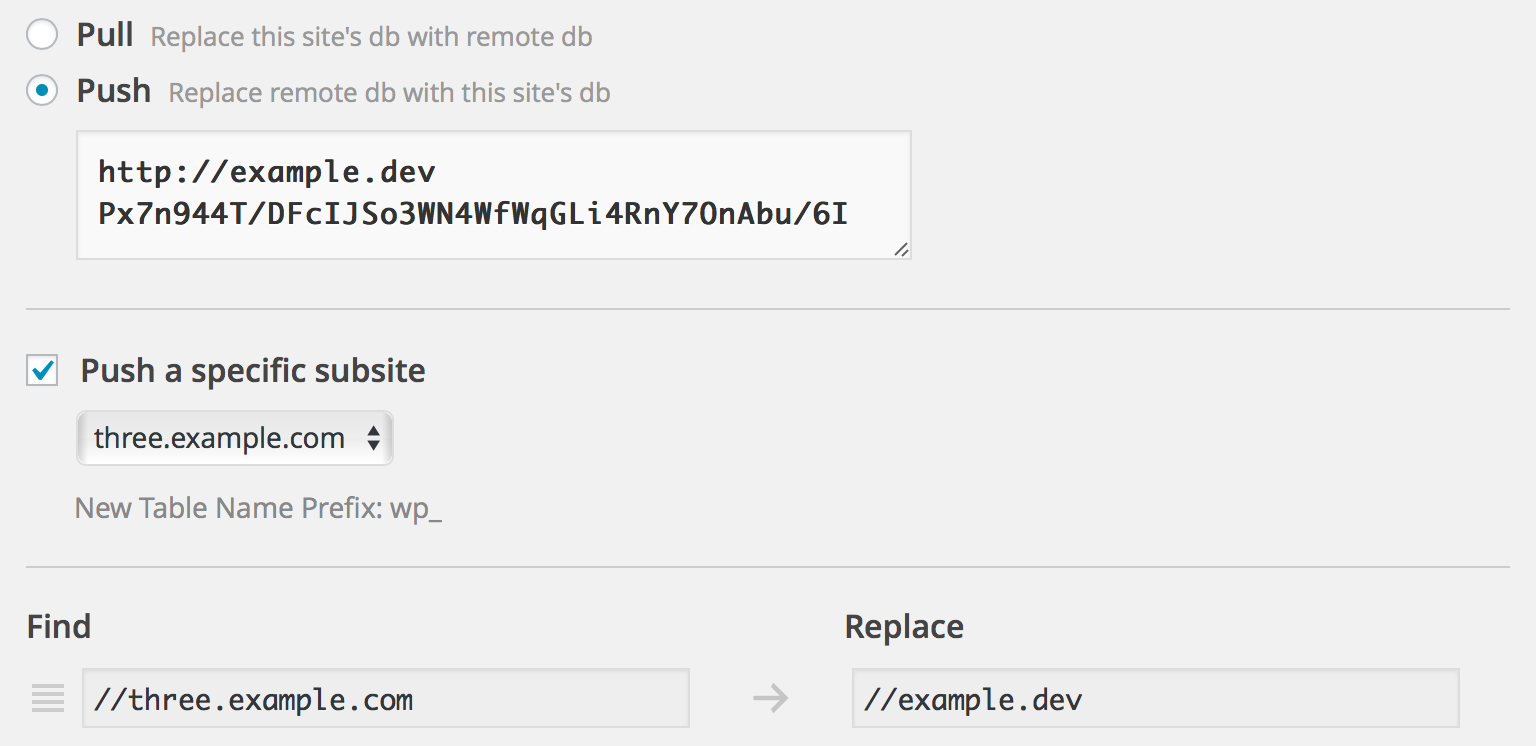
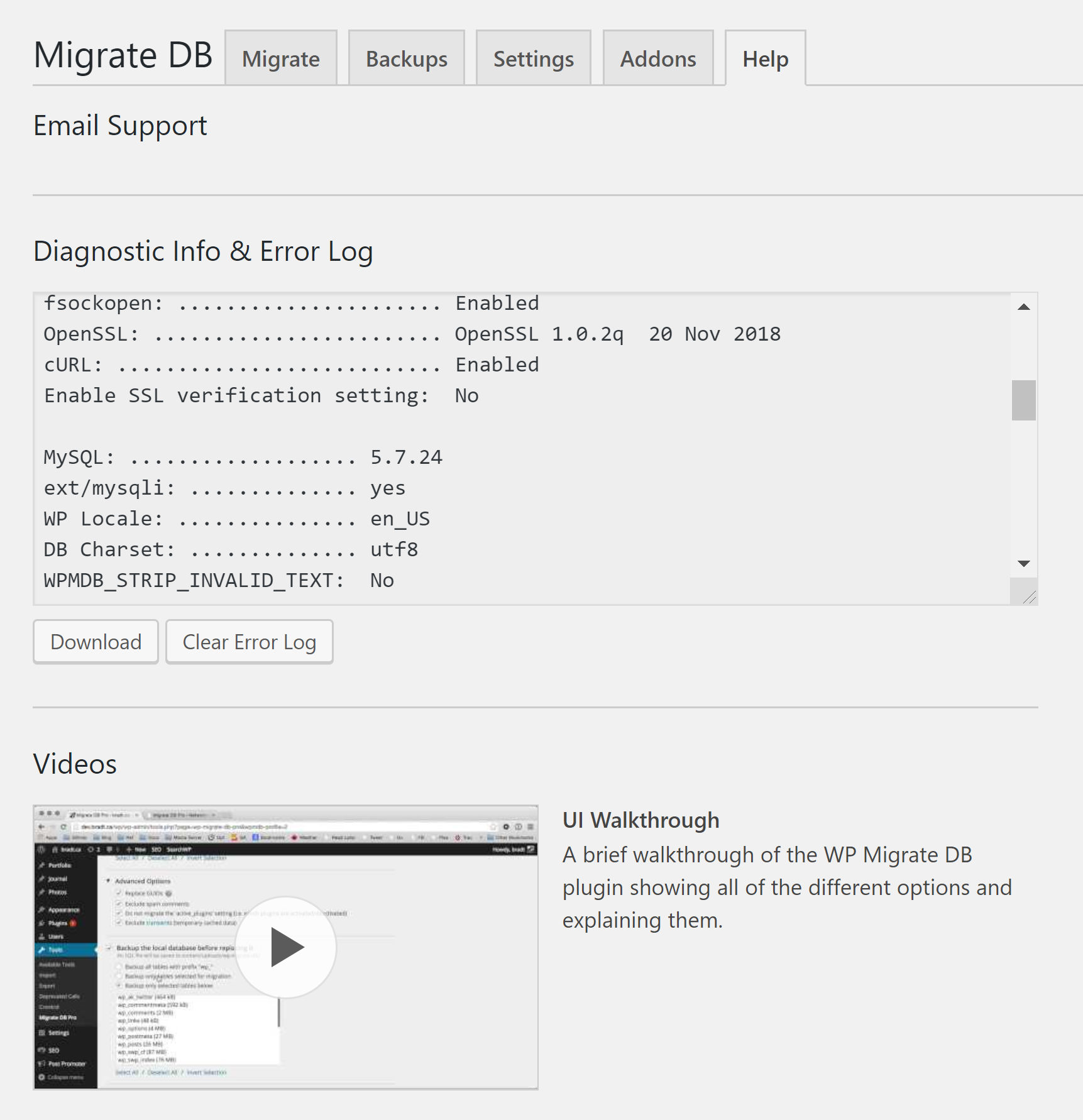
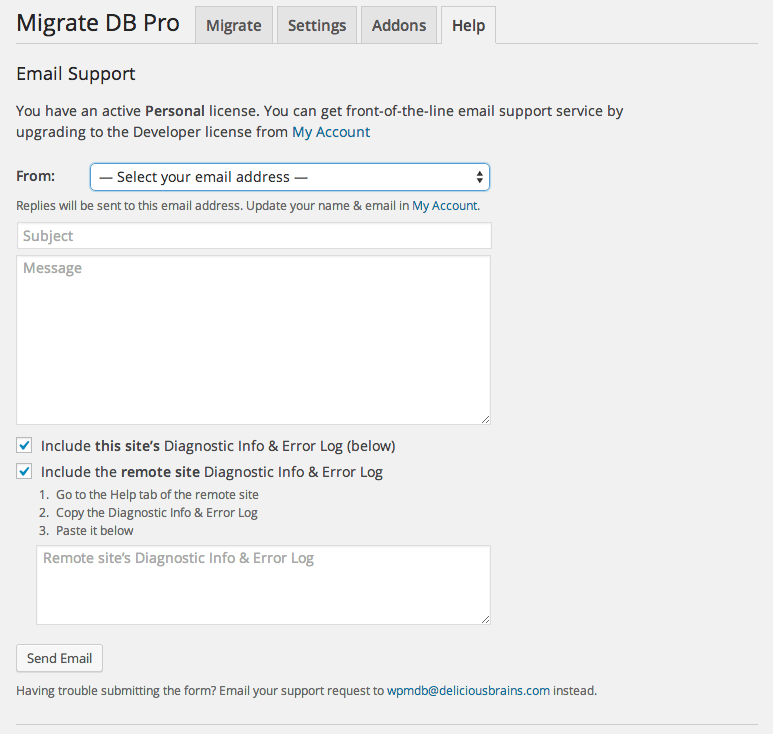



All comments are held for moderation. We'll only publish comments that are on topic and adhere to our Commenting Policy.