Restrict Content Pro vs MemberPress: Which is Better?
- By
- Last updated:
- Leave your thoughts
Membership programs are one of the best ways to monetize your WordPress site — and, in this guide to Restrict Content Pro vs MemberPress, I’ll review two of the most popular membership plugins to determine which is best.
Restrict Content Pro is an advanced membership plugin with the ability to create tiered membership programs and unlimited subscription packages. The plugin also boasts advanced reporting and integrations with numerous tools.
MemberPress started as a plugin dedicated entirely to the creation of membership programs. In the summer of 2020, the plugin was expanded to include course building software. There are also numerous add-ons and integrations available.
I’ve tested both of these plugins to determine which is best in three categories: Features, ease of use and value. To demonstrate my findings, this article will include the following:
- What to look for in a membership plugin.
- How Restrict Content Pro works.
- How MemberPress works.
- Similarities between the two plugins.
- Differences between the two plugins.
- The final verdict.
By the time you’re done reading, you’ll know which membership plugin is best for you.
Table of Contents
What to Look for in a Membership Plugin
The main features a membership plugin needs to provide you with are the ability to restrict content, the ability to create and sell memberships, and the ability to get paid. However, there are several other features you may want to look for:
Content Dripping
This is the practice of releasing content to members on a predetermined schedule — for example, you may release a piece of content once a week after someone purchases their membership. This is particularly useful for content such as courses, where you want to leave time between lessons so people can digest the information from each one.
Content Expiration
This is the practice of making content unavailable after a certain date or period of time. For example, if you have multiple membership tiers, you may offer limited-time access to certain things on the lowest tier and unlimited access at higher tiers.
Community Creation
Another thing you want to look for is the ability to create a membership community space, such as a forum. This is most often done through integrations with popular plugins such as bbPress.
Customer Dashboard
A customer dashboard, sometimes referred to as a customer profile, gives people the ability to view and manage their membership at any time.
Subscriptions
Many membership plugins also let you create and sell content subscriptions. Some also offer advanced subscriber management tools.
eCommerce Integration
Some membership plugins offer eCommerce integration that allows you to sell locked content as products. You can use this to sell content that falls outside of the purview of your membership tiers. eCommerce integrations also let you offer information products listed in your online store as membership bonuses, and restrict the visibility of specific products.
Email Marketing Integration
The best membership plugins offer integration with popular email marketing tools, so you can run members-only email campaigns.
Payment Processing Options
Most membership plugins are only compatible with a small number of payment processing systems, with the most common options being PayPal and Stripe. Look for a plugin that works with your preferred payment system, or at least one that’s available in your country.
Ease of Use
Creating content worth paying for should be the difficult part of building a membership site. The best membership plugins require no previous knowledge of code and only a moderate understanding of WordPress.
Support and Documentation
If something goes wrong, you don’t want to be left in the lurch, so your membership plugin should come with an extensive and accessible knowledgebase. When you run into a problem you can’t solve on your own, reaching customer service should be easy and fast.
Of course, companies don’t like to admit their customer service sucks. To figure this out, you’ll need to look at reviews for the plugin you’re considering.
Restrict Content Pro Review
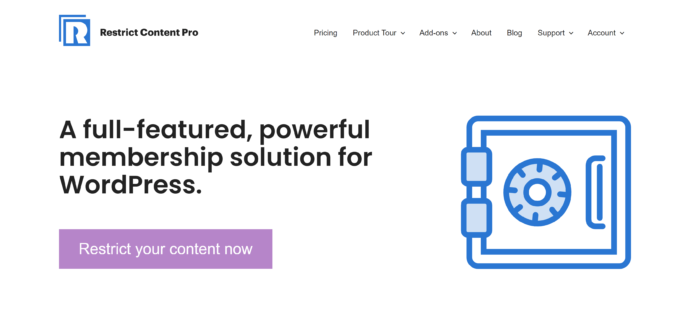
Features
The Restrict Content Pro (RCP) Personal plan comes with the following features:
- Unlimited membership tiers.
- Unlimited memberships.
- Content subscription creation.
- Customer dashboard.
- Ability to enable prorated upgrades and downgrades.
- Basic WooCommerce integration.
- Ability to accept payments through Stripe, PayPal, 2Checkout or Braintree.
- Easy data export.
- Discount code creation
- Ability to customize membership emails.
- Advanced member management.
- Advanced reporting.
- Access to 13 free add-ons.
To learn more, take a look at the Restrict Content Pro pricing page.
How to Use Restrict Content Pro
Install Restrict Content Pro on Your Site
The first step to using Restrict Content Pro is to purchase one of its plans. For the purposes of this article, I selected the ‘Personal’ plan.
When your purchase is completed, you’ll be directed to a purchase information page. Click the green ‘Download Your Products’ button.
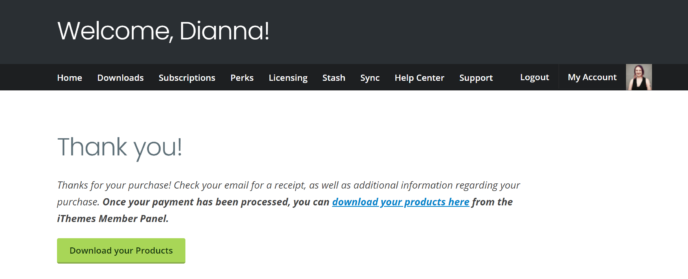
This will take you to a page where you can download the plugin and any add-ons you intend to use. Click the ‘Download’ link listed beside a product to receive it as a ZIP folder.
Next, open your WordPress dashboard in a new tab and go to ‘Plugins > Add New’. This will open a box asking you to select the plugin. You can either search for it manually or drag-and-drop the appropriate folder into this area.

Clicking ‘Install’ will set WordPress to the task of opening the plugin. A minute or two later, you’ll be prompted to activate the plugin.
Connect a Payment Gateway
To connect Restrict Content Pro with a payment processing system, go to the ‘Settings’ area of the plugin and click ‘Payments’.
This will take you to a page where you can choose the currency you want to get paid in and the payment gateway(s) you want to enable. The base plugin allows PayPal, Stripe and Braintree. You’ll need to use an add-on to access payment through systems such as Authorize.net.
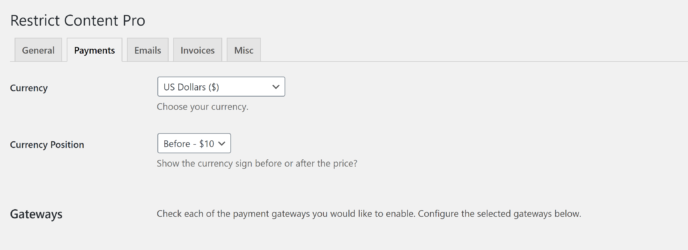
The directions vary based on the payment system you’re using, but the instructions for each are clear and easy to follow. You’ll be able to receive payments within a few minutes of downloading the plugin.
Create a Membership Tier
Next, go to the ‘Membership Levels’ area of Restrict Content Pro and scroll down to the ‘Add New Level’ area.
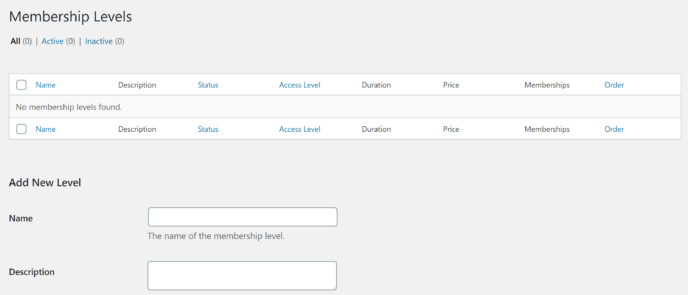
Here, you’ll be able to establish several aspects of the membership tier you’re creating:
- Name: The official title for this membership tier.
- Description: The description visitors will see when looking at your membership options.
- Access level: This determines the amount of content people with this membership type will have access to. You’ll be able to choose an access level for every new page and blog post added to your site, and RCP allows for up to 10 access levels.
- Duration: The amount of membership time purchased with each payment. For example, if you specify one month, at the end of the month the membership will either expire or be renewed. To create a lifetime membership, enter ‘0’.
- Maximum renewals: The number of times people will be billed for this membership level. For example, if you enter a duration of one month and set the maximum renewals to three, your customer will be billed three times. On the other hand, if you want the membership level to be ongoing, you can choose ‘Until Cancelled’.
- Free trial duration: The amount of time someone can try out this membership for free, measured in days, months or years.
- Price: How much a customer will pay for their membership.
- Signup fee: This tool can be used to charge an extra fee upon signup. You can also enter a negative dollar amount to give members a discount on their first payment.
- Memberships: Members can only sign up for ‘Active’ membership levels.
- User role: This is the user role members are granted within WordPress. It includes both the regular WordPress roles and specialized roles such as Instructor and Instructor’s Assistant.
When you’re satisfied with all of these settings, click ‘Add Membership Level’.
Add-Ons
The Personal plan of Restrict Content Pro comes with 13 add-ons to increase the plugin’s functionality. Some of the most notable functions you can add are the ability to limit the number of people who can purchase a membership tier and the ability to import members from a CSV file.
Restrict Content Pro also offers integrations with third-party tools, such as MailChimp and bbPress.
You can access these bonuses by going to the ‘Add Ons’ section of Restrict Content Pro. Add-ons are installed using the same process used for installing the original plugin.
Pricing
Restrict Content Pro offers four pricing plans:
- Personal: Available for $99 a year, this is the plan I looked at in this article. It includes access to the core plugin for one site and 13 free add-ons. The plan also gives you access to email support and plugin updates.
- Plus: Available for $149 a year, this plan gives you access to everything in the Personal plan for up to five websites.
- Professional: Available for $249 a year, this plan gives you access to everything in the Plus plan for unlimited websites and access to all Pro add-ons. These include things such as content dripping, content expiration and group accounts. There’s also an add-on to create a WordPress multisite, giving members the ability to create their own websites.
- Ultimate: Available for a one-time purchase of $499, this plan provides lifetime access to everything in the Professional plan.
The Ultimate plan is a particularly important consideration in the debate of Restrict Content Pro vs MemberPress, as the one-time purchase can save you thousands of dollars in the long run.
Overall Thoughts
I found working with Restrict Content Pro to be a simple, pleasant process. The base plugin offers everything you need to create a basic membership site without any bloating. You can then choose to add features such as additional payment gateways and integrations with certain marketing tools.
The one thing I did find odd about RCP was the lack of content dripping in the base plugin, as this is an essential feature for many membership business models and leaving it out seems like a deliberate choice to push users toward the more expensive plans. However, the option of a lifetime membership balances it out.
All in all, Restrict Content Pro is an excellent plugin for people who want to create a basic membership site without learning a bunch of technical things.
MemberPress review
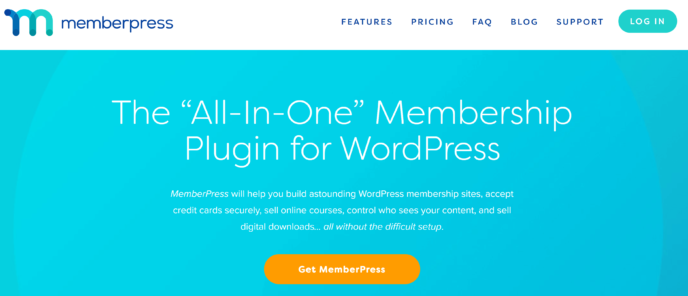
Features
The following features are available with the MemberPress Basic plan:
- Unlimited membership tiers.
- Ability to create paid content subscriptions.
- Visual course builder.
- Content dripping.
- Customizable access rules for all content types.
- Customer dashboard with full subscription management capabilities.
- Fully customizable pricing pages.
- Customizable coupons.
- Detailed reporting.
- Comprehensive documentation.
- Access to numerous add-ons and integrations.
To learn more or see other plans, check out the MemberPress pricing page.
How to Use MemberPress
Install MemberPress on Your Site
To get started with MemberPress, you’ll need to purchase one of its plans. When the payment is complete, you’ll be directed to answer some questions about your business, and this information will be used to fill in your MemberPress account.
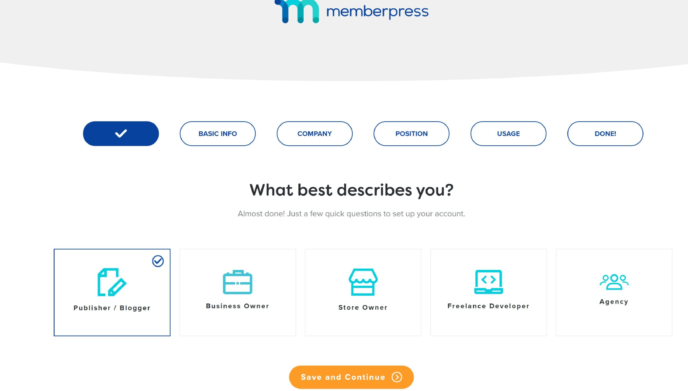
When you finish the questions, you’ll be directed to the MemberPress account dashboard, where you need to click ‘Downloads’.
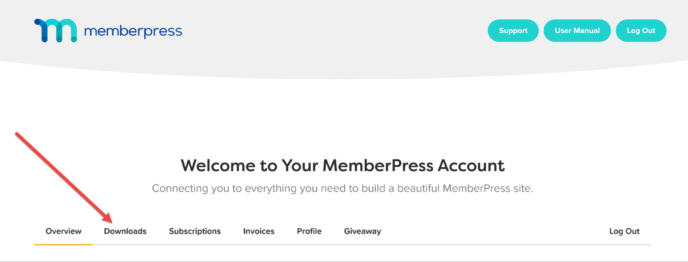
This will open a page where you can download your plugin as a ZIP folder.
Next, open your WordPress dashboard in a new tab and go to ‘Plugins > Add New’, which will open a box where you can upload your plugin. Click ‘Install’ for WordPress to unpack it.
Once the process is complete, you’ll be asked to activate the plugin. Choosing to do so will give you access to the MemberPress plugin, but you’ll need to connect your site to your MemberPress account to receive updates.
To do this, go to the ‘Settings’ area of MemberPress and copy + paste the license key (found in your receipt or the ‘Downloads’ area of your MemberPress account dashboard) into the box provided.
Connect a Payment Gateway
Once your MemberPress plugin is connected to your account, click on the ‘Payments’ tab at the top of your screen. This will take you to a page where you can connect the plugin to your preferred payment processing system.
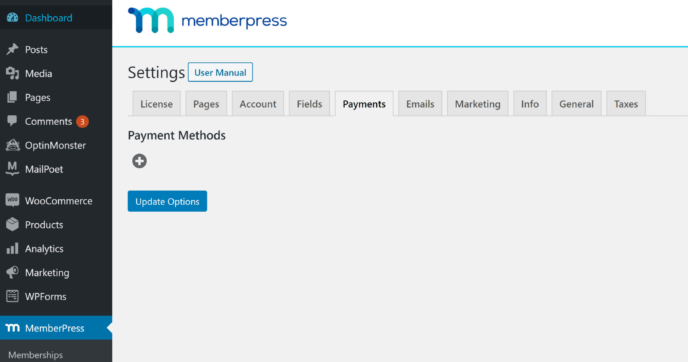
MemberPress offers built-in support for PayPal, Stripe and offline payments, and you can connect multiple payment gateways at once.
Create a Membership Tier
Next, go to the ‘Memberships’ area of MemberPress and click the ‘Add New’ button near the top of the page. This will open an editor that looks a lot like the classic WordPress editor:
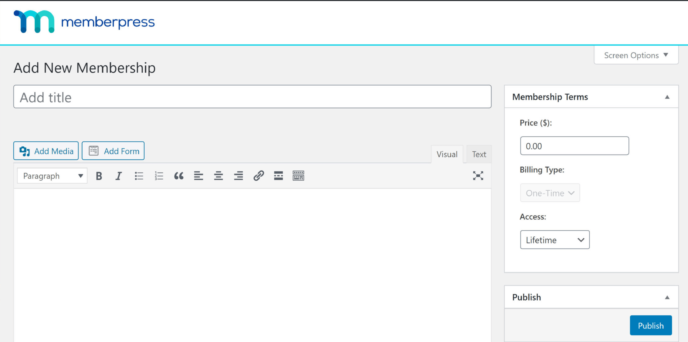
You can enter the title of your membership and a description of what customers can expect when they sign up here. This can be formatted with all of the same elements you’d add to a regular page, including headers, images and embedded videos.
The right sidebar is where you’ll select whether the membership is a one-time purchase or a recurring one. You’ll also be able to specify the price of this membership and create a free or low-cost trial period. If you choose recurring payments, you’ll also be able to customize the time between payments.
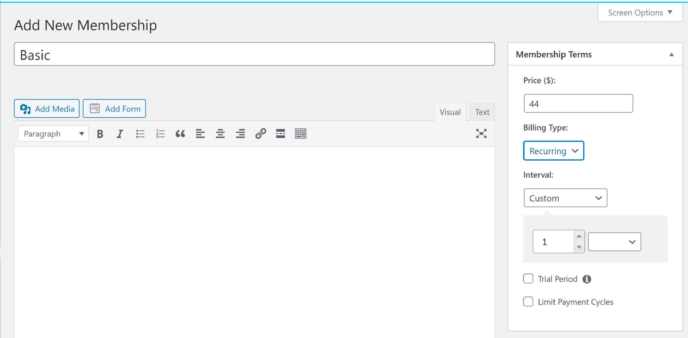
Further down the page, you’ll find the ‘Membership Options’ area, where you can customize several aspects of the customer experience:
- The ‘Thank-You’ page customers see when their purchase is completed.
- The welcome email.
- Payment methods.
- The information you request from users.
- Who’s eligible for this membership.
- What content is accessible to people at this membership level.
- What the price box looks like.
- Custom redirect options for when users at this membership tier log in to your site.
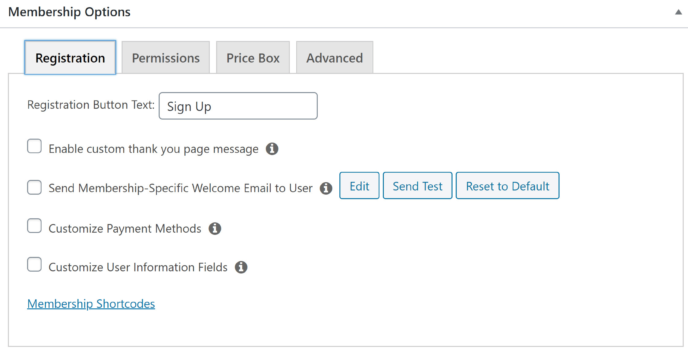
Choosing to edit emails or pages will open miniature rich text editors.
When you’re happy with these settings, scroll back up the page and click the ‘Publish’ button in the sidebar.
Create Rules
MemberPress also lets you create unique rules for how various membership tiers are allowed to interact with your content. This is how you can set up content dripping.
To do this, go to the ‘Rules’ area of MemberPress and click ‘Add New’ to open the MemberPress rules editor.
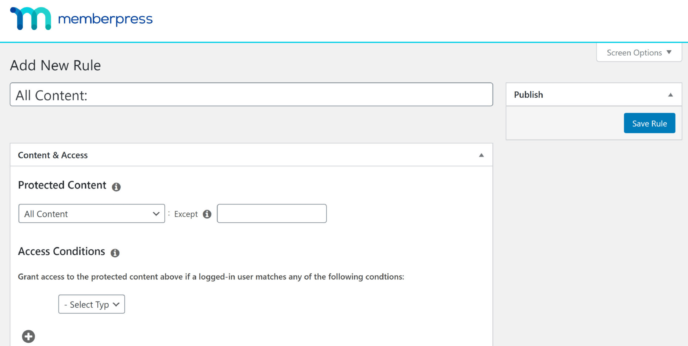
You can set a few parameters on this page:
- The content the rule will apply to.
- The type of content protected by this rule + any specific pages or posts exempted from this rule.
- Special conditions a user must meet before they can access content protected by this rule.
- Content dripping schedule.
- Content expiration date.
Add-ons and integrations
This is one place where there’s a clear winner in Restrict Content Pro vs MemberPress: MemberPress integrates with dozens of popular tools, including a variety of email marketing services and forum plugins.
MemberPress also offers several proprietary add-ons to increase the functionality of the base plugin. Some of the most notable functions available through these add-ons are the ability to provide downloadable course materials and to create PDF invoices.
The one common integration MemberPress doesn’t have is integration with WooCommerce.
Check out the full list of MemberPress add-ons for more details.
Pricing
MemberPress offers three pricing plans:
- Basic: Available for $149 a year (regular price $249 a year), this is the plan I looked at in this article. At this level, you get access to all core features of MemberPress, including content dripping, advanced rules creation and the course builder. This plan only licenses the plugin for use on one site.
- Plus: Available for $249 a year (regular price $399 a year), this plan includes everything in the Basic plan for use on two sites. You’ll also get the ability to use Authorize.net as a payment processor and create custom accounts, plus access to ten advanced add ons.
- Pro: Available for $349 a year (regular price $549 a year), this plan includes everything in the Plus plan for use on up to five sites. You’ll also get access to the Affiliate Royale plugin, which allows the creation of affiliate programs, and several exclusive add ons.
This is the one place where MemberPress loses against Restrict Content Pro in a big way. The annual fees are affordable, but, over the years, they’ll inevitably cost much more than a lifetime RCP membership.
Overall Thoughts
MemberPress is a robust plugin that provides several ways to monetize your WordPress site, not just membership creation. Despite this, I still found it easy to work with, requiring no knowledge of code whatsoever. I was also pleased to have content dripping, which I consider an essential feature for a membership plugin, included with the Basic plan.
However, MemberPress is lacking in a few areas: You have no control over the information required on your registration forms; the customer dashboard doesn’t offer much in the way of options; and some features that seem like they should be part of the base plugin, such as the ability to use a math captcha, are only available through add ons.
Personally, I don’t find these details too restricting, so I still think MemberPress is an excellent plugin.
Restrict Content Pro vs MemberPress: Similarities
- Both plugins allow for the creation of unlimited membership tiers.
- Neither requires any previous knowledge of code.
- Both offer the ability to sell lifetime, limited time and recurring memberships.
- You can use both PayPal and Stripe with either plugin.
- Both plugins offer a subscription management area for customers.
Restrict Content Pro vs MemberPress: Differences
- RCP is a small plugin built for the sole purpose of creating a membership site; MemberPress is both a membership plugin and a course building plugin.
- MemberPress offers more advanced membership customization through the use of access rules.
- MemberPress includes all core features, including content dripping, with its Basic plan; RCP only offers content dripping at the ‘Professional’ or ‘Ultimate’ levels.
- There are more add-ons and integrations available for MemberPress.
- RCP offers a lifetime membership option; all of the MemberPress plans are based on an annual fee.
The Verdict
Choosing a winner in the debate of Restrict Content Pro vs MemberPress isn’t easy. They’re both effective membership plugins with easy-to-use interfaces. However, if you break it down based on your priorities, you can determine the best membership plugin for your business.
Most Features
MemberPress is the clear winner here thanks to the plugin’s course building capabilities. The plugin also offers more advanced options for customizing membership experiences and access to a wider range of integrations.
Ease of Use
Restrict Content Pro wins this category by a narrow margin. The access levels are easier to understand than MemberPress’s Access Rules, and the plugin’s minimal features equate to fewer distractions while you work.
Value
The winner of this category depends on your goals. If you intend to sell courses as well as memberships, MemberPress saves you the cost of an additional plugin for course building. This can save a considerable amount of money, since most course building plugins lack a lifetime membership option and cost upward of $99 a year.
If you plan to stick with a basic membership site, Restrict Content Pro’s lifetime plan is the deal with the best value. The cost is higher up front at $499, but this effectively makes the program free after the first two years (based on the price of the Professional plan). If you run your online school for ten years, you’ll save $2,000. This is money you can use to build other aspects of your business — or even to buy a separate course building plugin later on.
Used/using either of these two plugins? Thoughts?




All comments are held for moderation. We'll only publish comments that are on topic and adhere to our Commenting Policy.