Contact Form 7 vs Gravity Forms – A Detailed Comparison…
- By
- 2 Comments
Contact Form 7 is one of the most popular plugins for WordPress. With over 23 million downloads and a healthy 4.4/5-star rating, it’s one of the first plugins many WordPress users install.
When it comes to adding forms to a WordPress-powered website, there’s actually whole pile of perfectly good free-and-premium options available — however, because having forms on your site is such an important means of interacting with your audience, it’s well worth spending some time checking out the competition before deciding exactly which plugin/service to use.
With this in mind, we thought we’d pit the most popular free contact form plugin, i.e. Contact Form 7, against the most popular premium WordPress form plugin available, Gravity Forms.
Among other things, we’ll also be looking at the extras you get for your Gravity-Forms money, with the aim of helping you decide if upgrading to this premium option is a worthwhile investment.
Let’s start by taking a look at each option individually to see what the core features of these form plugins are, before comparing the two options head-to-head in some key categories.
Contact Form 7: Simple, Fast, Free, and Effective
Contact Form 7 comes with a pretty standard contact form that’s ready to be added to your posts and pages straight away.
After activating the plugin, simply copy the form shortcode and paste it into a post or page, and your visitors will be able to send messages directly to your email inbox via the form on your website.
You can modify the default form or create an entirely new one, and, in fact, the plugin allows you to create an almost unlimited number of forms.
The interface for creating a new form or adding more fields to an existing form is fairly straightforward, although it could be simpler (more on this later).
By using the ‘generate tag’ button on the form editor page, you can select from the available field types and then insert them into your form.
When it comes to arranging the form and how it’s presented, you’ll either need to know some basic HTML, or be willing to copy the included form and experiment with the formatting that it uses.
With Contact Form 7, you get a good selection of field types that can be inserted into your forms. These include dates, dropdown menus, checkboxes, quizzes, and file uploads — helping you to build forms for a range of purposes.
After adding a new field to the form, you’ll have to update the template that governs how the emails you receive will be formatted, and what content from the form they’ll include.
This process involves inserting the tags from the respective fields of your form, as well as any additional content you’d like included in the emails the form generates. Keep in mind that if you get this wrong, the contents of all the fields may not be included in the emails you receive.
There are options that cover how your forms will work, letting you redirect users to a custom URL after they’ve submitted their entry, set required fields, and validate user inputs (such as email addresses).
While Contact Form 7 doesn’t have the ability to save submitted messages in your database, the plugin can be integrated with the Flamingo service from the same developer, to help you add this feature to your website.
When it comes to adding a basic contact form to your website, Contact Form 7 is hard to beat in terms of ease of use and the speed with which you can complete the task.
Despite all that, the plugin is lacking in advanced features and expandability — and that’s where the Gravity Forms plugin excels.
Gravity Forms: A Wealth of Features, Functionality, and Integrations
Perhaps because Gravity Forms can be used for so much more than just creating contact forms, it doesn’t ship with a prebuilt, stock contact form. This means that, unlike Contact Form 7, you have to build your form before you can add it to your website.
Thankfully, this plugin makes it very easy to create new forms; whether you’re building a simple contact form or something more advanced, the process is pretty straightforward.
The interface allows you to click on a field type — which are grouped into different categories — to add it to your form. Then, it’s a matter of editing that field to meet your needs. Furthermore, while for most field types you get a lot of options on how that field behaves, the editor includes handy tooltips to provide further information.
With Gravity Forms, there is no need to define which form fields are included in the message you receive. This is all taken care of for you, making the process of creating a new form very easy.
Each form can have its own settings, so you can control the appearance of form elements such as the label and description placement, custom CSS classes, and how the form button looks. Other form settings allow you to limit the number of submissions the form will accept, set a period for when the form will be active, require users to be logged in to use the form, and enable form animations — to name just a few.
You can also create a custom confirmation message that’s displayed to those who successfully make a form submission. Alternatively, you can choose to redirect the user to another page on your website, or to a specific URL. You can also enable email notifications for admin users, and decide what information from the form they are sent.
Since Gravity Forms saves form entries into the database, submissions for each form can be viewed through the WordPress admin dashboard. With this plugin, you also get some handy tools for searching the contents of the entries to find individual form submissions quickly.
During the form creation process, you can preview your form at any time to see how it looks, and test out some of the fields. Once you’re happy with your work, you can then insert it into a post or page.
Because the plugin adds a button to the post editor, inserting a form into your website couldn’t be easier. Simply click the button and select the form from the options, and the shortcode is inserted into place.
Going Beyond Contact Forms
As expected, Gravity Forms features all the form fields you’d need to build a detailed contact form. This includes a range of selection fields, email, and URL fields, and file uploads. However, when it comes to creating forms for other uses, Gravity Forms really comes into its own.
With the entry level personal license, you can use the post fields to allow your visitors to submit actual WordPress posts through the front end of your website. This would be ideal for those accepting guest posts on their blog, or even online applications for jobs or other positions and opportunities.
With Gravity Forms, creating a front-end submission form is just as easy as creating a regular contact form. Depending on how you’ve configured the form, the post submission can be stored as a draft, set to pending, or even automatically published on your website.
This is not only good for those accepting posts from guest bloggers, but also anyone looking for a distraction-free way to quickly add post drafts to their site without the need to log in and access the admin dashboard.
As well as the standard, advanced, and post groups, there’s also a set of pricing fields available when building a form. This pricing information makes Gravity Forms a good choice for people accepting orders and bookings online, or any other type of interaction that involves a financial dimension.
You can, of course, mix and match the available form fields from the different categories, so that you can build multipage forms that can collect a large amount of data from your users.
Some of the available pricing fields give you the chance to let your users choose from a selection of products or items, enter a quantity, and select any available options. The total cost is then displayed in an auto-calculated field.
Other Features of Gravity Forms
Even with the entry level personal license, there’s still a lot more to this plugin than we’ve covered.
For example, because Gravity Forms supports conditional logic, you can configure your forms to show or hide certain fields depending on previous user selections. This allows you to build forms that feel as though they’re tailored to the user. This also makes it easier for you to capture the information you need without confusing or overwhelming users with unnecessary fields, or displaying too many fields at once.
Gravity Forms stores all form submissions in your WordPress database, giving you a central location from which to access these entries. Through the admin dashboard, you can search and manage form entries without the need to track them down in your inbox, and they can be easily exported for use outside WordPress.
The forms are highly customizable too, so you can modify how they work using the extensive API. You can also use the predefined CSS classes, or add your own to alter their appearance.
While the pricing fields are great for accepting bookings or providing quotes, by installing one or more of the payment gateway add-ons — covering PayPal, Authorize.Net, Stripe, and more — you can also use these fields to accept orders and collect payments.
Gravity Forms Extensions and Add-ons
When it comes to extendability, Gravity Forms is up there with the top WordPress plugins in terms of the number of useful in-house and third-party add-ons that are available.
While entry level personal license holders don’t get access to any add-ons as part of their purchase, business users get access to four basic add-ons, and top-level developer license holders have 18 add-ons to play with.
However, there are even more add-ons available for Gravity Forms, covering a wide range of functionality and form types. While some of these are premium options, there are free Gravity Forms extensions available, which can help you get even more from this WordPress form builder plugin at no extra cost.
Websites offering additional Gravity Forms extensions include:
As well as adding new functionality to Gravity Forms, some of these extensions cover a wide range of integrations with other services and tools, including connecting to the top email responder services, online calendars, eCommerce solutions, invoicing software, and SMS notification services.
The Showdown: Gravity Forms vs. Contact Form 7
From reading the overviews of the two plugins, it should be pretty clear that Gravity Forms is the more powerful form builder plugin for WordPress. However, not everybody needs such a high level of functionality — especially when it comes at a price.
Let’s take a look at our two contenders head to head to help you decide which one is the best choice for your project.
Getting Started: Contact Form 7
When it comes to how quickly you can add a standard contact form to your website after activating the plugin, Contact Form 7 is the winner. Since the plugin is freely available from the WordPress.org plugin directory, you can install it in just a few clicks from within your WordPress dashboard.
By inserting the prebuilt contact form into a post, you can start receiving messages from your readers in a matter of minutes.
Gravity Forms, on the other hand, requires you to purchase the plugin, download the plugin archive file, upload it to your WordPress website, and then create a form — and all of this before you publish it.
Ease of Use: Gravity Forms
When you need to start adding more fields to the standard form that comes with Contact Form 7, that’s when the plugin starts to lose some of its appeal. The process is by no means complicated, but it does include a few extra steps that you could overlook, and, if you don’t get them right, you may not receive all the details your users submit.
In contrast, with Gravity Forms you simply add the fields to the form and then they’re ready to go. If you need to change the order, they can be dragged and dropped into place. While there are lots more options and settings available for each field, you don’t necessarily have to engage with those to begin with to be able to create a form that works.
Features: Gravity Forms
With Gravity Forms, you can build a whole range of forms, and its contact forms can be further customized and enhanced beyond what’s offered by Contact Form 7.
When you take into account the number of add-ons — including third-party extensions — you’ll quickly see how much you can do with this premium form builder plugin, making it the clear winner in the features department.
Integrations: Gravity Forms
Again, thanks to the available library of extensions and add-ons (including the Zapier add-on), Gravity Forms can be integrated with a wide range of services. This includes many different brands of the same type of service, giving you plenty of options for linking your forms to the different tools you already use.
Error Handling: Gravity Forms
Both plugins have the ability to detect if certain types of field have been filled in incorrectly. For example, if the user doesn’t enter an email address where it’s expected, an error message will be displayed to that effect.
While both forms include this type of error handling, Gravity Forms is the winner because it includes more field types (some with their own specific error handling) and will check the entry of more fields on a form than Contact Form 7 will. Plus, its error messages are slightly more helpful at letting you know where you went wrong.
Translations and Multilingual Support: Draw
The Contact Form 7 plugin has already been translated into an impressive number of languages, so it’ll fit right in with a non-English installation of WordPress. Gravity Forms has also been translated a fair number of times by users, and the PO files are available for download by plugin license holders.
Gravity Forms has its own add-on for leading multilingual WordPress plugin WPML — which means you can now build one form on your website, and then create the translations of it using WPML. Contact Form 7, on the other hand, does work with WPML, but requires multiple versions of the same form to be created, which means more effort, especially with more complex forms.
Pricing: Contact Form 7
Who can compete with free? While you get a wealth of features and functionality with Gravity Forms, access to all the in-house add-ons will cost you $199 for the developer license. This is in addition to the price of any third-party extensions you may need.
The entry level personal license of Gravity Forms, clocking in at $39, is pretty good value for anyone who needs to build more advanced WordPress forms, or just wants a more user-friendly way to build basic forms. However, to really unlock the full potential of Gravity Forms, you’ll probably need a higher-level license or some third-party premium add-ons.
If you don’t mind putting in a bit more effort and only need to make use of fairly basic forms, the free Contact Form 7 is a better value proposition.
The Winner: Gravity Forms
Even with the premium price tag, Gravity Forms is hard to resist. The useful set of features and the effortless user interface combine to offer an impressive ease-of-use-to-power ratio — something most serious website owners should find useful.
However, if it’s just a basic contact form you’re after, then Contact Form 7 will almost certainly suffice.
Used/using either Contact Form 7 or Gravity Forms? What’s your take on which to choose?
Leave a Reply
All comments are held for moderation. We'll only publish comments that are on topic and adhere to our Commenting Policy.


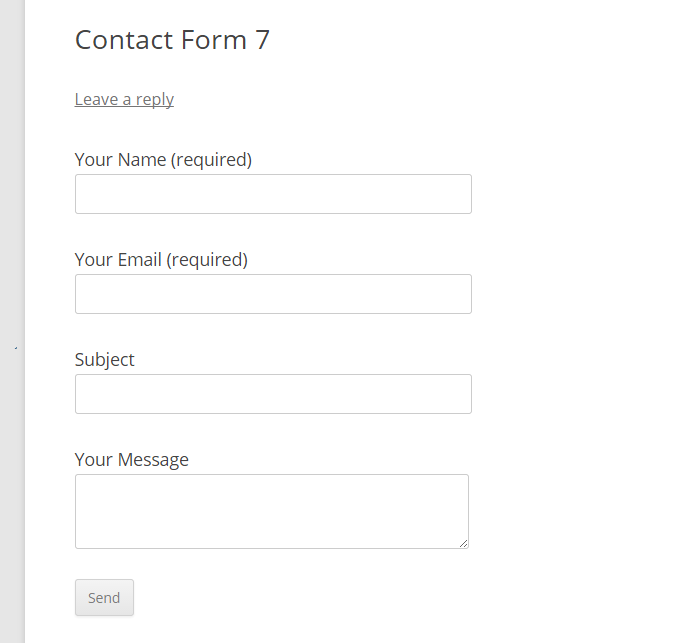
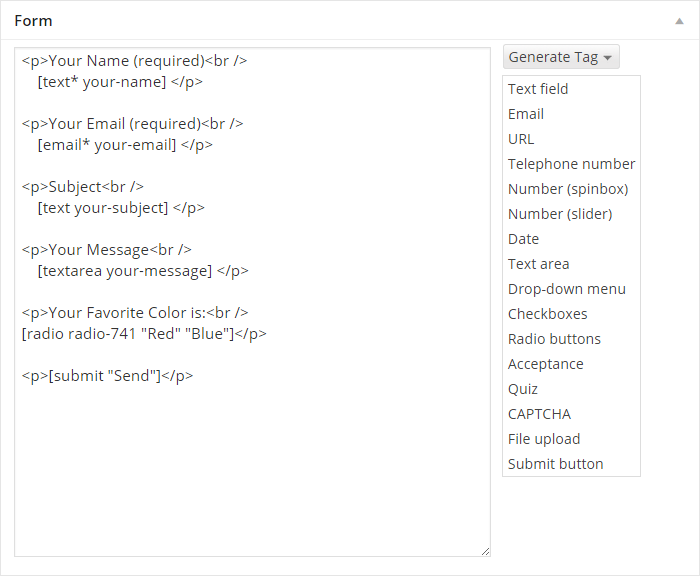
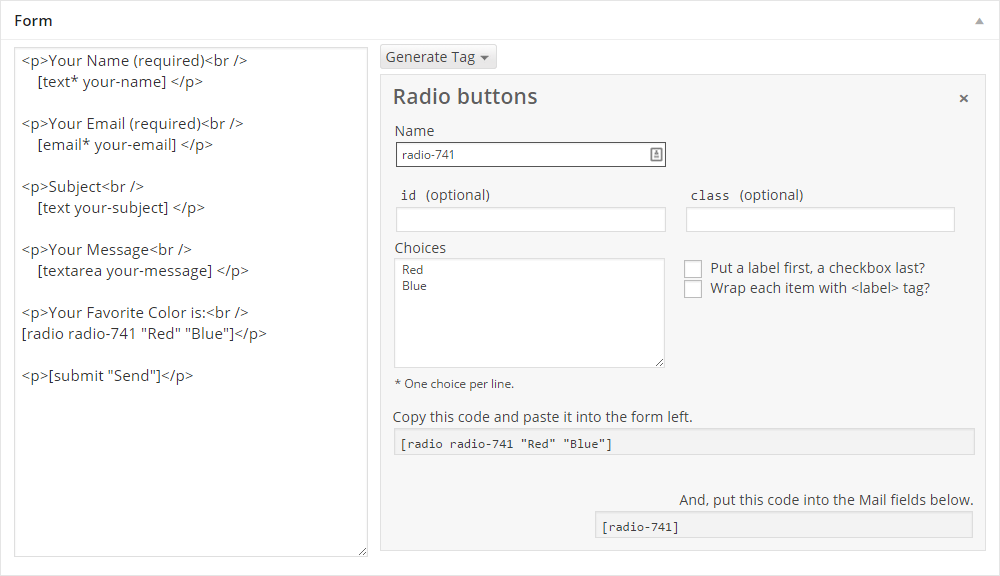
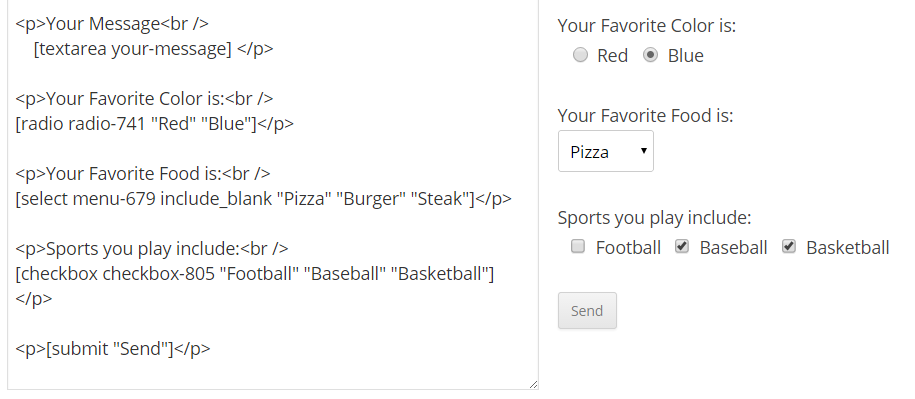
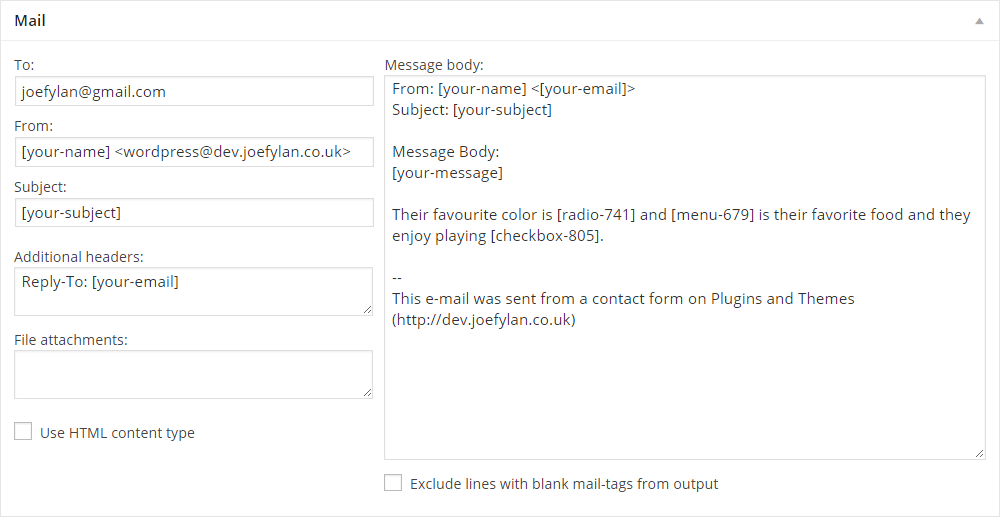
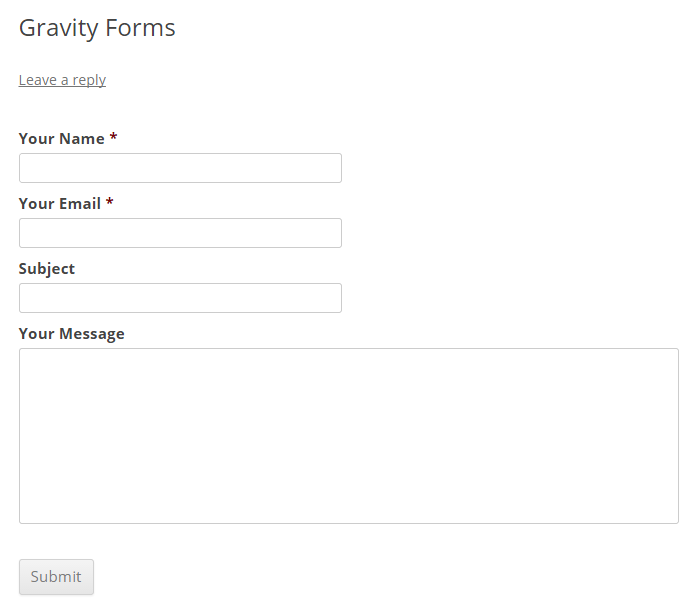
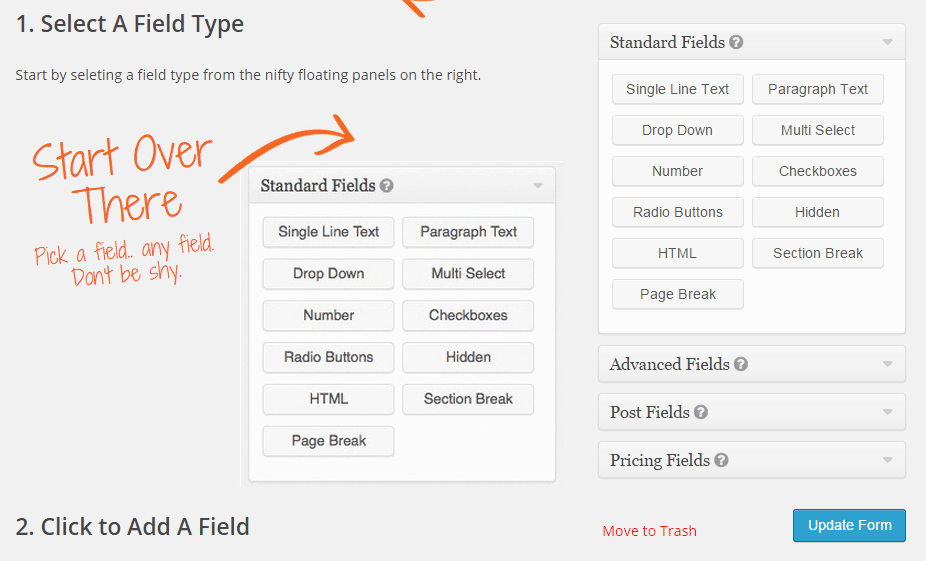
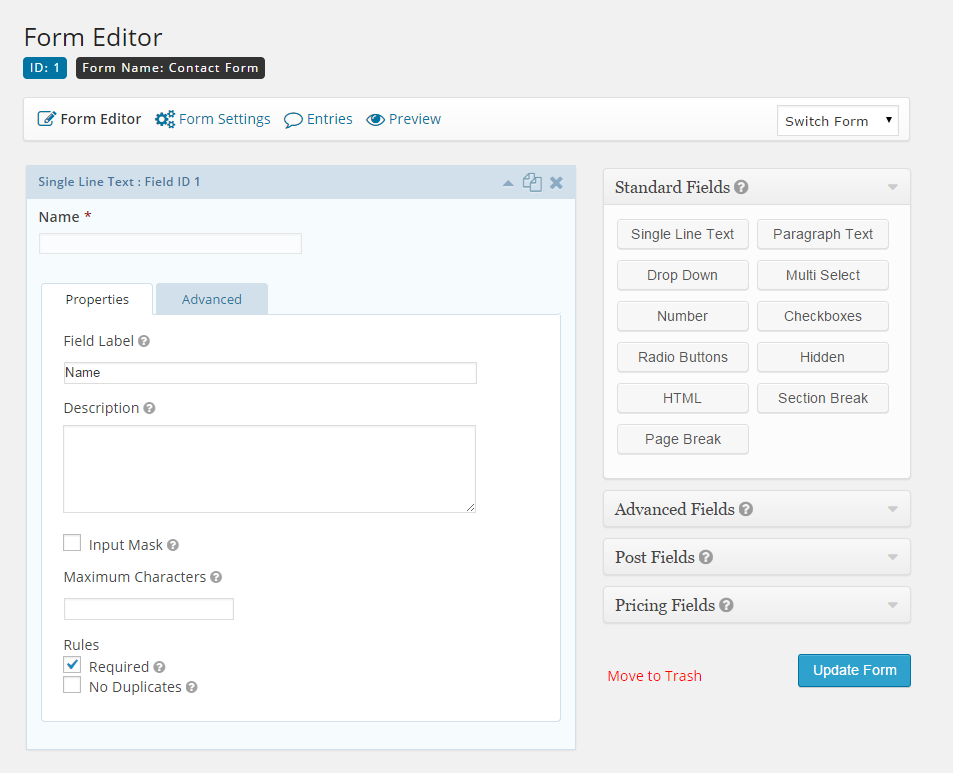
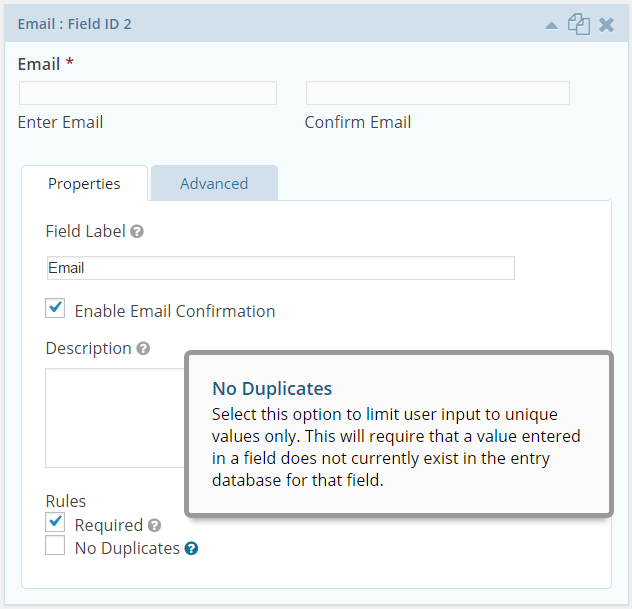
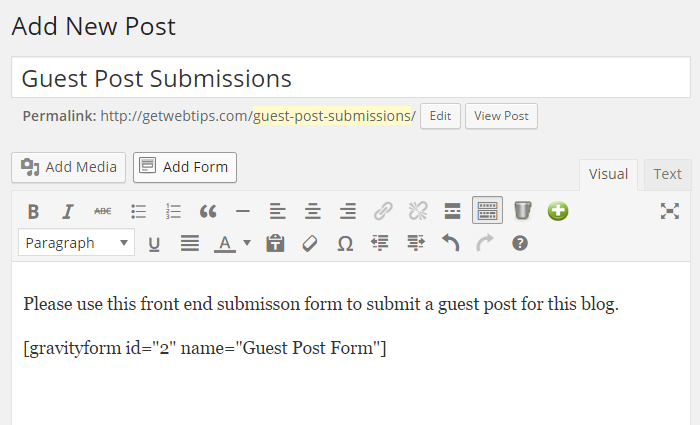
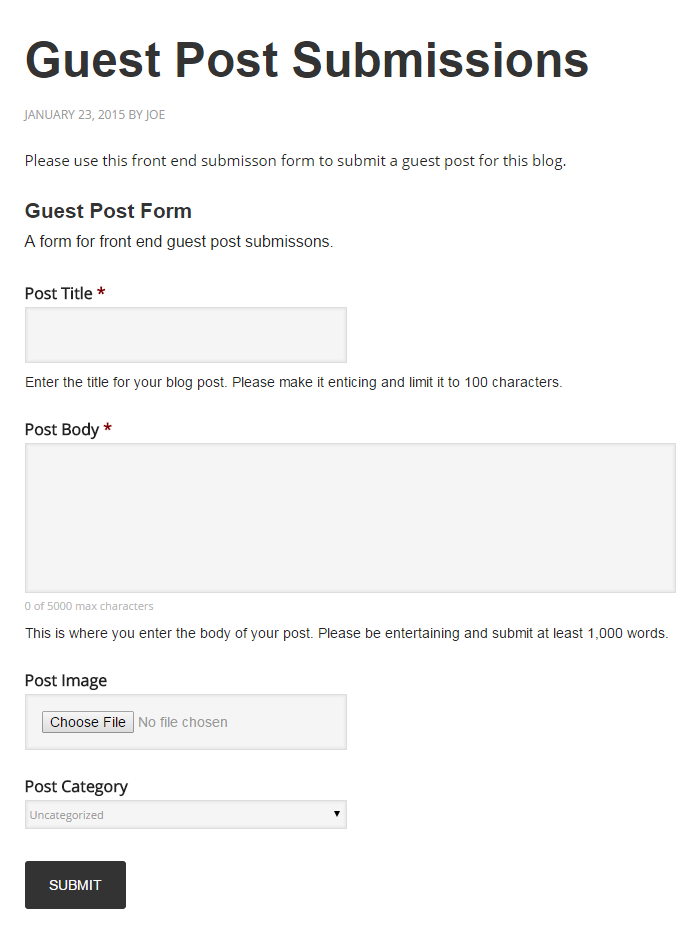
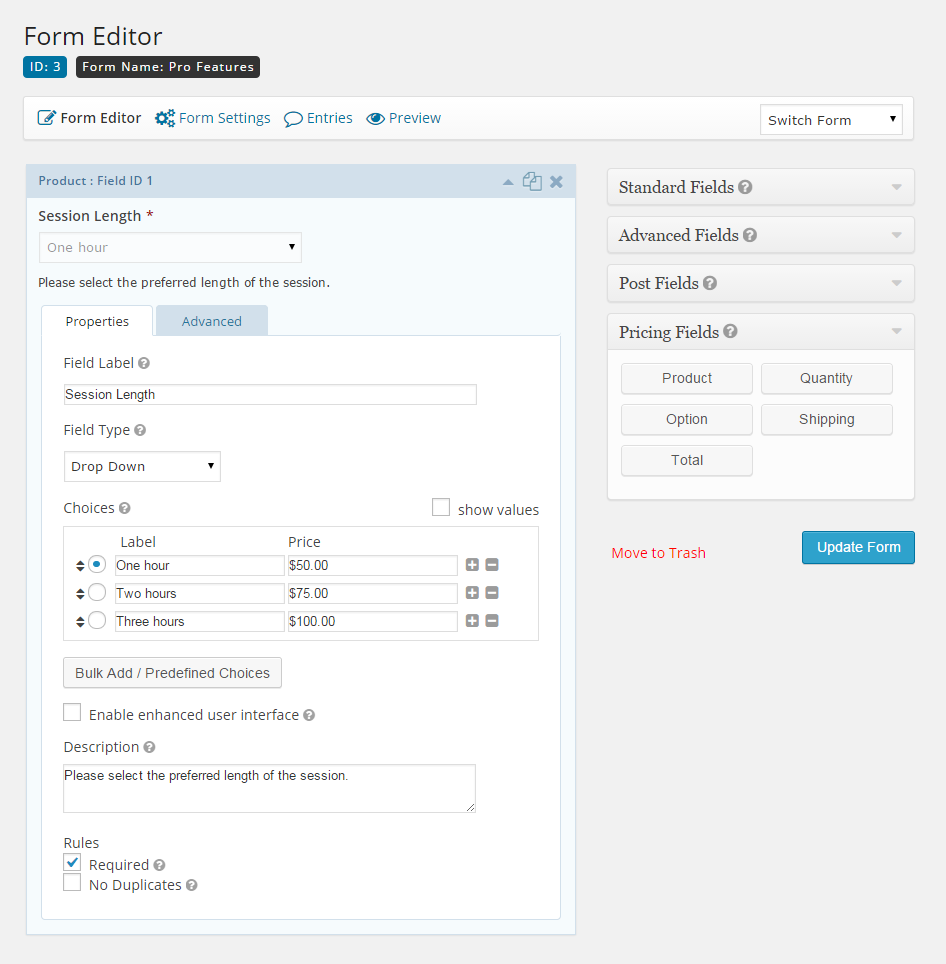
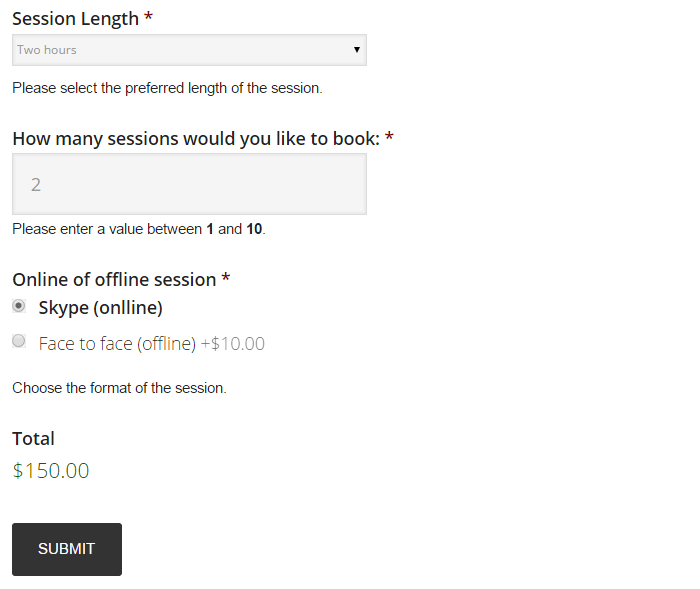
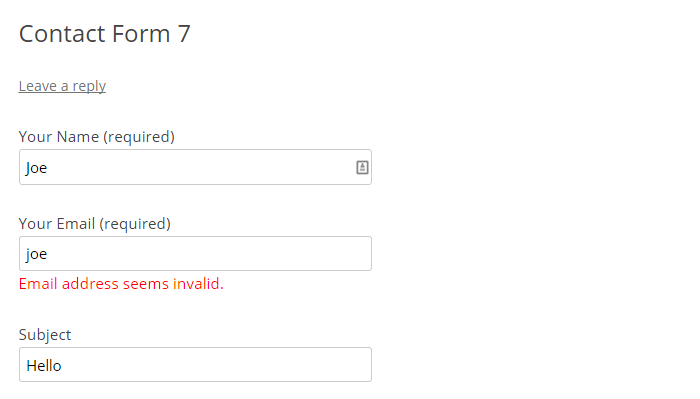
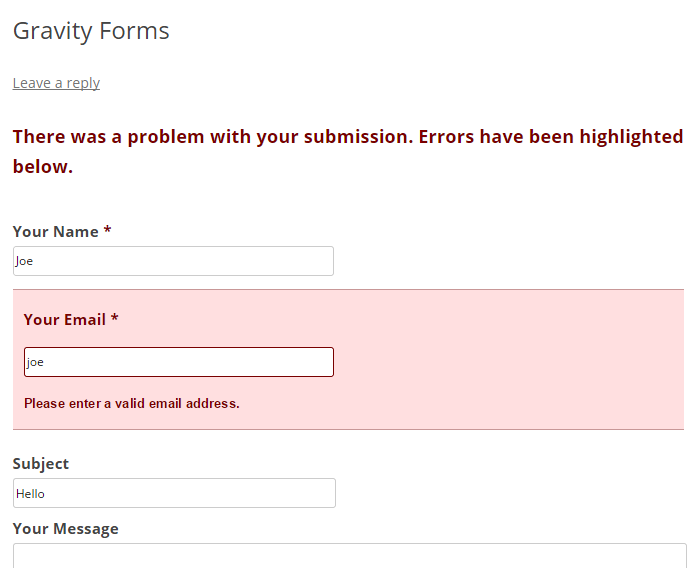



I prefer to use CF7 for everything because of the freedom it provides to have absolute control over your markup. Working at an agency we require that level of control. We custom build all of our themes using bootstrap, and contact form 7 makes it easy and flexible to lay out a form however we want (using html directly)
It is also much more accessible out of the box in terms of being able to meet WCAG AA.
The trade-off to that is a much steeper learning curve. But being professional developers this isn’t a problem.
I view that as the main division between the two plugins. Gravity forms target market is people with no real dev skills, whereas CF7 is the exact opposite.
“Gravity forms target market is people with no real dev skills, whereas CF7 is the exact opposite.”
I disagree.
Have you looked at the GFAPI? It’s a developer’s wet dream!