Instapage Review – Is This The Best Landing Page Builder?
- By
- Last updated:
- Leave your thoughts
If you want to start creating effective landing pages to generate more leads and sell more products, Instapage is a service you’ve probably come across.
Providing you with a professional set of modern landing page templates and a powerful page builder tool, it certainly sounds like a capable product. But is it as good as it looks? And will it be able to help you to produce conversion-focused landing pages without too much effort? Also, with relatively high pricing, is it worth the money?
Those are the questions we’ll be helping you to answer in this Instapage review.
By covering the main features, along with a look at what it’s like to use Instapage, this review will help you to decide if this is the best landing page builder for your project.
Let’s begin…
Table of Contents
Instapage Overview
Instapage is hosted in the cloud, and includes everything you need to start creating and publishing landing pages.
Whether or not you already have a website or online presence, Instapage makes it possible to produce conversion-focused landing pages to help you to generate more leads, sell more products or elicit some other action from your visitors.
There’s no need for any coding experience or design skills, because the features of Instapage really do simplify the process of creating effective landing pages — regardless of what you’re trying to promote. Features such as the heatmap, analytics and split-testing tools let you use visitor data to improve your landing page designs to make them more effective.
Before we get to the important section that covers exactly what Instapage can do, how those features work together and whether or not Instapage is easy to use, here’s a quick overview of why you might choose this landing page builder:
- A library of customizable templates — with more than 80 high-quality templates, you won’t ever have to start from scratch or search for inspiration for your next landing page.
- Intuitive landing page editor — whether you want to start with a blank canvas or edit one of the many templates, the drag-and-drop page builder interface of Instapage is powerful yet easy to use.
- Effective form builder — to ensure you’re able to capture the right type of leads with your landing pages, Instapage makes it easy to create detailed custom forms for collecting user information.
- Useful selection of widgets — as well as the forms, you can easily add other elements to your landing pages, including videos, images and buttons.
- Tracking and reporting — thanks to the built-in analytics, heatmap and A/B testing tools, you can quickly see what’s working and what isn’t, and then optimize your landing pages for better results.
- Integration options — Instapage can connect to lots of types of services, such as email marketing platforms, WordPress and many more, via Zapier.
- Hosted system — rather than using a WordPress landing page plugin, everything is hosted by Instapage independently from your website. Your account can be used to create landing pages for multiple projects and websites. However, you can quickly publish landing pages on your WordPress website with Instapage.
We’ll get to the pricing details of Instapage later on in this review, but, if this sounds like the tool for you, there’s a 14-day free trial available.
Instapage Features
The above overview of Instapage certainly should be tempting for anyone who’s looking for a powerful yet easy-to-use landing page builder.
But how well have those features been implemented? And are they as good as they sound? Let’s find out by exploring the key features of Instapage in more detail.
Instapage Templates
The marketing content for Instapage claims there are more than 200 templates to choose from, but, when browsing the library, there seemed to be more like 80. Some of the templates weren’t full landing page options either, such as the thank you page templates, so don’t let the headline figure of more than 200 templates unduly influence your decision.
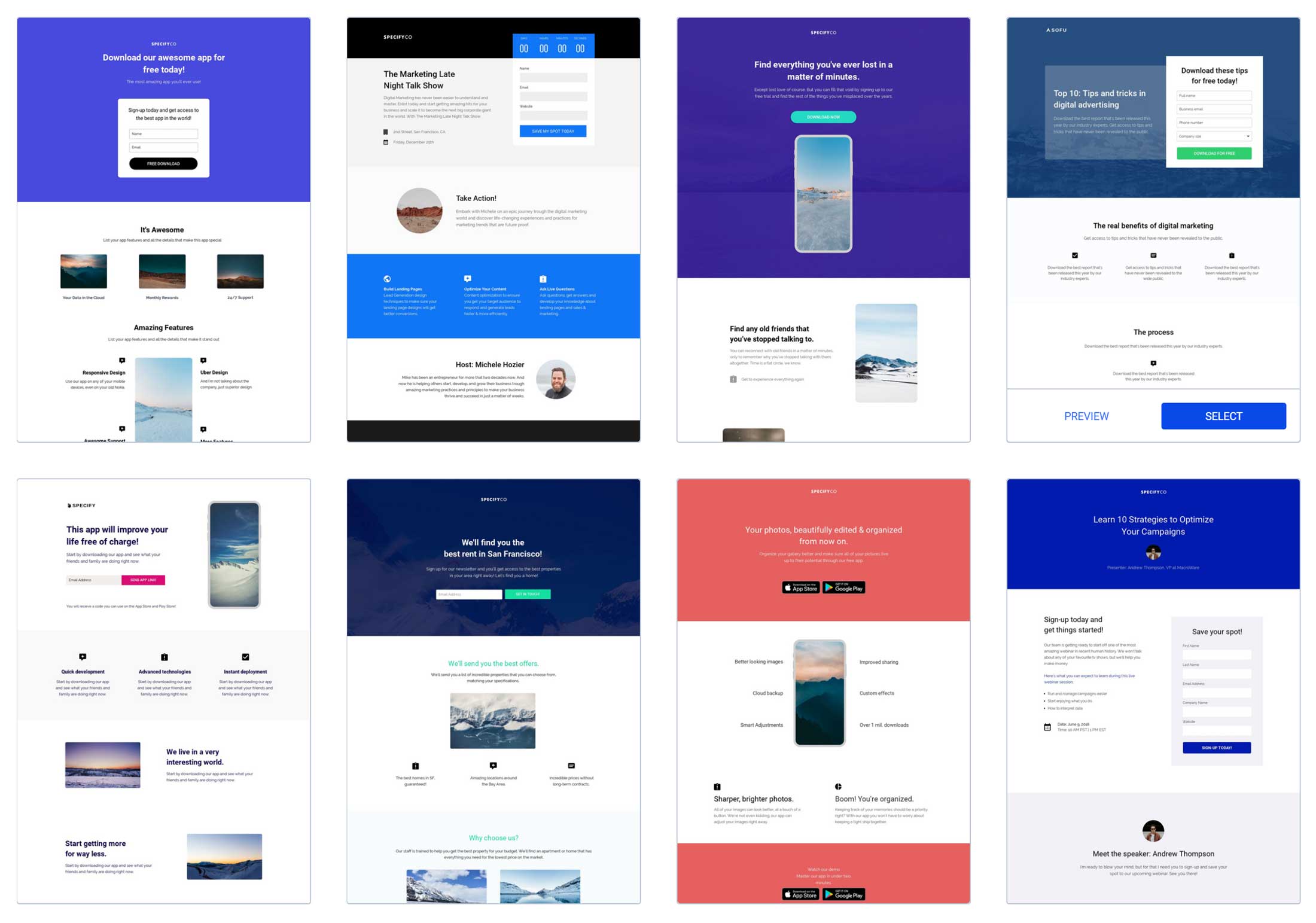
However, as you can see from the landing page library, the templates you do get access to have been designed to a very high standard and cover a range of goals.
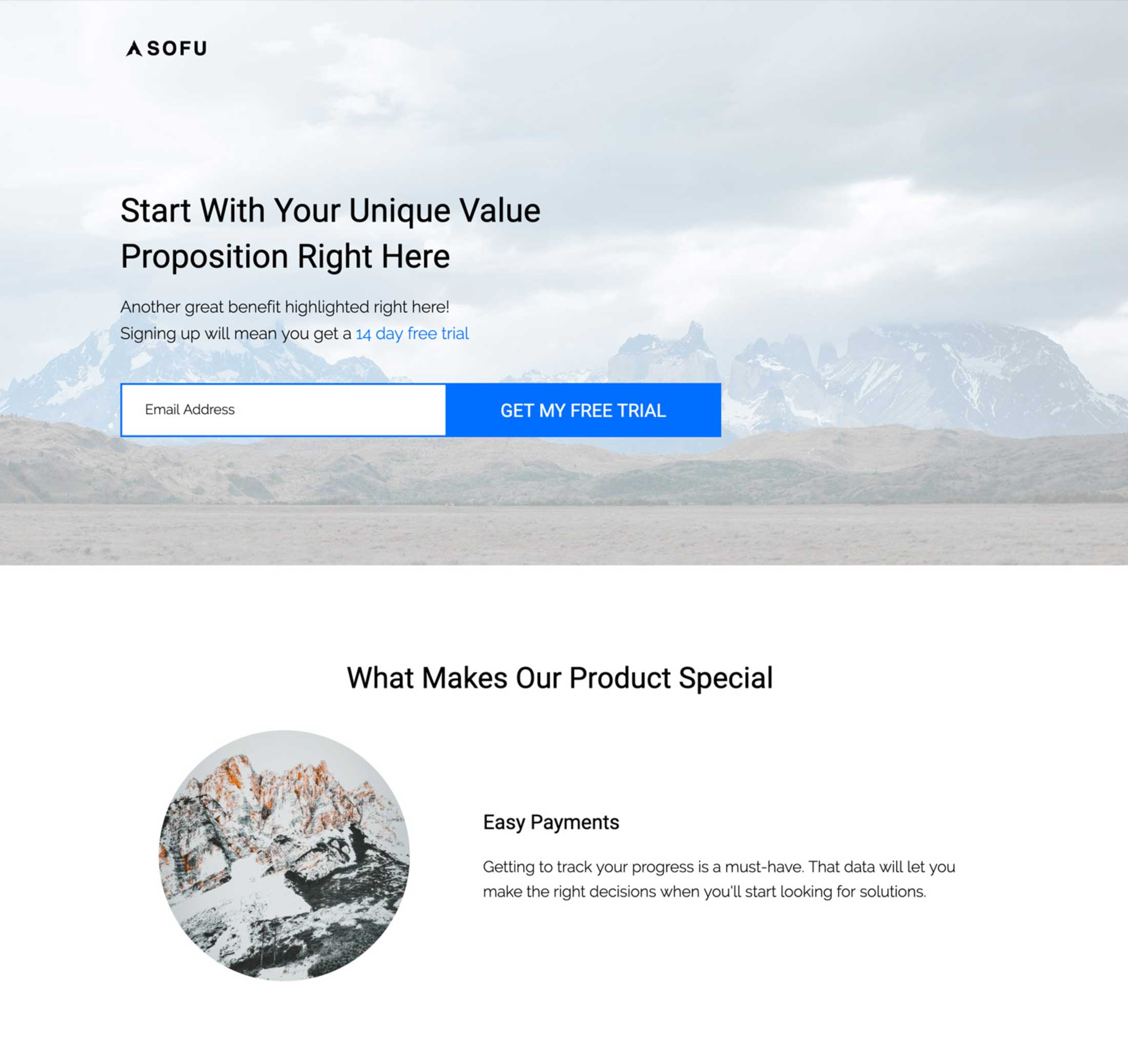
Thanks to the filters, you can quickly find the type of template you’re looking for when starting a new landing page.
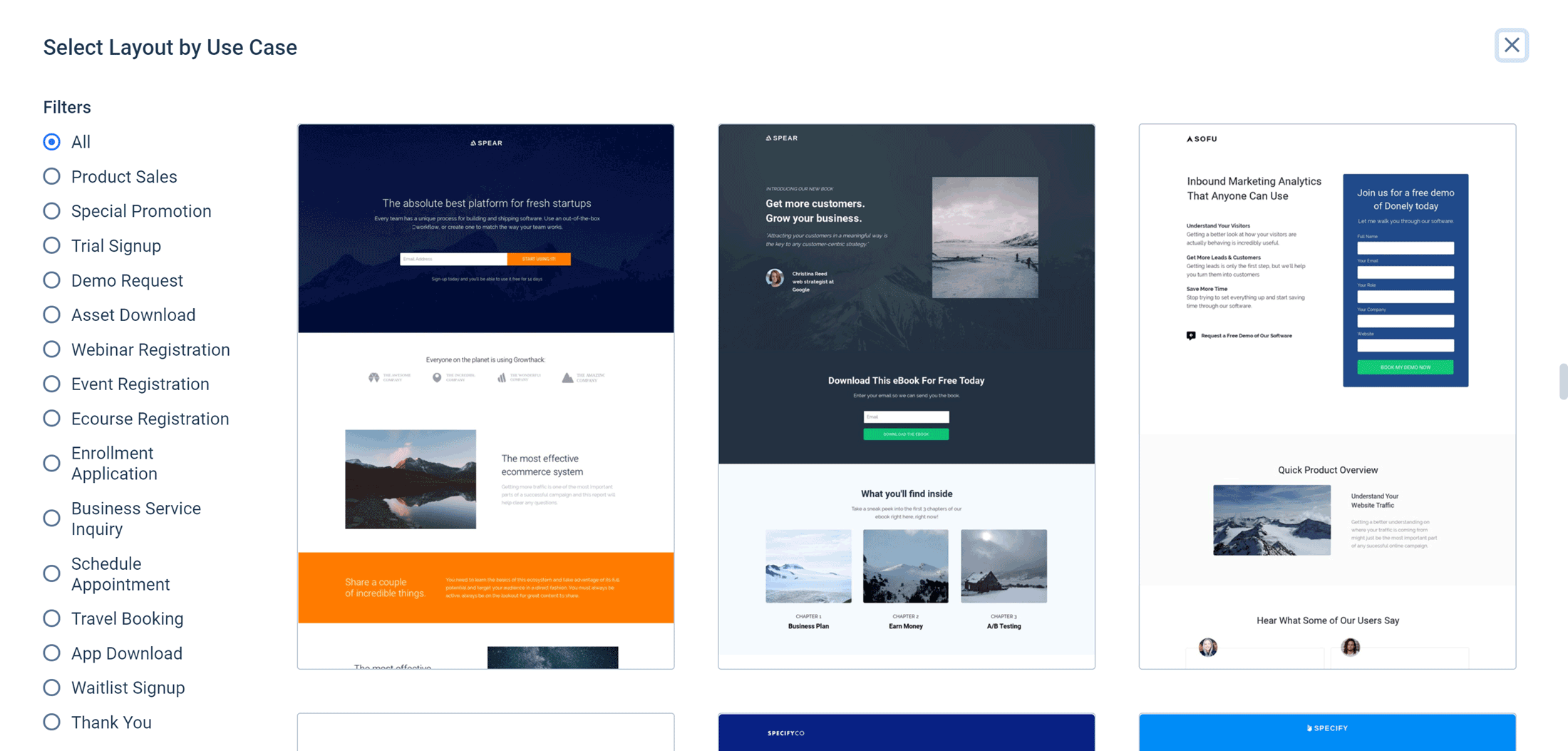
As the templates cover product sales, signup forms, event registrations and app downloads, you can get a good idea of who is the target audience of Instapage.
However, as one of the key selling points of Instapage is its landing page editor, you’re certainly not limited to using the templates in their default state — or even using a template at all.
The Drag-and-Drop Landing Page Editor
Whether you start with a blank canvas or one of the templates, the editor of Instapage gives you the freedom to produce a custom landing page. In fact, freedom is probably the key word when describing the Instapage landing page editor.
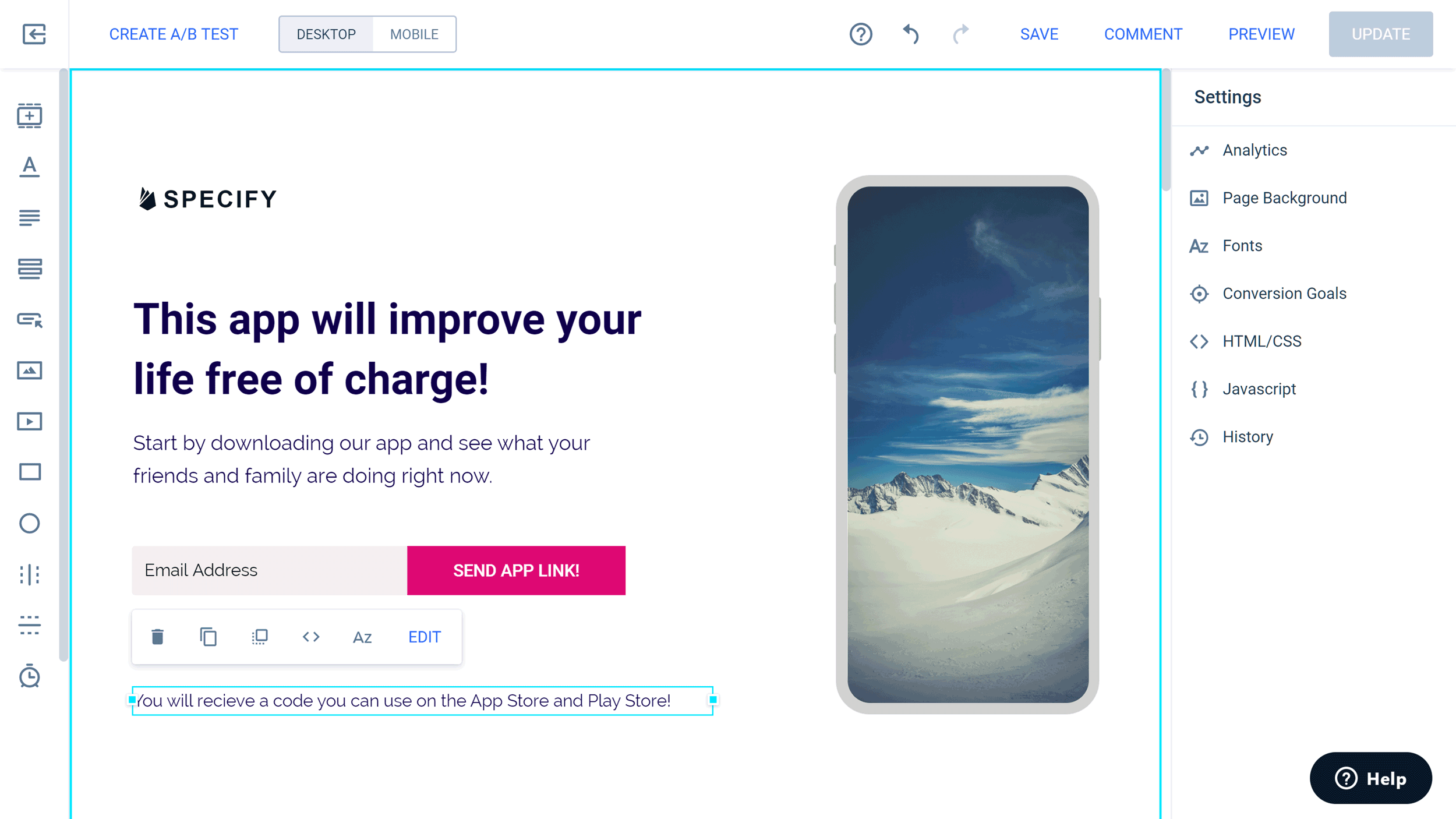
Unlike even the most advanced WordPress page builders, the Instapage page builder lets you position your elements anywhere on the page. Instead of being configured to a grid layout, or a column and row-based structure, you’re free to move the items on your page anywhere on the canvas — even on top of each other.
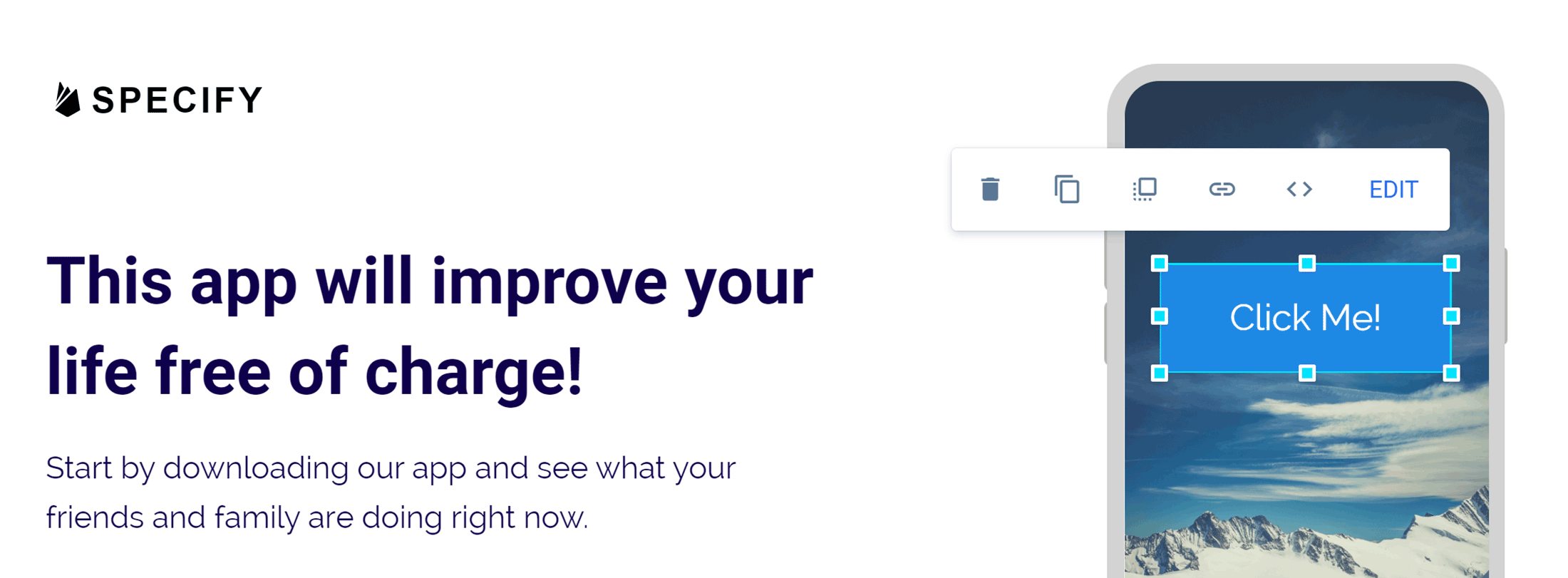
A lack of constraints and total creative freedom can be overwhelming. So, to help to combat this, Instapage displays helpful markers and grids as you move items around the page, giving you an easy way to line up your page elements if you want to.
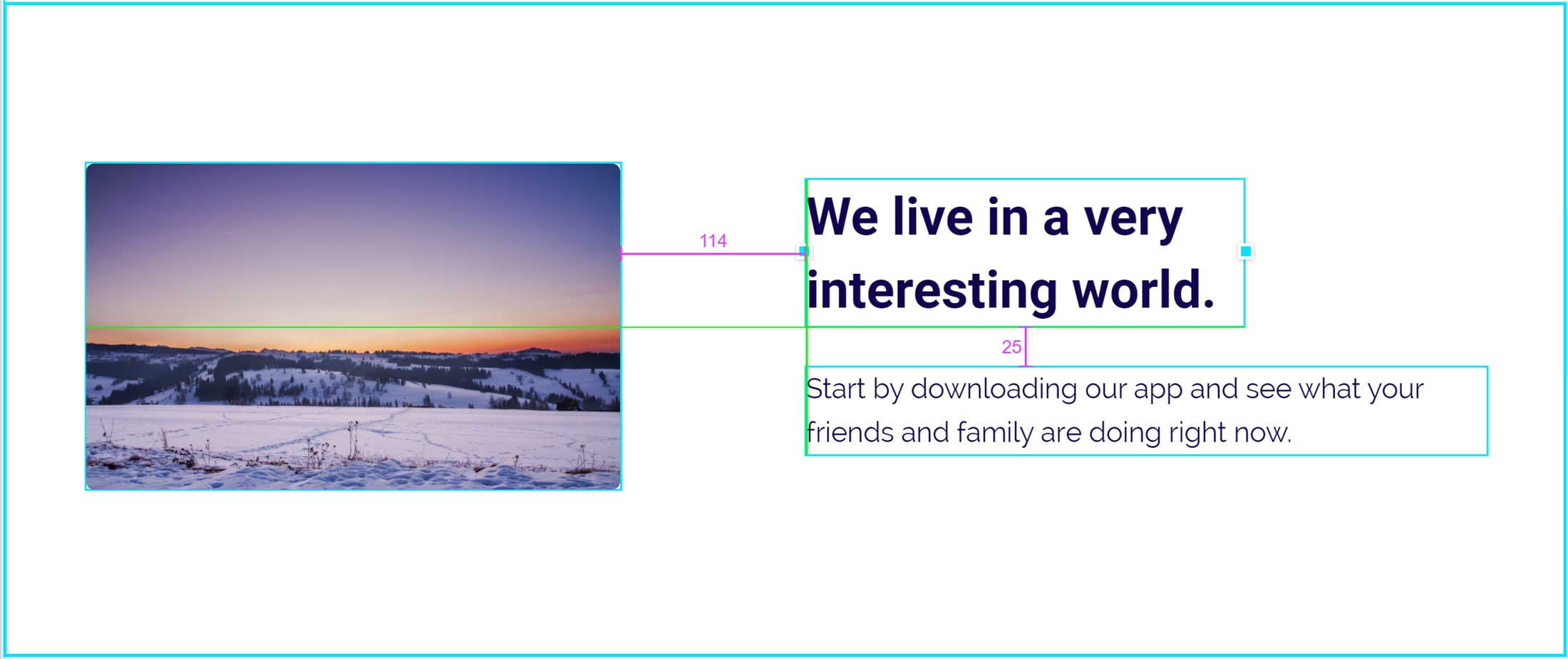
One really nice feature of the page builder is that as you move an item around the distance between that item and the other page content is displayed, giving perfectionists an easy way to position their page elements. Furthermore, as you move items around the page in the drag-and-drop interface, they’re gently snapped to the underlying grid layout.
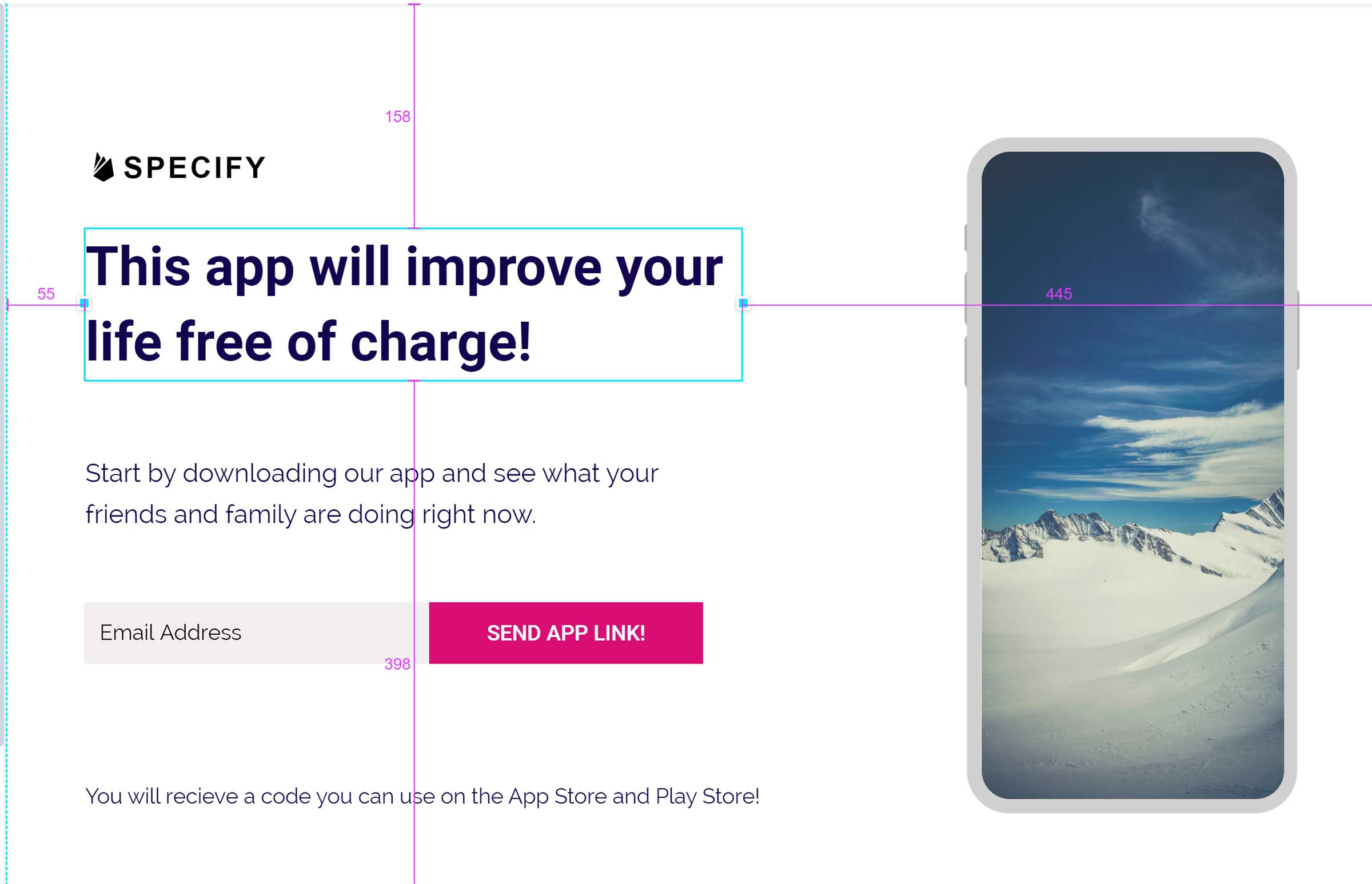
While you’re free to ignore this grid and other indicators, it’s nice to have some guidance when it comes to arranging the page elements.
While you’re working in the page builder, you can preview your landing page at any point in a new browser tab by clicking on the preview button. However, the page builder has a WYSIWYG interface, so you won’t have to preview your design often, as when it’s published it should look exactly how it does in the editor.
Customization Options
The elements that make up your pages can be easily customized through the Instapage page builder interface. Selecting an item on the page displays a few settings for it, along with an edit button.
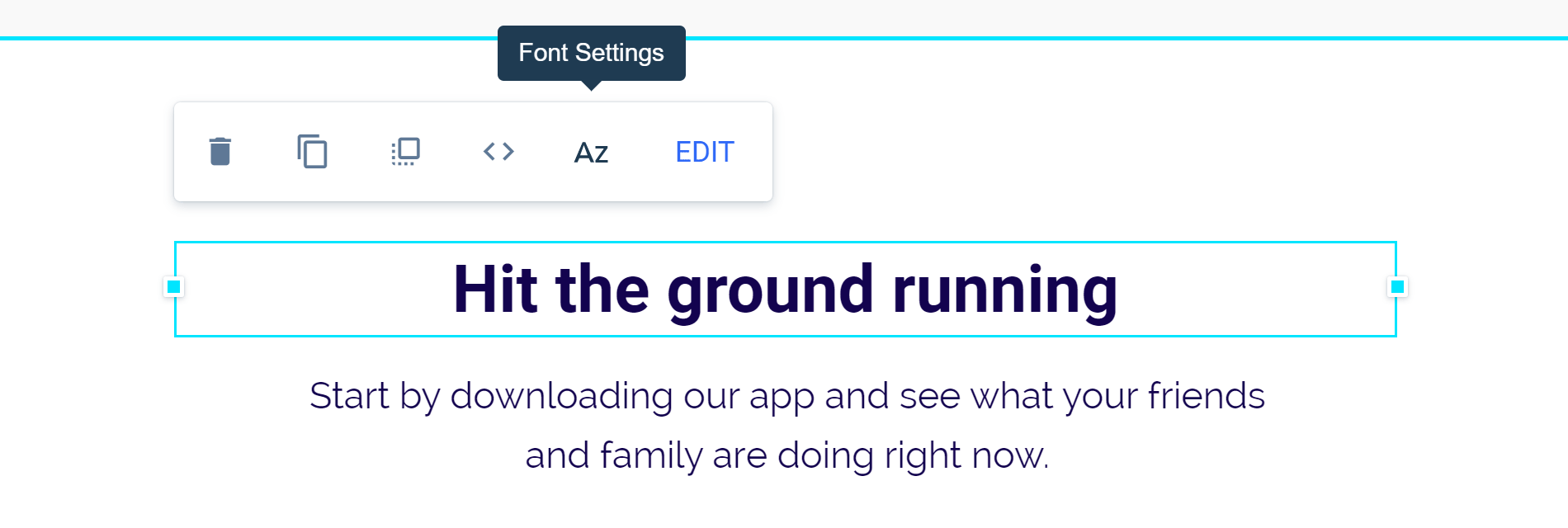
Clicking on the edit button reveals the properties of the item in the side panel, and, from there, you can make a range of changes beyond what’s available on the floating toolbar.
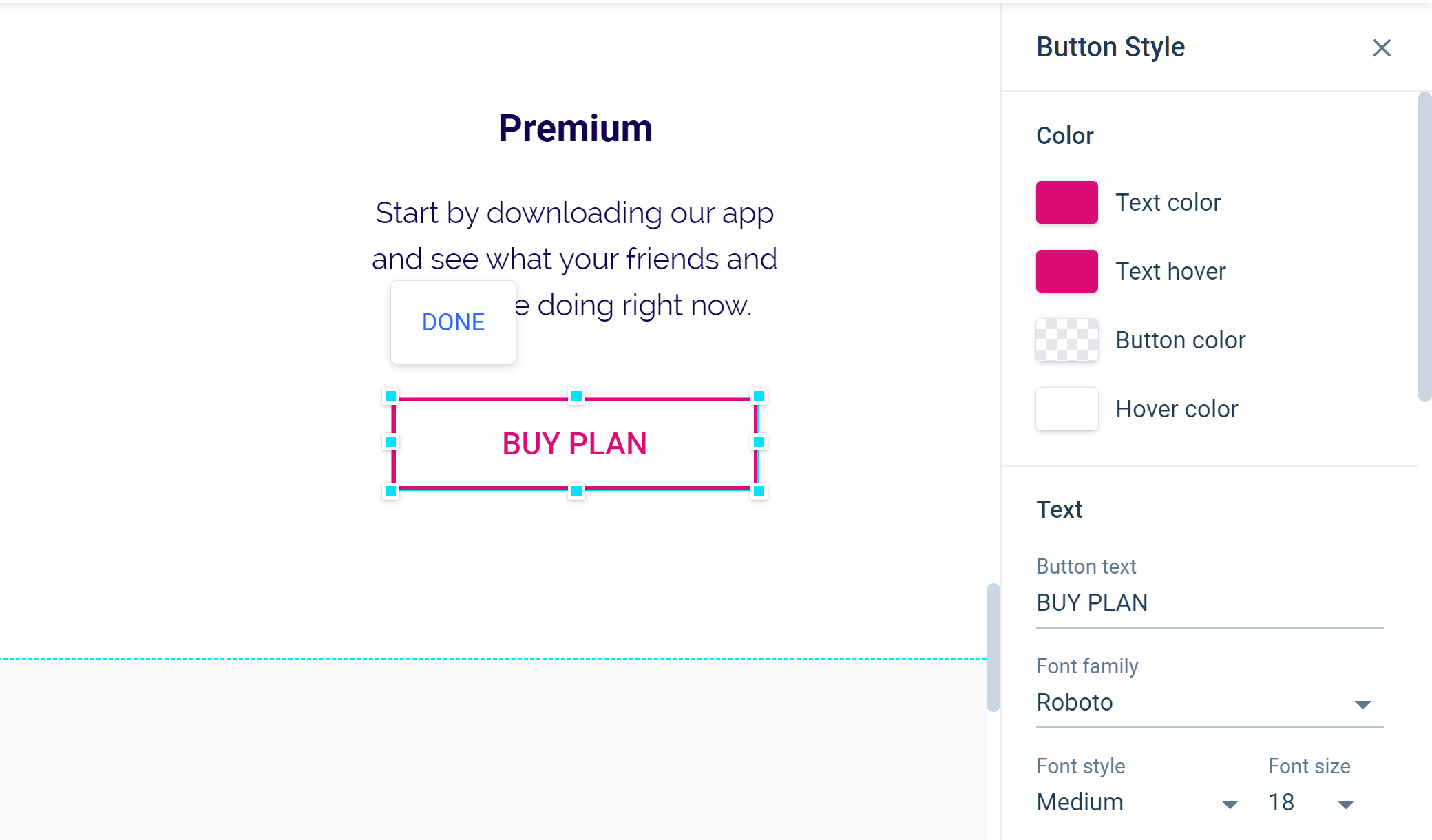
If you have more exacting specifications for your landing page design, you can add custom CSS to the page elements to control their appearance further. You can also add custom JavaScript to add extra functionality to your landing pages.
Instablocks
If you’re going to be creating multiple landing pages, either for yourself or your clients, Instapage has a great timesaving feature that you may appreciate. That feature is called Instablocks, and it enables you to build a library of reusable assets, or blocks, that you can insert into any of your landing pages.
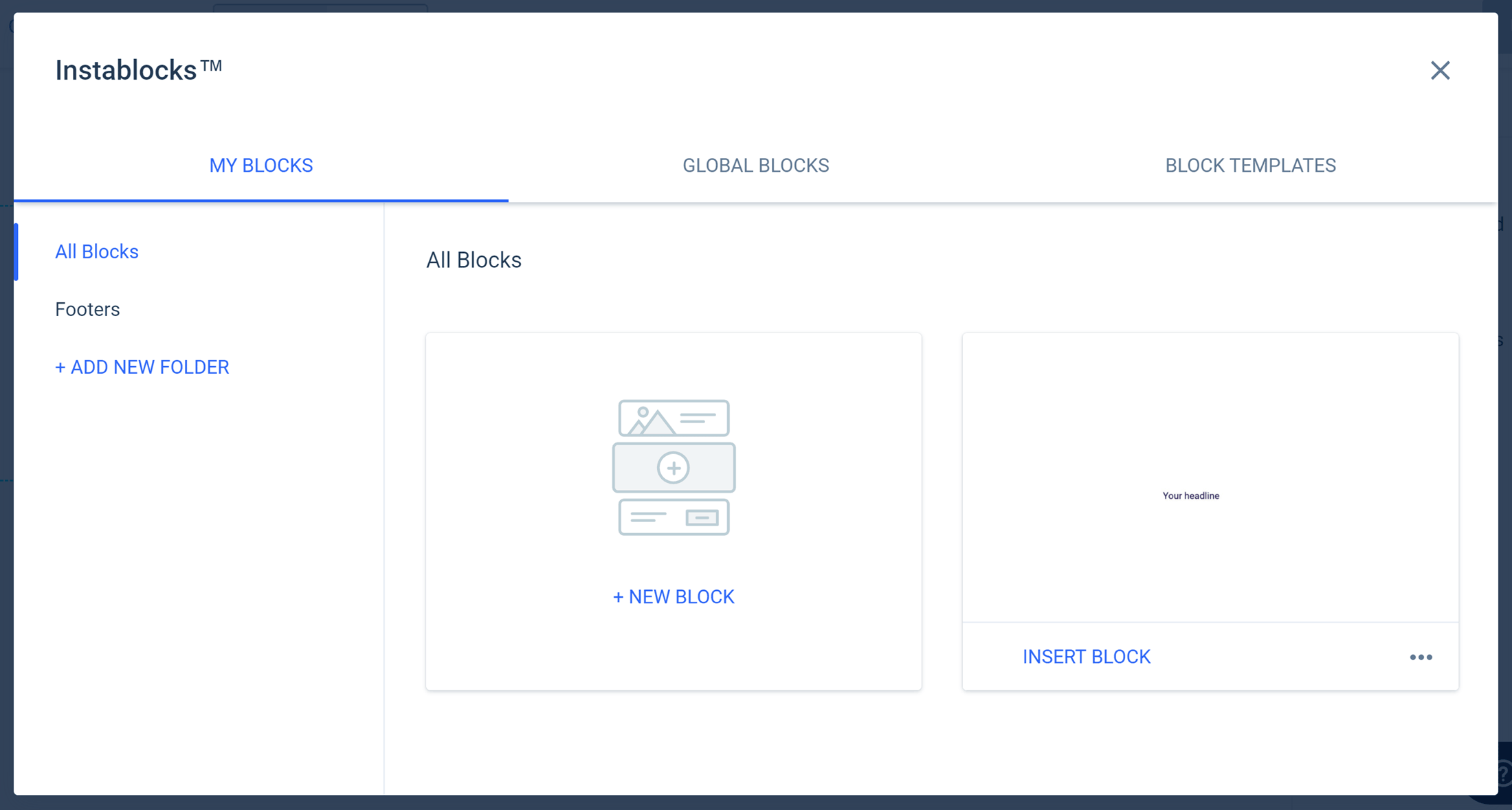
For example, you could create a custom testimonials block that contains positive feedback from your customers, and then save it as an Instablock. Then, whenever you’re creating a landing page that needs to include testimonials, you can quickly insert that Instablock into the page.
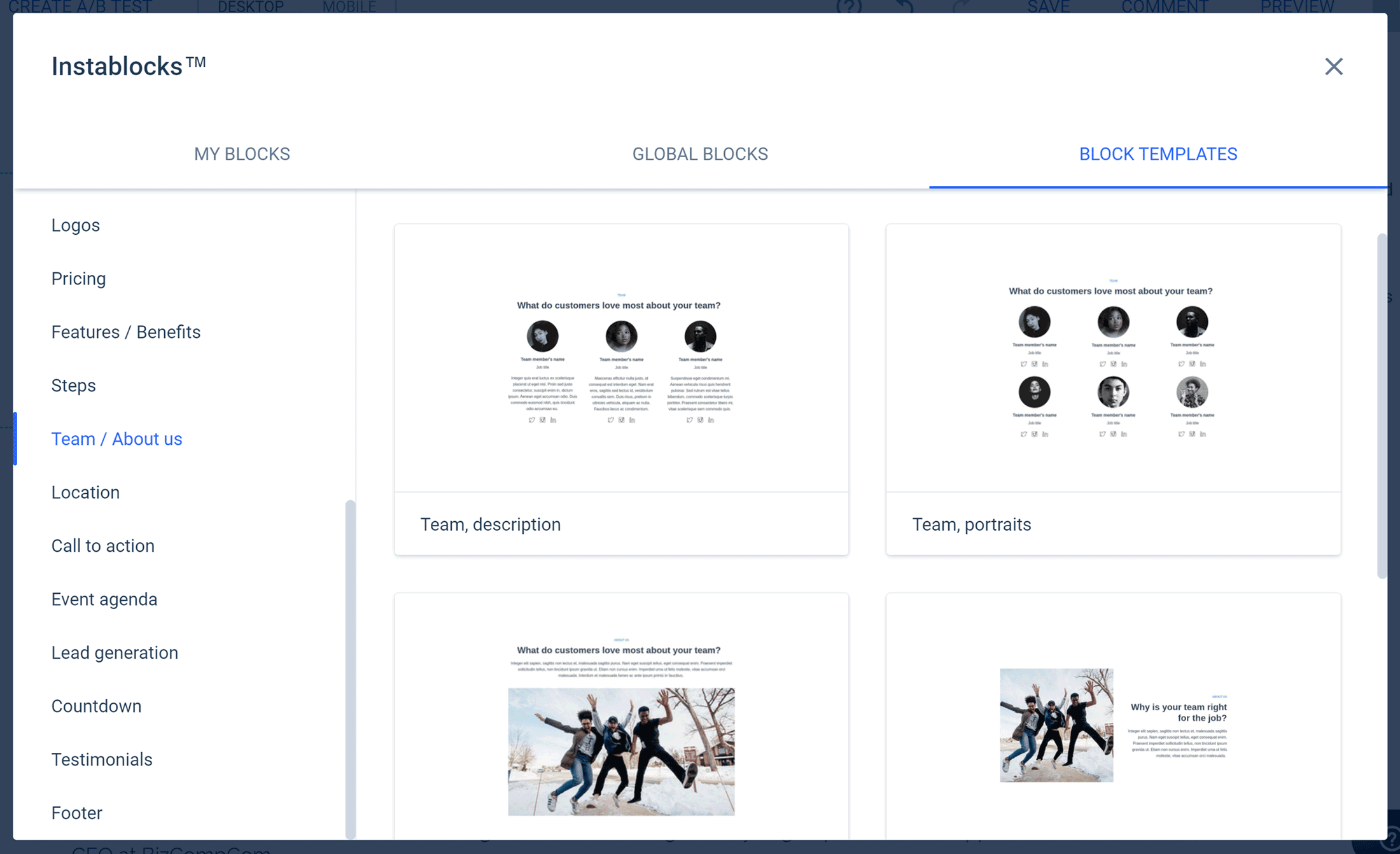
Other uses for Instablocks could include making page headers, footers, calls-to-action and anything else you can create with Instapage that you may want to use on multiple pages. Furthermore, Instapage comes with a varied selection of Instablock templates for you to use as starting points for your own assets.
If you’re wondering if it’s possible to update an Instablock in the library, and then see those changes automatically applied to every instance of that block in your published pages, the answer is yes — this can be done. However, you’ll need to upgrade to the more expensive Enterprise license of Instapage to access the Global Blocks functionality.
Landing Page Widgets
You can quickly insert a range of elements into your landing page designs by using the Instapage widgets. To add one to your page, simply click on one of the widget icons on the sidebar menu of the Instapage editor, and it’s instantly dropped onto the canvas.
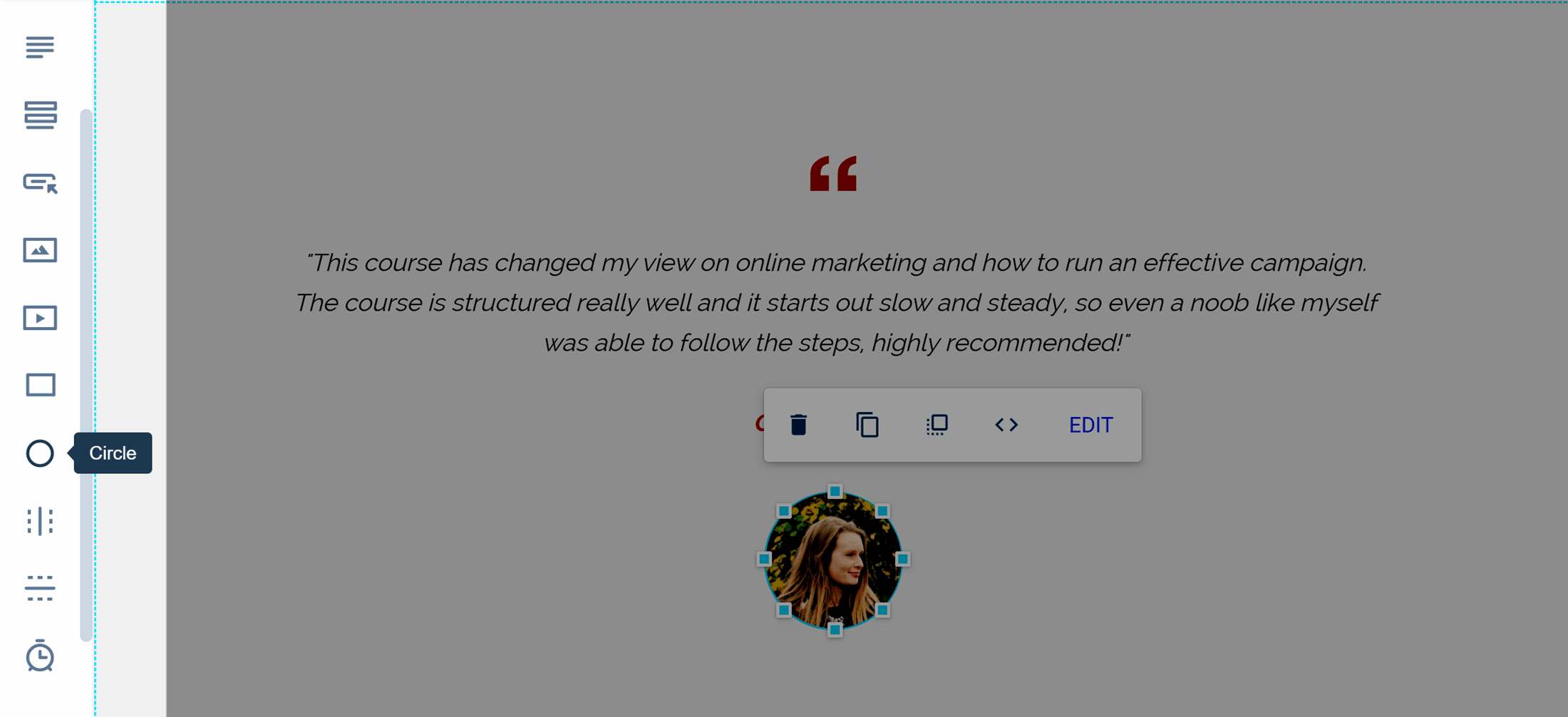
From there, you can move it around the page and start editing its appearance and content. You can also define the action associated with a widget, such as setting what happens when someone clicks on a button.
While there are some useful options, the widget selection is probably the weakest aspect of Instapage, especially compared with WordPress page builders such as Divi Builder and Elementor. Some of the widgets you can add to your landing pages with Instapage include:
- Headlines
- Paragraphs
- Forms
- Buttons
- Images
- Videos
- Boxes
- Circles
- Vertical and Horizontal lines
- Timers
- HTML widgets
With a modern WordPress page builder plugin, such as Beaver Builder or Thrive Content Builder, you can add ready-made sliders, testimonials, pricing tables and many more items to your pages.
With Instapage, you can create your own pricing tables or testimonial panels by combining the text, image and headlines widgets, for example, but it’s not as convenient as being able to add a ready-made purpose-built widget to your page. To save you time, there are some pre-built pricing tables and other elements in the page templates, but adding them to your pages isn’t as straightforward as having access to ready-made widgets that you can drag and drop onto your pages.
Thankfully, the Instablock feature mentioned earlier does give you a way to create an element, such as a pricing table or call-to-action, then save it for reuse on any page when needed.
Mobile-Friendly Page Designs
All landing pages created by Instapage are mobile-friendly by default. However, you can switch to the mobile view of a page you’re working on in the editor, and then make modifications that only mobile users will see.
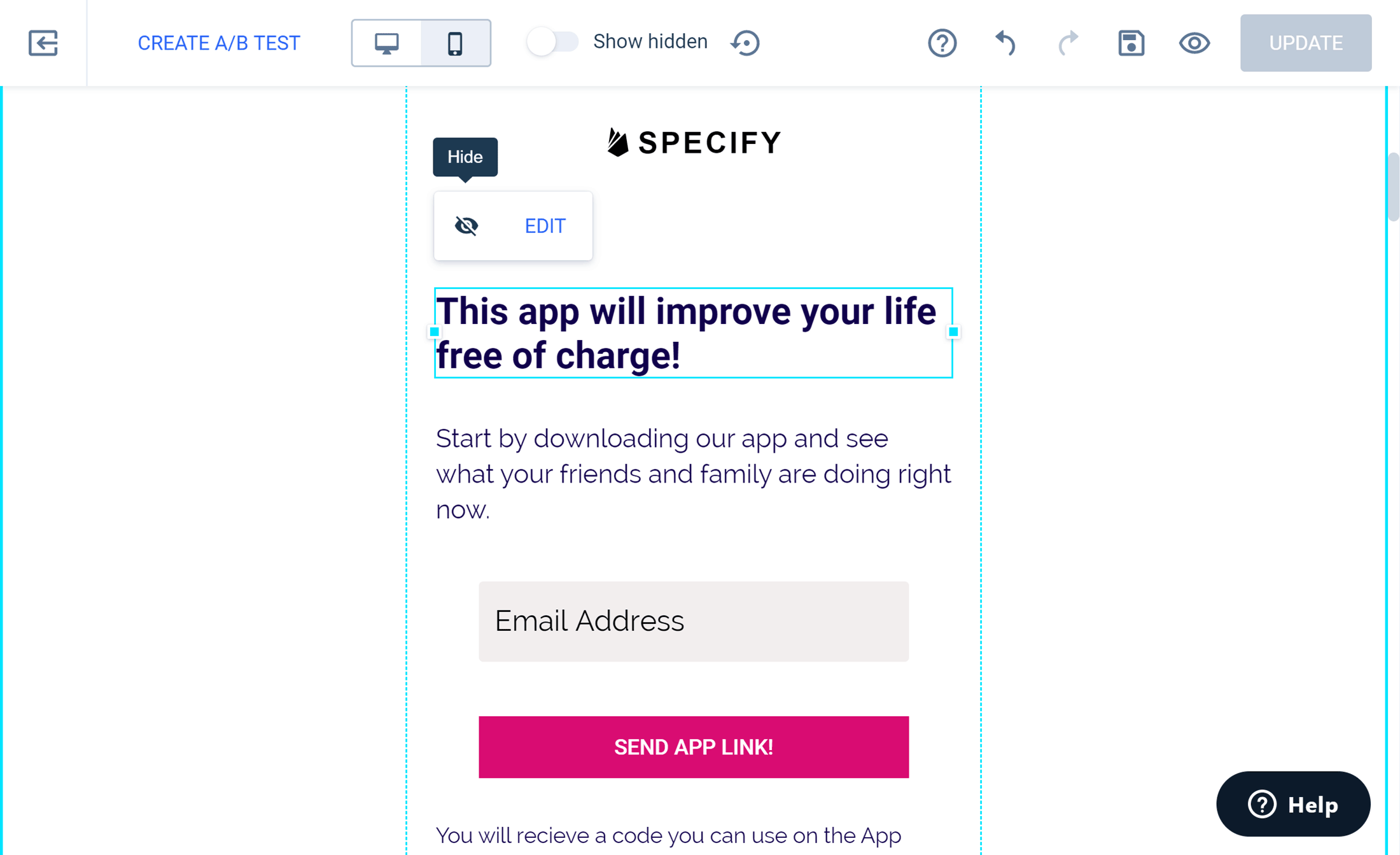
So, if the idea of displaying slightly different versions of your landing pages depending on whether your visitors are using a smartphone or a desktop device sounds appealing, Instapage does include this functionality. However, you can’t quite create two totally different versions of a page. Instead, you’re just able to hide elements you don’t want shown to mobile users.
The Instapage page builder is very impressive. Not only is the interface easy to use, but it gives you lots of freedom when it comes to positioning items, while also providing helpful assistance if you want to precisely align your page elements. The lack of pre-built elements or widgets is disappointing, but you can create most items yourself and then save them for reuse.
Landing Page Publishing Options
Once you’ve created a landing page with Instapage, you have a few options for publishing it that include:
- Publishing it on your own domain.
- Publishing it on a WordPress website via a free plugin.
- Publishing it on a Drupal website.
You can also test your landing pages on a demo domain provided by Instapage, but it’s not recommended that you run campaigns on any landing pages published in this way. Instead, you should use a domain you’ve registered elsewhere.
Publishing an Instapage landing page on a WordPress Website
If you do want to publish an Instapage landing page on your WordPress website, it’s very straightforward. After activating the free plugin on your site, you’ll need to connect your WordPress website to your Instapage account by entering a few easily available details.
Once your WordPress website and Instapage account are connected, you can simply choose which landing page you’d like to publish on your site from the available options. Any landing page you’ve created and published in Instapage should be available from the dropdown menu in your WordPress dashboard.
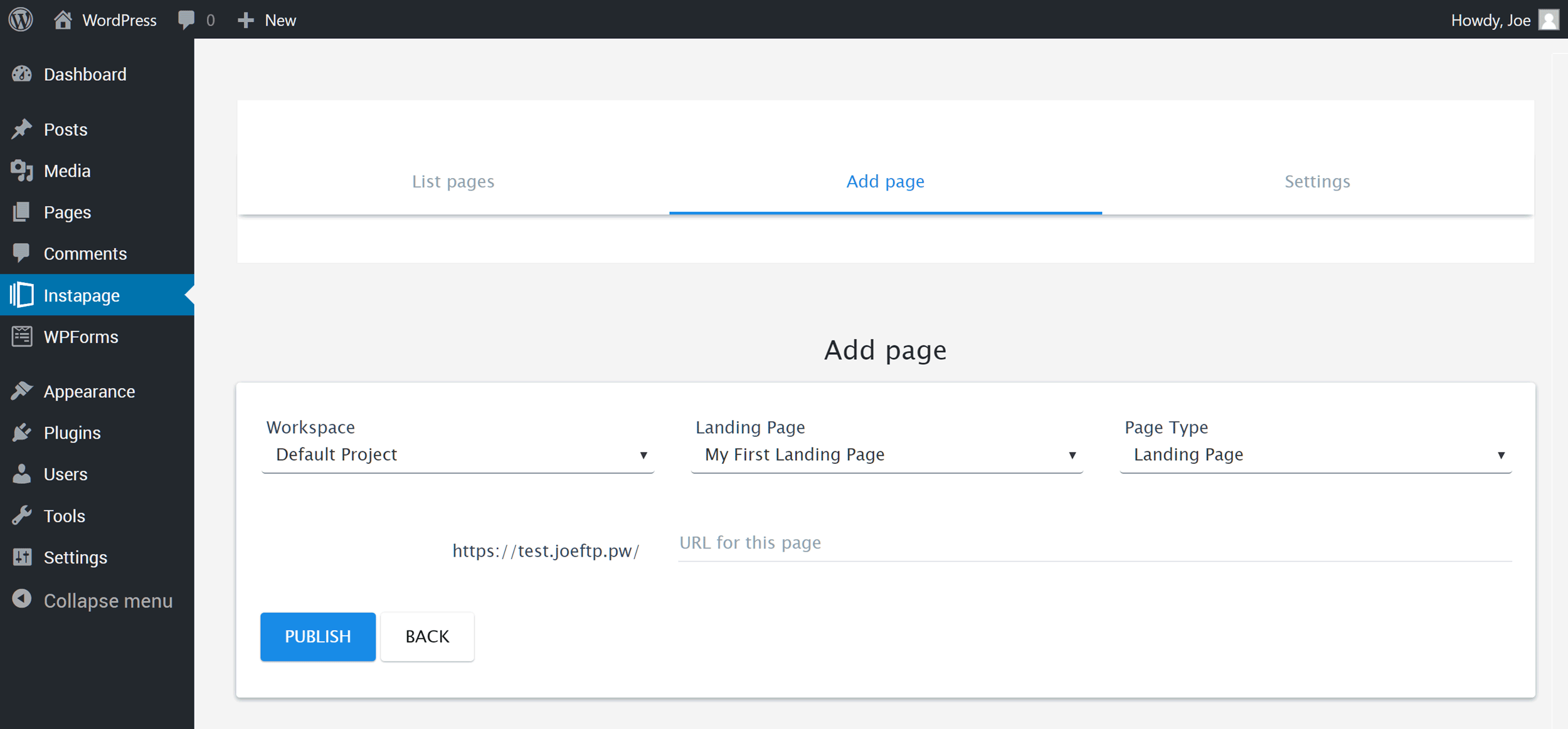
When publishing a page from Instapage on your WordPress website, you can choose whether it’s displayed as a landing page, a 404 error page or the homepage of your website.
Once you’ve chosen a page, entered a URL for it, and hit the Publish button, you should be able to view that landing page on your WordPress website. The process for publishing landing pages on a Drupal website is very similar.
Publishing a Landing Page on Your Own Domain
As well as publishing landing pages on a website built with WordPress or Drupal, you can use a domain name you’ve registered to make your pages available online.
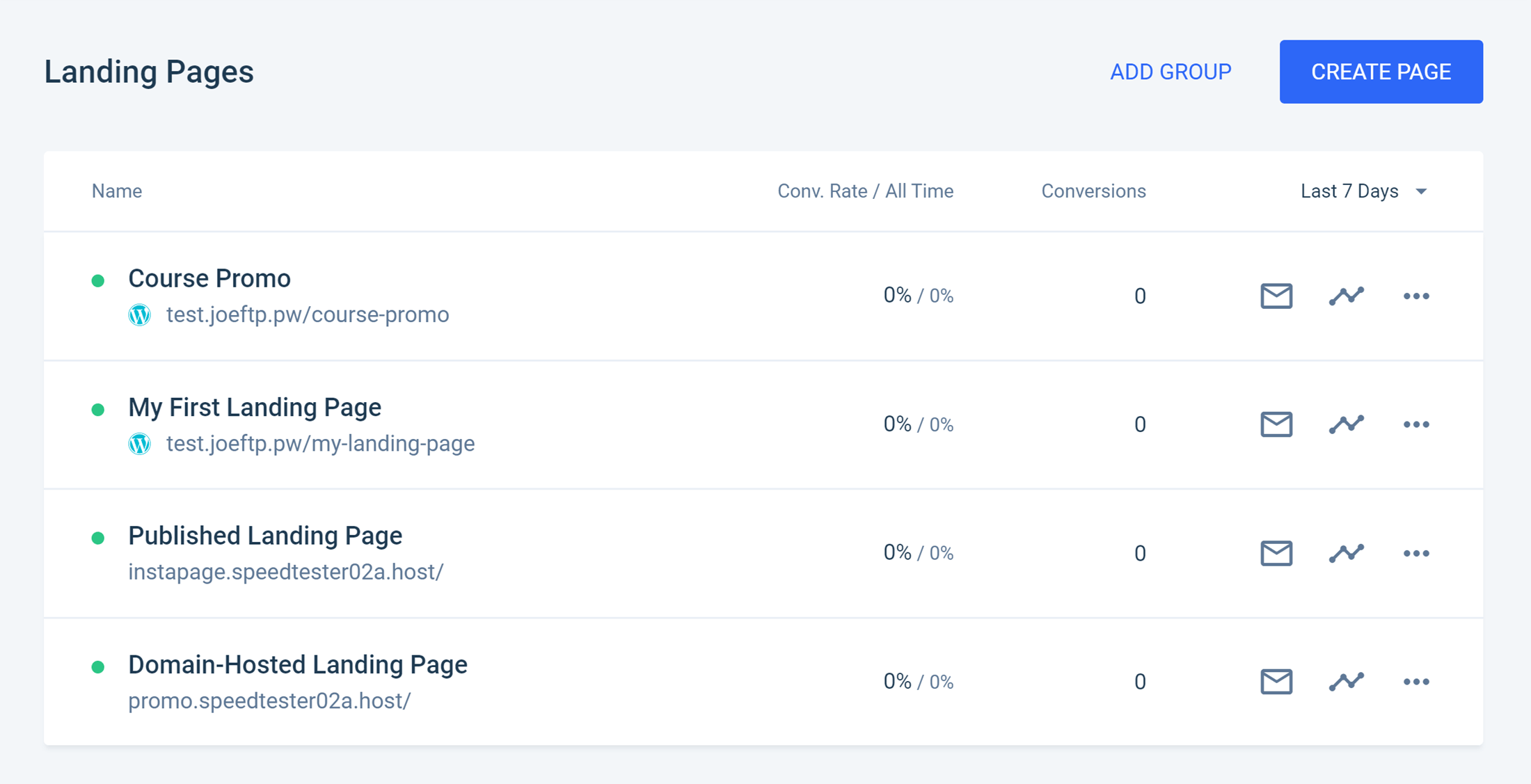
Instapage displays instructions for many of the most popular registrars to help you to quickly connect your domain to your Instapage account. There’s also lots of documentation on the website that explains the process in more depth.
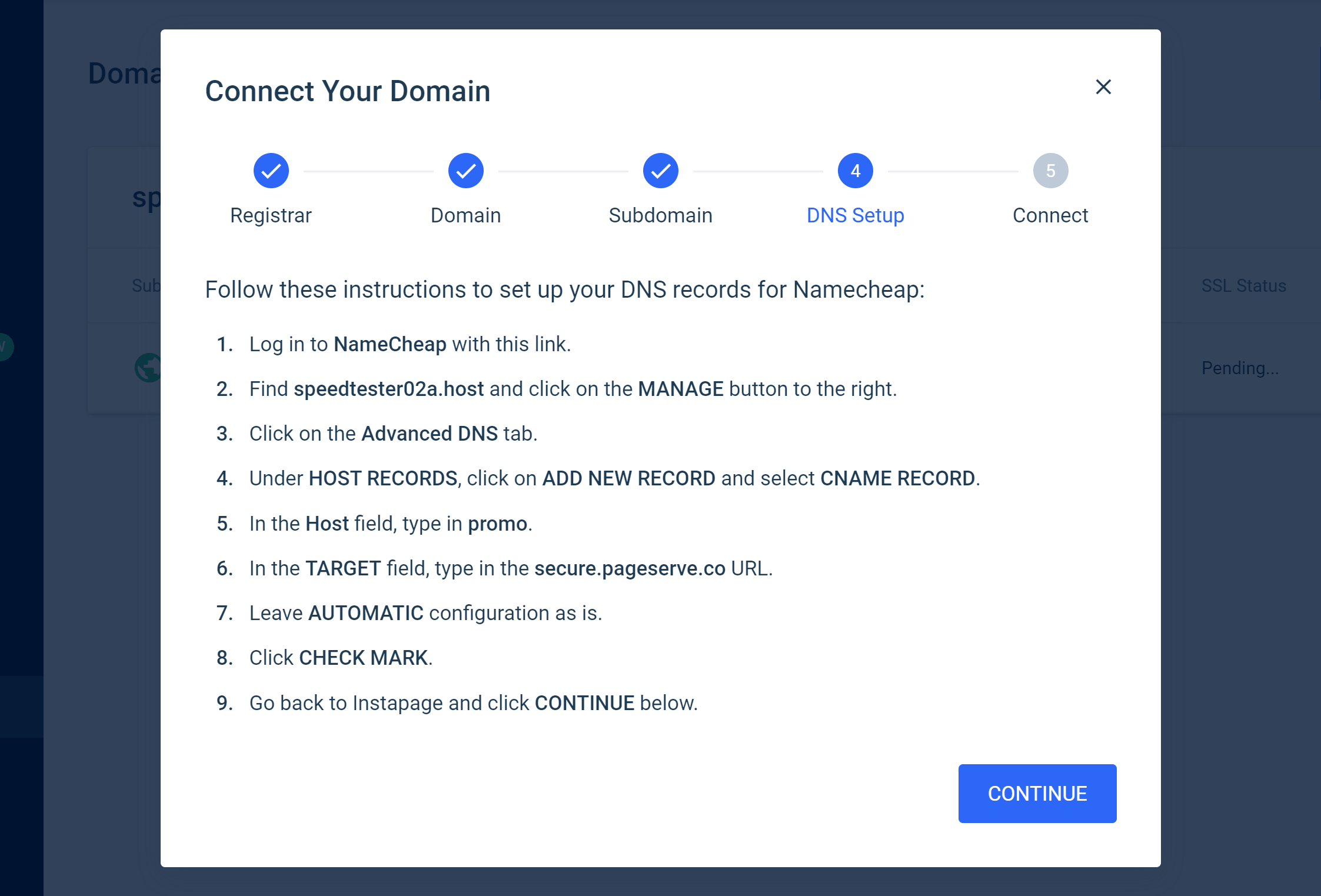
There’s no limit to the number of domains and subdomains you can connect to your Instapage account, allowing you to publish up to 30 landing page experiences on the Business plan (more on the Enterprise plan) at any one time, across multiple domains or WordPress and Drupal websites.
You can also download landing pages and share them with other users of Instapage who can upload them into their account for editing and publishing.
Instapage Integration Options
Your Instapage landing pages can be integrated with a wide range of third-party solutions, including analytics tools, email marketing services and webinar providers. If you want to promote products with Instapage, you can connect your landing pages to a Shopify ecommerce store or PayPal to collect payments online.
You can also integrate Instapage with Zapier to connect your landing pages with even more apps and services. If you want to connect your landing pages to a particular service, it’s well worth checking out the integration documentation to see if it’s possible with Instapage.
Tracking, Testing and Reporting
Once you’ve published a landing page, you can start monitoring how it’s performing. One option is to use the built-in heatmap tool to see what your visitors have been doing while viewing your pages, such as where they’ve been clicking or how far they’ve been scrolling.
If your landing page isn’t generating as many leads as you’d hoped for, the heatmap could reveal any potential issues, such as buttons that your visitors aren’t recognizing are buttons or forms that are too far down the page, beyond where most of your audience is scrolling to.
As well as heatmaps, you can also see the conversion rates of your pages and other analytics data to help you to monitor their effectiveness. Integrating with Google Analytics gives you even more insight into how your pages are performing.
To help you to get even more conversions out of your visitors, Instapage lets you run A/B tests on your landing pages, too. Through the controls you can create a copy of a landing page, then make changes to the new version of the page, such as changing the call to action. Instapage will then show the different versions of your page to your visitors to see which one performs the best.
Other Features of Instapage
So far, we’ve seen what templates you get access to with Instapage, how easy it is to create custom landing pages, and the options for publishing your pages, plus a few more of the things you can do with this tool.
However, Instapage has many more features that have made it one of the most powerful and popular landing page creation and lead generation services available today.
Some examples of those features include:
- The ability for multiple users to collaborate on a project and work together on the same landing pages with a record of communication and changes that have been made.
- The option of integrating with Google AdWords to see advertising data inside your Instapage dashboard.
- A large library of online documentation to help you to get the most out of Instapage.
- Support for creating Google AMP landing pages.
To see the full list of Instapage features, visit the plans page.
Instapage Pricing
Hopefully, this review has given you a good idea of whether or not Instapage is right for you. However, if you’re still not sure, you can try it for free for 14 days using the trial offer. You’ll need to enter your payment details to access the trial, so you can be automatically billed once it’s over, but, if you’re not happy, canceling is straightforward.
If you are happy with the trial, there are two options for signup up to Instapage.
One option is the Instapage Business plan, which costs $199 a month, or the equivalent of $149 a month if you choose to pay annually. Paying annually requires an upfront payment of $1,788 but does represent a 25 percent saving, compared with paying monthly.
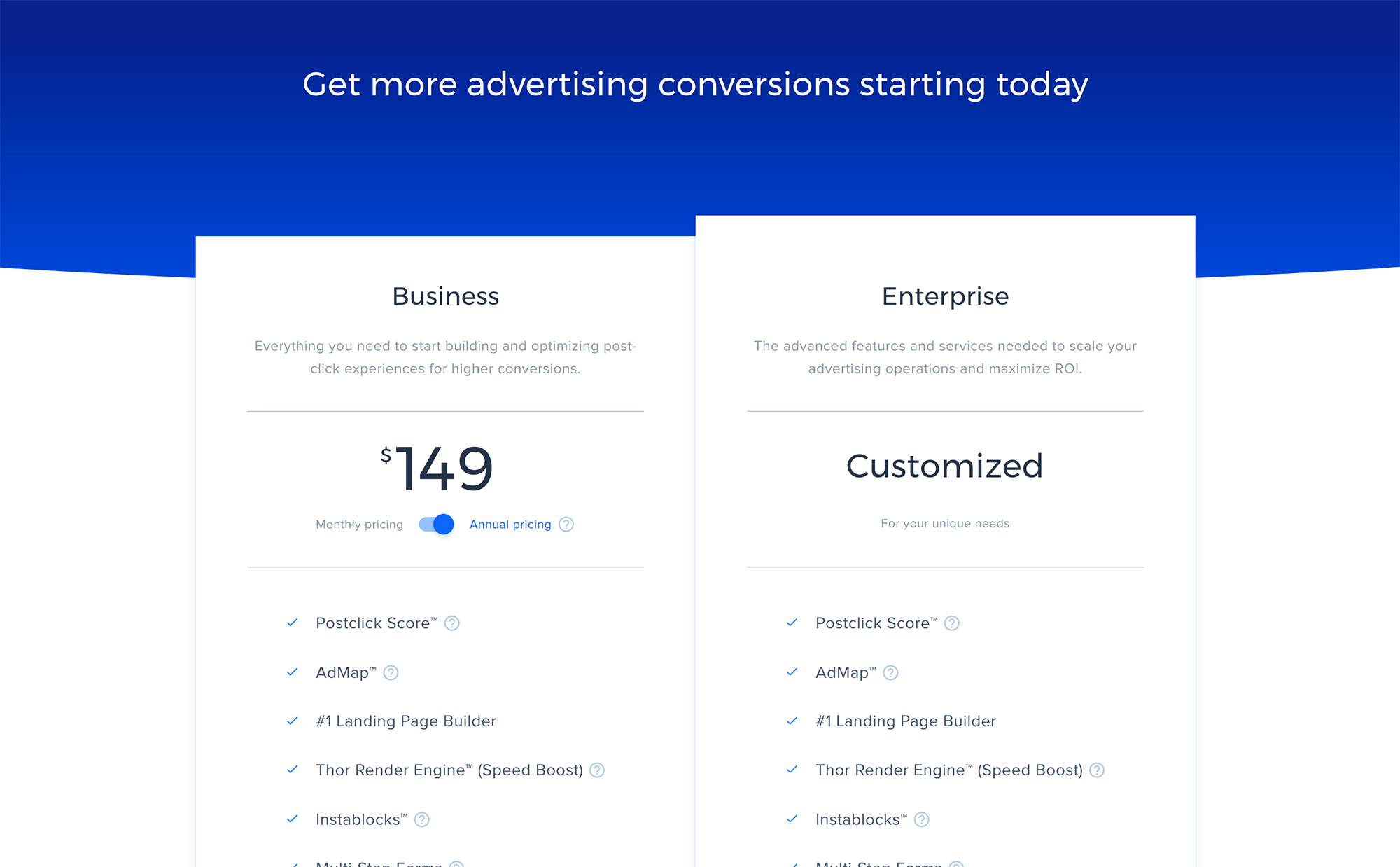
There’s also a custom Enterprise plan that’s tailored to meet your specific needs, with custom pricing that reflects your configuration. After a call with the sales team, your personalized Enterprise plan will be set up according to your requirements.
You can see exactly what’s included on the Business plan and the extras that are available to Enterprise customers on the Instapage pricing page.
Instapage Pros and Cons
Instapage is certainly a powerful landing page creation and lead generation tool, but is it right for you?
Before we get to the conclusion of our review, here’s a quick rundown of some of the best aspects of Instapage, as well as some of its potential drawbacks:
Instapage Pros:
- A good range of professional-looking landing page templates.
- The ability to deliver files and sell items via your landing pages.
- An advanced landing page builder that’s easy to use.
- Enough landing page publishing options.
- Lots of reporting data and tools to help you to optimize your pages.
- Features that make Instapage good for collaborating with team members and clients.
- Good mobile support to help you to design mobile-friendly landing pages.
- Lots of helpful online documentation and a responsive live chat support channel.
Instapage Cons:
- Not as many landing page templates as some other tools, including Leadpages.
- Fewer page widgets compared with premium WordPress page builders, such as Divi.
- Business plan limited to 30,000 unique visitors per month, 30 published landing page experiences, five workspaces and five team members. Allowances on Enterprise plan can be customized.
- Slightly limited ecommerce options compared with other tools, such as Leadpages.
- High pricing makes it unsuitable for casual website owners.
Those pros and cons should give you some points to consider when deciding if Instapage is the best landing page builder for you.
Final Thoughts
As you can see, Instapage is a powerful landing page builder and publishing tool.
Thanks to the starter templates and the advanced page builder, you should have no problems creating the right type of landing pages for your project.
The WordPress integration has been well implemented, so if you want to publish landing pages on your WordPress website, it’s very straightforward with Instapage and its free plugin. However, as covered earlier, it’s just as easy to publish landing pages on your own domains if you don’t want to publish them on your WordPress website. To keep things simple, Instapage takes care of all of the hosting for you.
The ability to deliver downloads and collect leads via your landing pages, as well as integrate your pages with lots of third-party services, makes Instapage suitable for many types of projects. However, the slightly limited options for selling products directly through your landing pages may put some readers off.
Despite all of its great features, the main sticking point will be whether or not you can justify spending $149 a month or more for a landing page builder. If you can, then Instapage is easy to recommend.
However, if you’re already using WordPress, or are prepared to start, you can get access to the powerful Divi theme, with its impressive page builder tool, a huge and growing library of templates, and split testing features, for just $89. Yes, you’ll need to pay for web hosting to get your site online, but there are some impressive cheap web hosts out there.
Divi and the other WordPress page builders may not have everything you get access to with Instapage. But, if you just want to publish a few landing pages to increase subscribers on your blog or start promoting your side hustle, it may make more financial sense to start out with a WordPress-based configuration. Then, if your project takes off, consider switching to Instapage.
However, if you feel like you’re ready for one of the best landing page builders around, then Instapage should definitely be on your shortlist. Although, in that case, you may want to read our Instapage, Leadpages and Unbounce comparison to see which tool would be best for you.
Used/using Instapage? Thoughts and opinions?

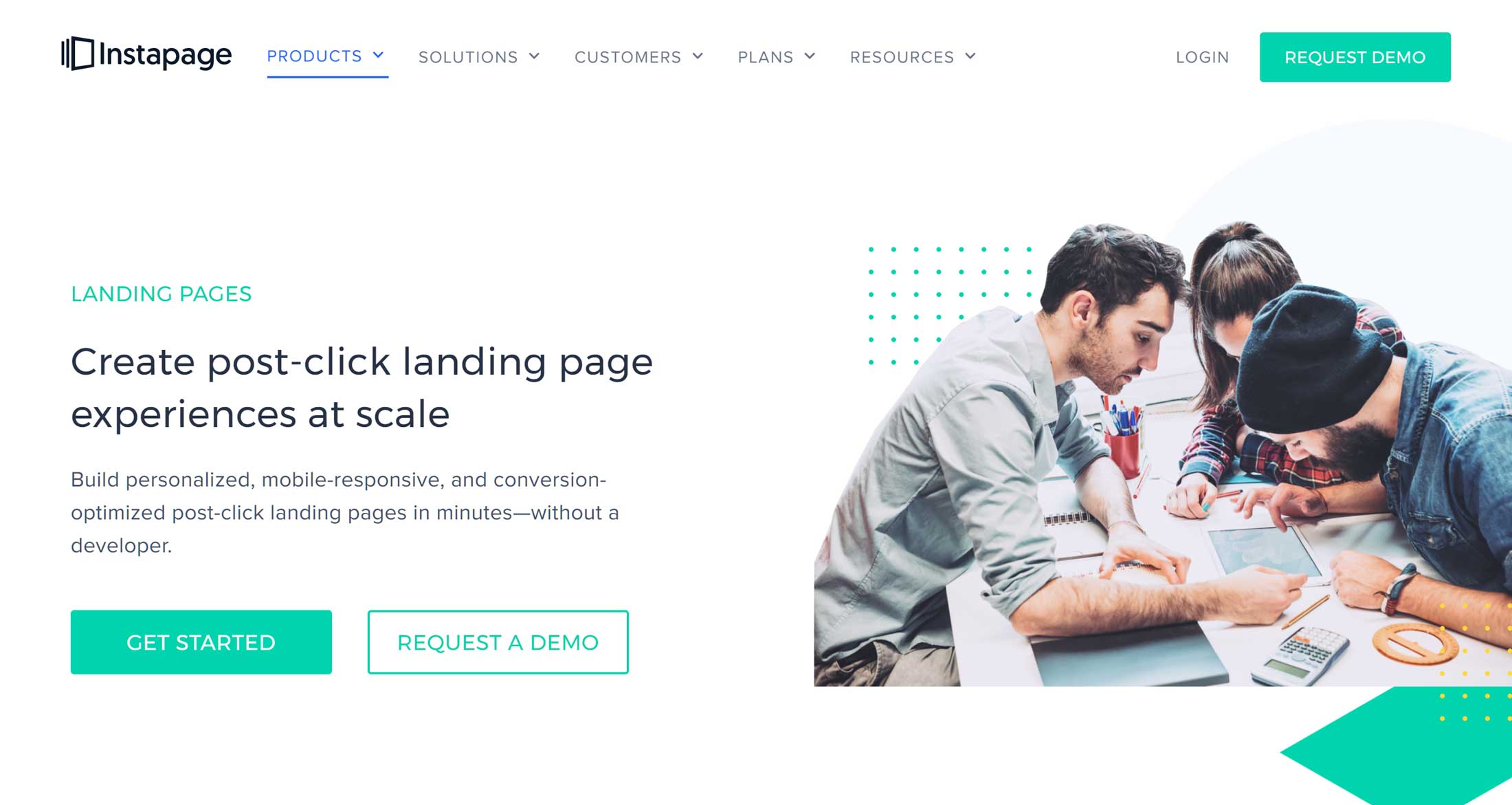



All comments are held for moderation. We'll only publish comments that are on topic and adhere to our Commenting Policy.