Envira Gallery, NextGEN Gallery or FooGallery – Which is the Best WordPress Image Gallery Plugin?
- By
- 4 Comments
Although WordPress has basic image gallery functionality out of the box, if you want more creative options for displaying images on your website, you’ll need to install a plugin. However, with so many options available for WordPress, which one should you choose?
In this article, we compare three of the most popular image gallery plugins to help you find the best one for your website. We’ll be pitting the free versions of Envira Gallery, FooGallery, and NextGEN Gallery against each other, so you’ll be able to quickly see what each can do, and discover which one’s right for you. We’ll also briefly cover some of the best features of the premium versions of these plugins so you can see what’s on offer should you decide to upgrade.
Let’s get to it.
What Can a Good Image Gallery Plugin Do?
In short, image gallery plugins give you the ability to create collections of images and insert them into your WordPress posts, pages, and other content. The best WordPress image gallery plugins include a selection of different layout formats, gallery styles and display settings.
By the end of this NextGEN Gallery, FooGallery, and Envira Gallery comparison, you’ll have a good understanding of what these mobile-friendly image gallery plugins can do, and which one you should choose.
About Envira Gallery, NextGEN Gallery and FooGallery
Envira Gallery, NextGEN Gallery, and FooGallery are undoubtedly three of the most popular free WordPress image gallery plugins available today. However, despite the fact that these plugins have a large userbase, not everyone has had a positive experience with them. Here are the main details from the WordPress Plugin Directory:
- Envira Gallery: 80,000-plus active installs, 4.7-star rating out of 5 (based on 376 reviews).
- FooGallery: 80,000-plus active installs, 4.8-star rating out of 5 (based on 101 reviews).
- NextGEN Gallery: 1 million-plus active installs, 3.3-star rating out of 5 (based on 1,261 reviews).
NextGEN is clearly the most widely used free WordPress image gallery plugin. However, its rating score is a mixed bag, with almost as many one-star ratings are five-star ones. FooGallery and Envira appear to be as popular as each other, with a much more positive average user rating.
Based on this information, there’s no obvious frontrunner in the best WordPress image gallery plugin category, so which one should you choose? Let’s find out in our hands-on comparison.
Best WordPress Image Gallery Plugin Features Compared
To keep things simple, we’ve chosen three of the most popular and well-regarded image gallery plugins for this comparison. We’ll explore the best features of their free versions, and then take a look at user experience.
Image Gallery Styles
At their most basic, Envira Gallery, NextGEN Gallery and FooGallery give you the ability to insert a selection of small thumbnail images into your WordPress posts and pages. When clicked on, a larger version of each small thumbnail image is usually displayed in a lightbox overlay window.
While displaying small thumbnail images with the ability to view larger versions may be enough for some users, the best WordPress image gallery plugins can do a whole lot more.
Slideshow Image Galleries
Using the slideshow format is another popular way to display your images. Out of the free versions of these three plugins, NextGEN Gallery has a built-in slideshow mode that scrolls through the images at set intervals or each time they’re clicked.
FooGallery has a free carousel addon that can be enabled from inside your WordPress dashboard.
FooGallery and NextGEN also have image view and browser modes that give you another way to display your images in a slideshow-style format. To create image slideshows with Envira, you’ll need to upgrade to one of the premium plans to use the slideshow addon.
Masonry Galleries
The masonry layout is the ideal way to display images of different aspect ratios without having to crop them. Therefore, it’s great to see that FooGallery includes a masonry template as standard. For both Envira and NextGEN, upgrading to the premium versions is the only way to use masonry layouts on your image galleries.
Detailed Gallery Settings
Each of these free plugins gives you a good amount of control over how your image galleries work and look. NextGEN certainly has more settings and options than the other two, but, as we’ll see in the user experience section, this can lead to confusion.
The Envira Gallery lite plugin keeps things simple in the customization departments, with most of the settings and options reserved for the premium version.
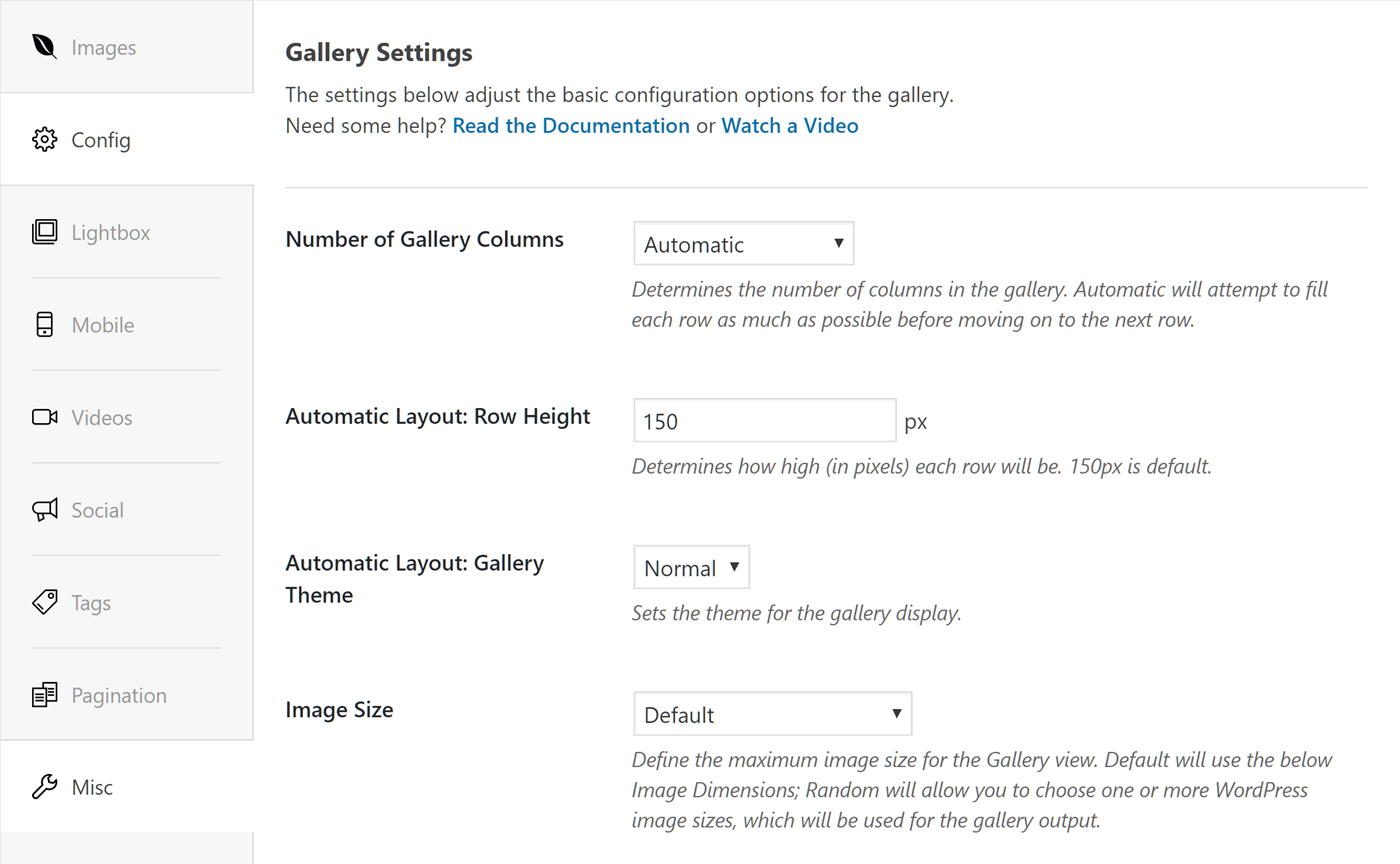
The free version of Envira Gallery may not provide enough settings for those with anything more than the most basic requirements.
FooGallery sits somewhere in the middle, offering enough controls to satisfy most users without being overwhelming.
Image Gallery Upgrade Options
In this image gallery plugin comparison, we’re focusing on the free versions of FooGallery, NextGEN, and Envira. However, by upgrading to the premium versions of these plugins or purchasing the premium addons, you can do a lot more with your image galleries.
Some examples of the premium features you can access by upgrading include:
- the ability to create video galleries (Envira and FooGallery)
- the ability to display social media content galleries (Envira and FooGallery)
- the ability to sell photos with ecommerce integration (Envira and NextGEN)
- the ability to create galleries displaying WordPress posts, products, and other content (Envira and NextGEN).
To find out more about the premium versions of these plugins, you’ll need to visit the NextGEN, Envira and FooGallery pro feature list pages on their websites.
Which WordPress Image Gallery Plugin Is Easiest to Use?
As we’ve just seen, all of these plugins let you add more customized image galleries to your WordPress website in one form or another, but which is the easiest to use? Let’s find out.
Getting Started
After installing and activating FooGallery or NextGEN Gallery on your website, a welcome screen is displayed inside your WordPress dashboard.
In the case of NextGEN, there’s even a series of helpful videos embedded in the welcome screen, as well as a gallery wizard to help you get started. When used correctly, welcome screens can do a good job of helping users get started, understand how a plugin works, and learn about upgrade options — and both NextGEN and FooGallery are great examples of how to use welcome screens. Unfortunately, Envira Gallery doesn’t include a welcome screen.
Creating a Gallery
As mentioned, NextGEN Gallery includes a wizard that gives you the option of being led through the process of creating a gallery — which definitely makes it easier to get started.
While Envira and FooGallery don’t have wizards, you shouldn’t have any problem creating an image gallery using either of these plugins. In fact, as FooGallery integrates seamlessly with WordPress, you should have no trouble creating an image gallery if you’re familiar with WordPress. And, even if you’re new to WordPress, you’ll only have one user interface to learn should you choose FooGallery.
With the gallery content, builder, and settings all located on the same page, everything you need to create and customize your gallery is easily accessible with FooGallery.
Envira Gallery also harnesses the native WordPress user interface to deliver an intuitive user experience. The plugin integrates seamlessly with the WordPress Media Library, making it easy to upload and add images to your galleries.
As with FooGallery, Envira Gallery provides everything you need on one screen, making it easy to start and then customize your galleries. However, as the majority of the Envira Gallery features are found in the premium version of the plugin, much of the user interface ends up being used to display an upsell for the pro version.
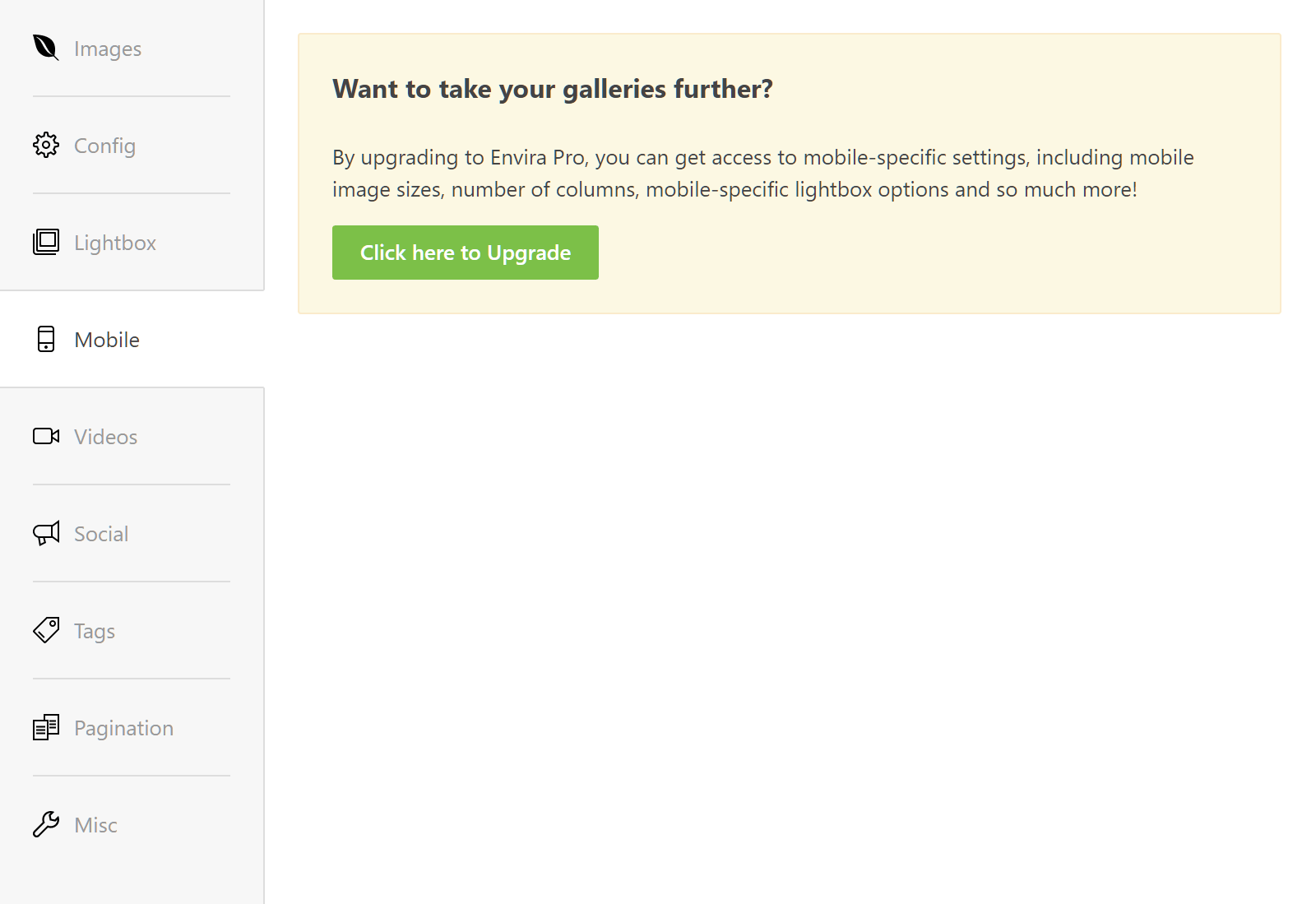
Many features of Envira Gallery are only available in the premium version of the plugin.
Publishing an Image Gallery
Envira Gallery, FooGallery, and NextGEN Gallery all add a handy button to the WordPress Editor. With both Envira Gallery and FooGallery, clicking on this button lets you choose which of your galleries to insert into your content.
NextGEN, however, takes things to the next level when it comes to inserting a gallery into your posts and pages. Instead of simply choosing which gallery to insert, you’re faced with a wealth of options.
From the NextGEN insert gallery screen, you can do a lot more than simply add a gallery to your content. Some of the NextGEN options include choosing which images from your library to display and how to present them, or uploading more images to your site from the insert gallery window. However, while these additional options can be confusing at first, it only takes a bit longer to insert a gallery into a post than it does with FooGallery or Envira.
The Published Galleries
The good news is it’s easy to insert a well-presented image gallery into a WordPress post or page with all three of these plugins. As we covered earlier, you can create a good range of image galleries with these plugins, and, even when using the default settings, the results are respectable with not much difference between NextGEN, FooGallery, and Envira in terms of presentation.
By default, FooGallery adds a drop shadow border effect to each image, but this can easily be changed through the individual gallery settings. As you can see, using the default settings, the thumbnail images aren’t automatically resized to fill the entire width of the content area. Thankfully, the justified gallery template can take care of this.
By default, the Envira galleries are nicely justified to take up the full width of the content area. Hovering over an image displays the optional captions, and, as with the other two plugins, clicking on an image displays a larger version in a lightbox overlay window.
Like FooGallery, images created with NextGEN using the default settings add a border to the thumbnails. The layout isn’t justified either, leaving a gap between the last image and the edge of the content area. However, this can easily be changed in the gallery settings.
This demonstration of using the default settings to create an image gallery should give you a good idea of the results you can expect from these plugins out of the box.
Final Thoughts
NextGEN is probably the best WordPress image gallery plugin for power users. If you want full control over your galleries and many varied options for presenting your images in different ways, NextGEN could be for you. However, because of the detailed options and settings of NextGEN, it’s more complicated to use and less user-friendly than Envira and FooGalley.
That’s often the price to pay for more features and functionality, but it does feel as though things could be simpler. NextGEN is by no means unusable, but you may have to consult the documentation to get the most from this plugin, or even do some of the basics. While the end results were good, there were periods of head-scratching when getting started with NextGEN Gallery.
FooGallery and Envira are similar to each other in terms of usability, and they’re both easier to use than NextGEN Gallery, even for the basics. However, of the two, FooGallery edges ahead because of its stricter adherence to the WordPress way of doing things when it comes to interface design. It just feels like a part of your website, rather than an addon.
When it comes to comparing the free versions of these plugins, FooGallery gets my pick as the best WordPress image gallery plugin. It has a good balance of useful features while still being easy to use. However, if you need more advanced image gallery features, then upgrading to the premium versions of Envira Gallery or NextGEN Gallery could be a better option.
Used/using any of these? Thoughts?
Leave a Reply
All comments are held for moderation. We'll only publish comments that are on topic and adhere to our Commenting Policy.


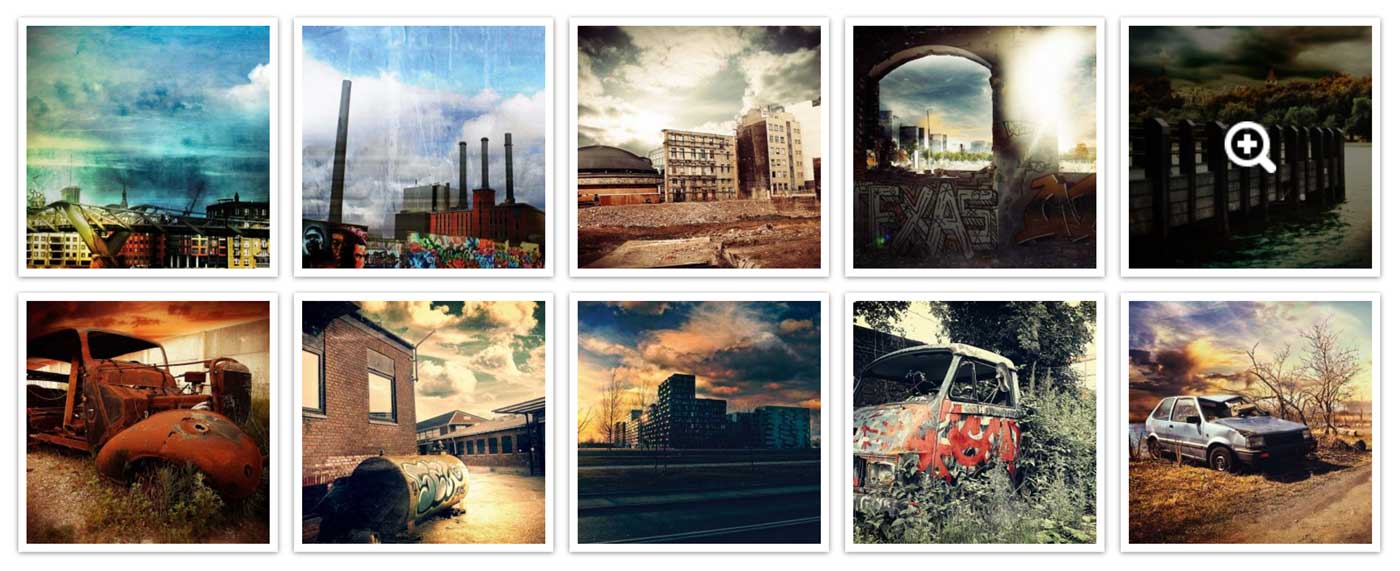
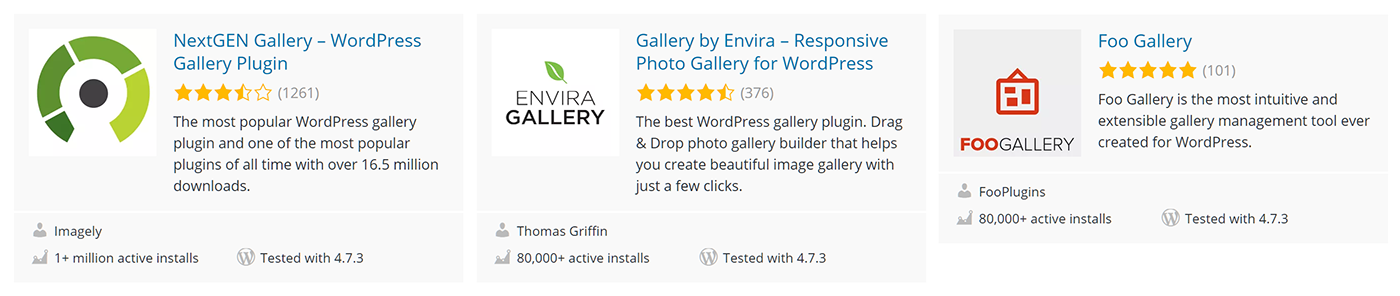
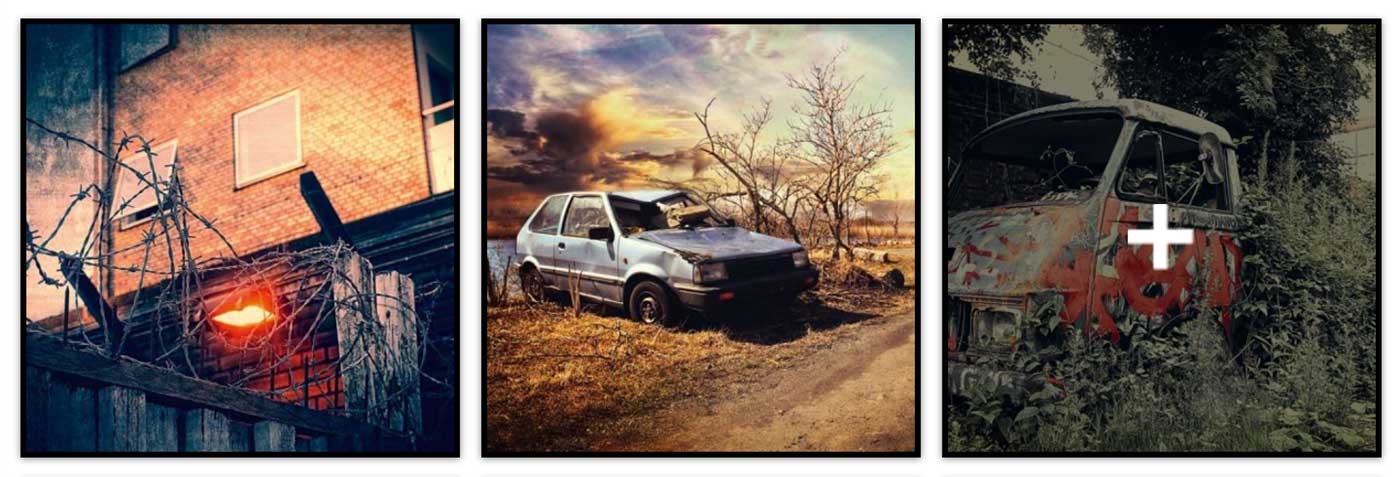
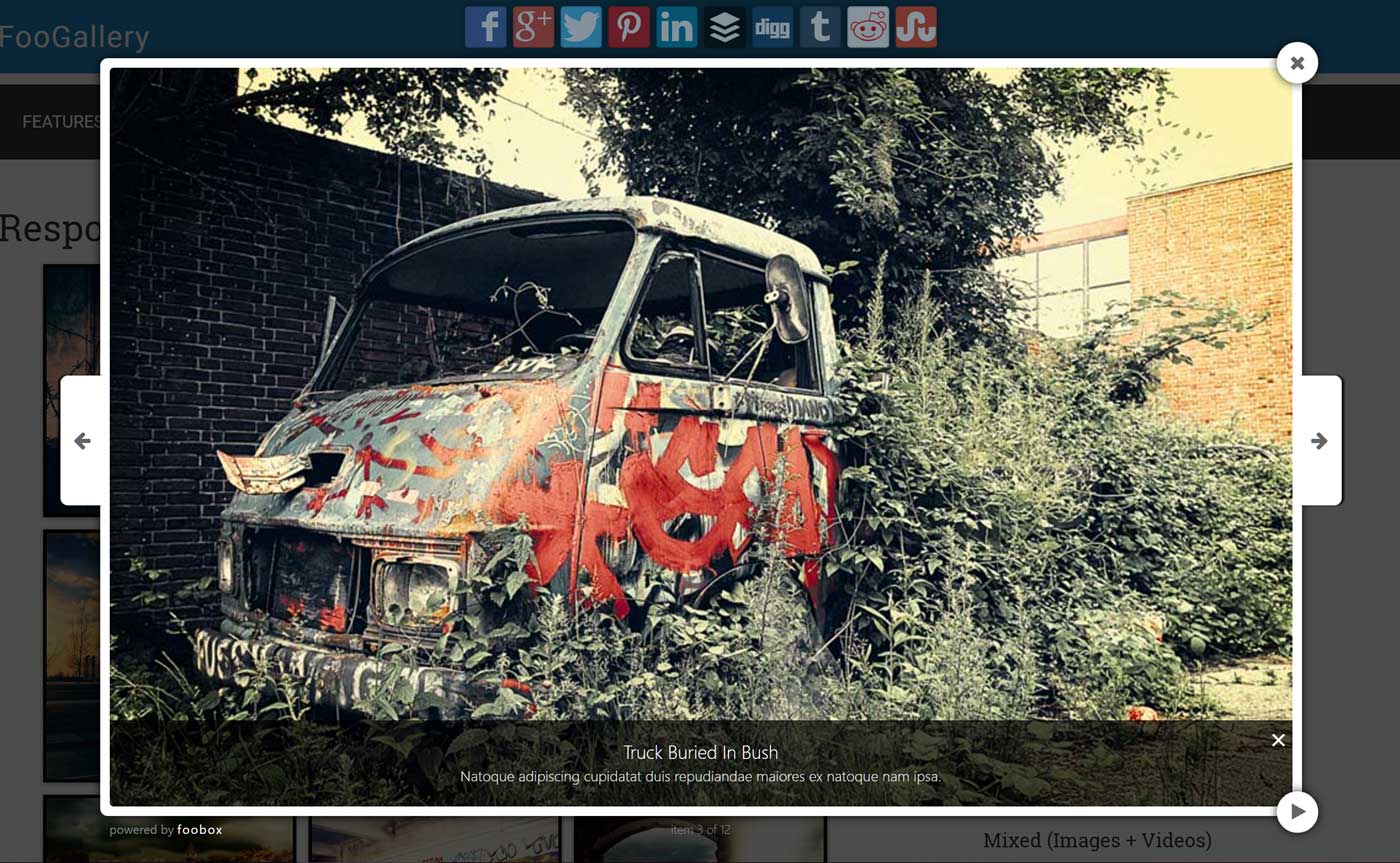
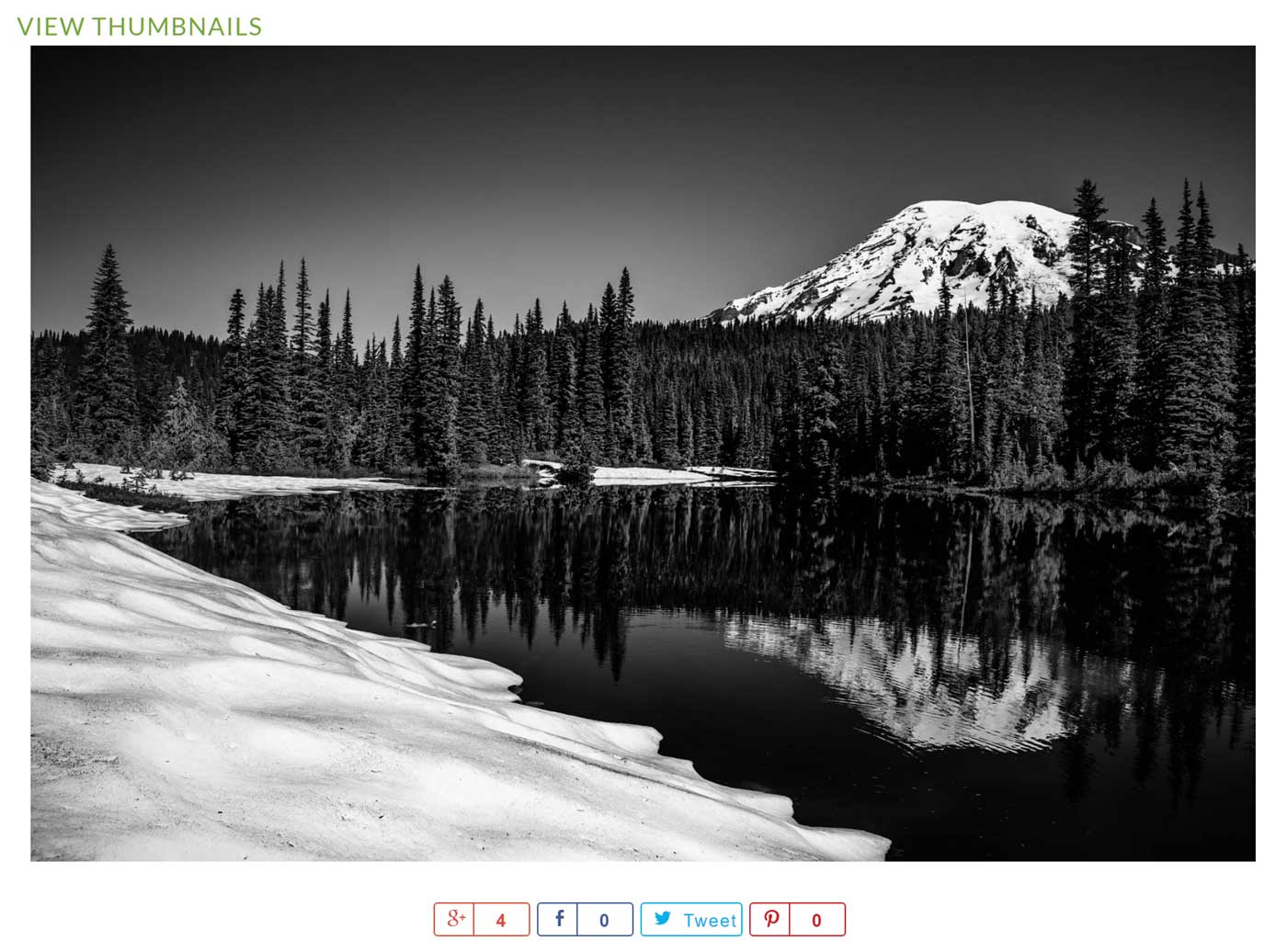
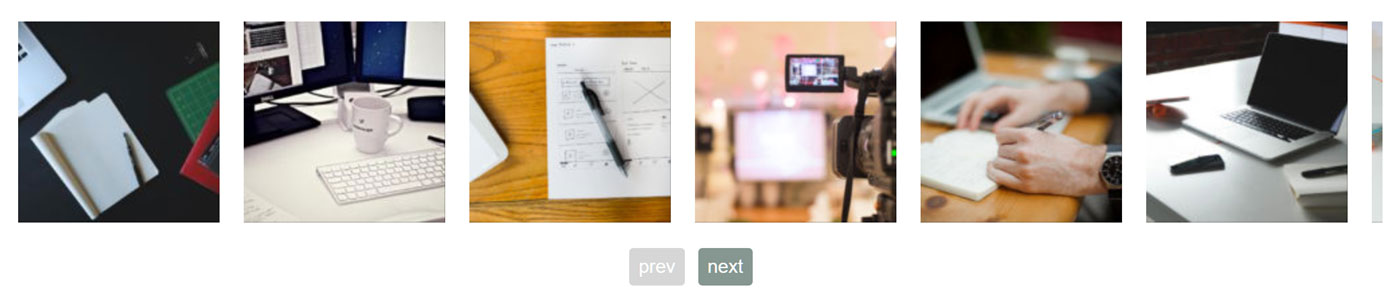
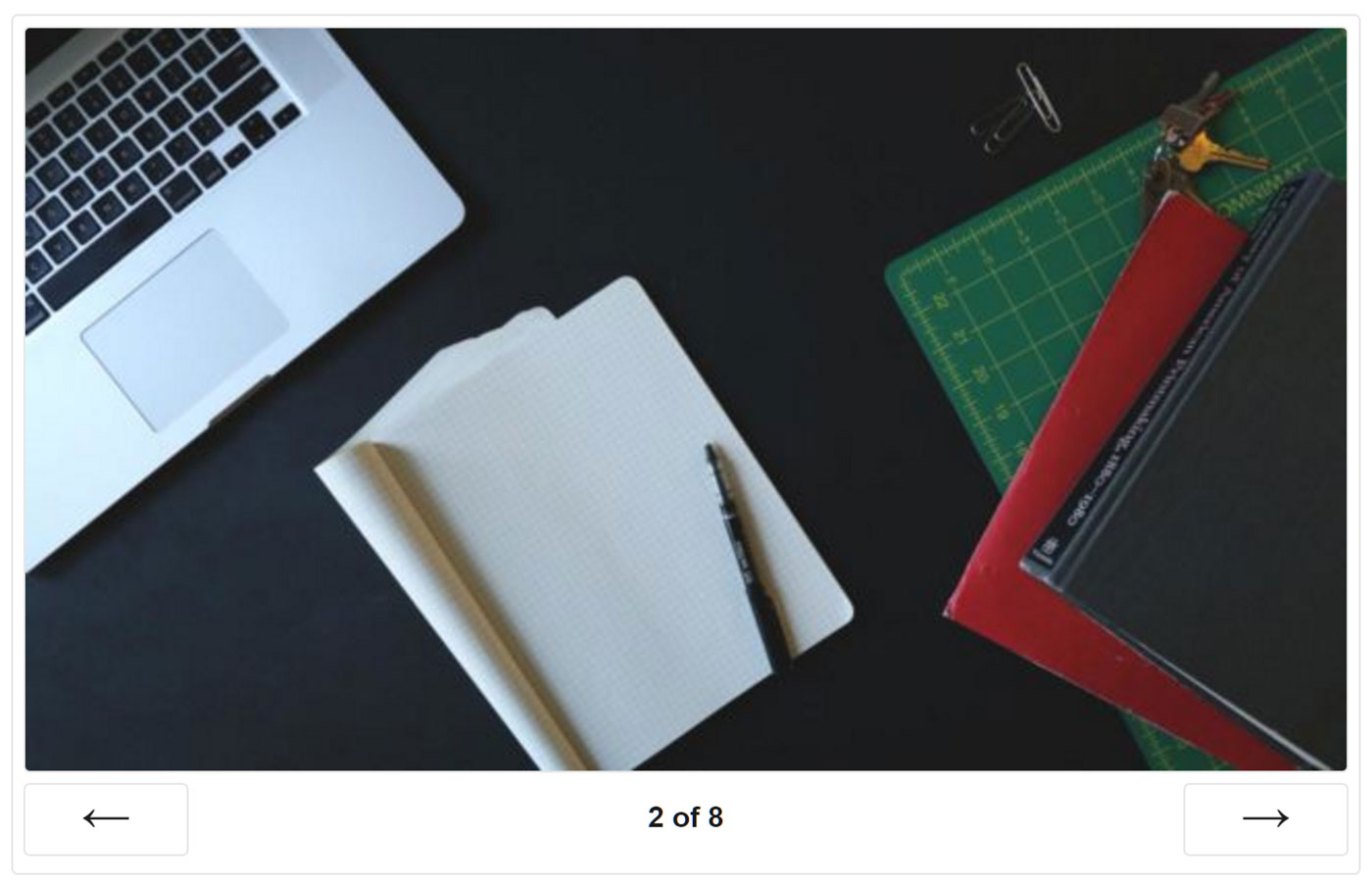
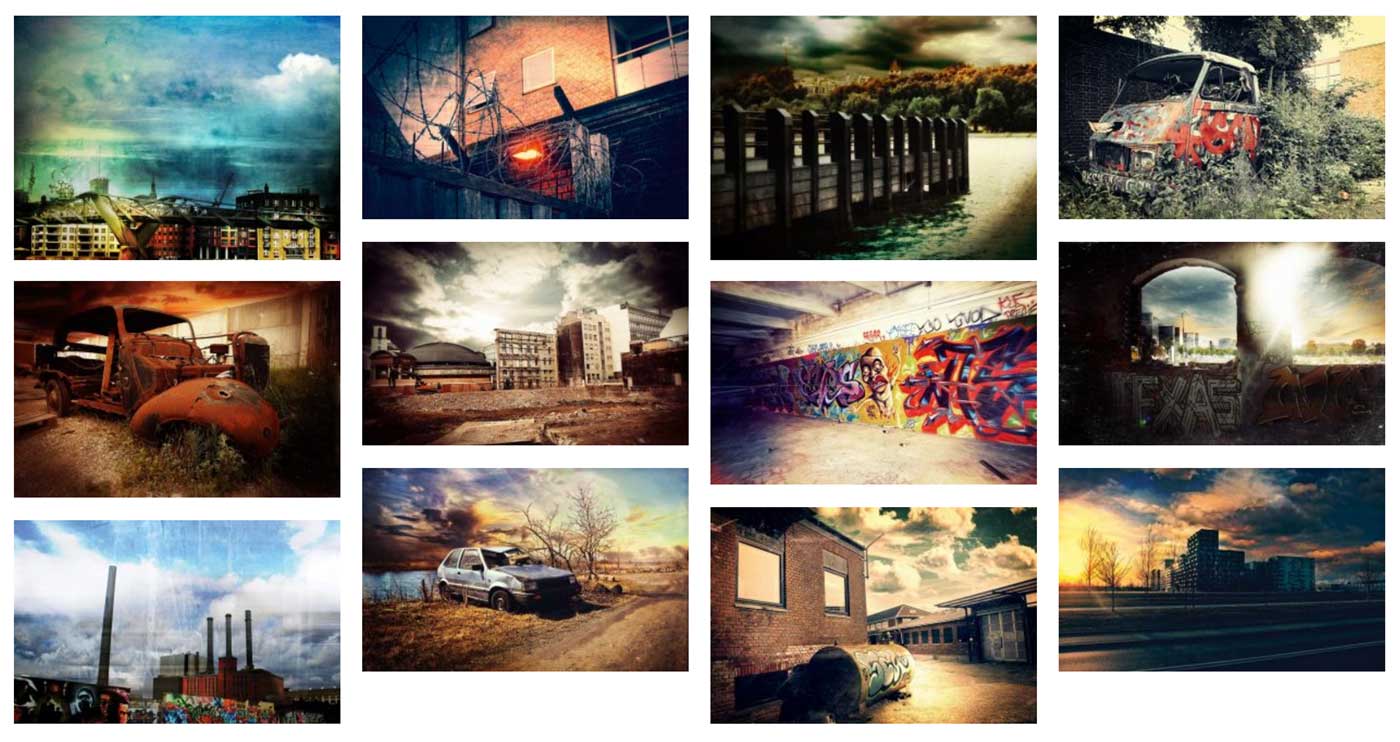
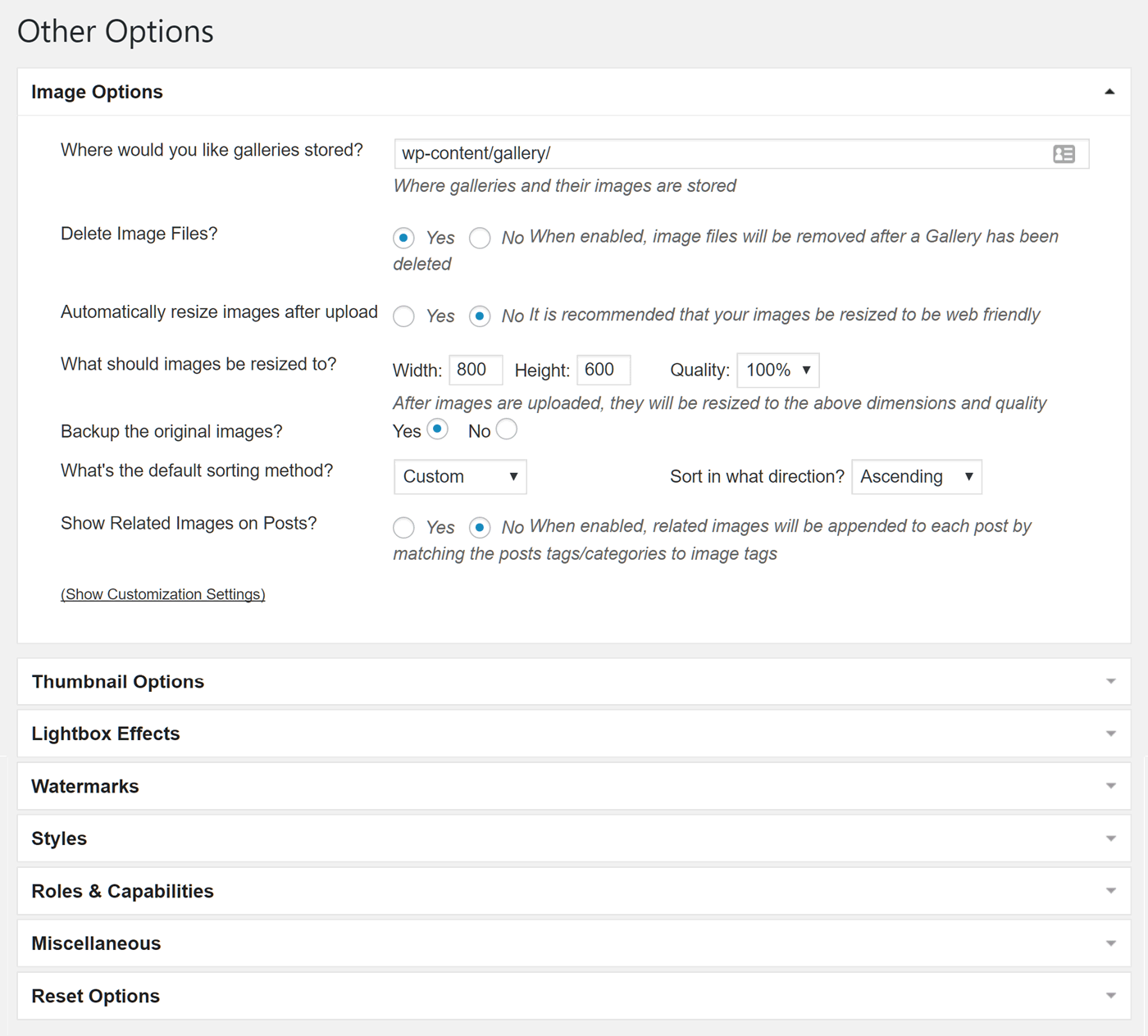
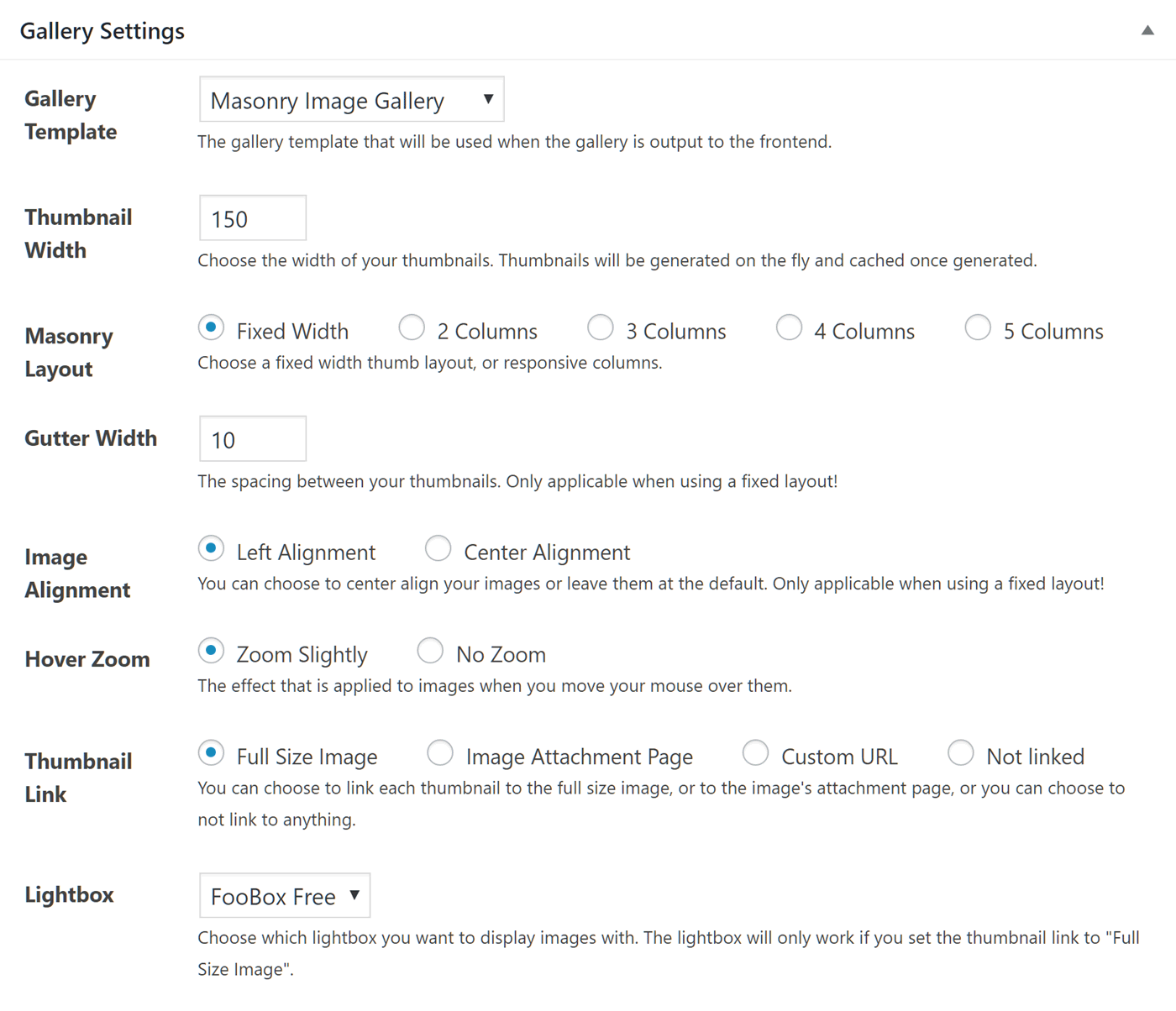
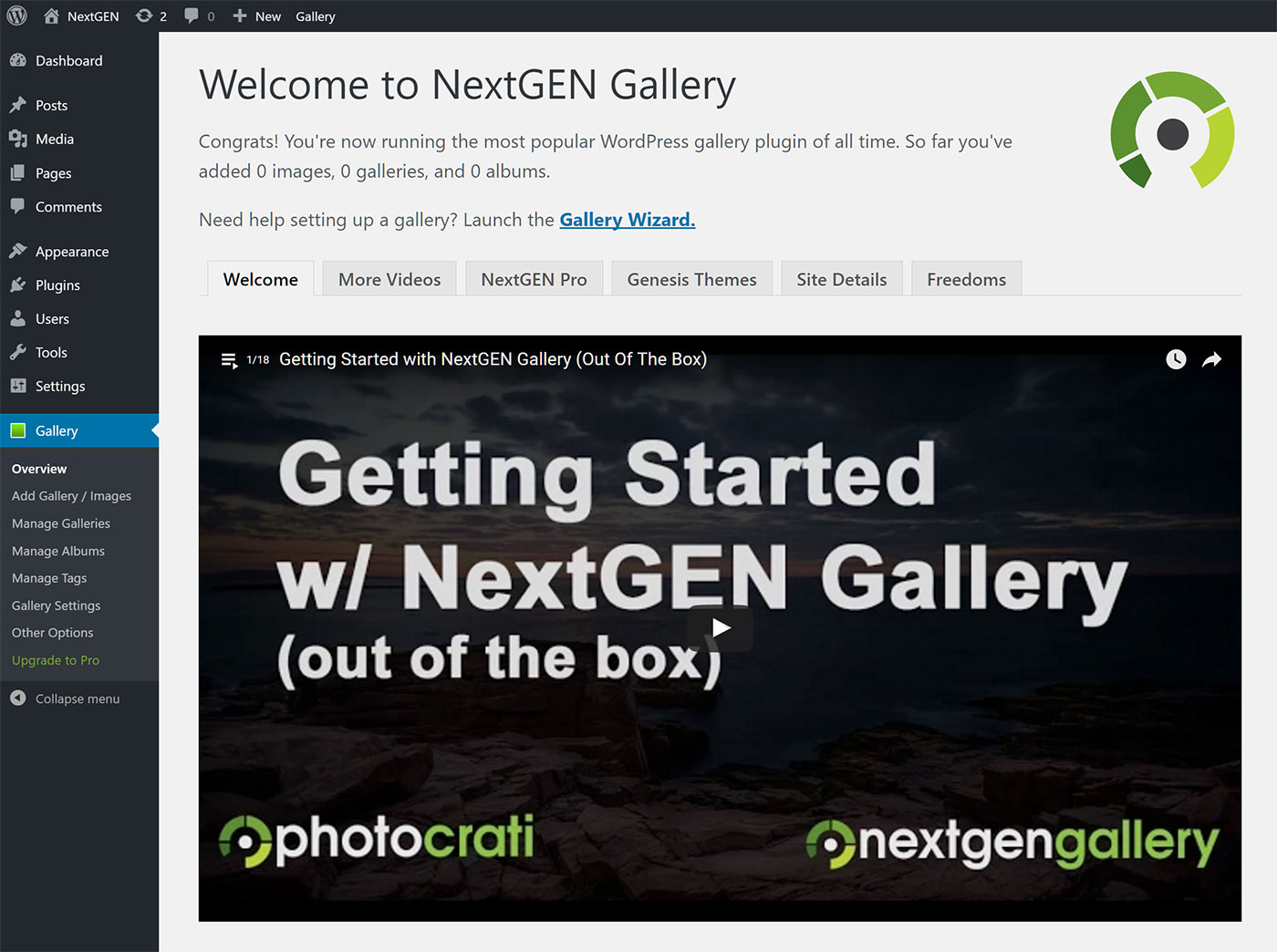
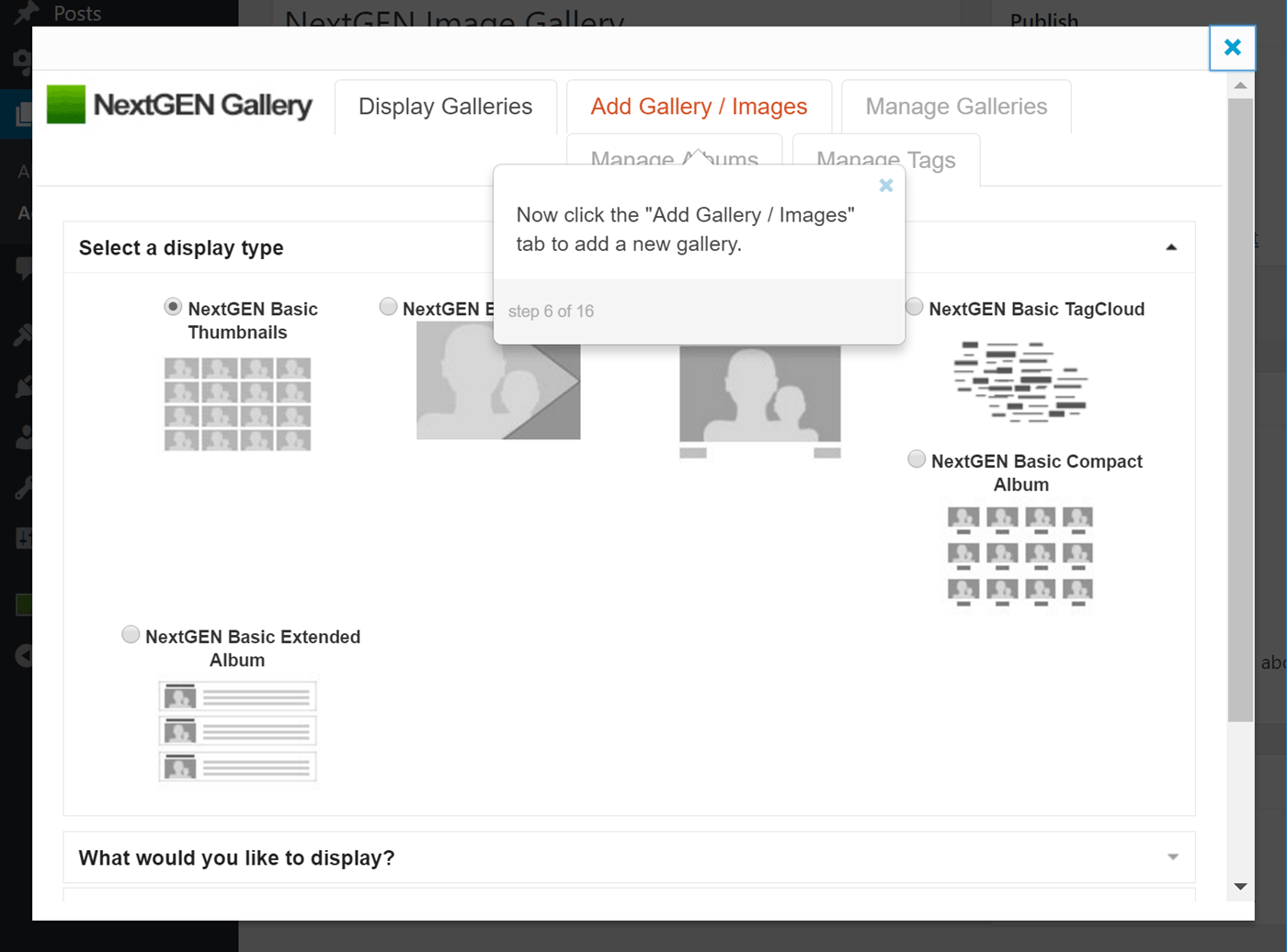
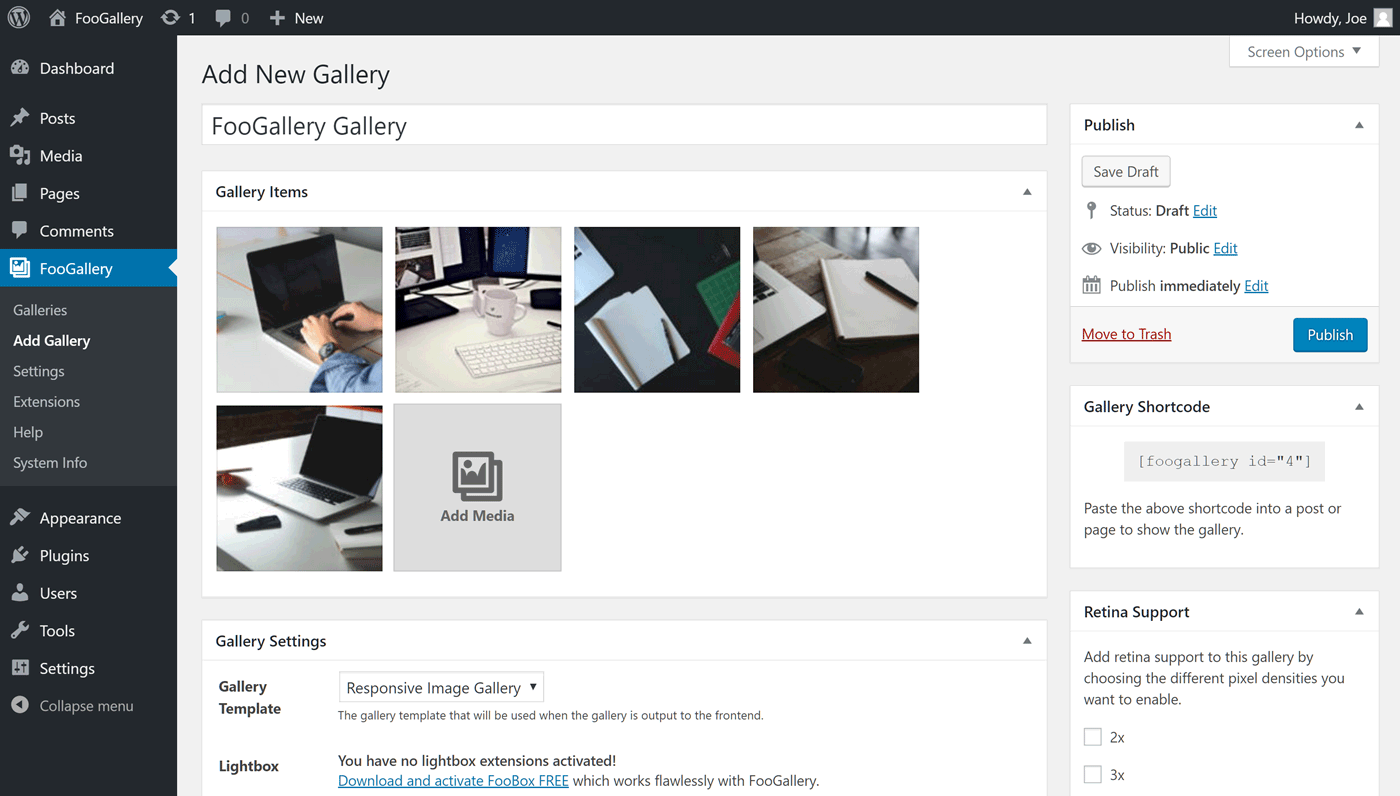
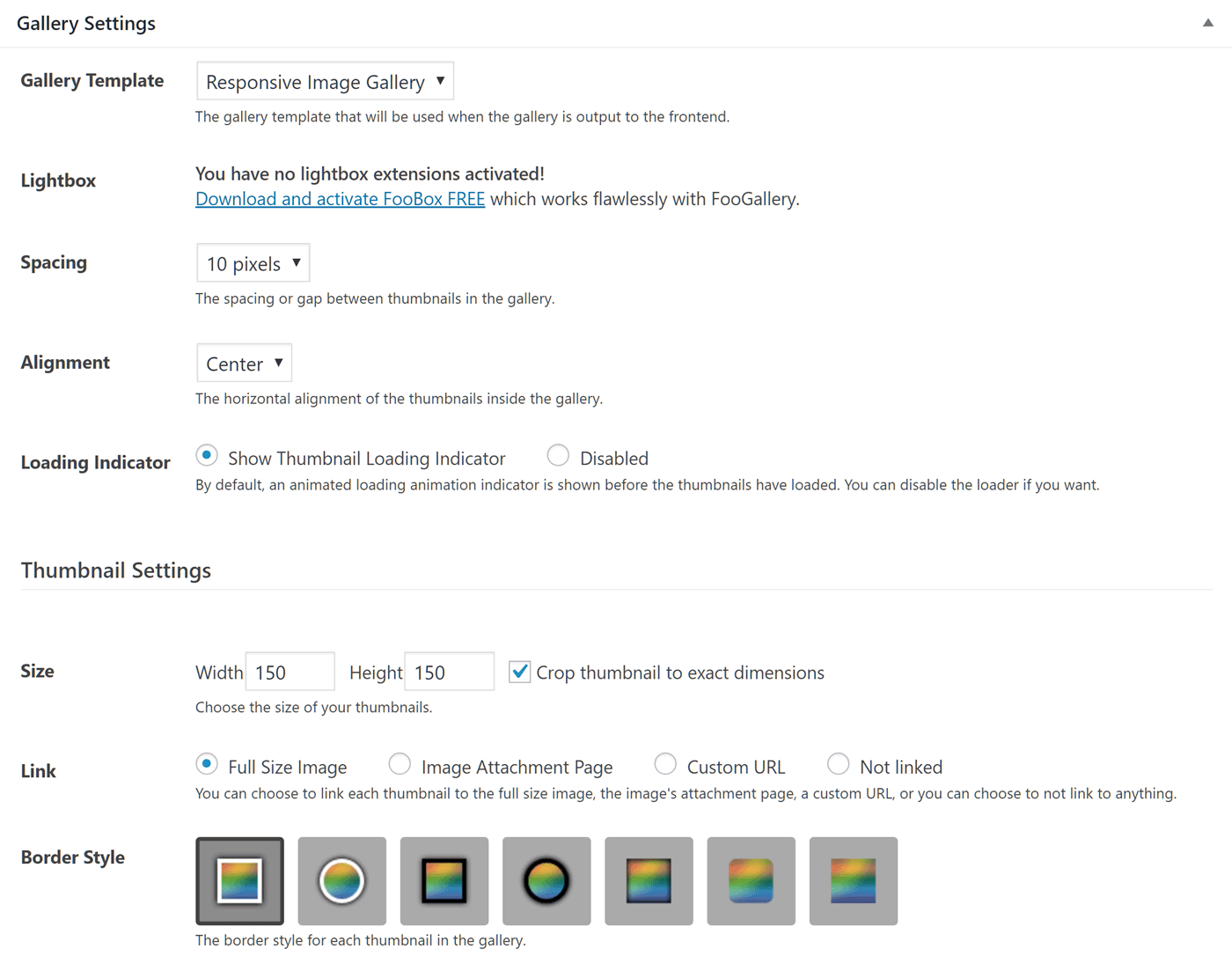
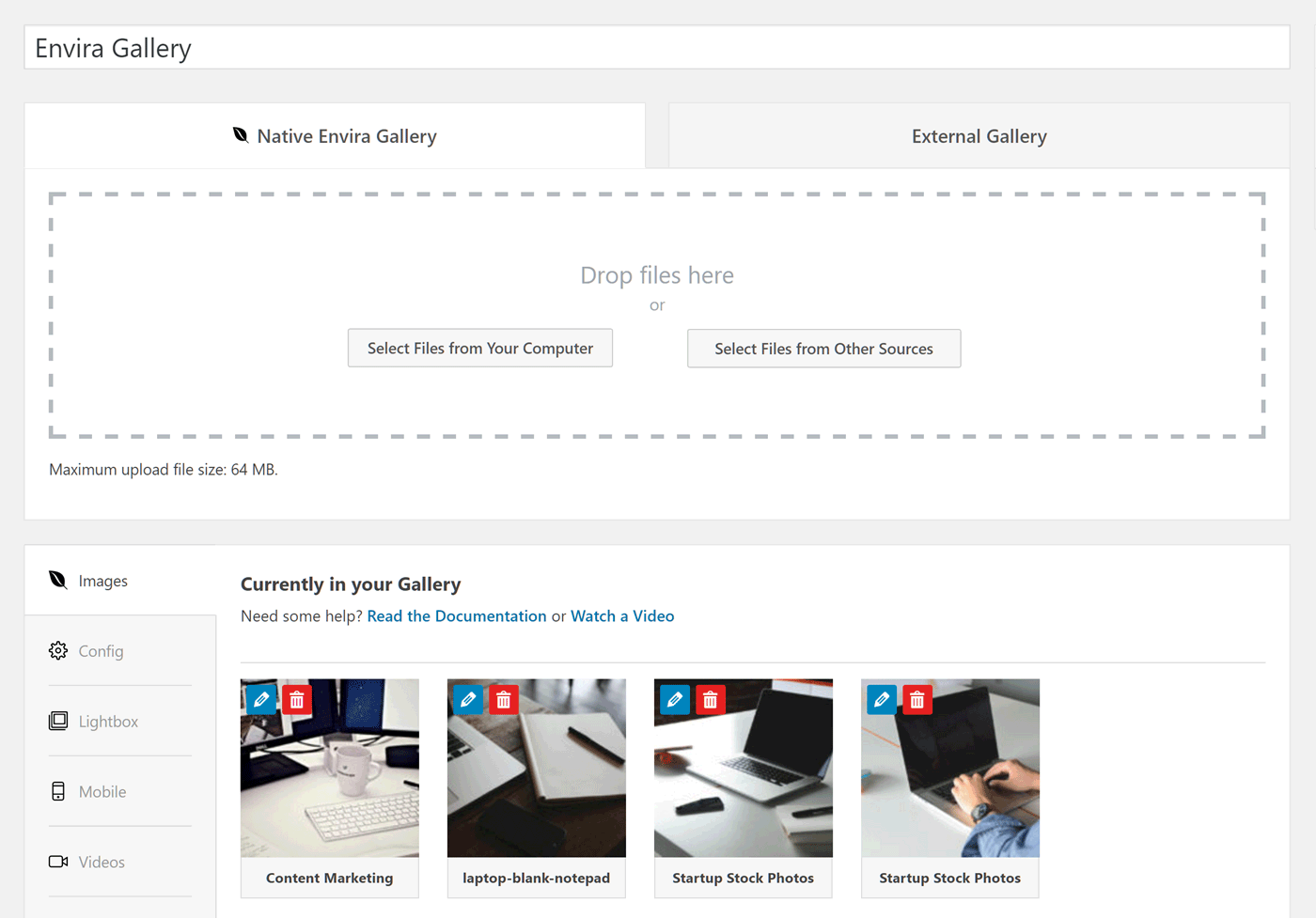
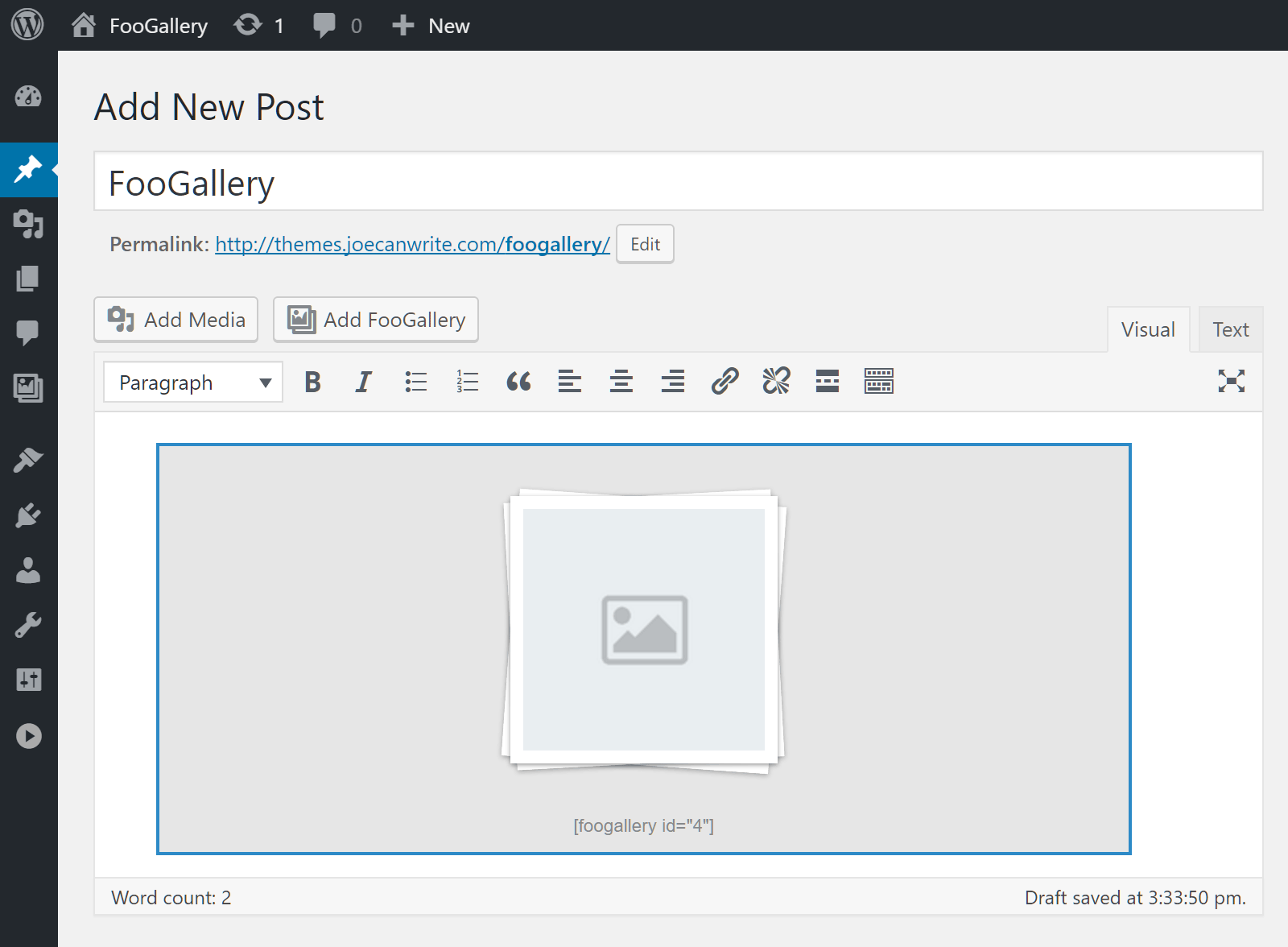
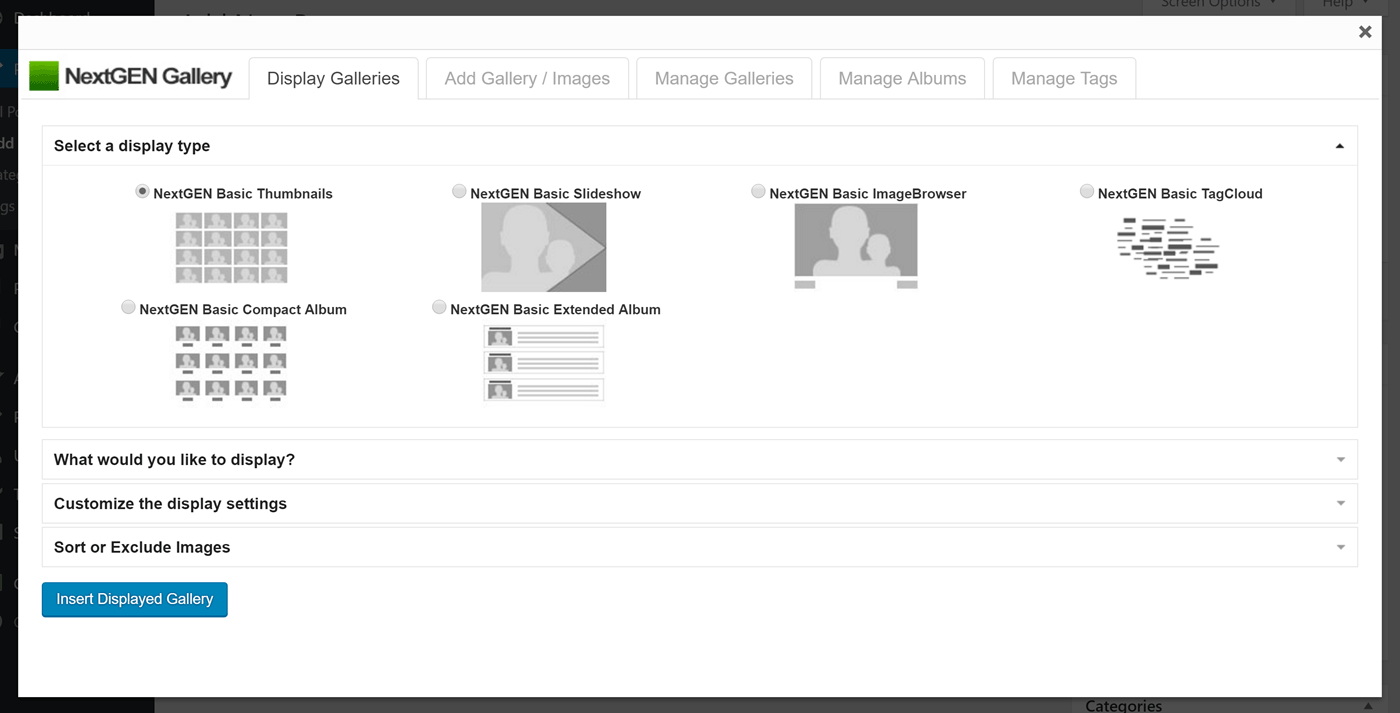
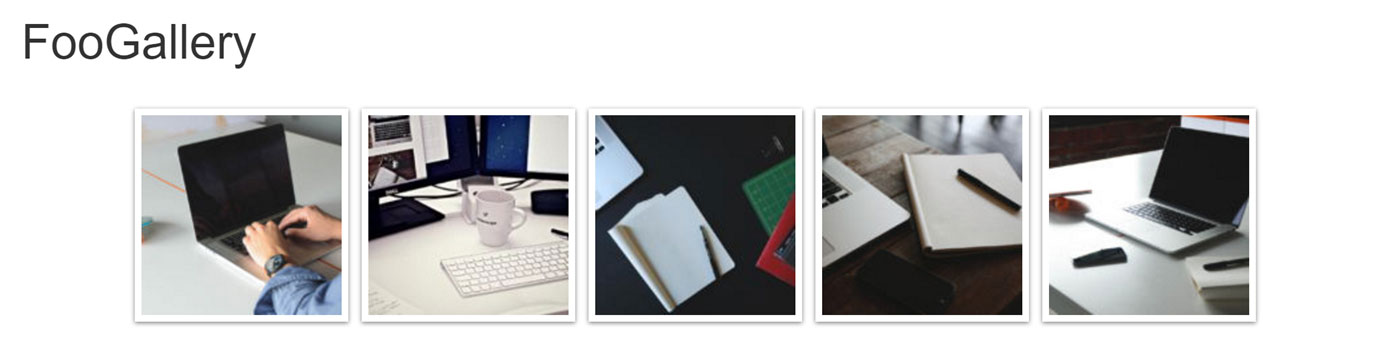






Thanks, Joe, very helpful review as I am moving my small business blog from WordPress.Com to self-hosted and need to convert my image galleries. Based on your review, I will try out FooGallery.
I’ve been using the Pro version of Envira but have no experience with the other two so I can’t add anything to the comparison discussion. Envira works fairly well but has several limitations currently that are a bit annoying. First is that you cannot sort images by capture date which is a real shame. You can use publish date for sorting but if you are using something like LR to manage photos any edit you make including changing a keyword will force the image to be republished and this will mess up your sorting if you want images sorted in chronological order as I do. The other thing that is annoying is that whenever an image is deleted or updated it leaves the old image in the WP gallery and simply “detaches” it from your Envira gallery. This can lead to some weird results due to previously cached images and or duplicates if you are using an envira dynamic gallery which matches tags across all galleries (including the WP media library). This means you need to go manually clean up unattached photos and clear your caches regularly if you don’t want the unexpected to happen. Finally Envira’s dynamic galleries are potentially super powerful but alas you can not yet include them inside Albums (collections of galleries). If that were possible you could upload a big batch of tagged photos and slice and dice them into whatever gallery organization you want. There are also a fair number of bugs as to be expected but Envira does seem to have some good potential if they continue improving their offering.
You are quite correct about the fact on Photocrati. Imagely is a nightmare to get your head around and their video instruction is outdated. The annual cost is expensive when there is very little tuition on how to use it properly.
The best and most detailed comparison to three wordpress galleries. For the last week I have been trying to find the best WP gallery for me. Eventually I reached very similar conclusions to this article. This article summed up the differences very well and chose Foo Gallery as the best price per value for the small website.