Top Nine Best Google Maps Plugins for WordPress
Google Maps, one of Google’s flagship products, is by far the most popular map service online.
Launched in 2005, the service has since been integrated into websites, apps and more. This was made possible by the Google Maps API, which allows third-party products and services to embed Google Maps.
WordPress has great support for Google Maps, and there are many WordPress plugins on the market that help you to integrate it into your contact page, about page, sidebar or wherever else you may choose. Many WordPress themes also have Google Maps functionality built-in.
In this article, I’ll be sharing the best Google Maps plugin solutions available for WordPress.
Acquiring a Google Maps API Key
Since 2016, Google has required that website owners make requests using a Google Maps API key. Most Google Maps WordPress plugins require you to enter this API key to integrate maps into your website. However, there are some solutions that handle this aspect of it for you.
When this change was made, Google offered up to 25,000 free map loads every month. Now, it instead offers $200 worth of credit. Check out Google’s price sheet for a better understanding of what this will get you.
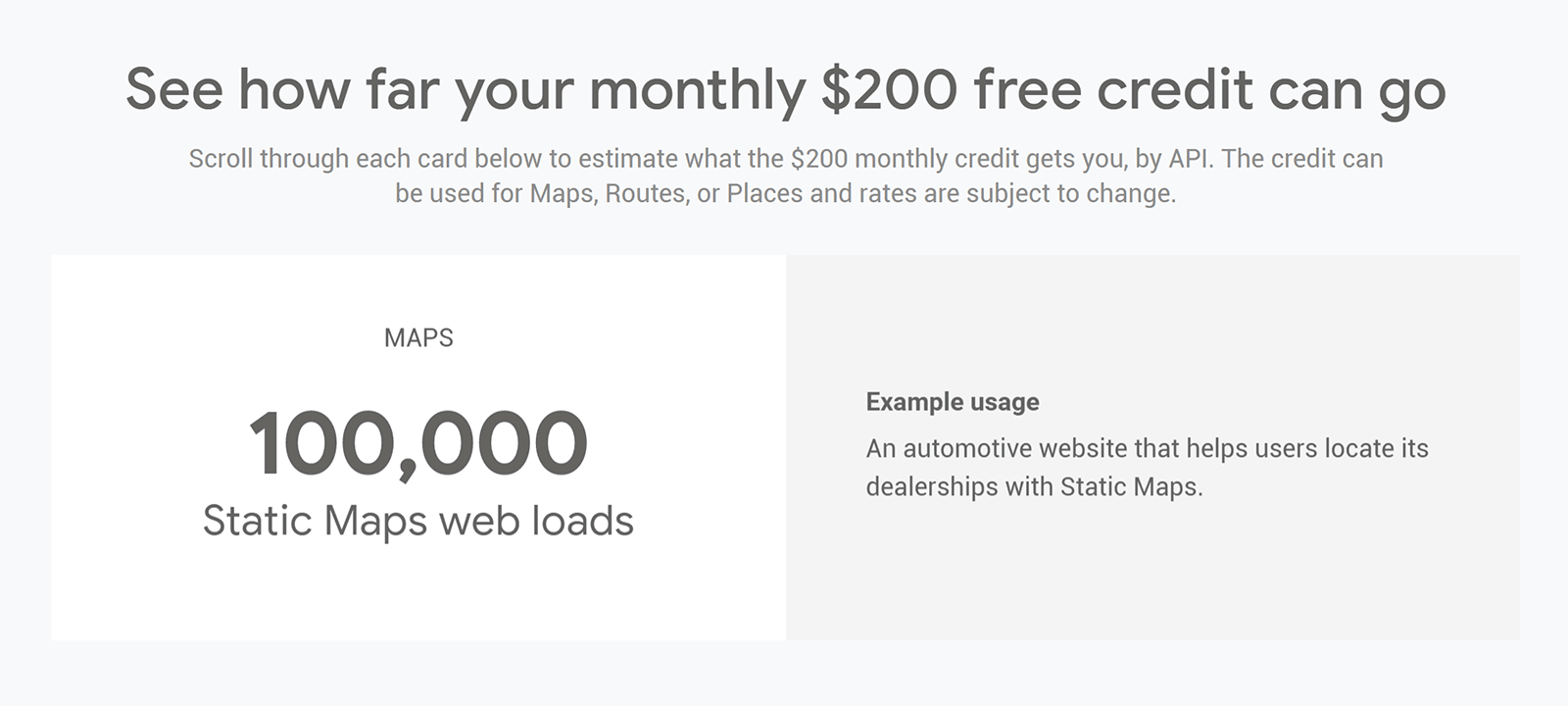
The $200 monthly credit should be enough for most small-to-medium websites. However, those with high-traffic websites may have to pay for additional map loads.
To acquire an API key, you need to sign up to the Google Cloud Platform (GCP). It only takes a few minutes to register and retrieve the key.
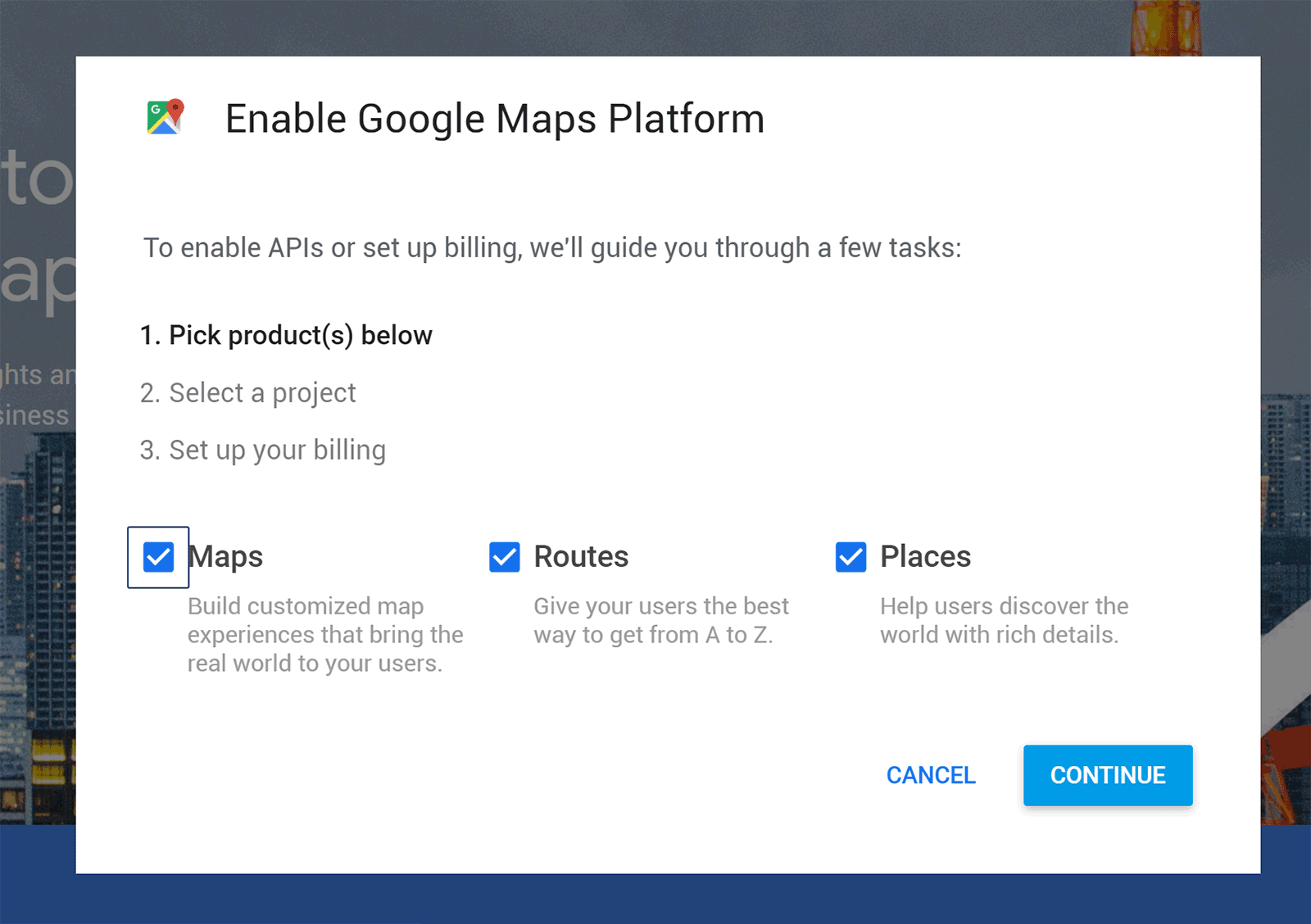
You’ll be asked whether you want maps, routes and places. My recommendation is to select all three so that all Google Maps functionality is available for your website.
After a few more steps, you’ll be provided with the API key you need to use Google Maps on your website.
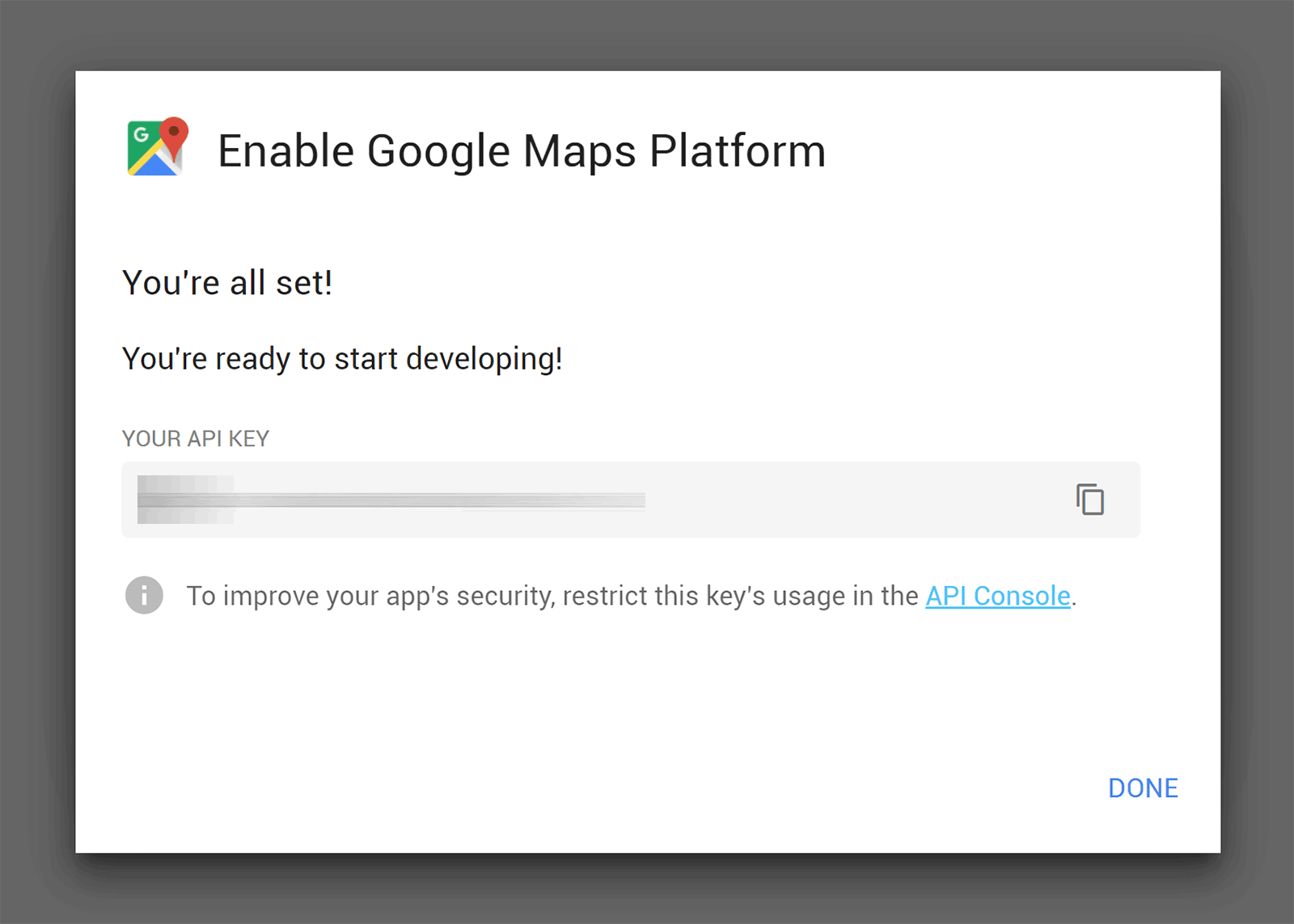
Check out the Google Maps Platform page to create a Google Maps API key for your website and learn more about how it all works.
1. WP Google Maps (FREE/$9.99-plus)
WP Google Maps is one of the most popular Google Maps solutions for WordPress, and is actively used on more than 400,000 websites.
The process of creating new maps with the plugin is fantastic. You can add markers, lines, polygons and other shapes to your map. Ten themes are available, and you can enable traffic layers, bike layers, directions and the maximum zoom level.
Once you’ve created your map, it can be inserted into your website using a shortcode.
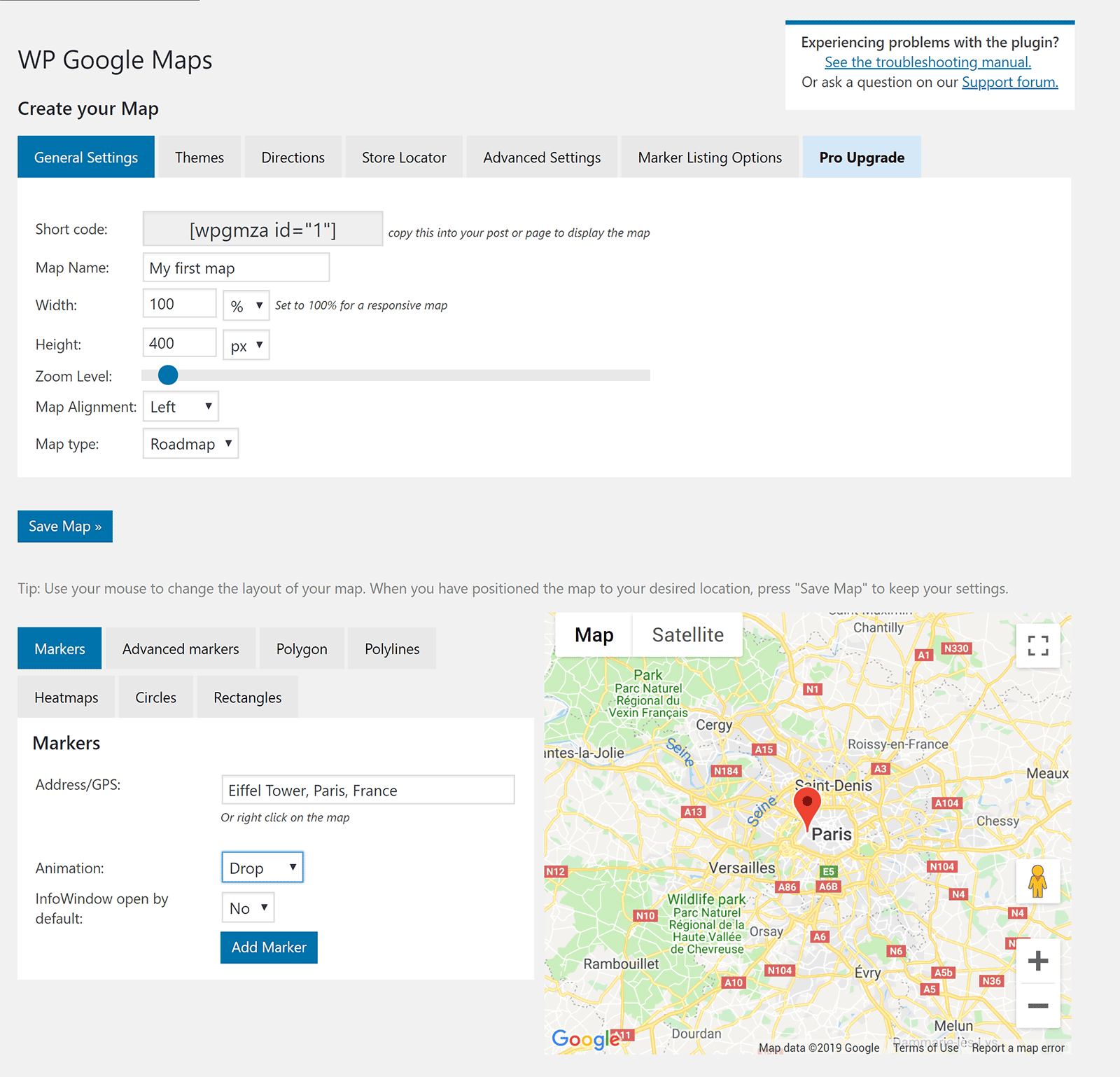
In the main settings area, you can enable and disable map controls such as zoom, street view, and whether a mouse can be used. There are a lot of options that help you to define how markers are handled too.
If you didn’t enter your Google Maps API key after activation, you can do so in the advanced tab, which will ensure the plugin can retrieve maps. The advanced settings area also allows you to add custom CSS and custom JavaScript.
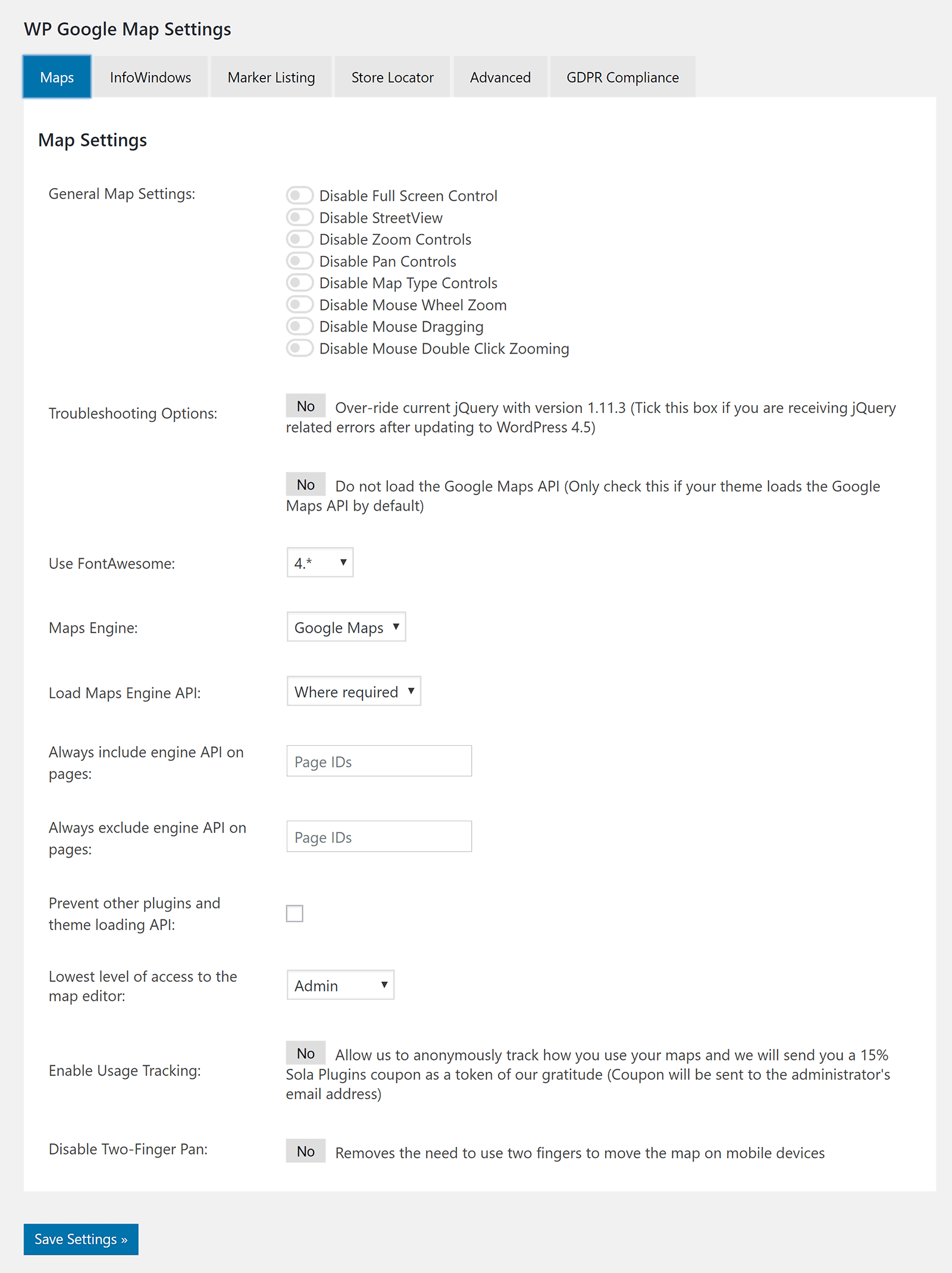
Three premium addons are available for WP Google Maps.
At $9.99, the Visitor Generated Markers addon is the cheapest. As the name suggests, it allows website visitors to add their own markers to maps.
The Gold addon costs $29.99 for a three-website license, and adds marker clustering and real-time location tracking.
The most comprehensive addon is the Pro addon, which adds custom fields, an improved user-interface, custom data sources, scheduling, improved marker filtering, performance enhancement, Mappity integration and direction waypoints.
Pricing for the Pro addon starts at $39.99 for a three-website license.
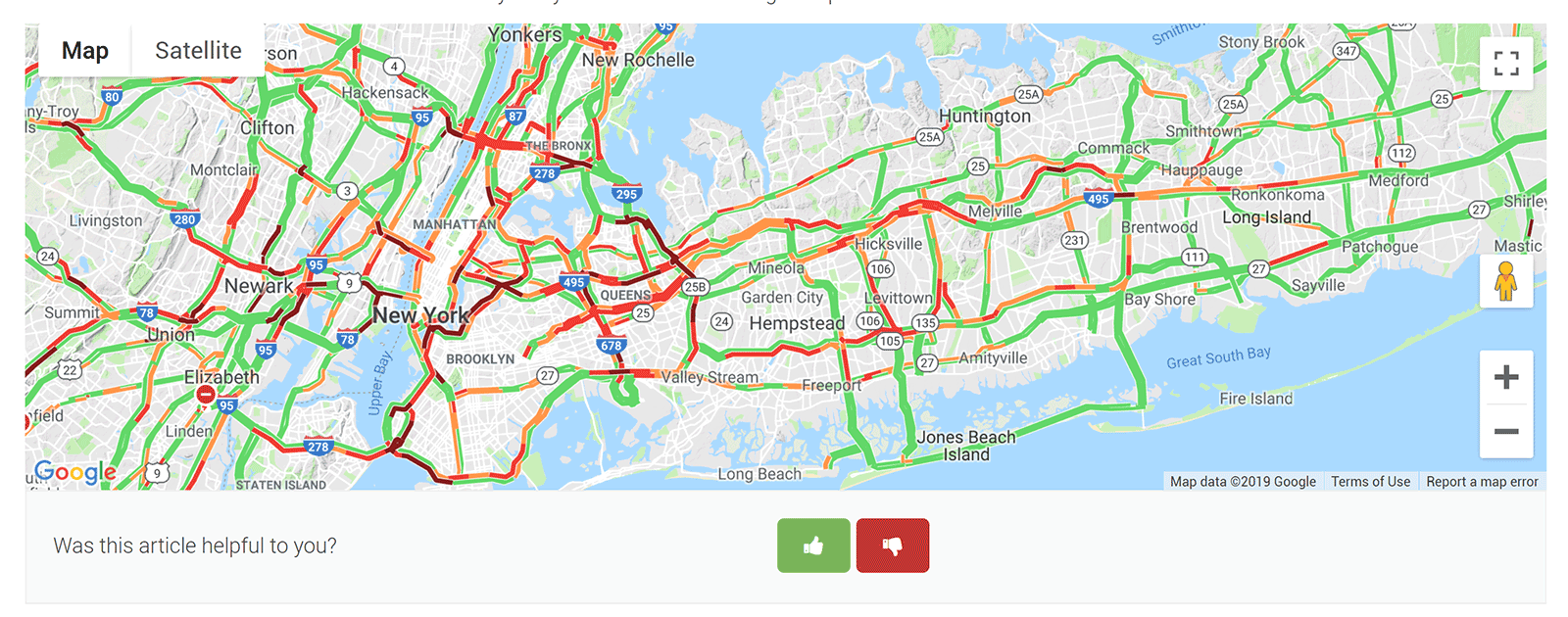
It only takes a few minutes to realise why WP Google Maps is so popular. The core version is free to download, easy to use and has hundreds of features.
I recommend trying it out.
2. Google Maps Locator plugin for WordPress ($27)
Google Maps Locator plugin for WordPress is a highly customisable maps solution that allows visitors to submit listings and markers on the front end of your website.
Listings can have videos attached to them, and can be rated using a star rating system. There are some cool map features, such as the ability to draw on the map, search within a specific radius and display geolocation automatically.
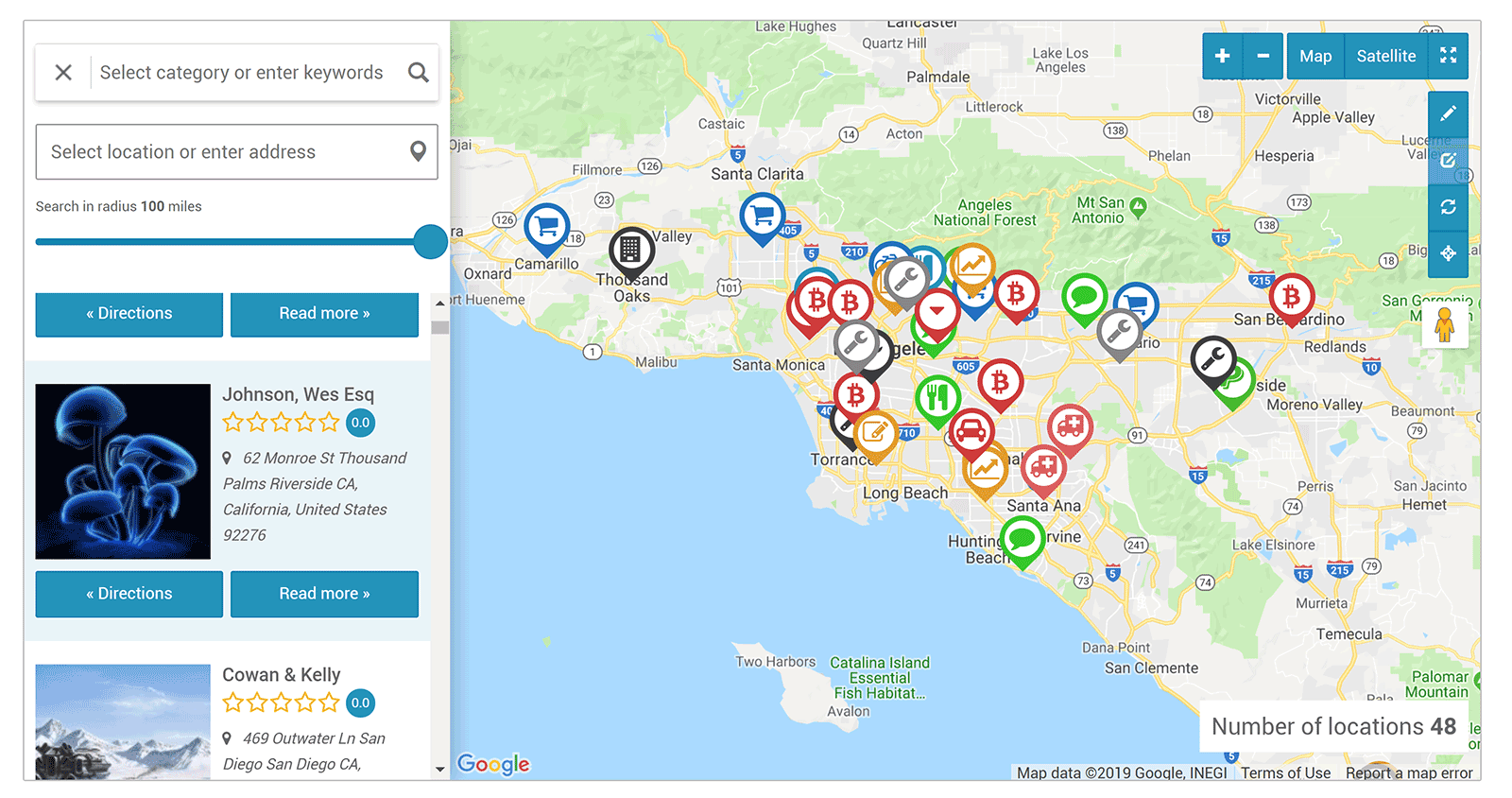
There are a dozen map types and a dozen map styles available, which gives you a lot of flexibility as to what types of maps you create.
For example, there’s a full-screen map, a map that shows custom content fields, an AJAX-powered map, a clusters map and a directions map.
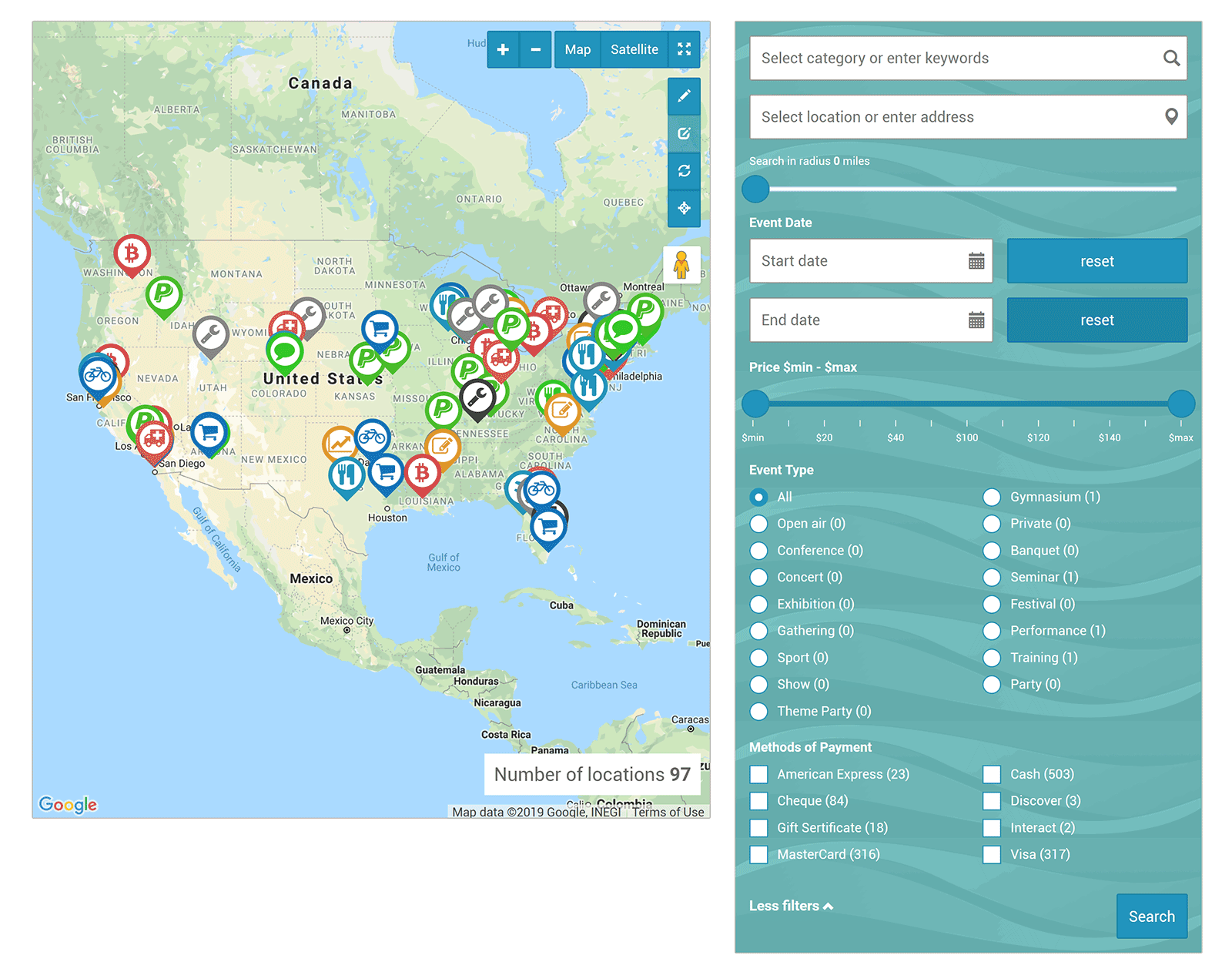
The settings area allows you to enter your Google Maps API key and enable and disable key features for listings, markers, search and email notifications.
The colour scheme of links, buttons and menus can be adjusted too.
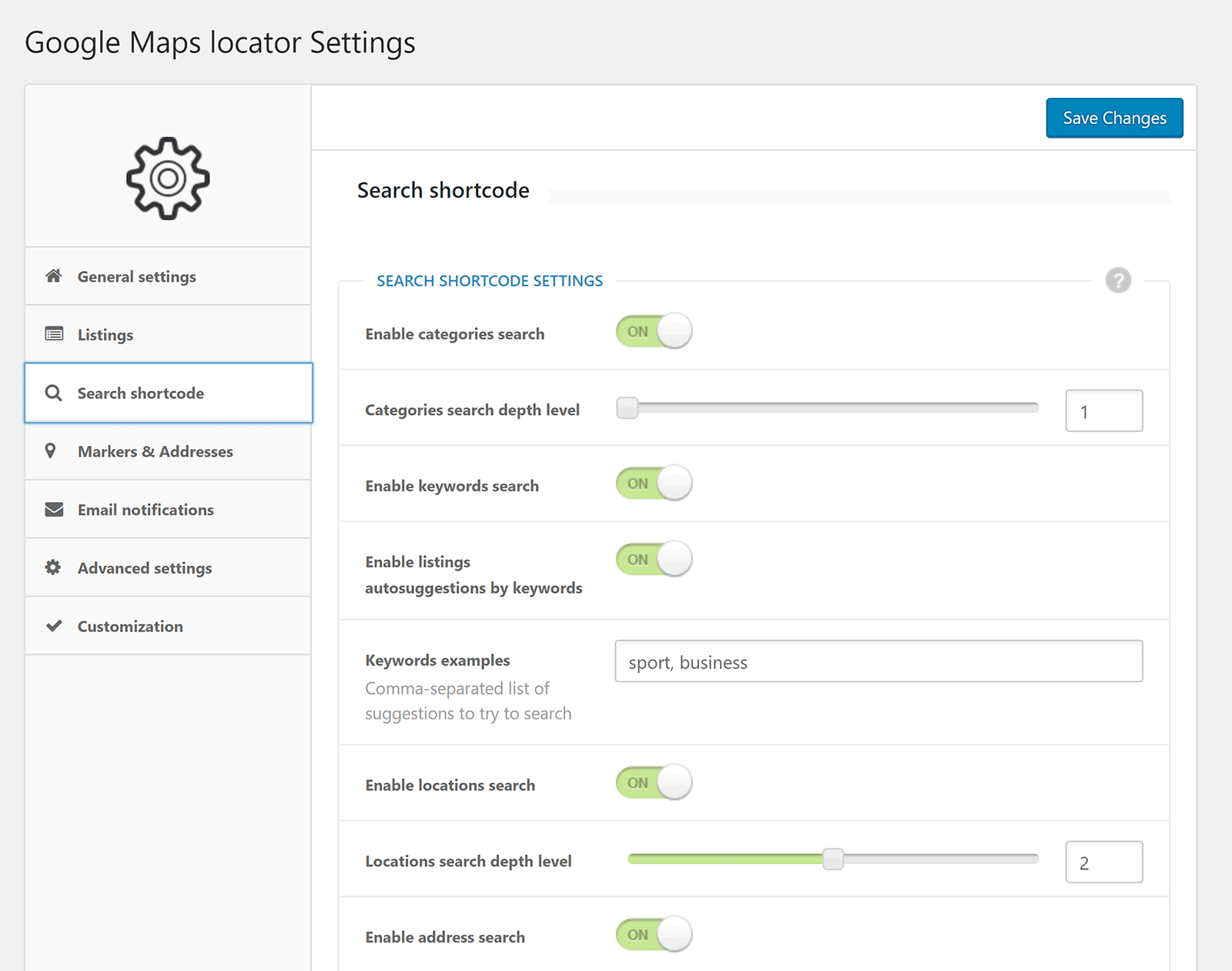
Google Maps Locator plugin for WordPress is available for $27 from CodeCanyon. It’s a versatile solution with lots of great map designs and support for media attachments. The way it lets you integrate listings and markers into maps is useful too.
3. Simple Google Maps Shortcode (FREE)
Those of you who are seeking a more straightforward solution should check out Simple Google Maps Shortcode.
As you’ve probably gathered from the name, this plugin allows you to insert maps into your website using a shortcode — all you have to do is define the map address and your Google Maps API key. The map will then be cached for three months using the WordPress Transients API.
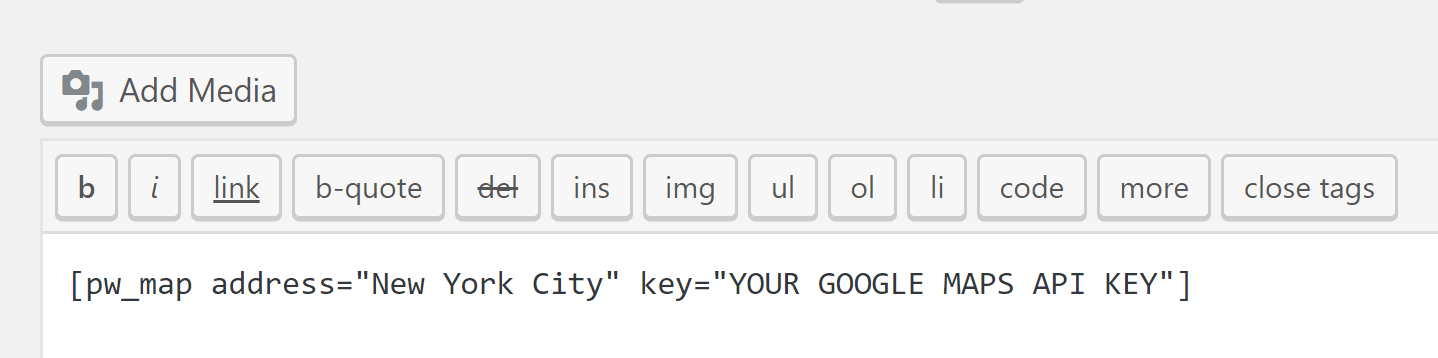
No settings page is available to help you to modify your maps, but you can change things a little using attributes.
There are attributes for changing the width and height of your map, disabling mouse wheel scrolling and disabling map controls.

If you don’t need the bells and whistles that other Google Maps solutions offer, Simple Google Maps Shortcode is the one for you.
4. Maps Marker (FREE/€39-plus)
Maps Marker is a WordPress map plugin that works with Google Maps, Open Street Map, Bing, Mapbox and custom WMTS-maps. The developers still refer to the plugin as Leaflet Maps Marker on WordPress.org, but market it as Maps Marker everywhere else.
The plugin lets you add markers for locations, and then organise these markers using layers. When you add a new marker, you can also define the size of the map and the zoom level, while switching from the simplified editor to the advanced editor loads up a large collection of icons to select.
Completed maps can be inserted into posts and pages using shortcodes.
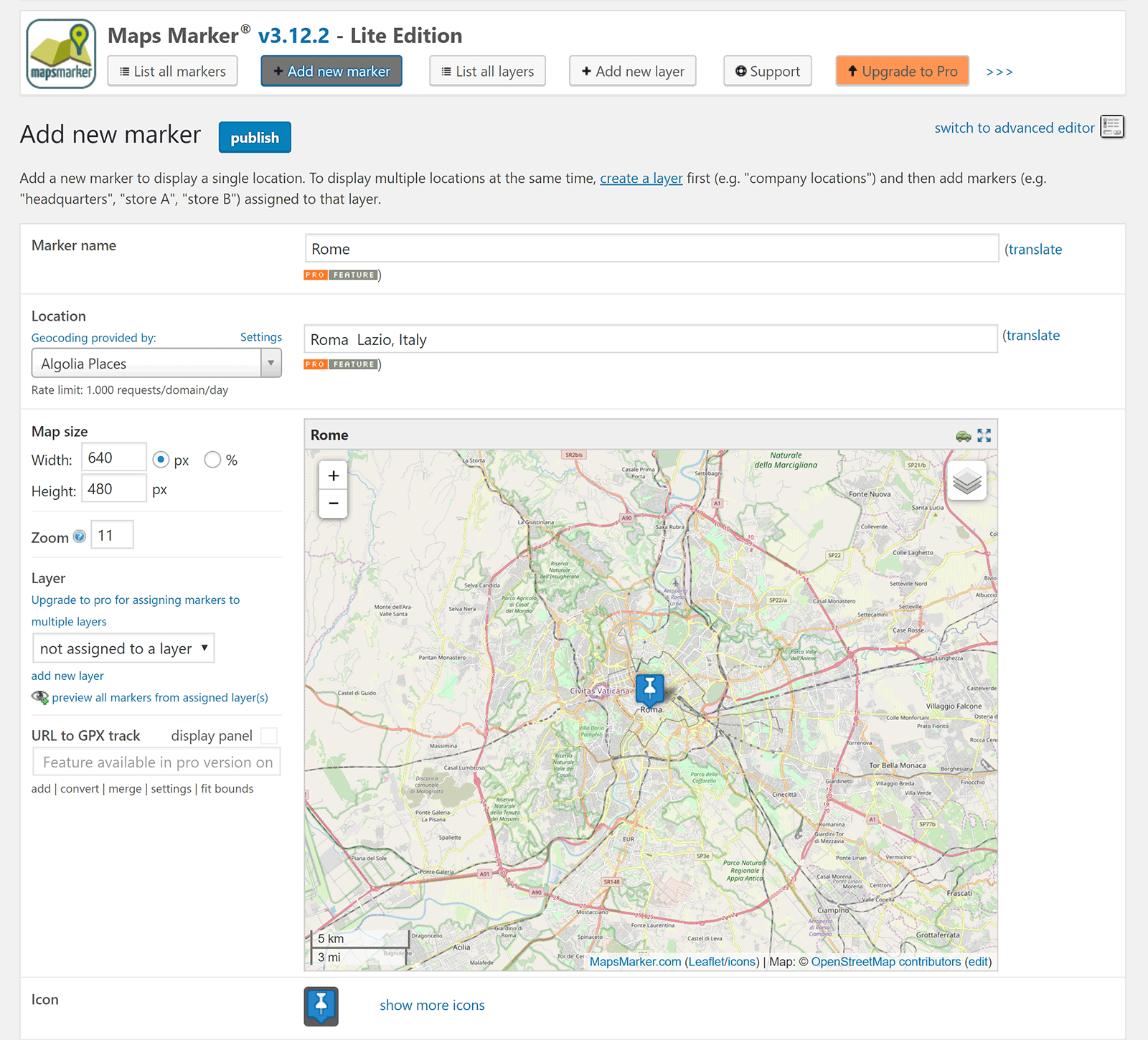
There’s also an import and export page for markers and layers, which is useful for backing up maps and transferring them to other websites.
A dedicated tools page allows you to back up settings and define the default map that’s used, along with default map settings and more.
Further options are available in the main settings page where you have control over default map values, location settings, the default basemap (e.g. Open Streep Map or Google Maps), overlays, layers and other advanced settings.
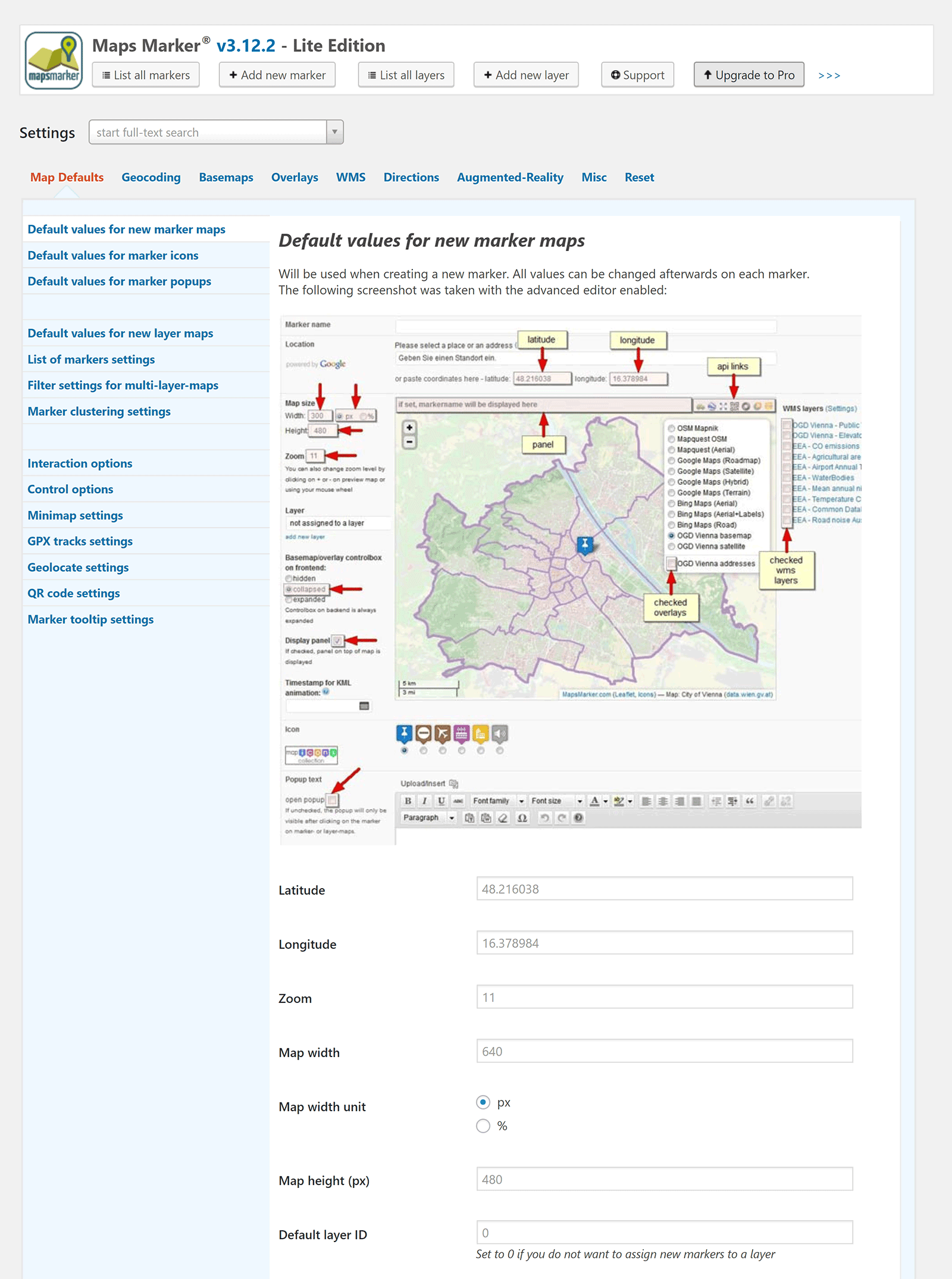
Maps Marker Pro is available from €39 for a single license, with one year of support and updates. Upgrading unlocks all of the pro features that are restricted in the free version, including augmented reality, improved Google Maps performance, marker clustering, map filtering, GPX tracks, elevation tracks and more.
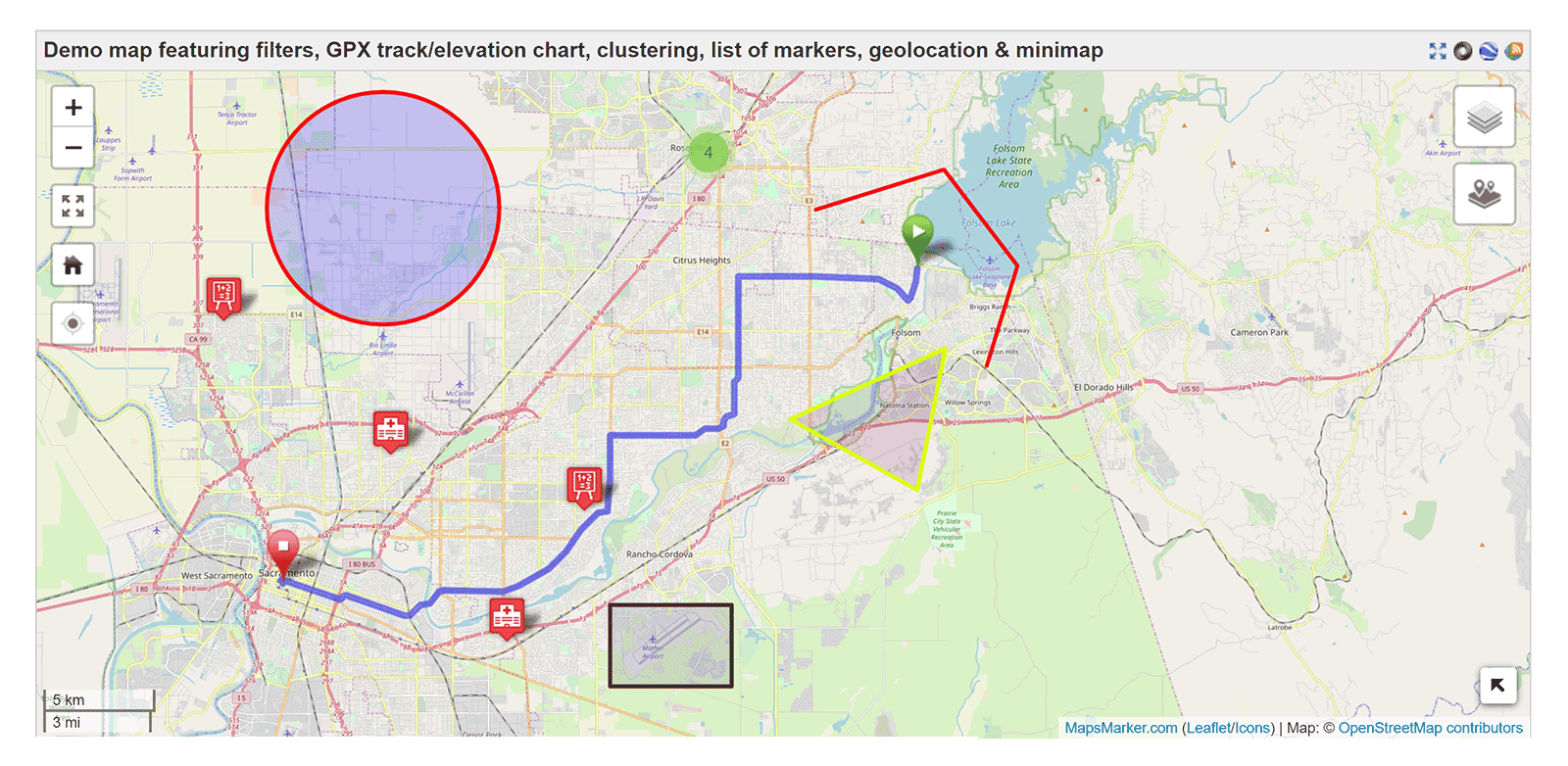
Once you get a grasp of how markers and layers interact with maps, you’ll appreciate how powerful Maps Marker is. The plugin has hundreds of settings to help you to customise maps, and most of the main features are available in the free version.
5. Google Maps Widget (FREE/$18.99-plus)
Google Maps Widget is a fast-loading Google Maps solution that helps you to integrate maps into widget areas such as your website header, footer or sidebar. It boasts more than 100,000 active installations on WordPress.org.
Each map is configured within the map widget, and you can adjust the map type, zoom level and the look of the pin — and even link the map to a specific URL (e.g. your website contact page). When a user clicks on the thumbnail map, they can be taken to a larger interactive map that uses a lightbox for better presentation.
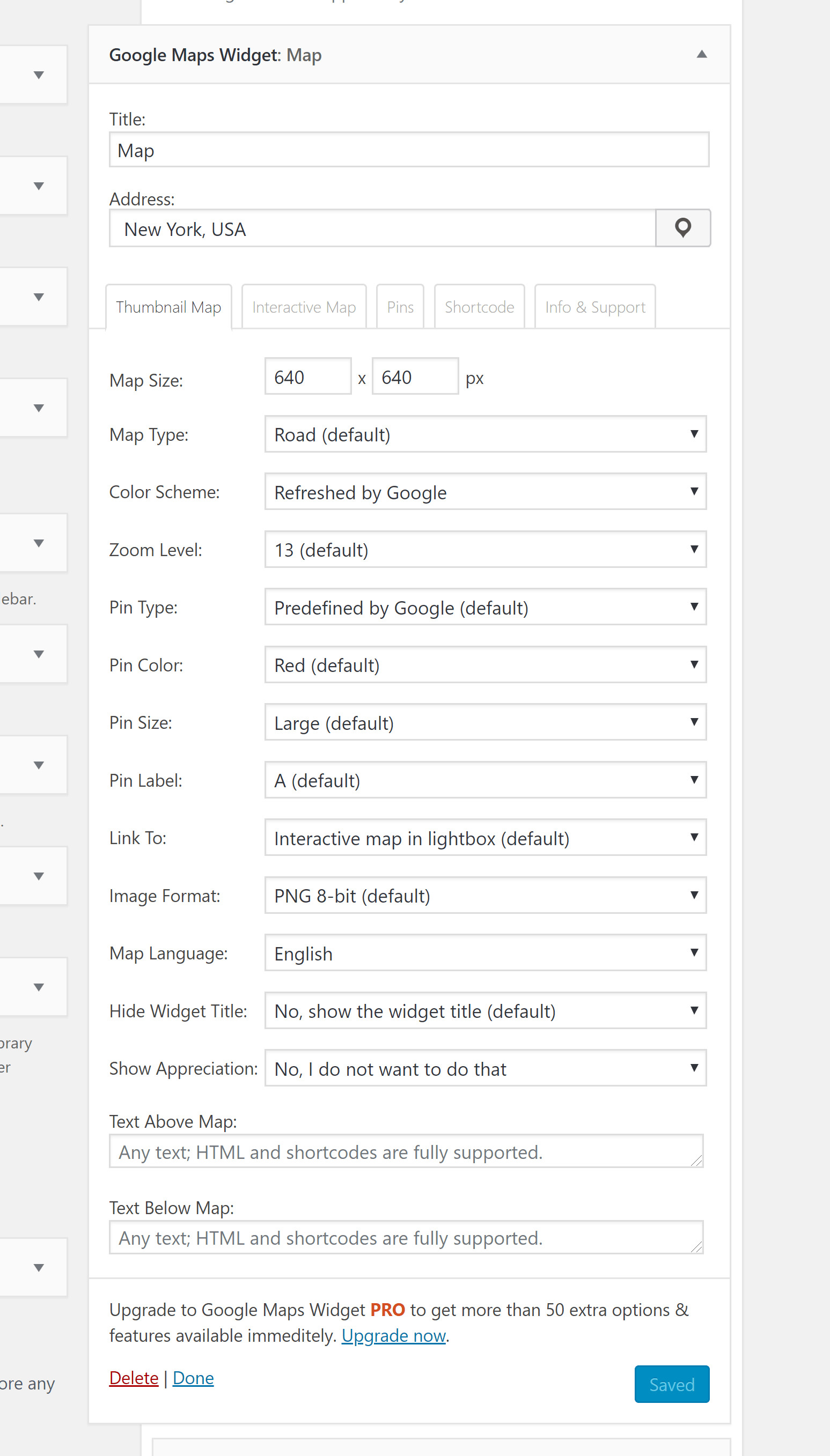
The developers note that the Google Maps Widget thumbnail uses the Google Maps Static Maps API to store maps, and that their maps are loaded in one request instead of the 20-plus requests that other solutions need. This can apparently reduce the total page size by 2MB in some instances.
The techniques they use to load maps are beyond my technical experience, but I can say with conviction that Google Maps Widget loads maps significantly faster than other Google Maps solutions, which is, without doubt, one of the best features of the plugin.
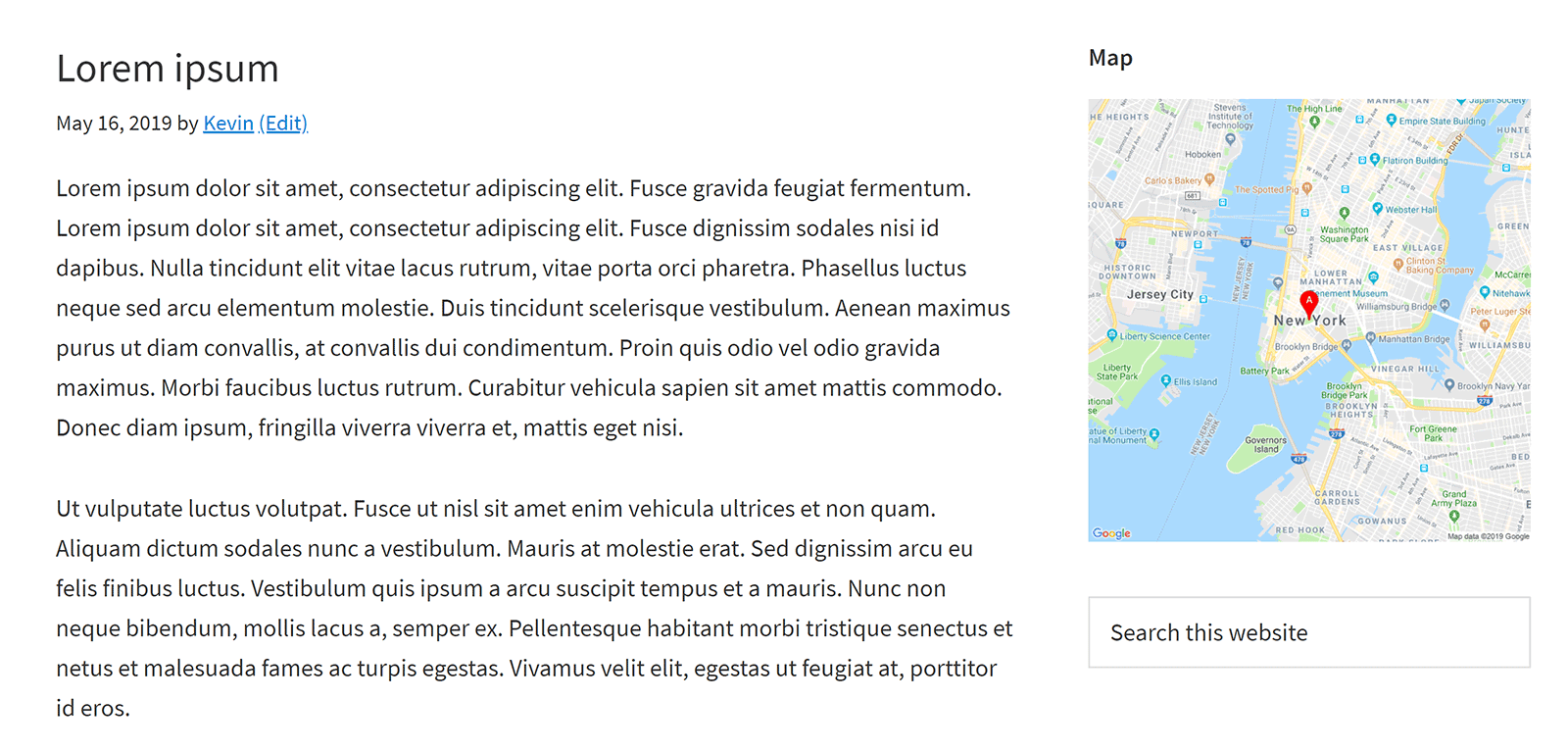
In the free version of Google Maps Widget, all you can do in the plugin settings page is add your Google Maps API key. The advanced settings and options to import pins and widgets aren’t available unless you upgrade to the pro version.
Google Maps Widget Pro retails from only $18.99 a year, and, in addition to the features mentioned above, upgrading lets you insert maps into posts, pages and other custom post types using a shortcode.
In total, Google Maps Widget Pro adds more than 50 features, such as skins, multiple map pins support, map pin clustering and Google Analytics integration.
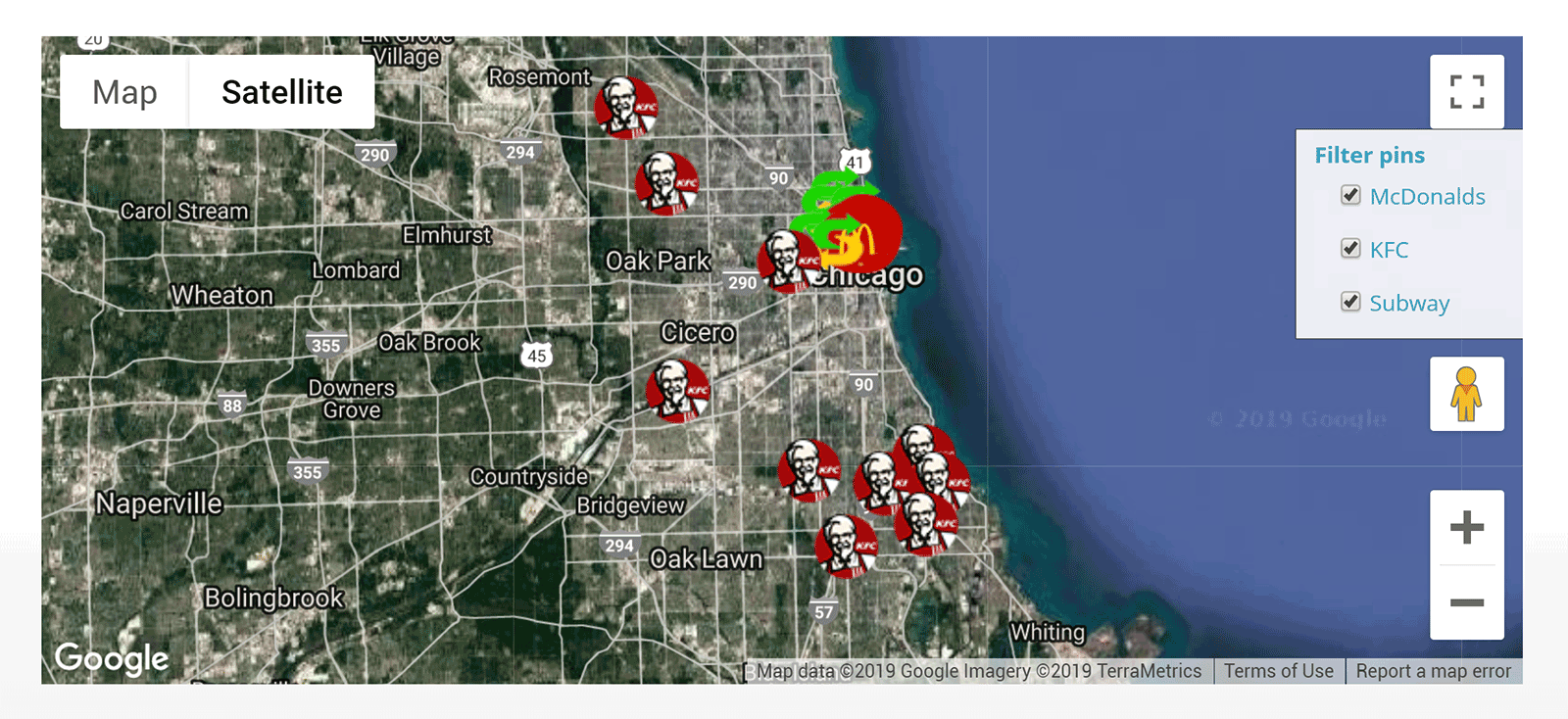
If you’re looking for a fast Google Maps solution that integrates with your website design, Google Maps Widget is the plugin for you.
The free version should be sufficient for most users, as it gives you full control over each map. However, there are sufficient features in Google Maps Widget Pro to justify upgrading.
6. Hero Maps Premium ($20)
Hero Maps Premium is a gorgeous Google Maps solution that allows you to display responsive maps full screen or with a fixed width.
Three icon packs allow you to add professional-looking markers to your maps, and there’s an option to upload your own icons. All you have to do to add a marker is drag and drop an icon onto the map.
Markers can also be categorised to allow visitors to filter results. For example, you could have categories for hotels, shops, cafes and parking.
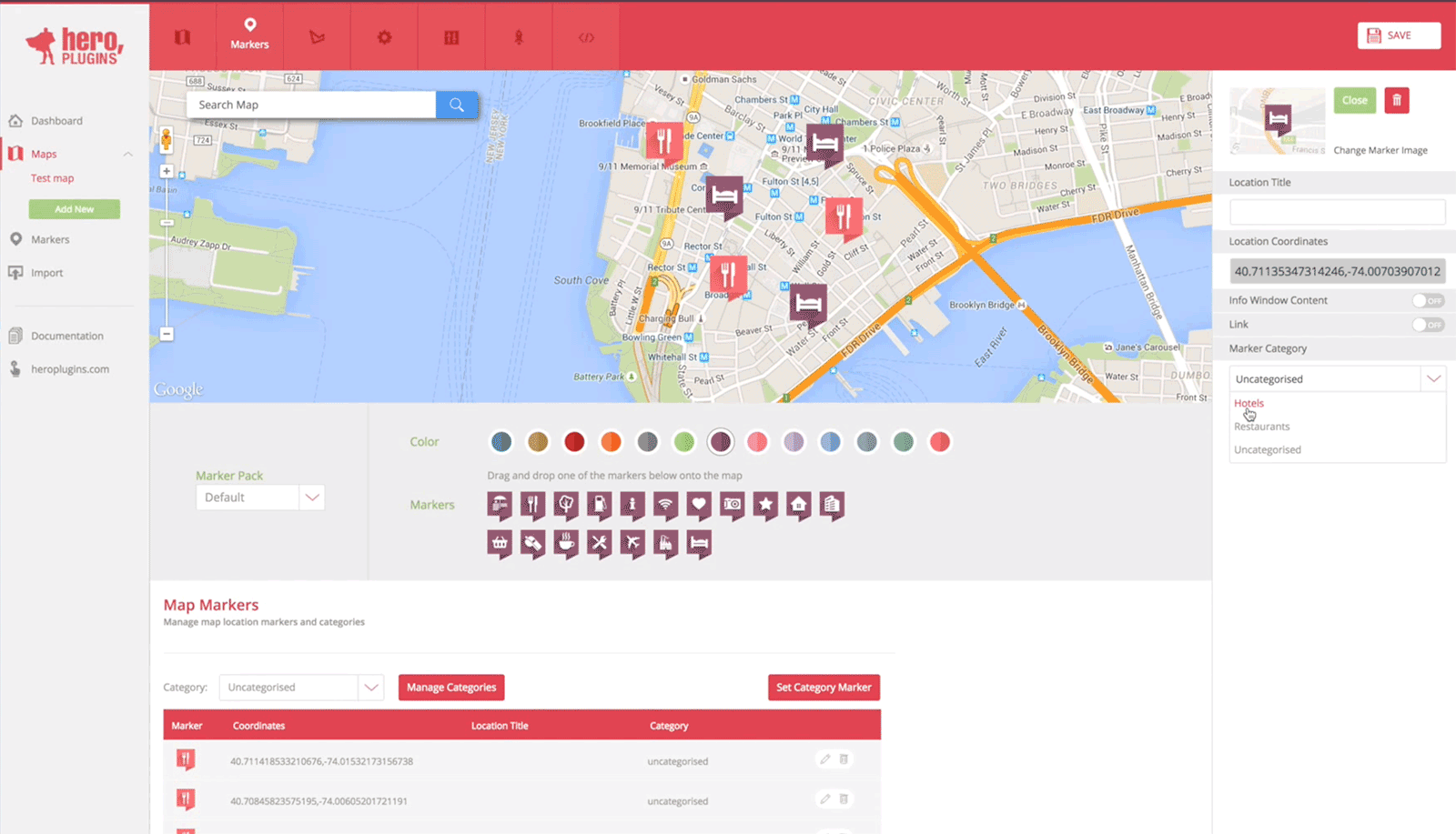
A host of colour schemes are available, and you can draw shapes onto maps too. All of the maps you create can also be exported.
What sets Hero Maps Premium apart from other solutions is its design. The whole experience of using a map is excellent — from the animated markers to the fluid zoom controls. Filters also enhance the user experience greatly.
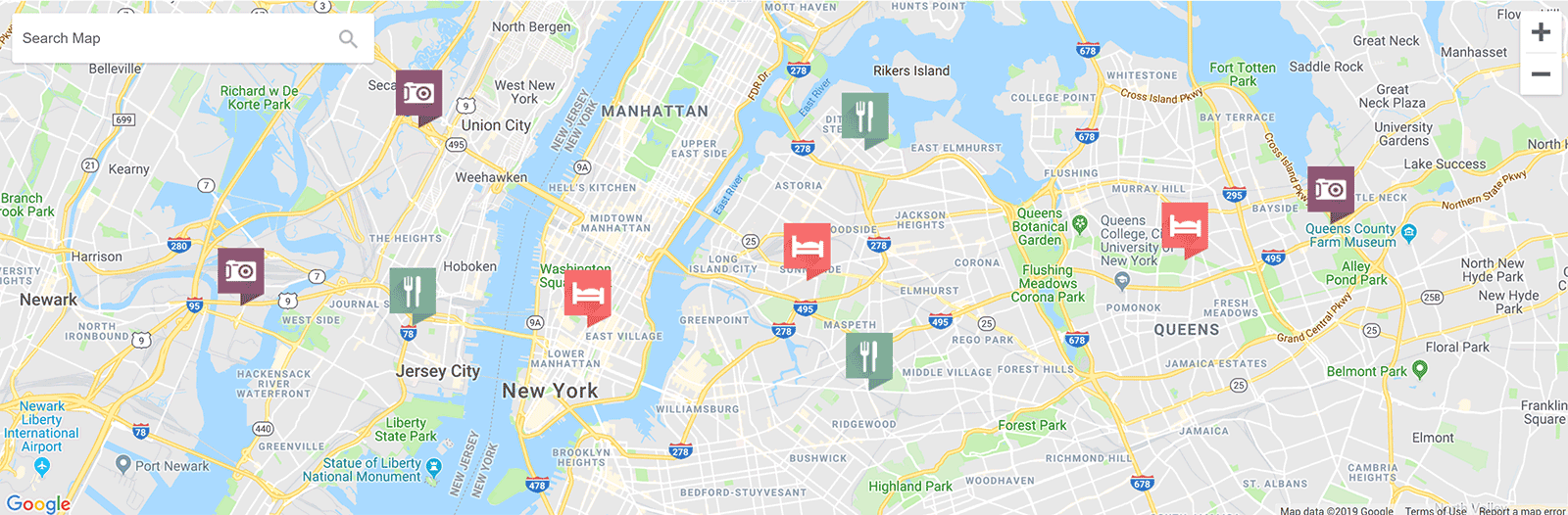
Hero Maps Premium is available for only $20 from CodeCanyon. I recommend checking out the demo to get a full appreciation of how stylish its maps are.
7. WP Google Map Plugin (FREE/$59)
WP Google Map Plugin, not to be confused with WP Google Maps (number one on our list), is a versatile map solution that supports markers, multiple map types and multiple locations. It’s currently active on more than 100,000 WordPress websites.
When you add a new location, you can define what happens when a user clicks on the map — and you can also assign markers to a group. With maps, you can set the height and width of the map, the zoom level and the type of map that’s to be used, and assign any locations that you’ve previously created.
Your Google Maps API key has to be entered in the main settings page.
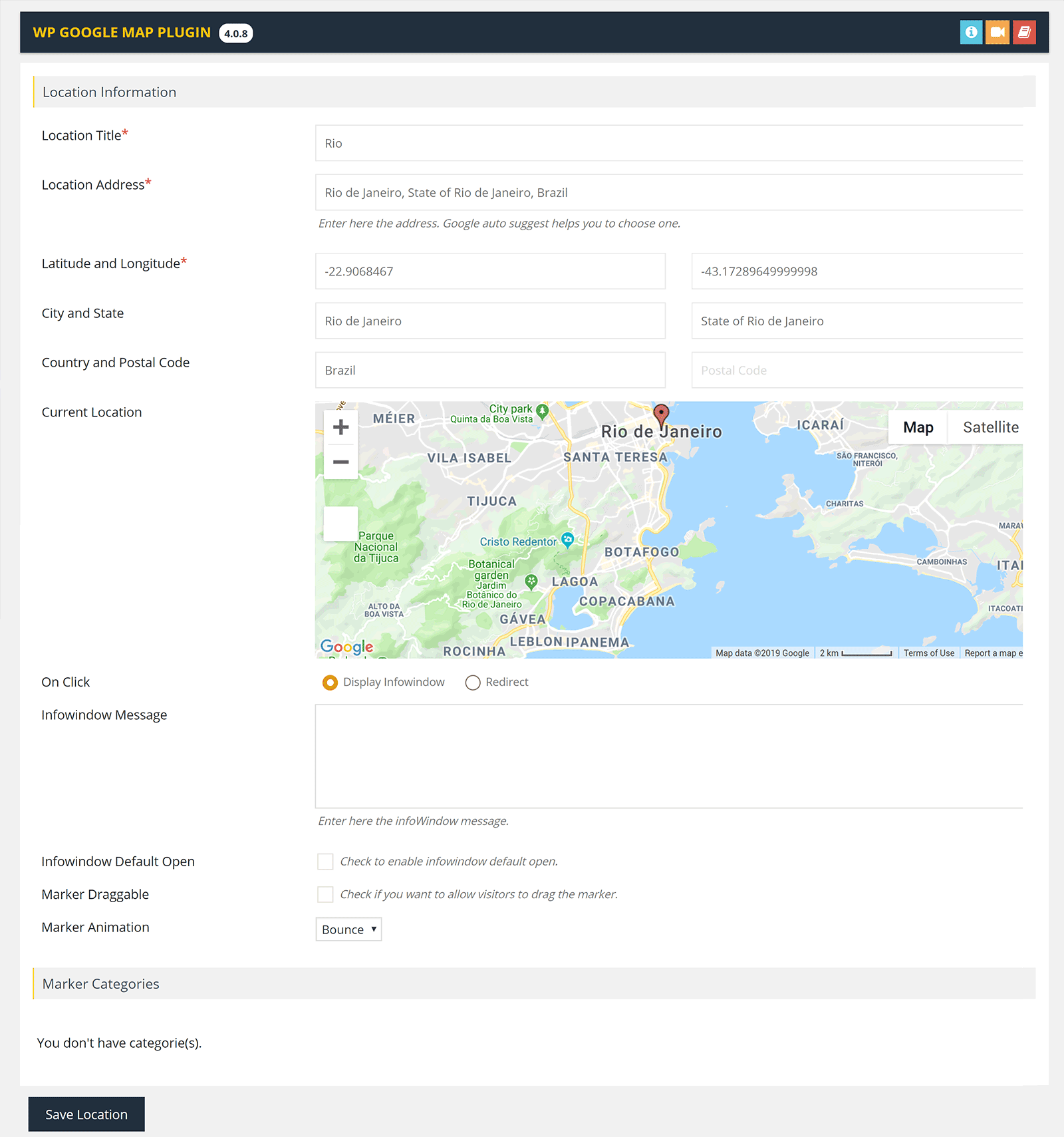
The premium version of WP Google Map is called ‘Advanced Google Maps Plugin for WordPress‘ — not WP Google Map Pro. Retailing at $59, it’s the best-selling Google Maps WordPress plugin on CodeCanyon.
Upgrading to the premium version unlocks custom post types, map skins, directions, marker clustering, and the ability to import and export markers. You can display blog posts on maps too.
It also adds support for Advanced Custom Fields, filters, HTML overlays and drawing with shapes.
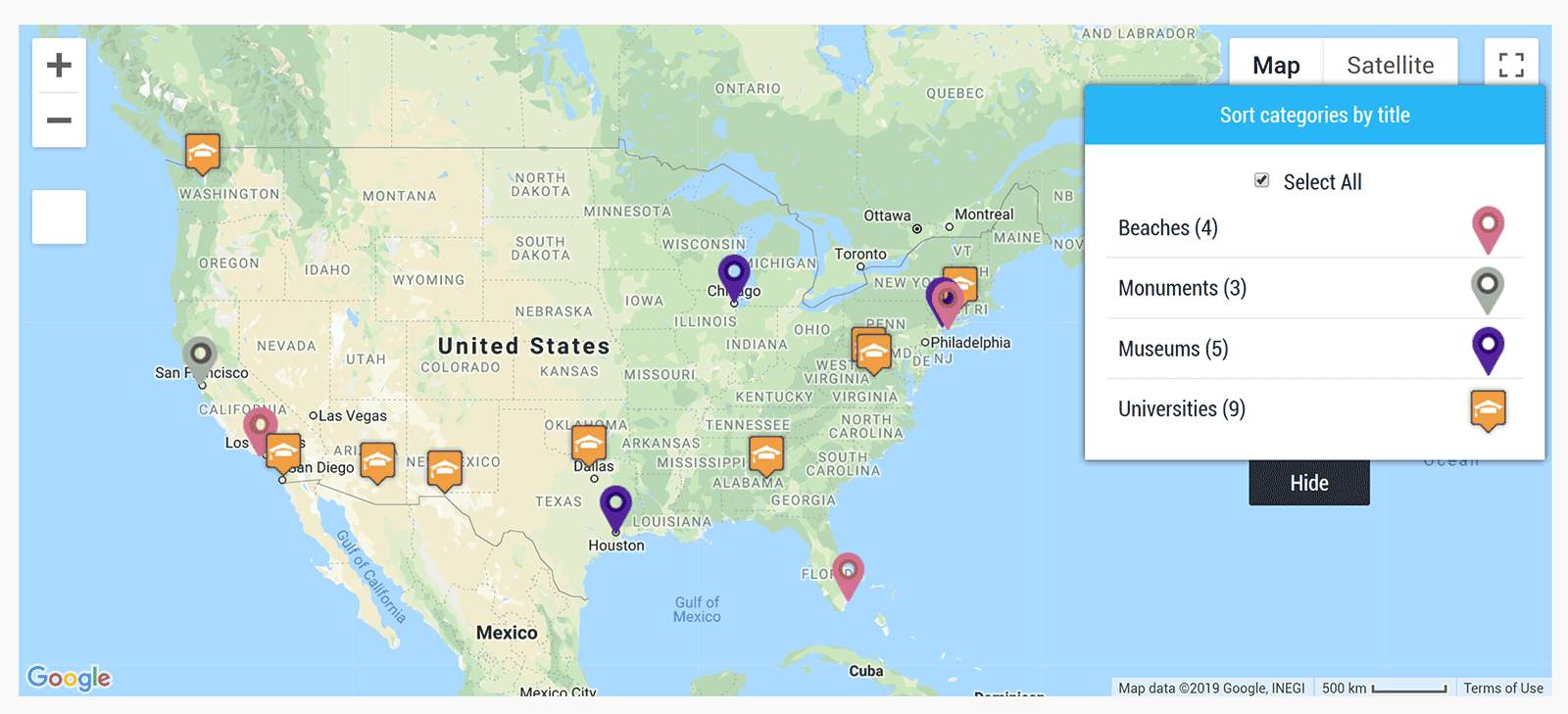
There’s a lot to like about WP Google Map Plugin. It handles multiple locations and multiple maps well, and has great documentation within the admin area.
I recommend trying it out.
8. Store Locator (Google Maps) For WordPress ($25)
Online shop owners should check out Store Locator (Google Maps) For WordPress. The plugin can be used to create maps that display stores near a user’s location.
It features three different template styles, and allows locations to be displayed using a list or accordion style, while markers and marker clusters are available too. All of these features give you some flexibility on how your map looks.
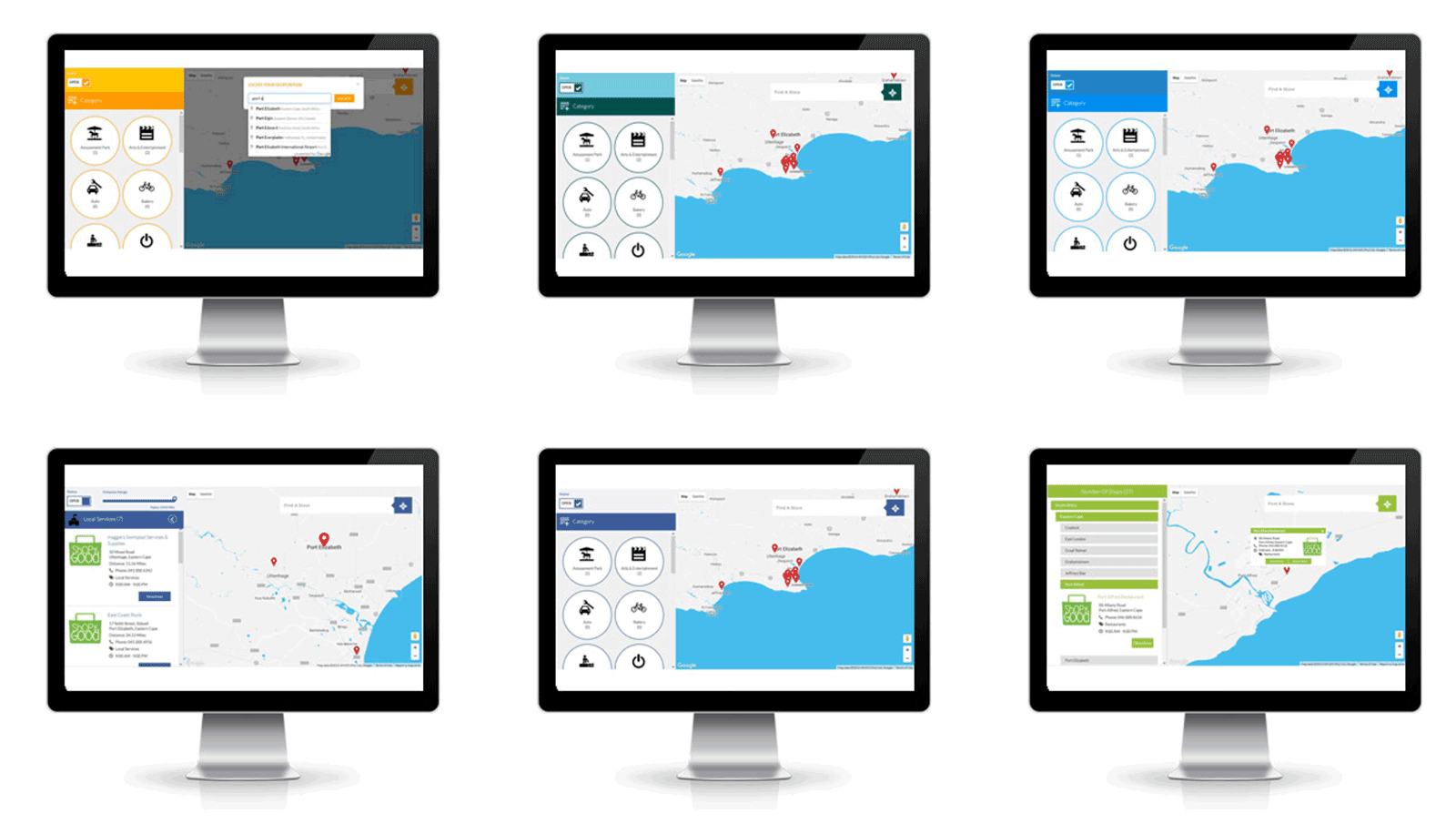
All stores can be categorised, and you can display an item box for each shop. A list of stores can be imported via an XLS spreadsheet file, and you can even attach a logo or image to the item box to make a store stand out.

Shoppers are given a host of features to help them to find the store they’re looking for.
They can enter a location into the map, or choose to select their location automatically using the geolocation functionality provided by browsers.
Underneath the main map is a large control panel that allows shoppers to change how the map looks and what’s displayed. The map can drastically change when options such as the template and default map are modified.
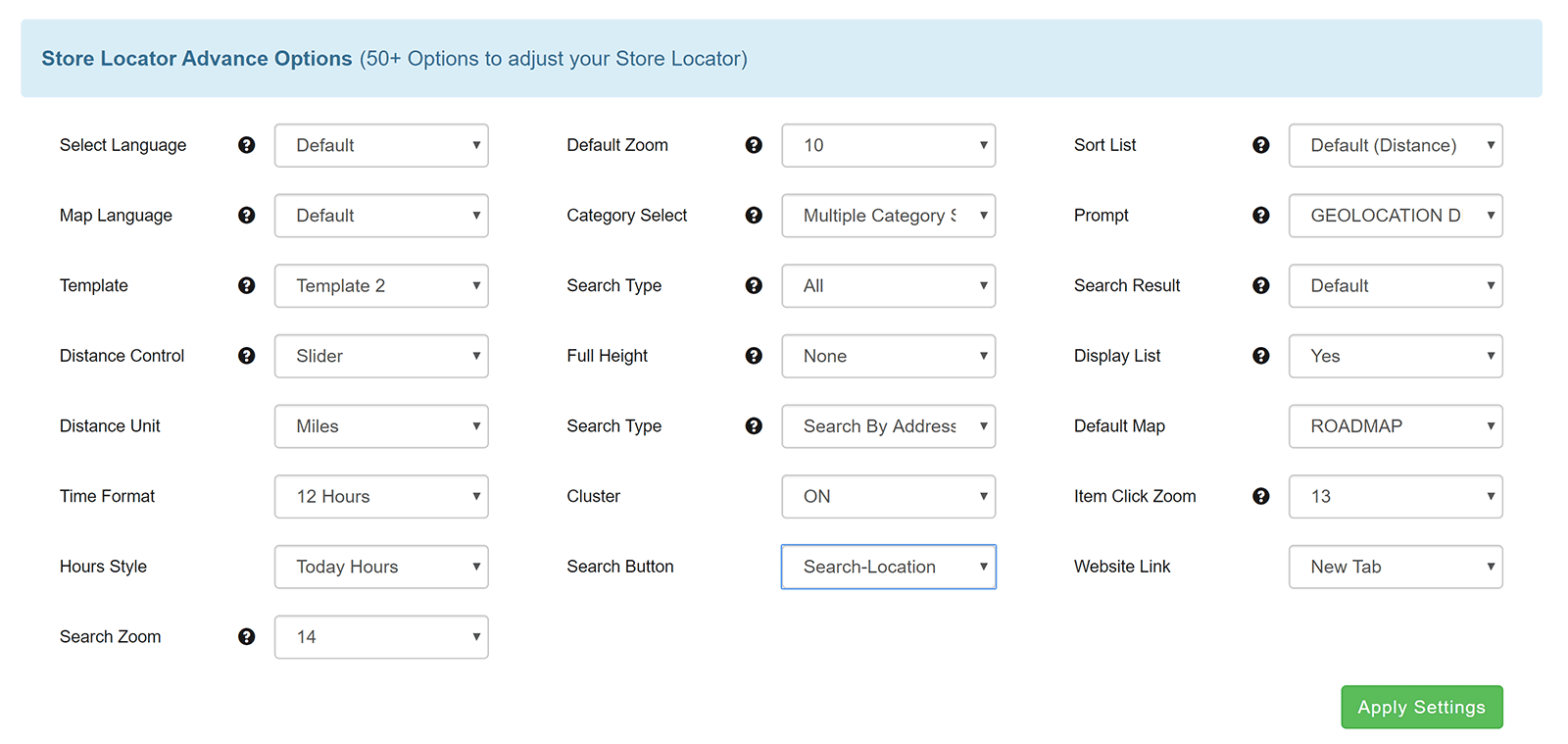
Store Locator (Google Maps) For WordPress retails at $25 from CodeCanyon.
With all features and settings being geared towards listing stores, Store Locator isn’t for everyone. However, those who run online shops and business directories will appreciate what the plugin offers.
9. 10Web Google Maps (FREE/$30-plus)
10Web Google Maps is a great Google Maps WordPress plugin that lets you insert maps into your content using shortcodes, or integrate maps into your website design using PHP.
The main map creation page lets you add markers, as well as shapes such as polygons and polylines. The process of adding shapes is simple: All you have to do is scroll to the position on the map where you want to start the shape and right-click your mouse. Then repeat the process for the other points of the shape.
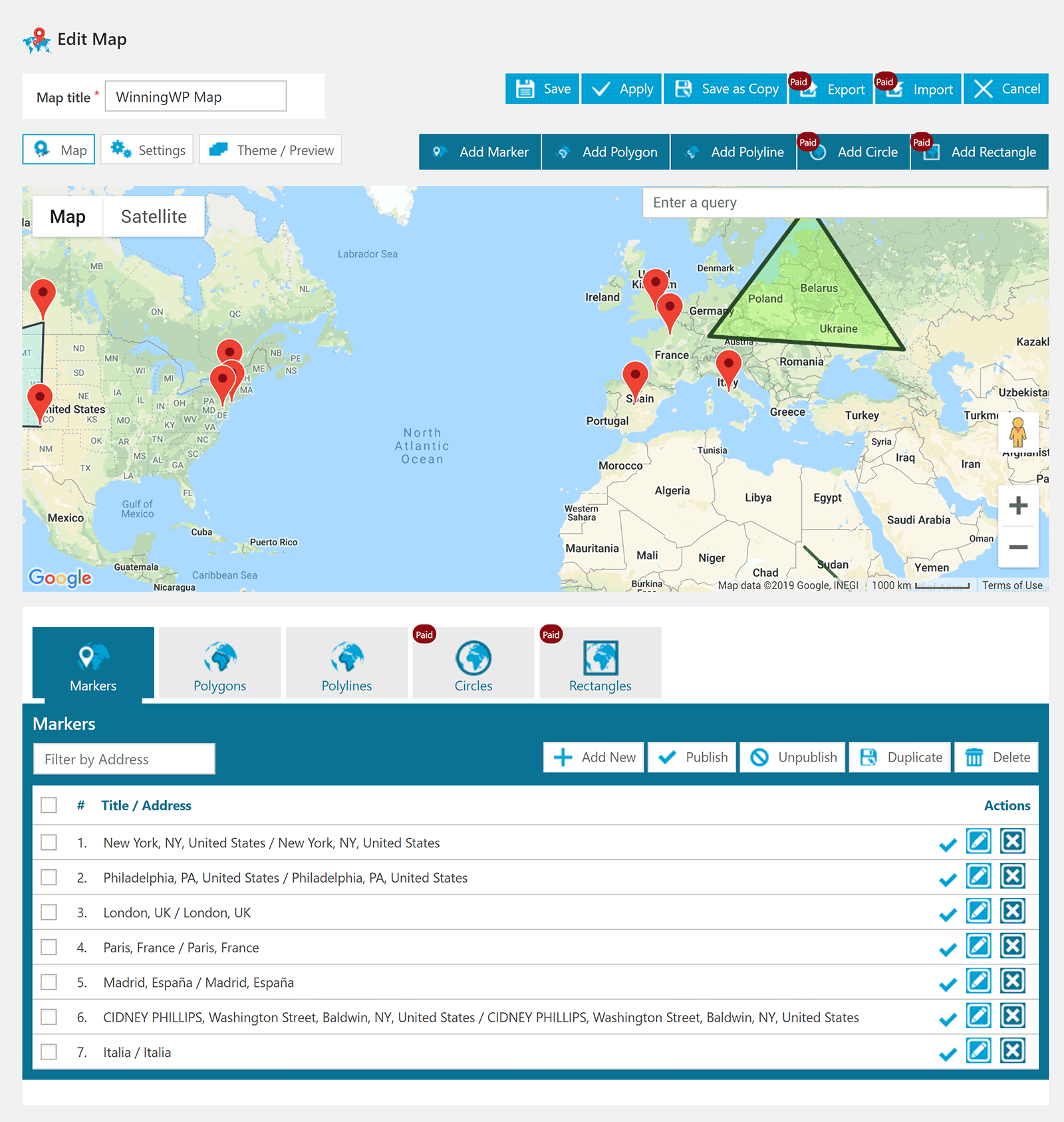
Eight setting tabs are available for each map you create, and you can change the map type, zoom level, controls, layers and more.
There’s even an option to enable store locator functionality to your map. Some features, such as directions and marker listings, aren’t available in the free version, but most main features and settings are available.
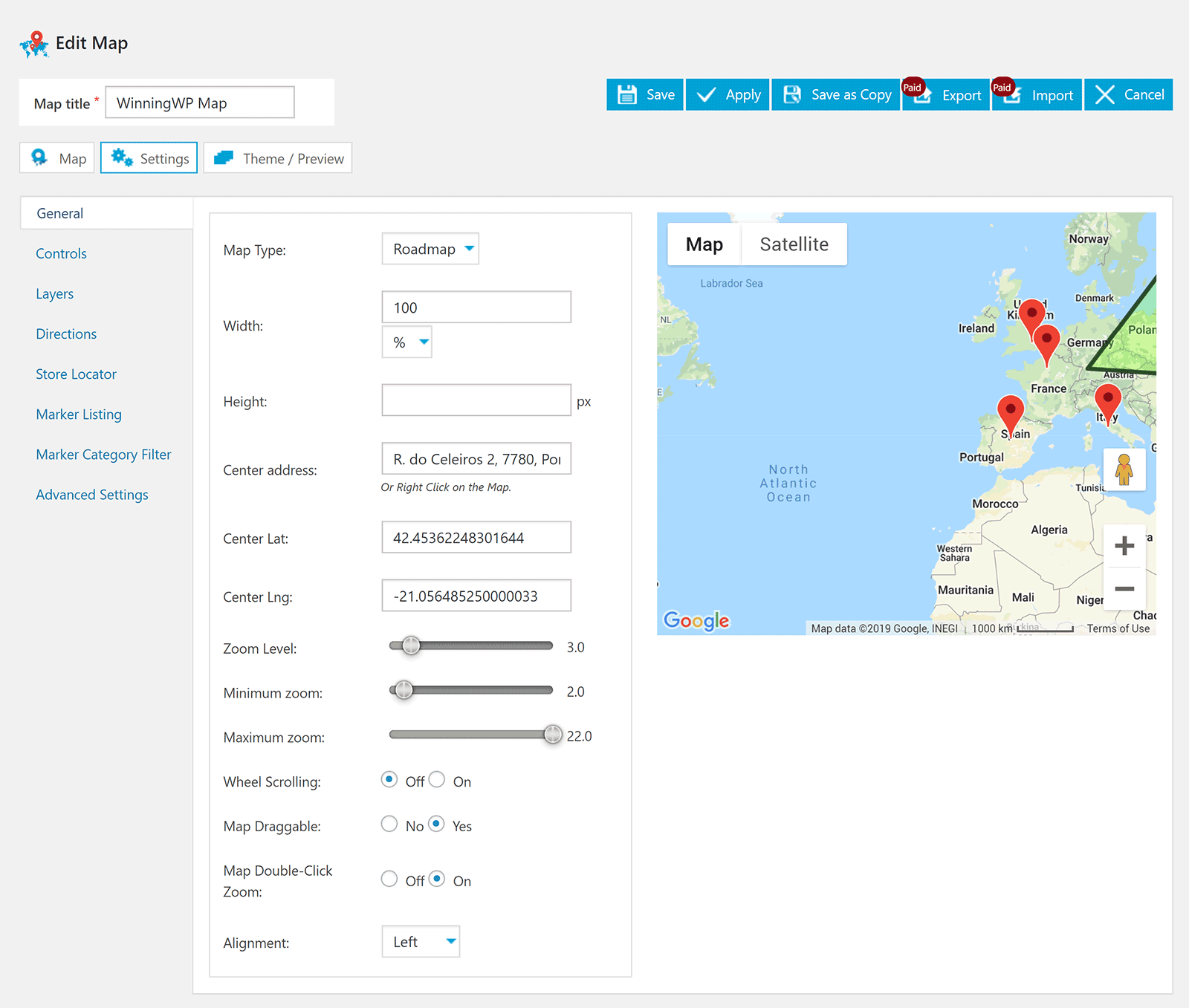
10Web Google Maps Pro adds the support for drawing circles and rectangles, and adds the ability to import and export maps.
Other features that upgrading unlocks include customisable map skins, directions and marker category filters.
The pro version retails from only $30, but other plans are available with longer support periods and support for additional domains.
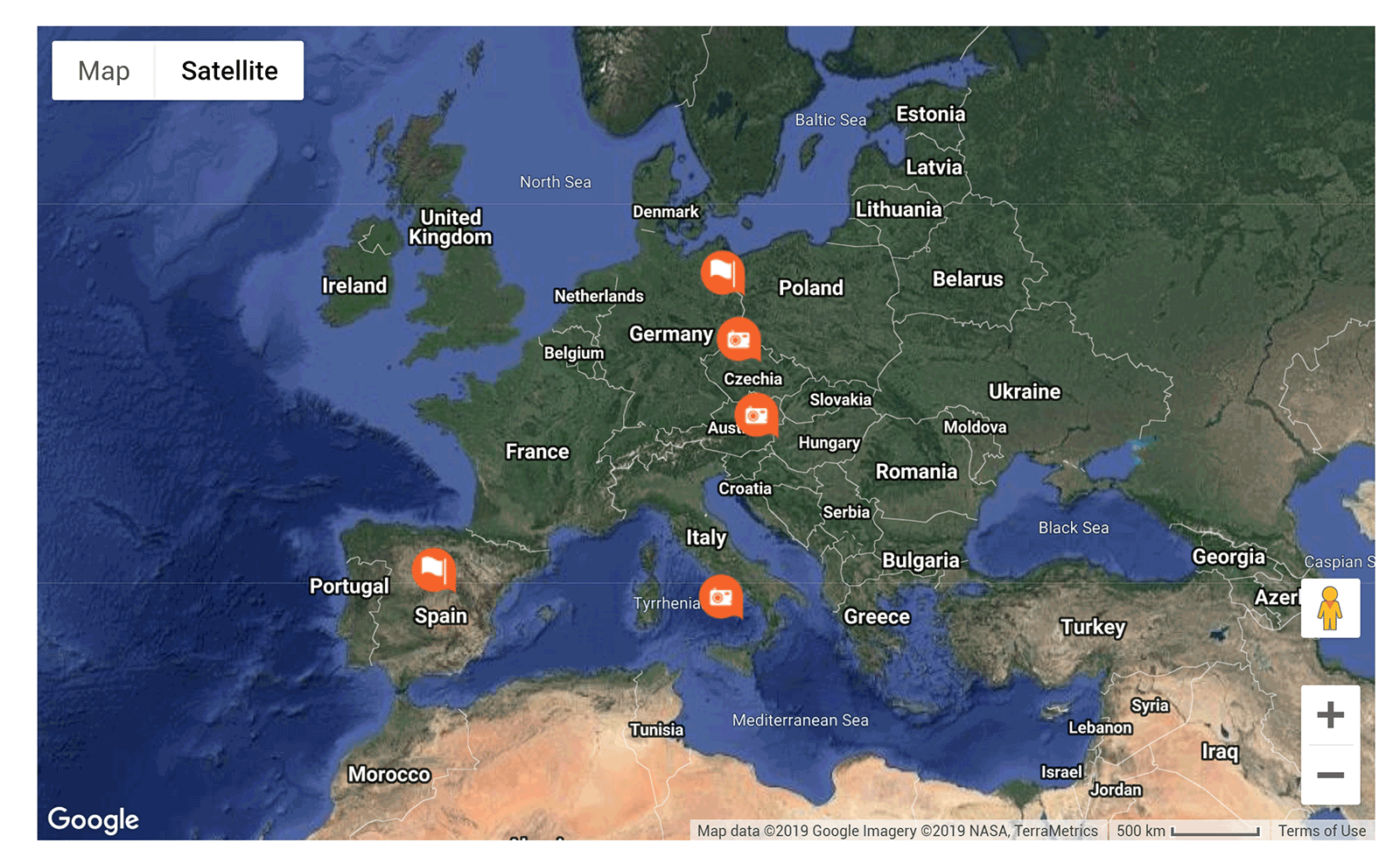
With support for layers, shapes, markers and other useful features, it’s easy to see why the free version of 10Web Google Maps has proved so popular with WordPress users.
Honourable Mentions
There’s an abundance of Google Maps solutions available to WordPress users, and the standard is generally very good.
During my research for this article, I tested a lot of WordPress plugins that just missed the cut.
If you’re looking for a simple solution, Very Simple Google Maps is a good alternative to Simple Google Maps Shortcode, as it can also be used to add maps quickly using shortcodes. Another basic solution to check out is the Gutenberg-friendly maps solution Google Maps Gutenberg Block and the easy-to-use Simple Google Map.
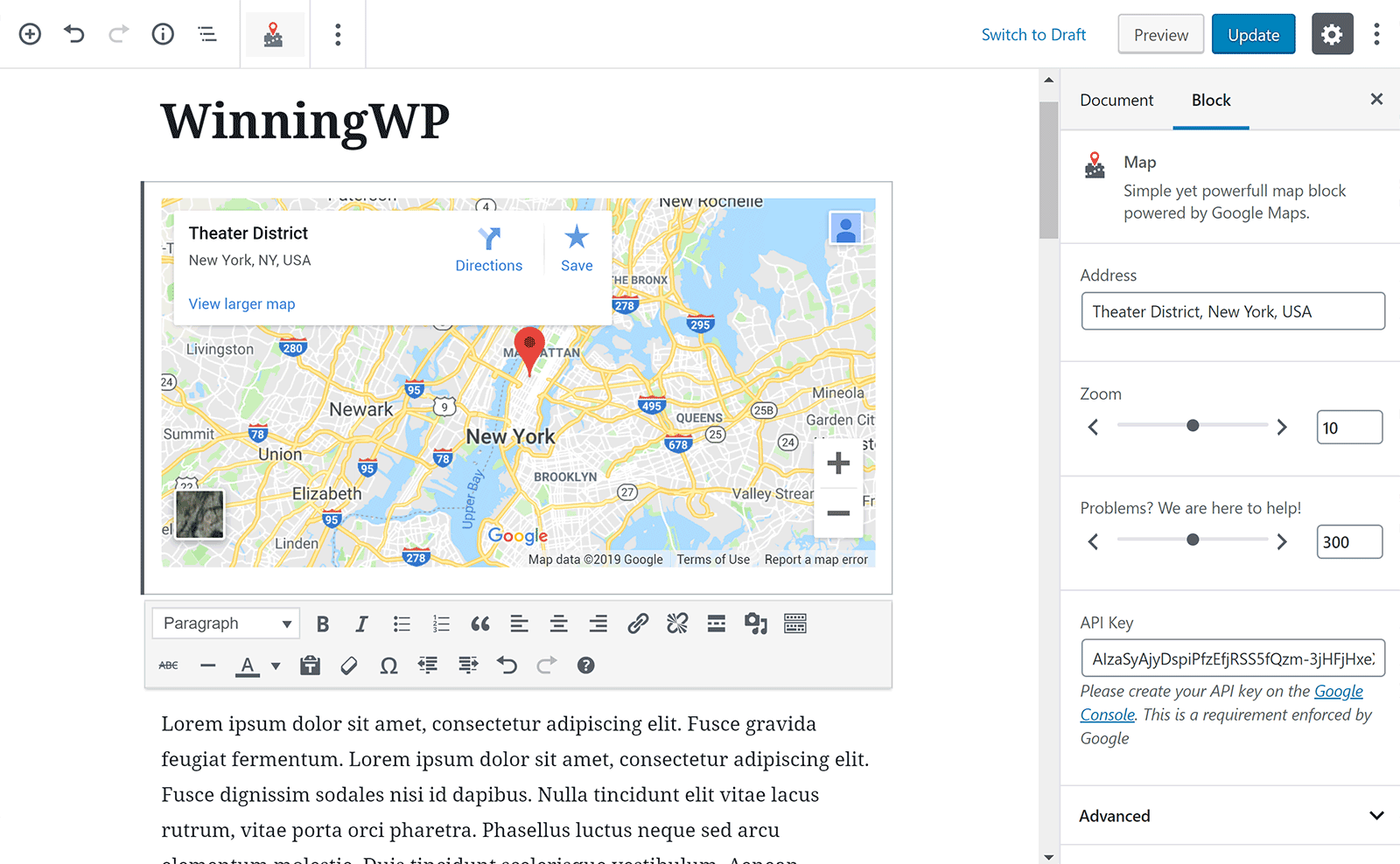
Google Maps Bank and CP Google Maps are both great map solutions, but most options are restricted to the pro version. While the pro versions are relatively cheap, there are better alternatives for those who are willing to spend money.
Supsystic’s Google Maps solution, Google Maps Easy ($39 for the pro version), and Google Maps alternatives plugin, Ultimate Maps by Supsystic (also $39 for the pro version), are set up much better in this regard. Both WordPress plugins give you access to hundreds of options in the free version, and include many features that other developers charge for. They’re definitely worth looking at.
Other free Google Maps plugins to check out are Intergeo Maps, Google Maps CP, WP Google Map, Novo-Map and Flexible Map.
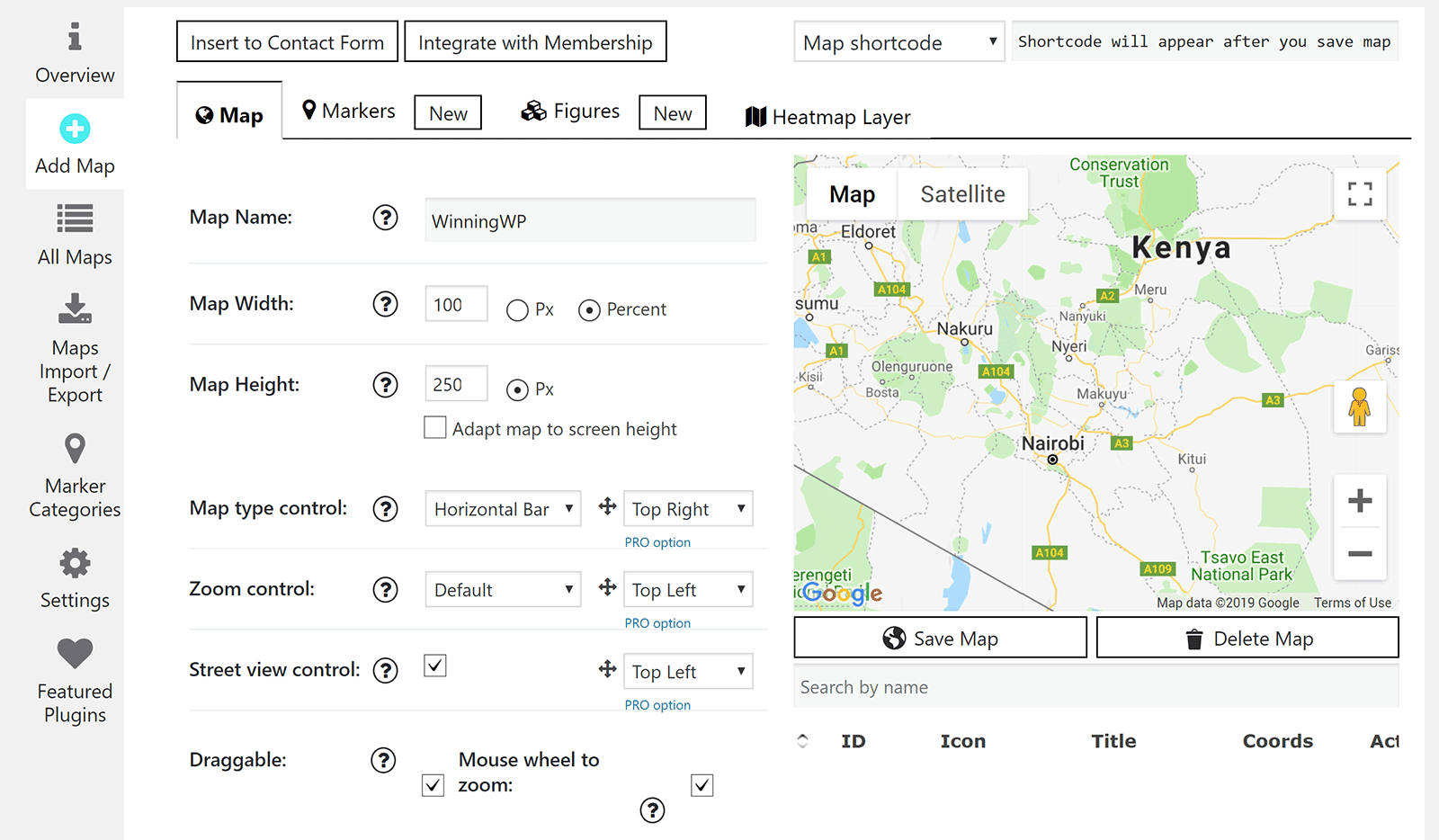
Finally, we have the premium Google Maps solutions that are available on CodeCanyon. We’ve looked at some already, including Google Maps Locator plugin for WordPress, Hero Maps Premium and Store Locator (Google Maps) For WordPress. However, there are other good options on CodeCanyon too.
In particular, Google Maps ($20) stands out for me because of the number of features and options on offer, as well as the professional map designs.
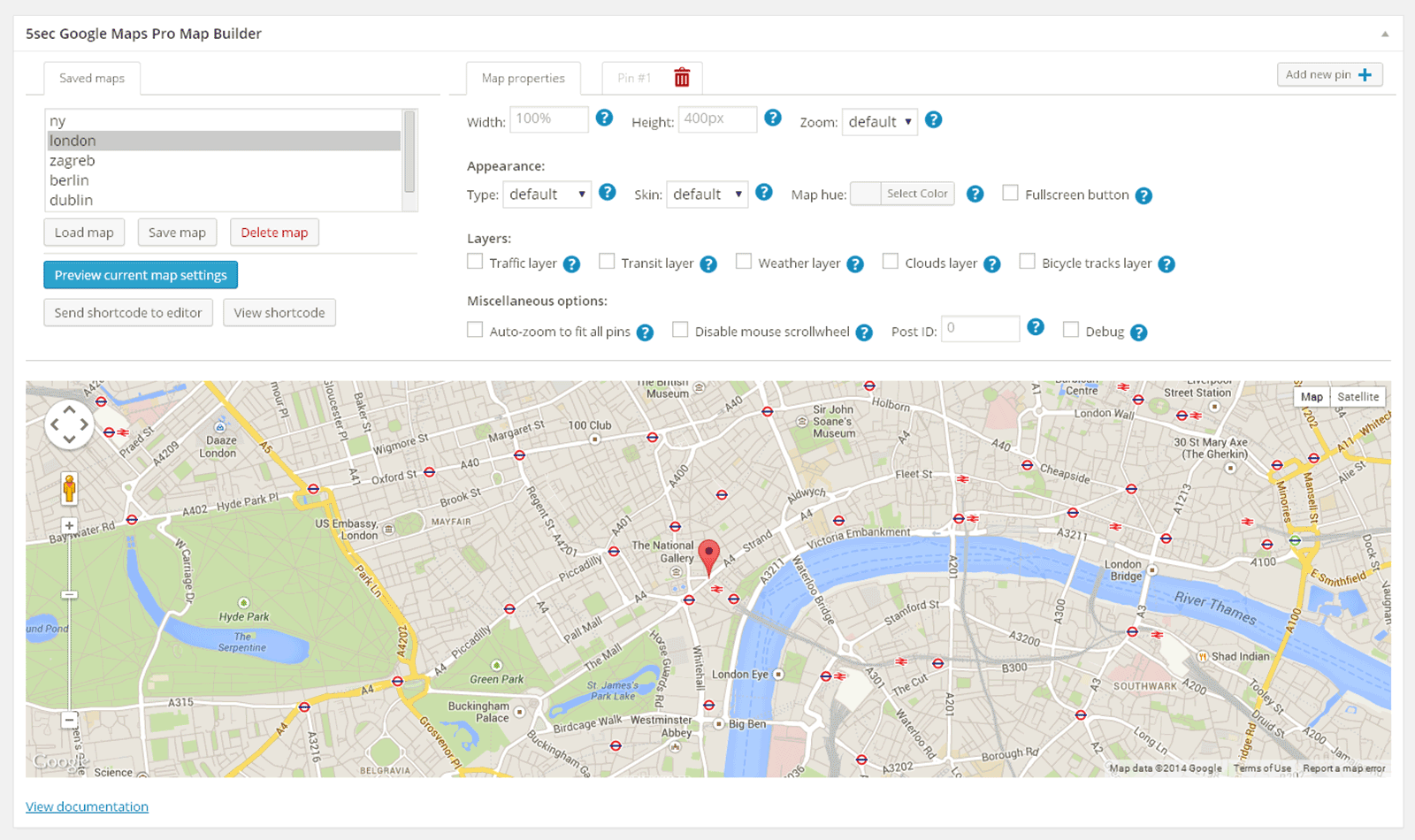
Be sure to also check out Advanced Google Maps ($13) and Responsive Styled Google Maps ($16).
Final Thoughts
I didn’t find that one particular Google Maps WordPress plugin was ‘the best’, so it really does come down to what your budget is and what your needs are, as most solutions offer some features that aren’t found elsewhere.
You should, therefore, test as many solutions as you can to see which one fits you and your website best.
With more than 400,000 active installations, WP Google Maps is a good starting point to see what’s possible with Google Maps. However, if you’re not looking for advanced features, you should definitely give basic solutions such as Simple Google Maps Shortcode and Google Maps Widget a try.
What’s your favorite Google Maps plugin? Thoughts?





All comments are held for moderation. We'll only publish comments that are on topic and adhere to our Commenting Policy.